Sales per article
Under Sales per article you can call up an overview of the sales of a certain article present in the system, and if required modify these sales and the linked payments.
It is also possible to create new sales and payments here.
Go to Sales > Visualisations > Sales per article.
The window Sales history per article will appear:
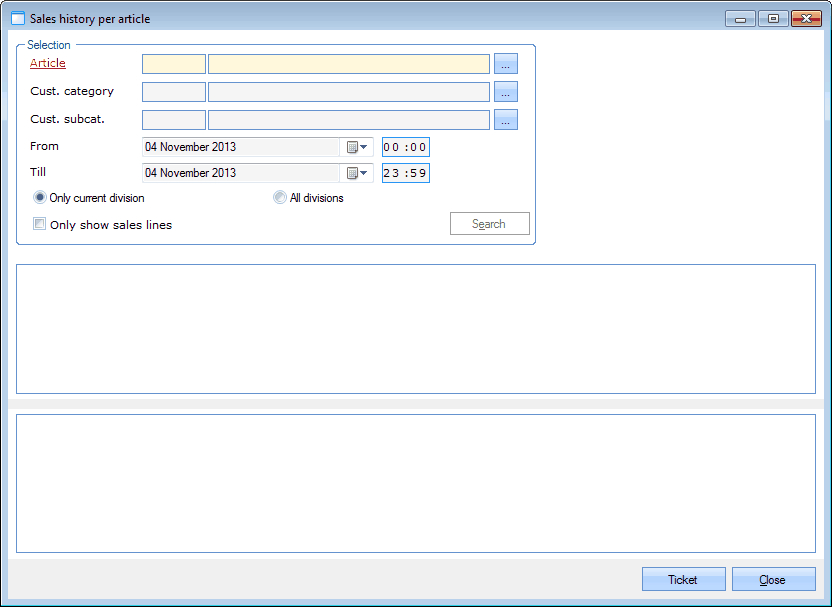 |
In this window, you have to fill in the article of which you want to call up the sales.
You can limit the number of sales to be called up by filling in some selection criteria.
Article | Select the article of which you want to consult or modify the sales. |
Cust. category | The category of the customer(s) on which the sales have been registered. |
Cust. subcat. | The subcategory of the customer(s) on which the sales have been registered. |
From... Till... | The period during which the sales have been registered. |
Moreover, you can choose to call up the sales of the current division only or of all divisions.
 |
Finally, you can indicate if you want to show only the sales lines or not of the desired sales.
 |
If you have filled in the selection criteria, you have to click on Search after which all sales that meet the given selection criteria will appear.
The upper list will show you all called up sales.
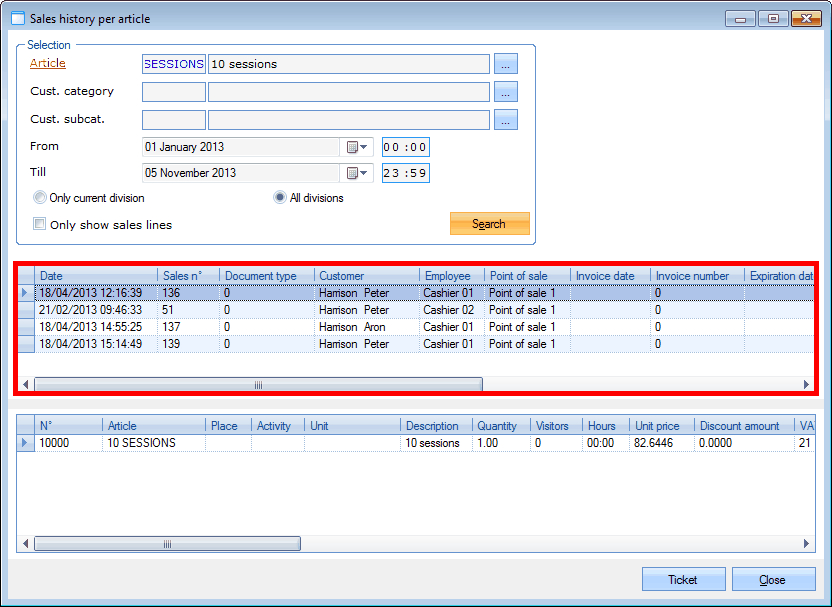 |
If you click on a sale in the upper list, the details (sales lines) of the selected sale will appear in the list below.
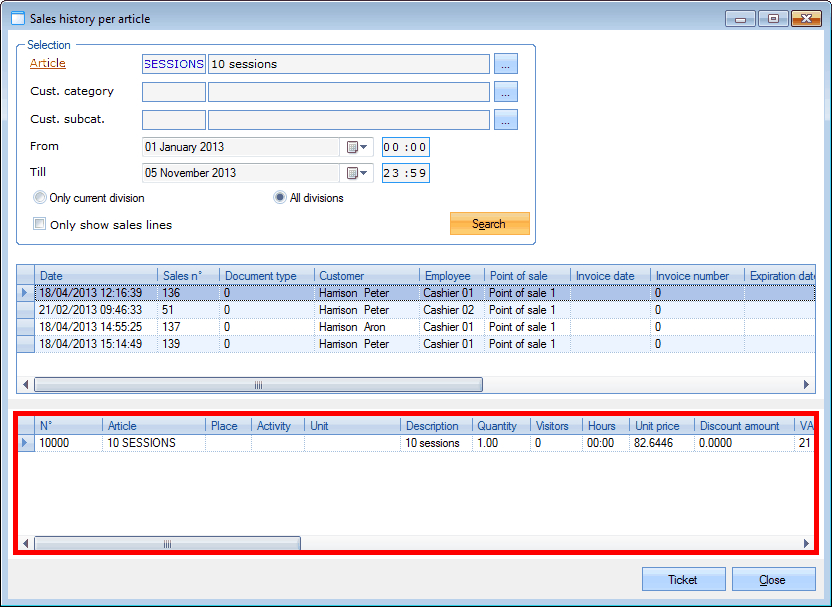 |
Note
If you tick off the option Only show sales lines, only one list will be visualised containing the sales lines of all called up sales.
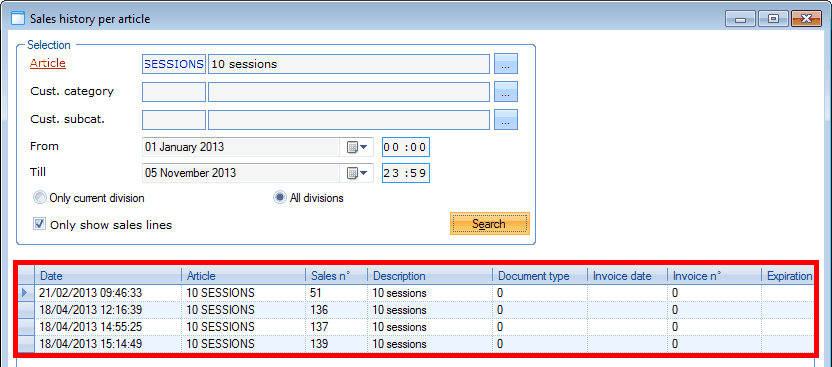 |
You can call up the details of a certain sale by double-clicking on the desired sale followed by <Enter> or <F3>.
(see manual 'FRAMEWORK'Framework
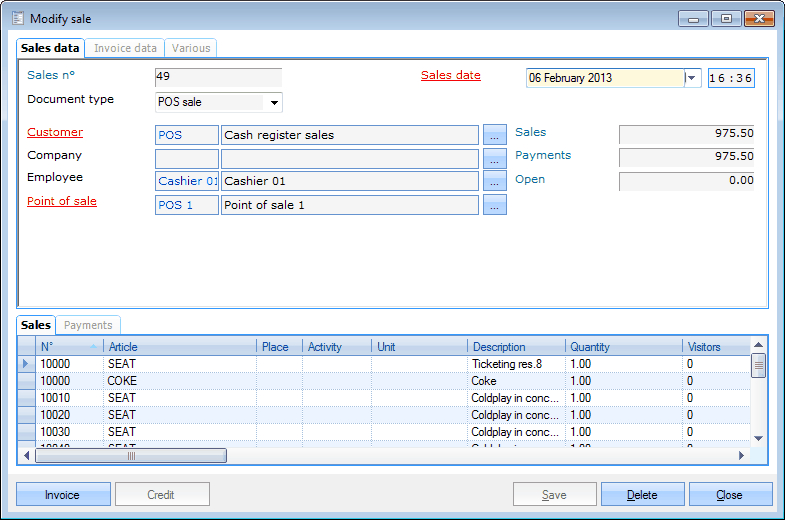 |
For a detailed explanation on how to manage sales, we refer to Visualisations > Sales.