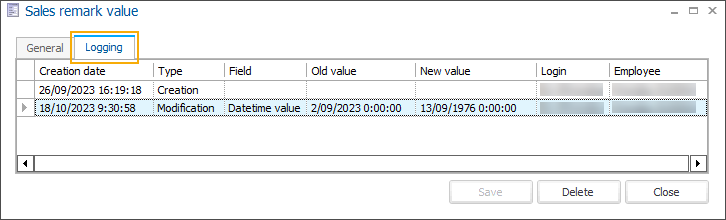Ask custom sales questions at the checkout
Module: Sales admin
Available for: Webshop, POS (cash register)
Use: Define a set of customized questions that can be presented to the customer during the checkout flow as an efficient way to gather valuable information or feedback from your customers.
Create and configure the sales questions: Recreatex backoffice module Sales admin > Settings > Sales questions
Activate the sales questions: Recreatex backoffice module Sales admin > Settings > Points of sale > open point of sale > tab Sales questions
(Webshop only): Enable the Extra info tab with sales questions in the shopping cart flow: Webshop Manager > General > Shopping cart > General > section Steps > enable setting Show page with sales questions
Result:
Fill in the questions
At the POS, clicking the Pay button will trigger the window with questions to appear.
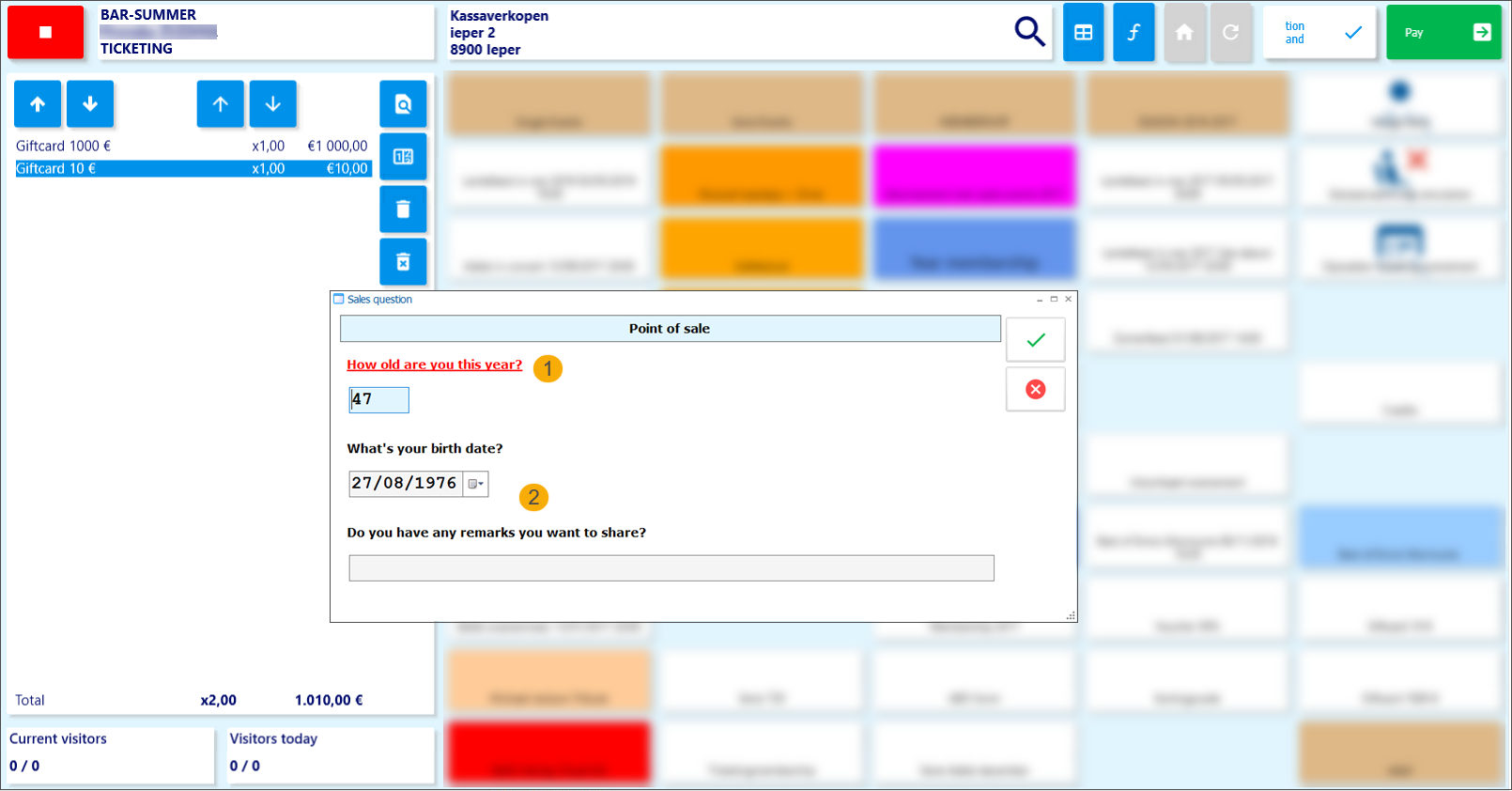
Mandatory questions (1) are displayed in red and must be filled in to be able to proceed with the payment.
Optional questions (2) can be left unanswered.
If the customer requests to change an answer, you can return to the shopping cart screen, using the return arrow button (1) and restart the payment flow by clicking the Pay button (2) again.
The questions screen containing the previous answers will appear again. Make the necessary changes and continue with the checkout.

On the Webshop on the shopping cart overview page, the customers will see an additional tab Extra info with the sales questions.
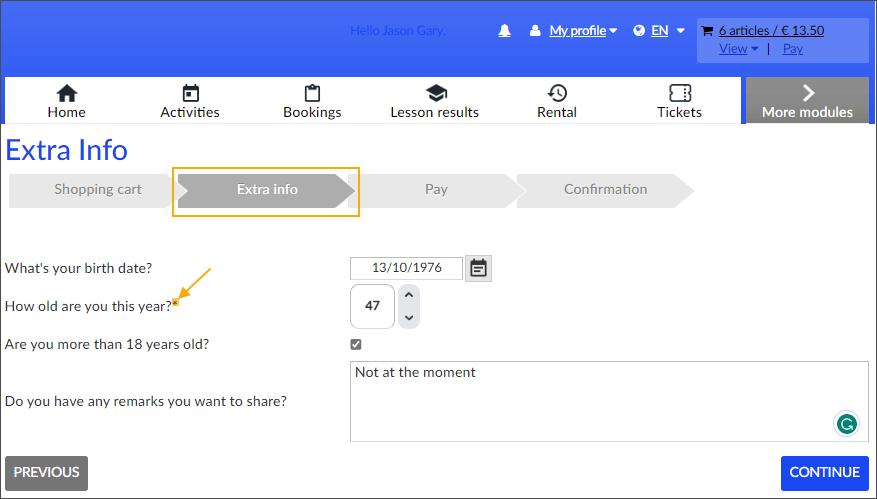
All mandatory questions are marked with an asterisk * and must be filled in to be able to continue.
Optional questions (2) can be left unanswered.
Customers can return to the questions and adjust the answers before selecting the payment method, using the button Previous
View the questions and answers per sale
In the backoffice application module Sales admin, go to Visualisations > Sales and in the Sales history screen look up the relevant sale. The questions with the answers are available under the tab Sales questions.
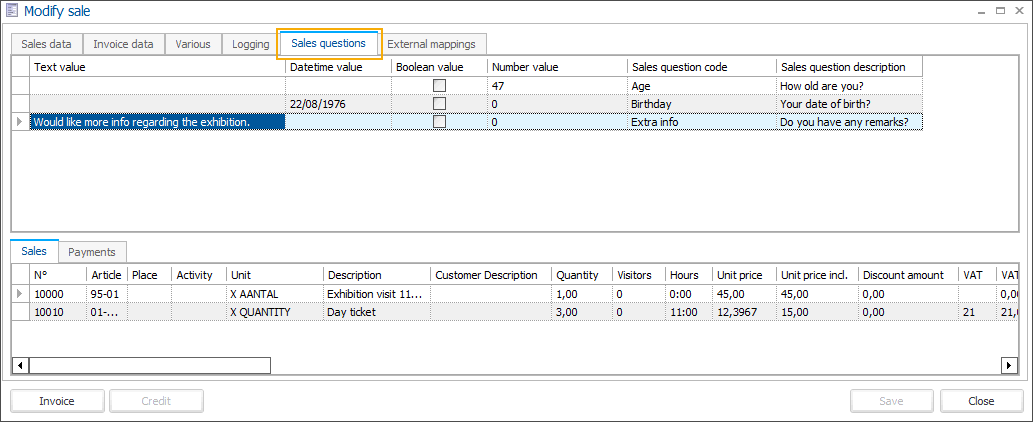
If you receive a request to edit an answer after the sale has been completed, you can still open the detail of each question and modify the answer in the tab General.
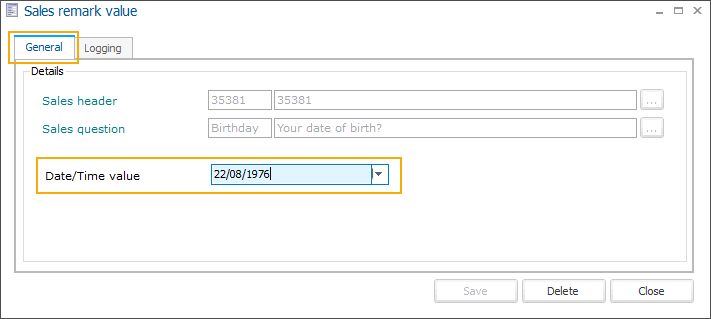
All changes to answers can be traced back in the tab Logging.