Direct debit run
Once members have been added to the database, a BACS file will need to be collated.
Prior to any direct debit run it is recommended that checks are made on data to pre-empt any potential issues prior to the generation of the run.
Go to Sales > Direct Debit > Contracts.
Then sort the list by the next withdrawal date to ensure there are no records without a corresponding date.
Warning
The database should not contain blanks. Errors can potentially be detrimental to the creation of the BACS file.
 |
Once the check of the data is conducted, follow these steps to generate a BACS file:
Go to Sales > Direct debit > Direct debit periods.
Double-click on the appropriate time period.
The following screen will be blank by default. Select Create in the bottom left hand corner.
Press OK on the following message:
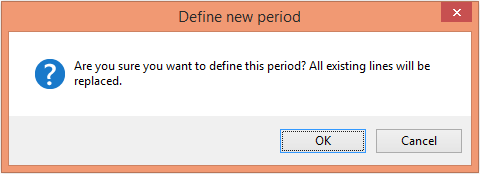 |
You will be required to wait while the data is being generated.
Press OK on the following message:
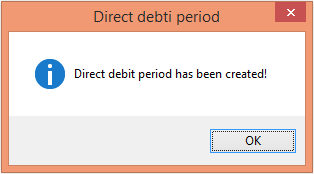 |
The direct debit period will now hold data (all customers with direct debit contracts). If this is generated in error, press Reset lines which will undo the generation of the data.
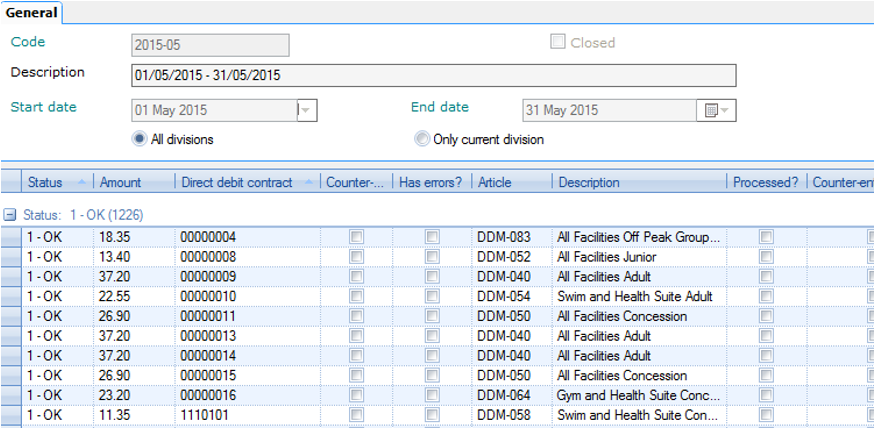 |
Next, press Validate. This will validate the customer bank accounts against the contracts held by the individuals. You will see all contracts and any errors will be highlighted in red (these are separated within the listing).
Select the minus symbol in the top left corner of the listing to collapse the correctly validated records. You will find all or any errors which will need to be rectified prior to continuing.
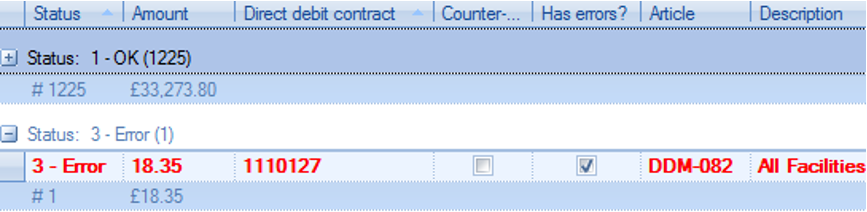 |
Double click on the record, press Customer card and resolve the issue as required.
Once all errors are resolved, press Validate again.
Once the list has been cleared, press Check list to produce a report to detail Direct Debit income. This file can be printed and or saved for a historical reference.
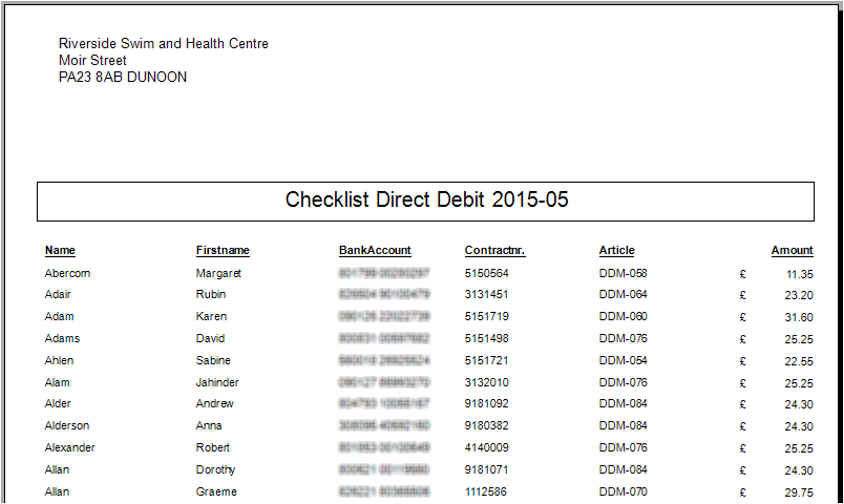 |
Once this file has been produced press Export & Close, which will produce the BACS file.
The following message is presented:
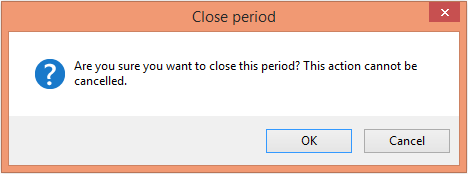 |
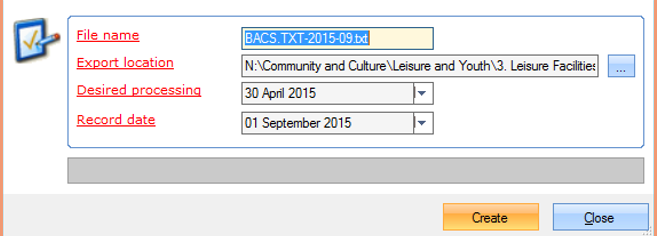 |