Use
Using Intersolve Gift cards
Selling an Intersolve Gift card
When selling an Intersolve Gift card in the counter by selecting the Intersolve Gift card purchase article, the window Scan Intersolve giftcard will appear. Scan the Intersolve Gift card (one that has not been activated yet) or enter the voucher number manually and press Check. If the system confirms that the card is valid and not activated, the OK button will change colour and become available. Press OK to proceed with selling the Intersolve Gift card.
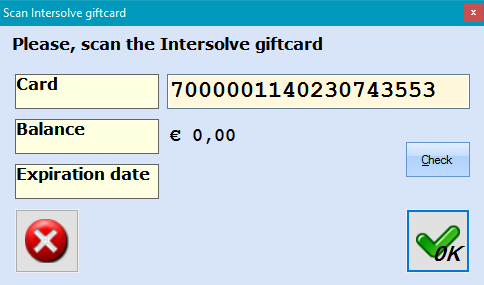 |
Registering access with Intersolve Gift card
Once the Intersolve Gift card has been sold to the customer, it becomes activated and it can be used, for example, to register an access at the registration pillar. The following picture is an example of manual input.
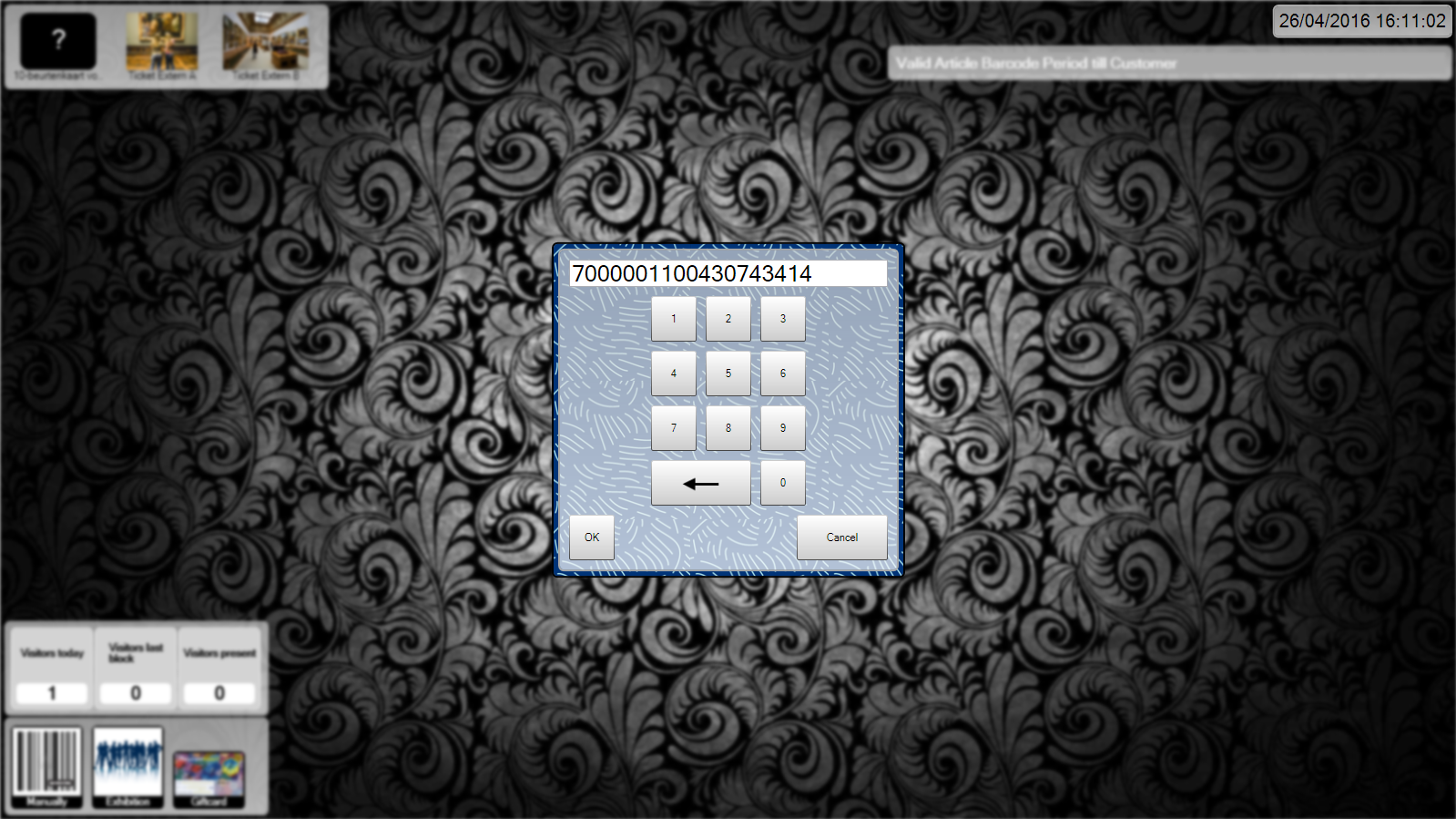 |
When you press OK to confirm, a registration of an access will be made on the Intersolve Gift card.
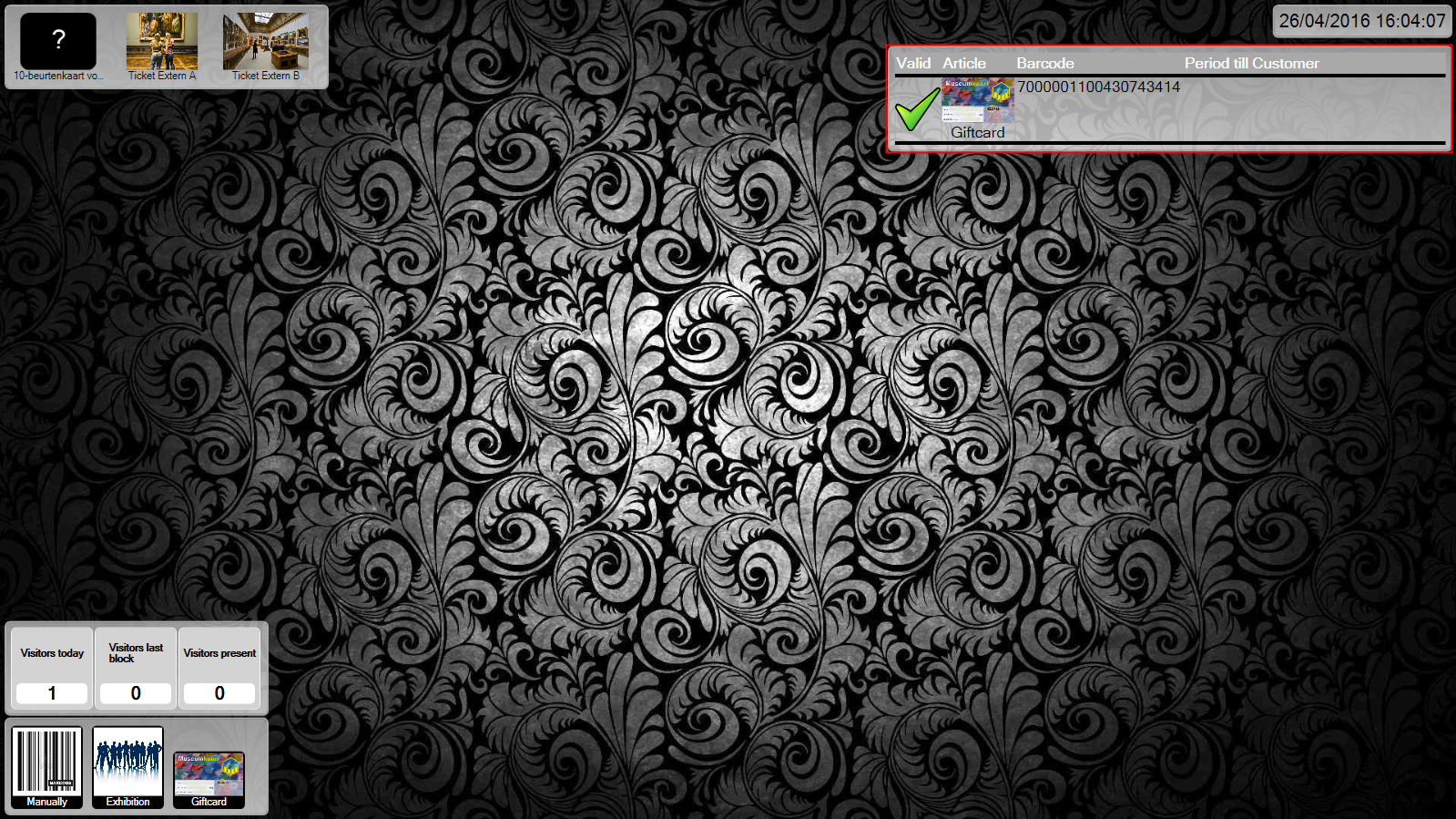 |
The Intersolve Gift card can also be used to register an access with the MT2090, POS or access control (TCS).
Using Intersolve Vouchers
Consult advantages on Intersolve Voucher
A POS employee can consult which advantages are attached to a specific Intersolve Voucher. Go to Extra functions > Advantages loyalty card (button with the Intersolve logo)
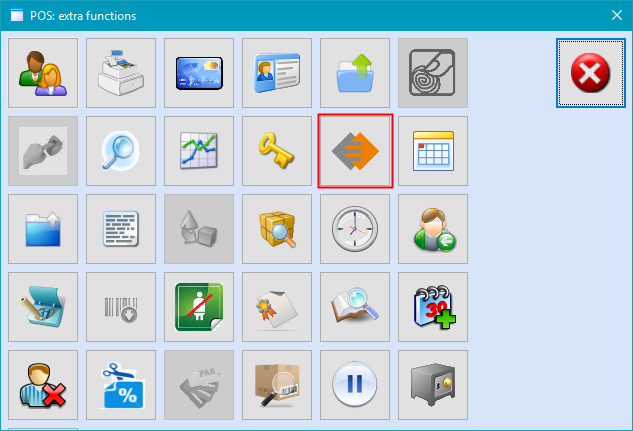 |
The window Scan Intersolve voucher will open. Scan the voucher or enter the voucher number manually and press OK.
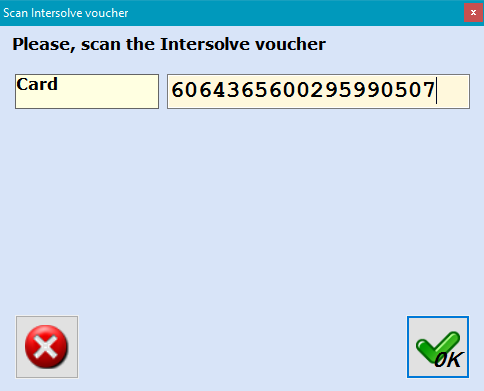 |
After confirming, the window Advantages Intersolve voucher will open and will display the advantages attached to that specific Intersolve Voucher.
 |
Intersolve Voucher as means of payment
When an article (configured for Intersolve Voucher) is bought at the counter and you select the payment method used for Intersolve Voucher processing, the window Scan Intersolve voucher will open. Scan the Intersolve Voucher or enter the voucher number manually and press Add. At this point you can add more voucher numbers by scanning another card and pressing Add again and so on. Next press Check and then press OK to use the scanned voucher as a means of payment.
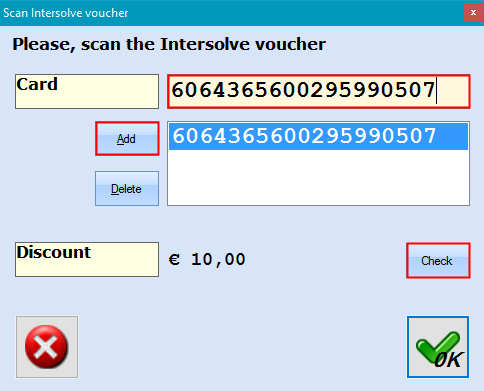 |
Using Intersolve Loyalty cards
Application Intersolve Loyalty card in POS menu
When selling an article that has been configured for loyalty advantages in the POS, select the payment method associated with Intersolve Loyalty cards. The window Scan Intersolve loyalty card will appear. Scan the Intersolve Loyalty card or enter the card number manually and press Check. If the card is valid, you will see the current balance. In the box To be cashed, you can enter the amount you wish to pay using the Intersolve Loyalty card, provided there is enough money on the card. If there is not enough money on the card or you want to use another means of payment, then leave this box blank (zero). The box To be saved shows the amount that is going to be added to the Intersolve Loyalty card once the purchase has been completed. To continue, press OK.
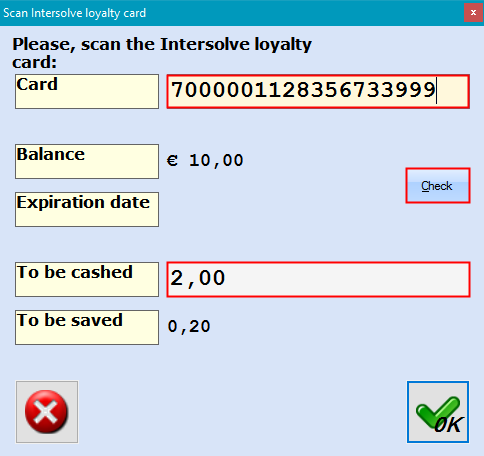 |
Adding value to Intersolve Loyalty card in POS menu
Value can be added to an Intersolve Loyalty card by selling articles that have been configured for loyalty advantages. However, this can also be done manually. To be able to manually add value to the Intersolve Loyalty card, the loyalty card value article should be placed on the POS menu as an article that can be sold. See also Loyalty card value article.
When selling the Loyalty card value article from the POS menu, the window Scan Intersolve loyalty card will appear. Scan the Intersolve Loyalty card or enter the card number manually and press Check. If the card is valid, you will see the current balance. In the box Amount to be revalued, you can enter the amount you wish to add to the Loyalty card and press OK.
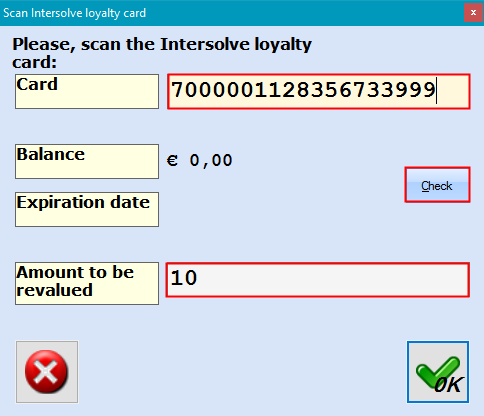 |