Modify membership
If required, you can always modify membership items by double-clicking on the membership in the overview, after which the window Modify membership will appear.
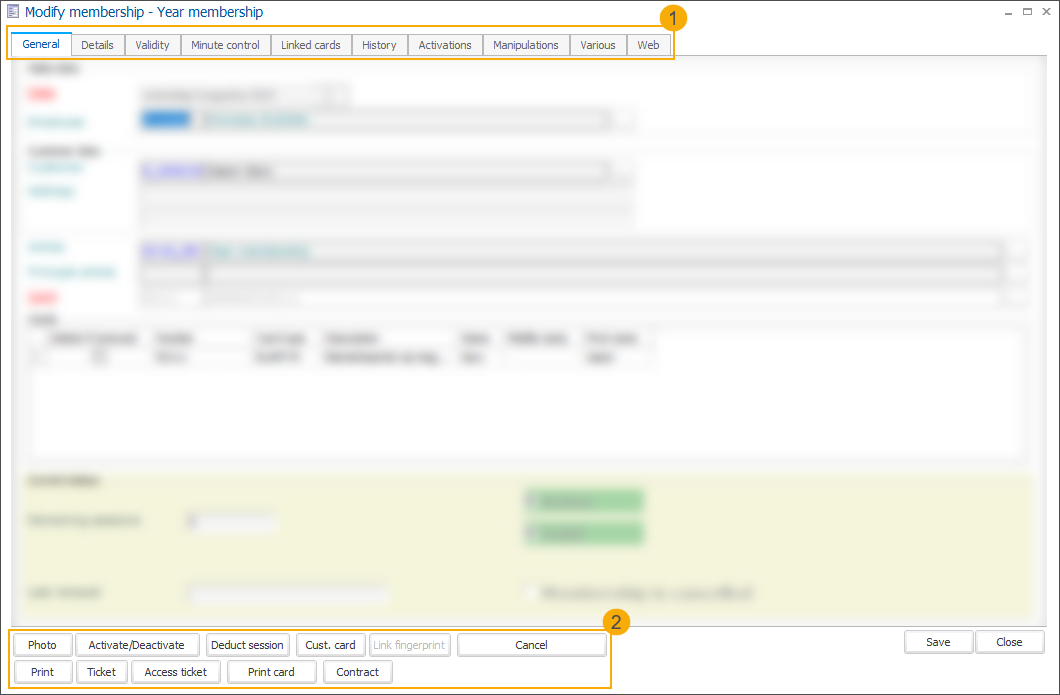
In this window, you will find all membership information, part of which has been taken over from the initial membership article settings.
The information is divided into multiple tabs (1) and at the bottom of the window, you can also find several useful functions (buttons) that can be applied per membership (2).
Warning
Modifications in initial article cards are NOT automatically taken over/copied in membership items that already exist and, if required, thus also have to be made for all already existing membership items.