Print registration certificates
This report allows you to print the registration certificates, in function of various selection criteria.
Note
A registration certificate can also be printed from the registration card (see Registrations - Usemanual 'REGISTRATIONS - Use'), and dependent on the parameter settings and the settings under the tab Extra on activity level, the registration certificate can also be automatically printed in case of an accelerated registration and in case of a registration at the POS. (see also Activities > Activities > Extra and Parameters).
Go to Registrations > Reports > Print registration certificates.
The window below will appear:
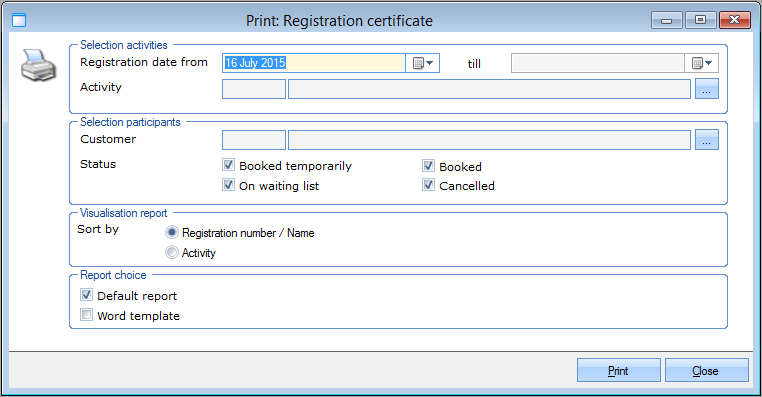 |
In the section Selection activities you can select a registration period and/or a specific activity.
 |
In the section Selection participants you can choose a specific customer and/or select one or several booking statuses.
 |
In the section Visualisation report you can determine the way in which the registrations have to be sorted in the report.
 |
Finally, you can determine in the section Report choice in which form the report has to be generated: as default report and/or as Word template (on the basis of the registration template, linked to the activity).
If you have filled in the selection criteria, you have click on Print. The report below will be visualised:
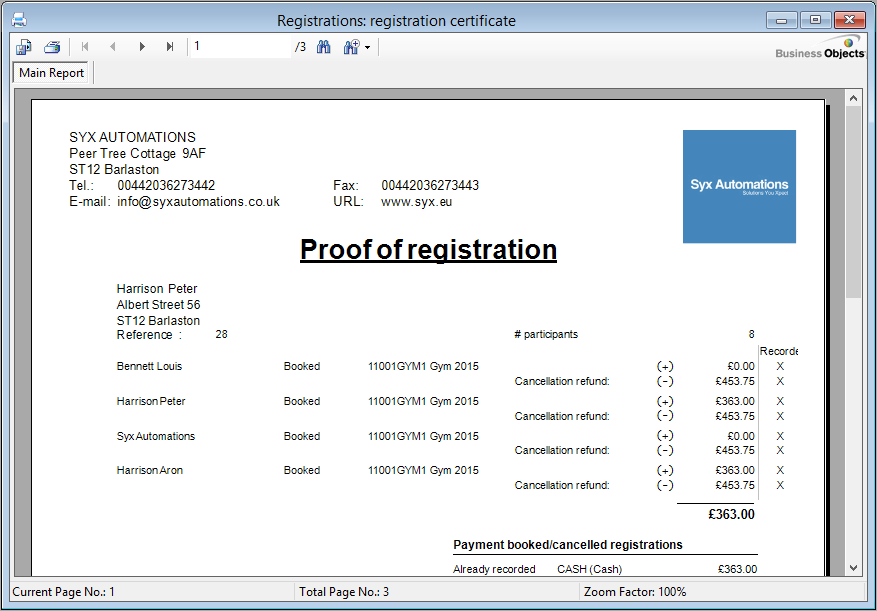 |
If you have also opted to generate the registration certificate as a Word document, Microsoft Word will be opened and the registration certificates in question will be shown.