Bookings overview
In addition to the graphic overview, it is often useful to be able to look for a booking in a list. The window Bookings overview allows to search for all bookings in a simple way and to add new bookings and/or modify existing ones.
Open the window by going to Bookings > Bookings overview.
The window below will appear, in which all bookings of the current day (today) are immediately listed:
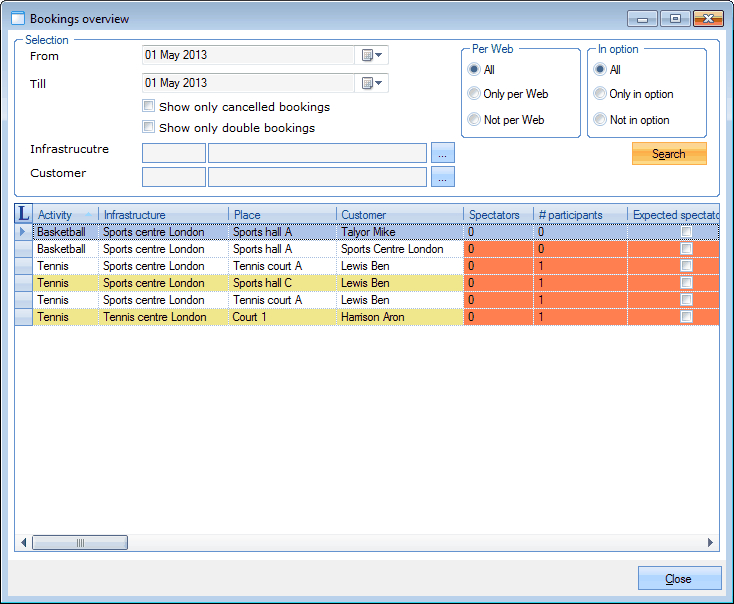 |
In the section Selection you can determine which bookings you want to call up:
From... till... | The period in which the bookings have to occur. |
Show only cancelled bookings | This option allows you to indicate if only the cancelled bookings have to be shown or not. |
Show only double bookings | This option allows you to indicate if only the double bookings have to be shown or not. |
Infrastructure | The infrastructure for which the bookings have been made. |
Customer | The customer of who you want to see all bookings (within the given period). |
In the section Per Web you can indicate if you want to call up the bookings made on the Internet or not.
In the section In option you can determine if you also want to add the bookings in option to the overview.
If you click on Search, all bookings that meet the given selection criteria will be visualised.
If you wish so, so can also consult the key by clicking on  .
.
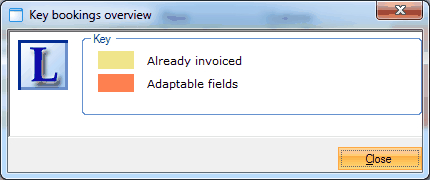 |
Note
If you open (double-click, or click followed by <ENTER> or <F3>) a booking in the list, the window Modify booking will appear, in which you can consult, modify or delete the selected booking. (see 'Create booking'Create booking)
The columns marked in orange allow to modify the data directly in this overview.