Readers
E-ID
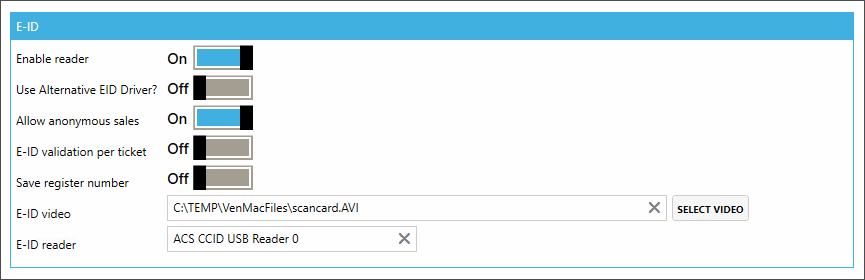
Enable reader: Enables the use of an e-ID reader to be able to check postal codes.
Use Alternative eID Driver?:
Allow anonymous sales: This allows customers to buy articles at the vending machine without first scanning their e-ID. Turn the setting off to make the use of eID (login) mandatory.
When customers enter their eID in the kiosk eID reader the system will first check if the customer fulfils the minimum age condition to be allowed to proceed. You configure the age restriction in Recreatex backoffice (General > Parameters> tab Web.
If the customer is too young a message is shown to proceed further via the cash desk.
If the customer fulfils the minimum age condition a consent message is shown to request agreement with the data collection policy, allowing the customers to decide whether they want to proceed with the registration or not.
Consent (No): a message is shown to proceed further via the cash desk and the customer is redirected back to the home screen.
Consent (Yes): the customer is registered in the system and allowed to proceed with the flow.
E-ID validation per ticket:
Save register number:
E-ID video: The path of the instructional video to show the user how the e-ID card should be inserted.
E-ID reader: The name of the reader which should be used (default: ACS CCID USB Reader 0)
Mifare reader
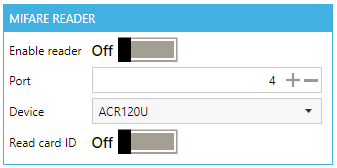
Enable reader: When this setting is turned "On", it's possible to use a Mifare reader.
Port: Port of the reader (only required for device type Acr122S)
Device: Device type of the reader
Read card ID: When this setting is turned "On", the Mifare reader reads the card ID.
Serial reader
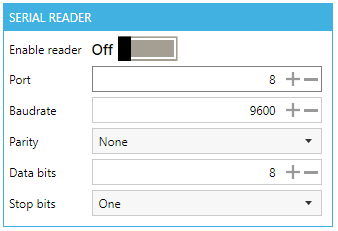
Enable reader: When this setting is turned "On", it's possible to use a serial reader.
Port: Port of the reader
Baudrate: Baudrate of the reader
Parity: Parity of the reader
Data bits: Data bits of the reader
Stop bits: Stop bits of the reader
Keyboard reader
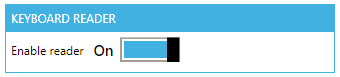
Enable reader: When this setting is turned "On", it is possible to use a keyboard reader.
Smartcard reader
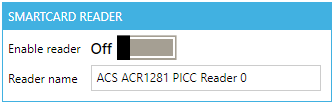
Enable reader
Reader name:
LSR118: Access IS NFC0 0
ACR1281: ACS ACR1281 PICC Reader 0
OMNIKEY 5421: OMNIKEY CardMan 5x21-CL 0
Note
Read Gantner Wristbands
If you want to read UID of Gantner wristbands, you also have to enable Read Card id of the Mifare Reader section
A-card reader
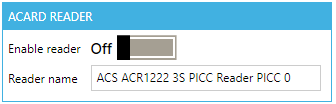
Enable reader: When this setting is turned "On", it's possible to use an A-card reader.
Reader name: The name of the reader needs to be correct to start reading.
Pluggable readers
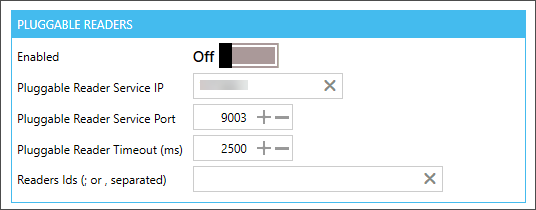
Readers Ids (; or , separated): Possibility to add multiple readers, e.g. for testing purposes.