Link to participant group in batch
This functionality allows to put a participant of an activity in a certain participant group, to delete a participant from a participant group or to transfer a participant to another participant group.
Go to Registrations > Processing > Link to participant group in batch.
The window below will appear:
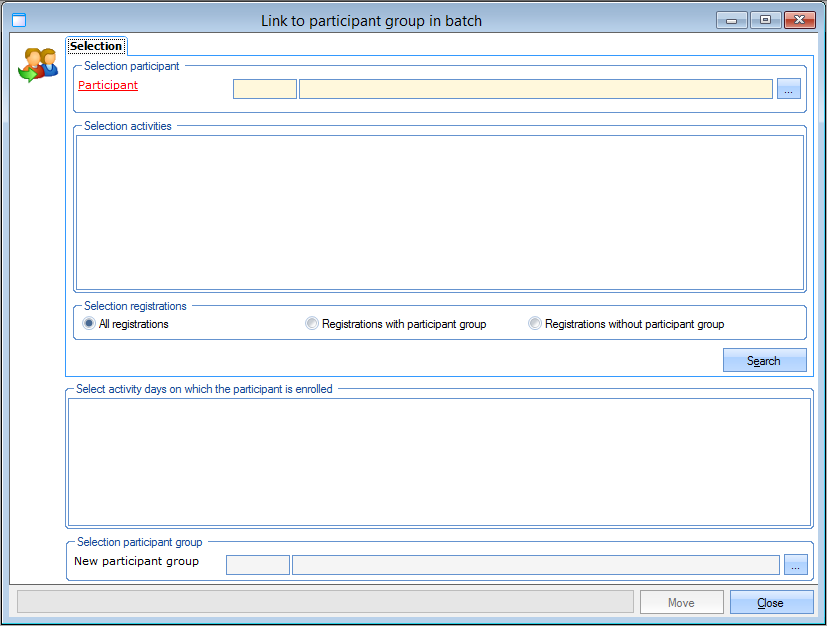 |
Here you first have to select the participant you want to put in a participant group, delete from a participant group or transfer to another participant group.
After selecting the desired participant, all activities will appear for which this participant is registered.
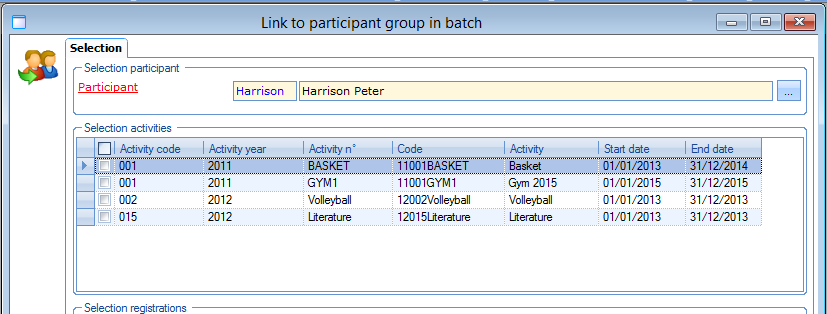 |
Tick off the activities for which you want to make modifications on the level of participant group for the current customer.
Next, you still have to determine which type of registrations you want to call up for the selected activities:
 |
If you click on Search all activity days that meet the given selection criteria will be listed.
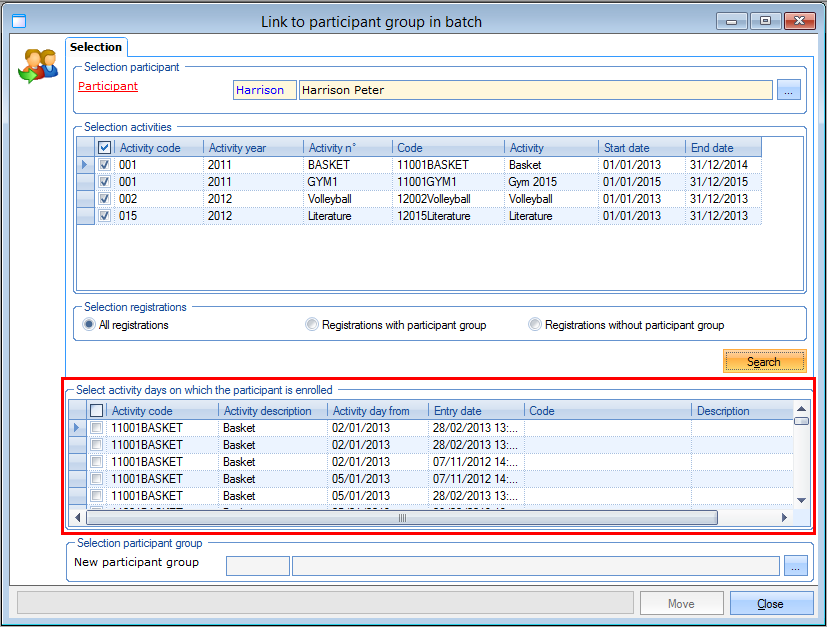 |
Do you want to put the chosen participant in a participant group or transfer the participant to another participant group now, then tick off the desired activity day(s) and select the (new) participant group in the section Selection participant group.
Then, click on Move.
The message below will appear:
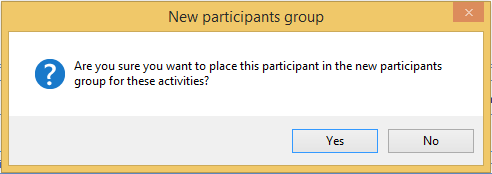 |
After confirmation, the participant will be put in or transferred to the chosen participant group.
If you, however, want to delete the selected participant from an existing participant group, you have to follow the same procedure as described above, but in this case you do NOT select a new participant group. After you have clicked on Move the message below will appear:
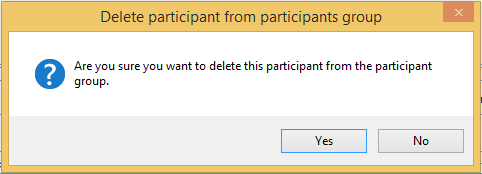 |
After confirmation, the participant is deleted from the participant group.