Articles
When the vending machine has multiple menu items your home screen will be a menu selection screen:
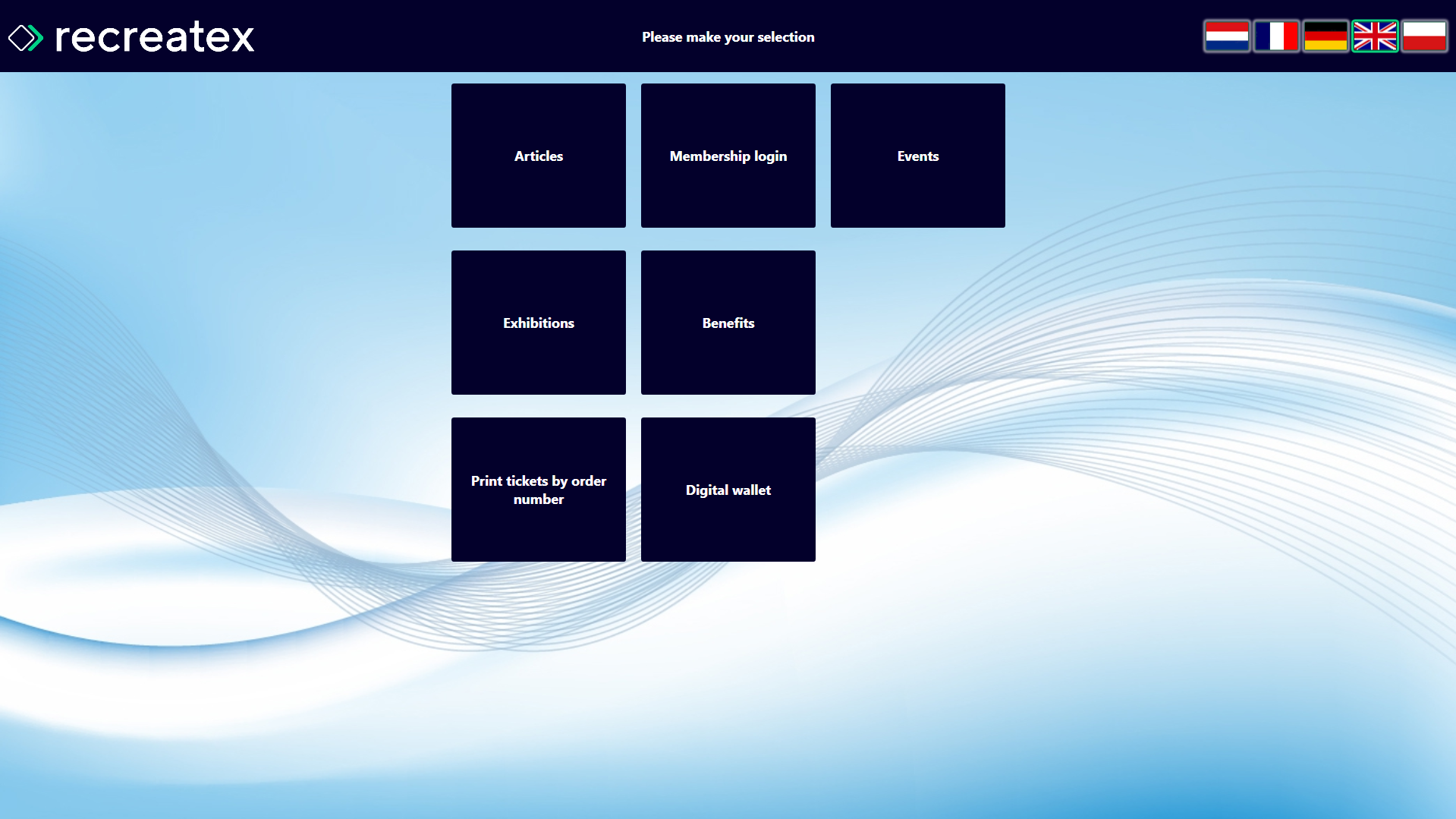 |
When the vending machine does not have multiple menu items your home screen will be the article selection screen:
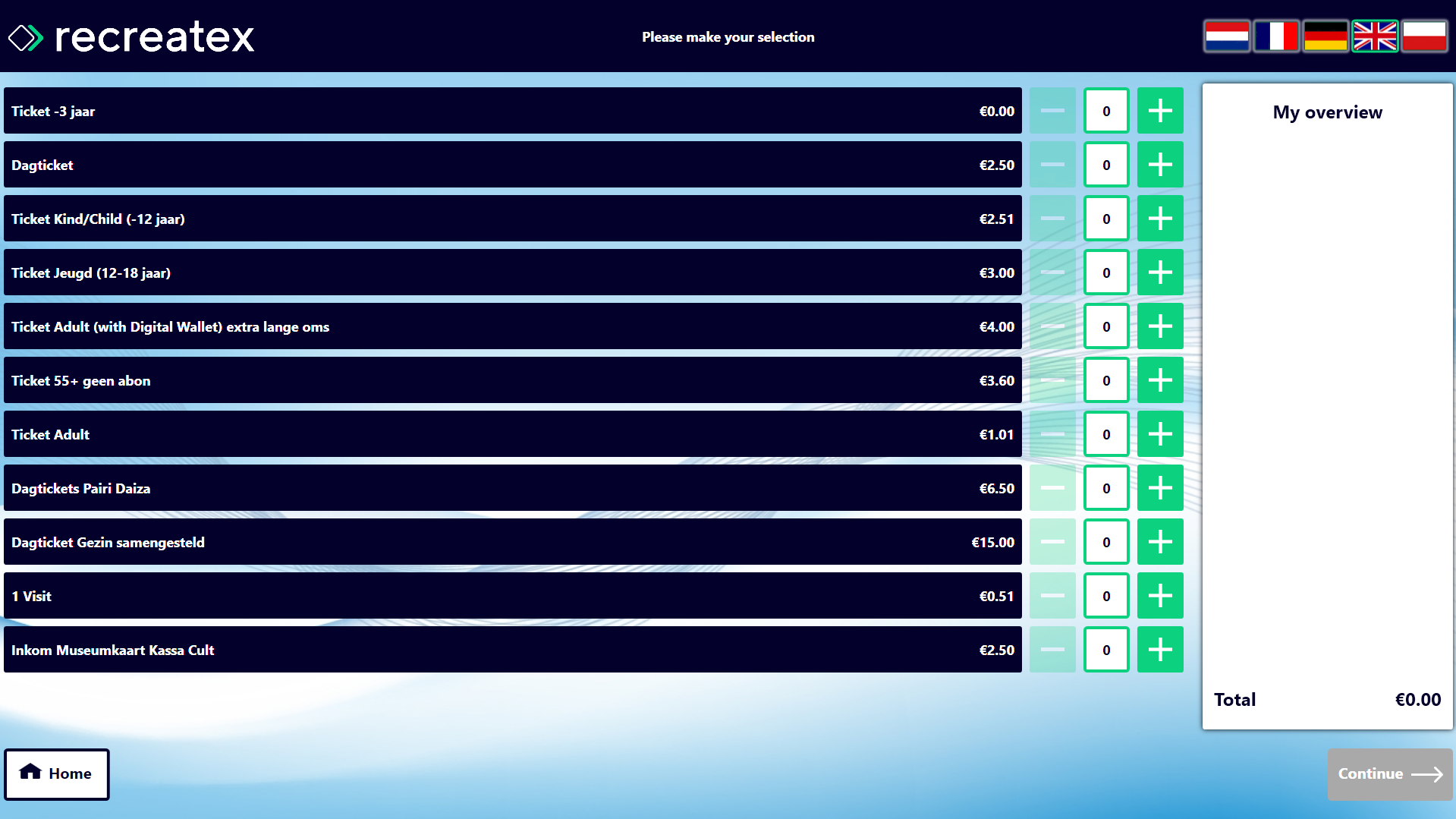 |
Which articles will be loaded
All visualized articles must meet these requirements:
Point of sale ID must be defined in the article card.
Can be sold at the point of sale.
To do this, go to the article card of the article you want to make available on the kiosk and go to the tab Self-service kiosk. Double click on your POS.
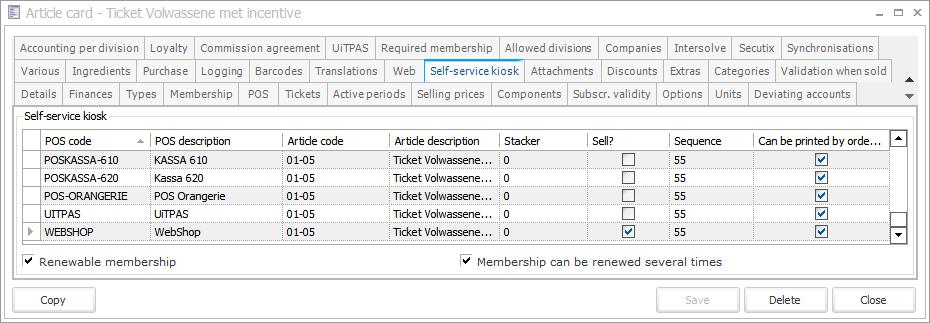 |
Make sure the Point of sale is selected and the box is ticked in front of Can be sold.
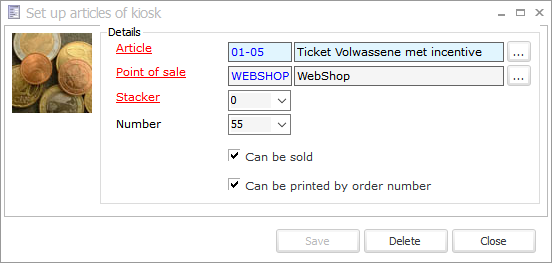 |
Article type
Go to the article card of the article you want to make available on the kiosk and go to the tab Types.
The article must have the type Membership article.
OR Food voucher article.
OR E-purse article.
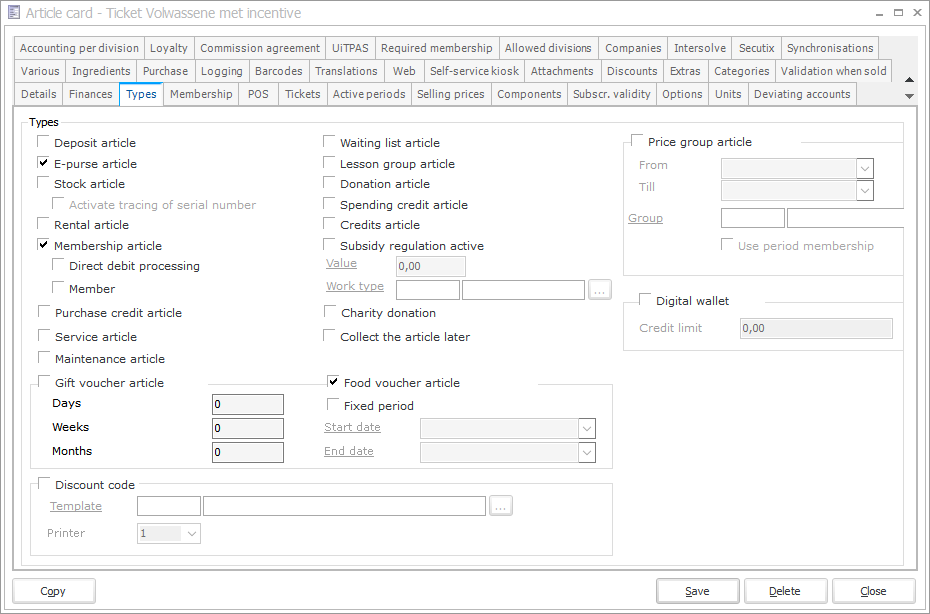 |
AND the article is NOT blocked.
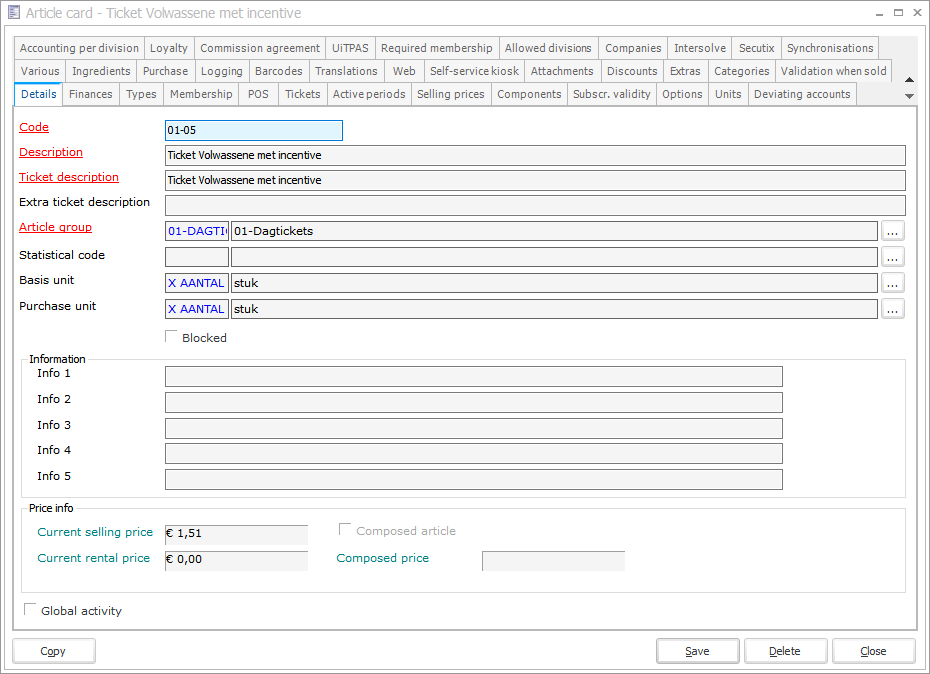 |
AND the article rights for the division should be All rights. Check if the article has All rights in General > Basic Data > Articles > Settings > Rights per division.
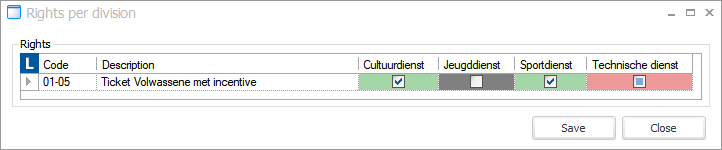 |
Some articles are only buyable at certain moments
It is possible to define active periods for an article. This means that the article is only buyable during the given periods. When no active periods have been set, the article is always buyable.
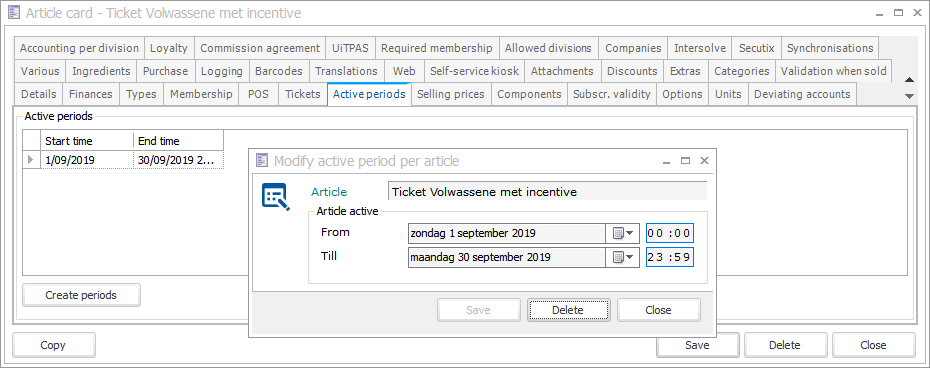 |
When the article is not buyable the vending machine gives the following message to the user:
 |
Membership articles
To visualize membership articles on the vending machine, it is necessary to check the setting Automatically create card number on the article card.
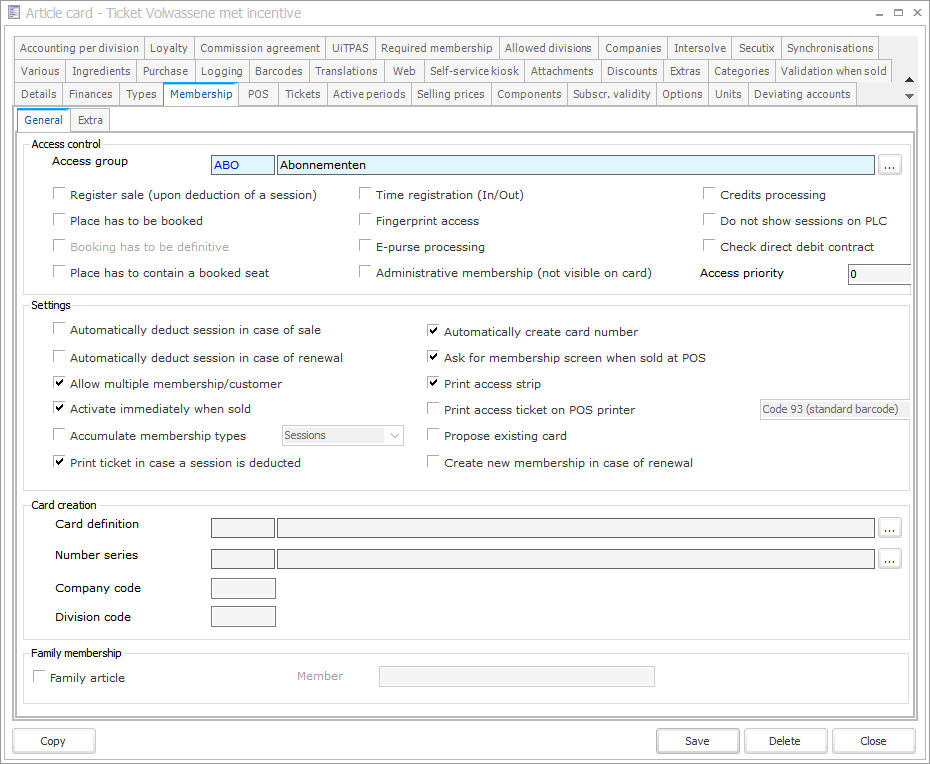 |