Move combi-exhibition visit - backoffice
You can move the complete combi-exhibition visit or its parts to a different time slot if requested.
Important
Make sure that the logged-in employee is allowed to modify an exhibition period.
Go to General > Basic data > Employees > Employees > open the detail screen of the employee account and under the tab Exhibitions activate the setting Employee may modify the exhibition period in the exhibition calendar.
Go to Exhibitions > Visits and look up your combi exhibition visit.
In the Modify exhibition visit screen, click Move visit at the bottom of the screen to open the Move combi exhibition visit window.
In the tab Exhibition selection, the tickets are grouped per exhibition time slot.
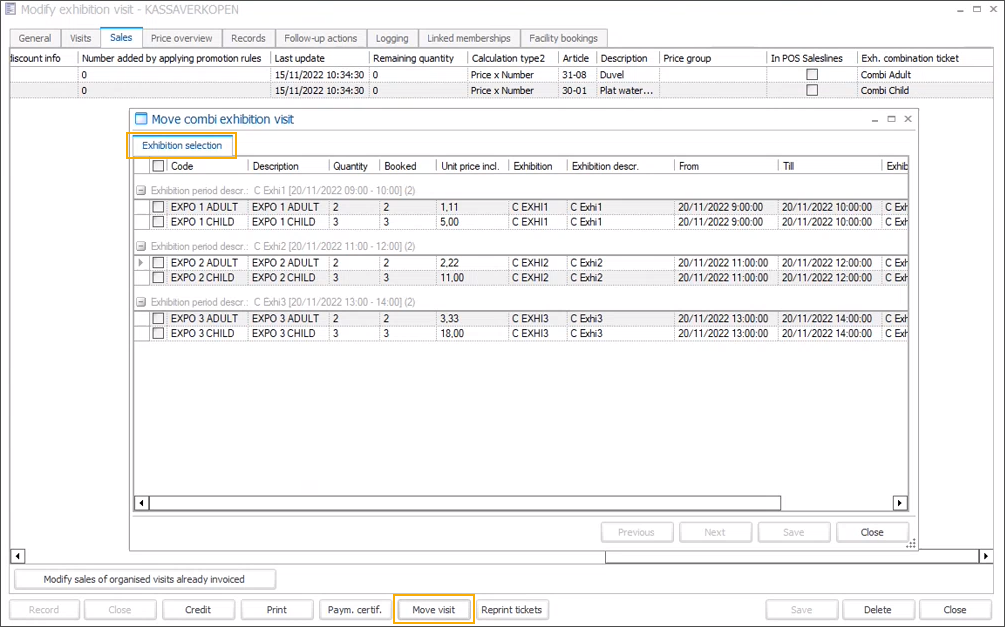
Select the exhibition time slots that you want to move:
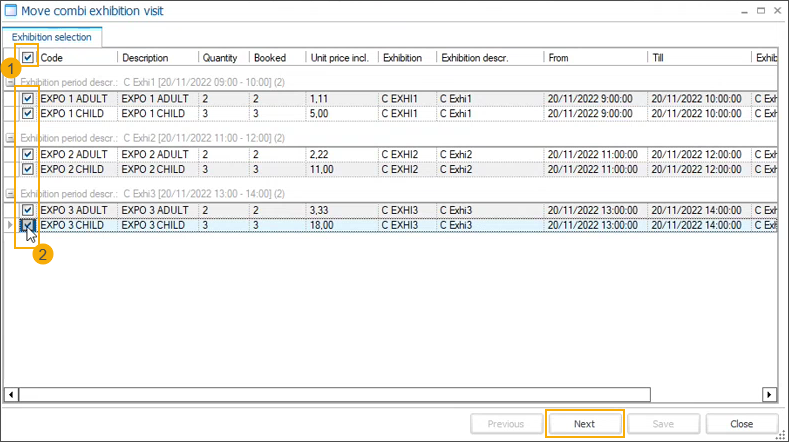
Move all exhibition time slots: mark the checkbox in the table header (1) to select all time slots and the related tickets at once.
Move some of the exhibition time slots: select a ticket per time slot that you want to move. As it is not possible to move individual tickets, the rest of the tickets for that particular exhibition time slot will be selected automatically. (2)
Click Next to continue.
In the calendar view, you will see time slots marked with different colours, depending on their status.
confirmed time slots that will not be moved (1)
time slots to be moved (2)
available time slots (3)
selected new time slots (4)
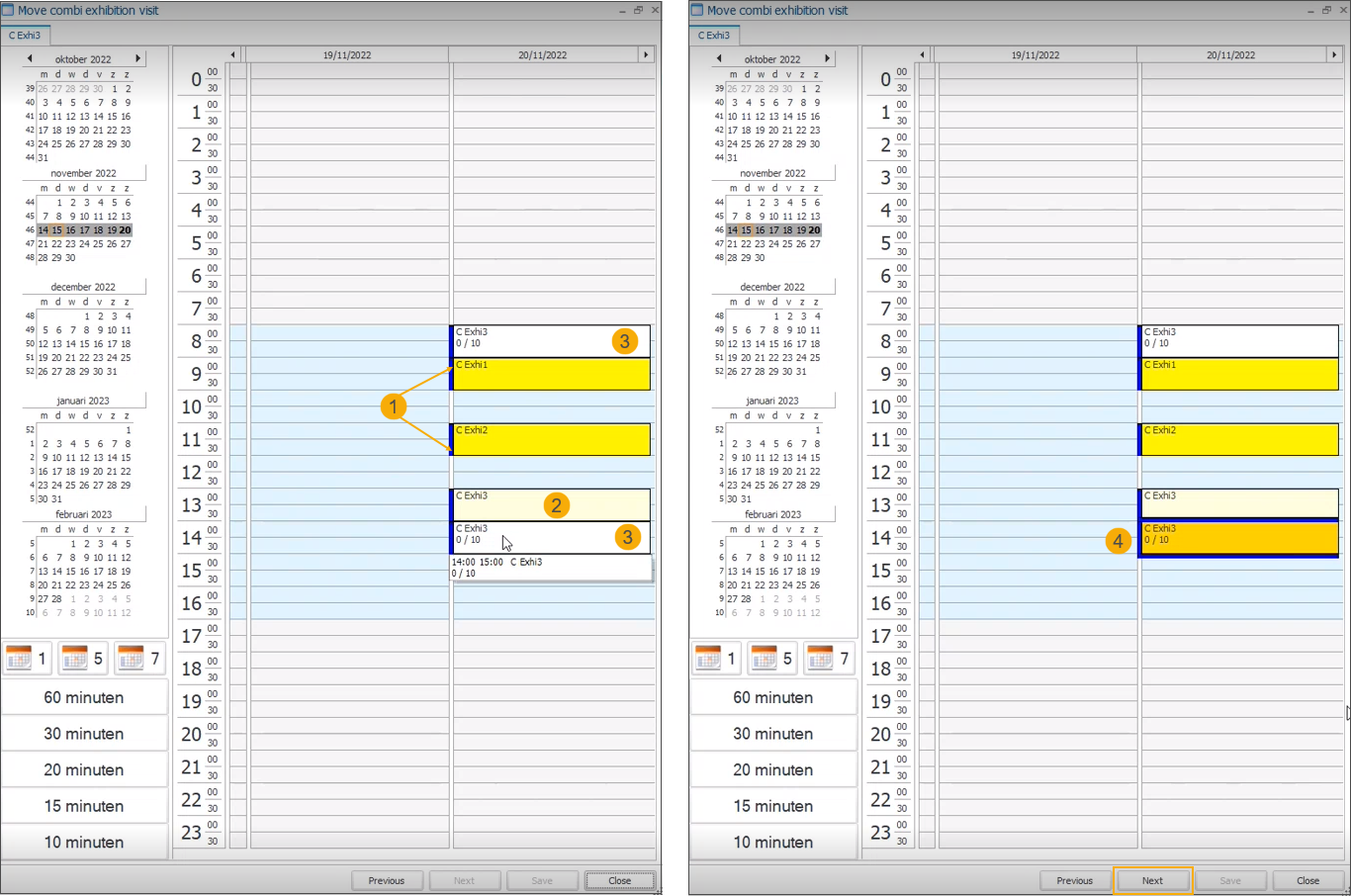
Select new time slots and click Next to continue.
In the Summary, you can check the overview of all changes. Click Save to confirm the new exhibition time slots.