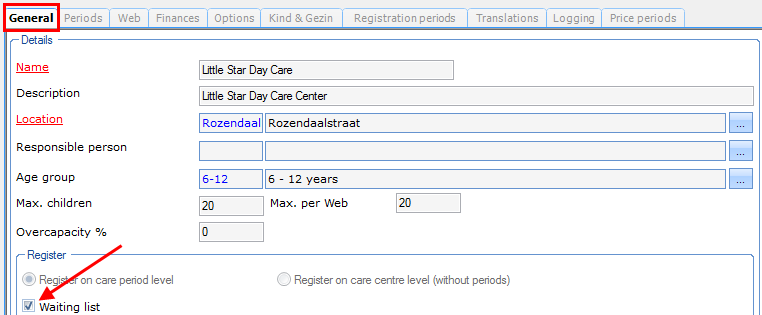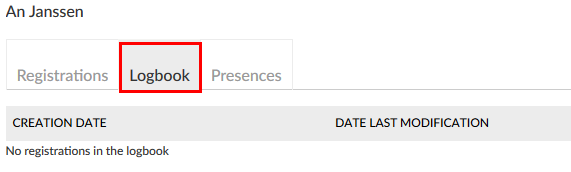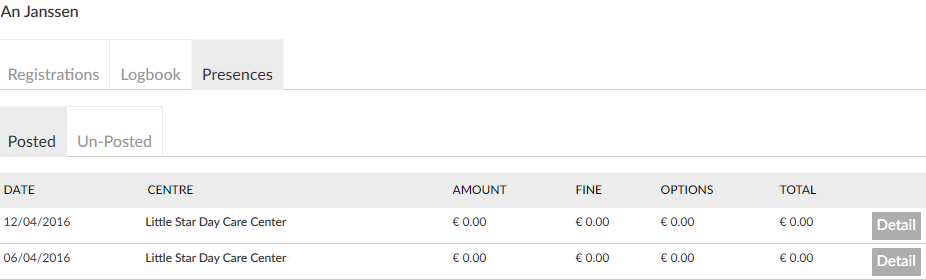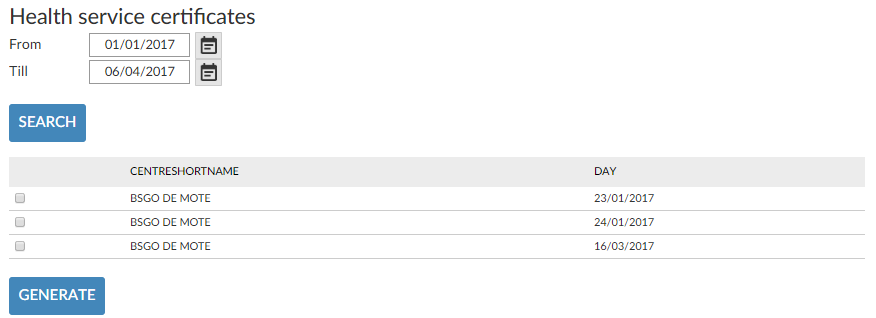After-school child care
The tab After-school child care contains the settings of the web module Child care.
These settings are grouped into two tabs:
General
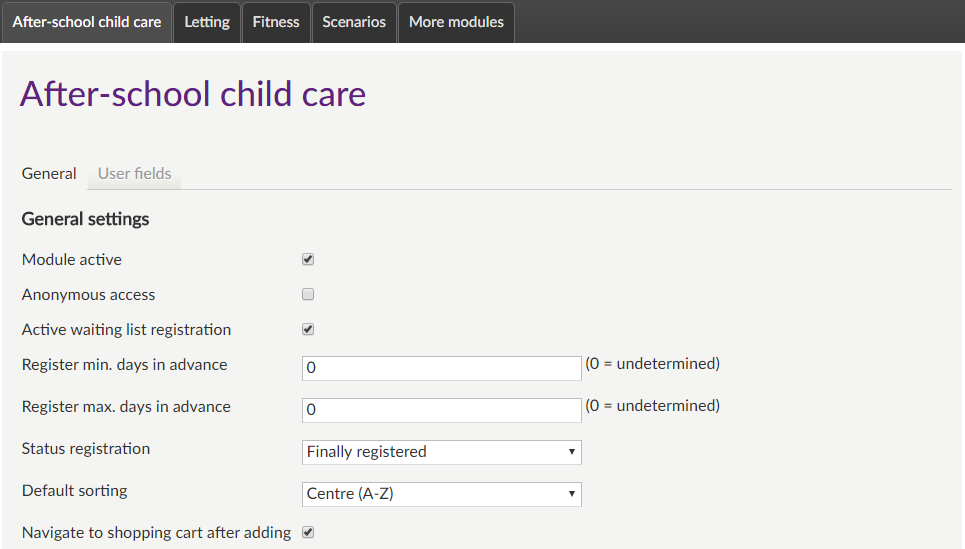 |
General settings
Module active | This setting determines if the module in question is available or not (visualised as a tab) on the Recreatex Webshop. In this way, different modules can be offered per webshop (if different webshops are created for a certain Recreatex database). | |
Anonymous access | This option allows website users to access this module without having to log in. In this way, users that do not have a user account can also consult the module. Warning
| |
Active waiting list registration | This parameter determines the possibility to register on the waiting list for the periods which are full. NoteFor this purpose, the parameter to register on the waiting list has to be activated for the child care centre in the Recreatex desktop application.
| |
Register min. days in advance | If you fill in, e.g. 7, the registration periods for the next 7 days will not be visualised, only the periods as of day 8 will appear. In this way, the user is obliged to always register a certain number of days before the effective care period, which can be useful in the function of planning. | |
Register max. days in advance | If you fill in, e.g. 7, only the next 7 registration periods will be visualised. This parameter allows, in other words, to determine how far ahead in the future registrations can be made. | |
Status registration | This parameter allows you to define the status that has to be given to online bookings made in the Webshop:
| |
Default sorting | This parameter allows you to define the default sort order of the initial child care data (centres or ages). The user can, of course, always select his/her preferential sorting order when looking for data. | |
Navigate to shopping cart after adding | This setting is active by default and makes sure that the Webshop automatically navigates to the shopping basket after clicking on the button In shopping cart. If this option is deactivated, the system will return to the previous overview after an order/booking. In this case, the user can navigate to the shopping basket himself to finalise the order. | |
Hide max. amount of children | This setting determines if the maximal number of children is visualised on the Recreatex Webshop or not. |
Visualisation filter
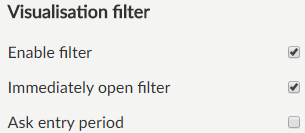 |
Enable filter | Activate this option to enable the filter on the start page of the Child care module. |
Immediately open filter | If active, the part with search and filter options will immediately be opened when surfing to the module Childcare. |
Ask entry period | With this option, it is possible to look for Childcare centres on the basis of the registration period. |
History settings
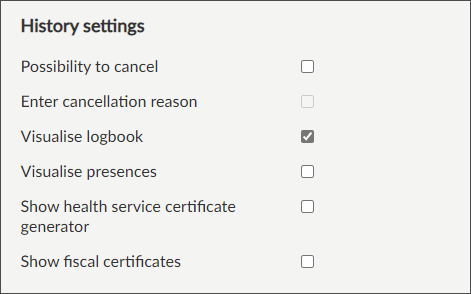 |
Possibility to cancel | If active, the user will be able to cancel registrations that are not (yet) paid/recorded or deleted in History and overviews
NoteCancellation of an after-school child care registration is only possible if presences have not yet been registered within the registration period. In order to cancel certain care periods, the user has to do this within the registration itself by clicking on the button Modify. | |
Enter cancellation reason | This parameter is active by default and obliges the user to fill in a reason in case of cancellation. By deactivating this parameter, the user will be able to cancel registrations without having to specify a reason. | |
Visualise logbook | This setting is active by default (existing functionality) and determines the visualisation of the tab Logbook in the after-school childcare history of a family member on the Webshop.
| |
Visualise presences | This option is not active by default and determines the visualisation of the (new) tab Presences in the after-school childcare history of a family member on the Webshop.
| |
Show health service certificate generator | If active, the user can generate a health service certificate from My After-school childcare in the History and overviews list of the customer profile. When searching for a specific period, the posted presences are shown. The user can select the ones he/she wants to print and click Generate. When the certificate is available for download, the user will see a link to download the certificate.
| |
Show fiscal certificates | If active, the user can consult the fiscal certificates for child care linked to the customer or his/her relations from My fiscal certificates available in the History and overviews list of the customer profile. |
By means of the button Detail extra information can be called upper presence.
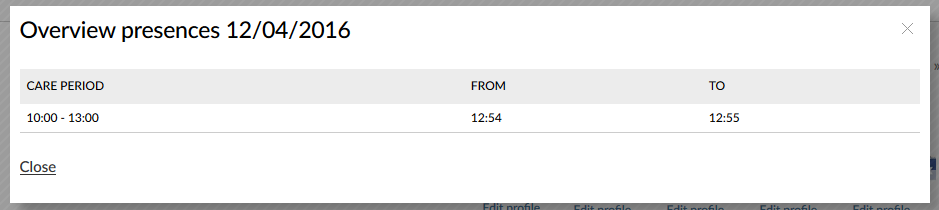 |
Options
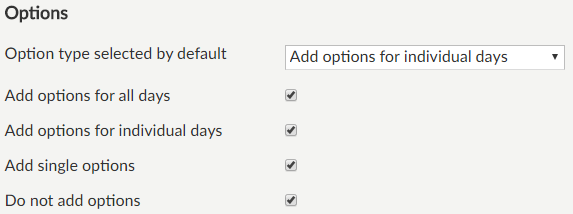 |
In the part Options, you can define which possibilities are offered to the user to book options while registering for after-school child care. Options can be chosen after specifying the participants.
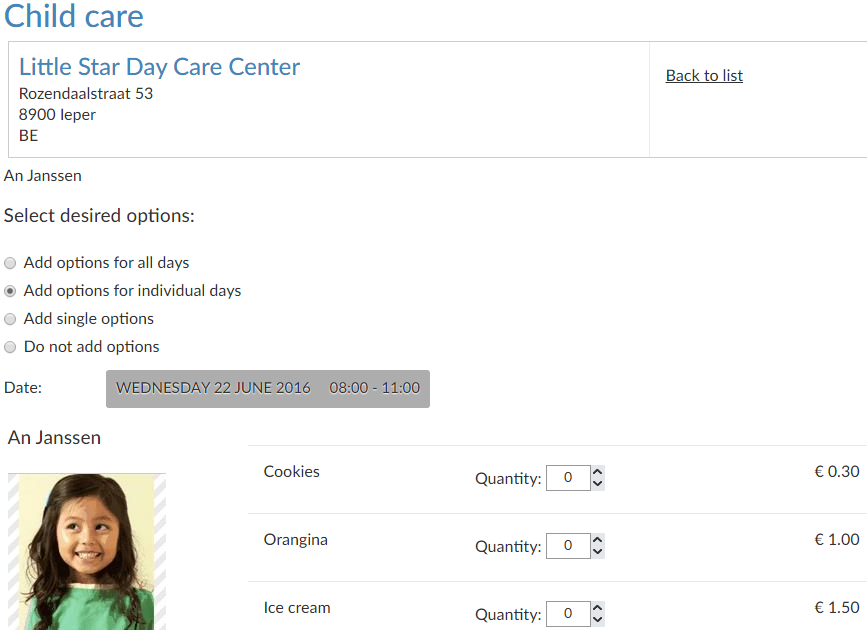 |
Option type selected by default | With this setting, you can determine which of the option possibilities will be selected by default when making a registration in the Webshop. |
Add options for all days | If ticked off, the user will be able to add options to all activity days. |
Add options for individual days | If ticked off, the user will be able to add options to separate activity days. |
Add single options | If ticked off, the user will be able to add unique options. The choice of an option is then recorded once on the registration, not taking into account several activity days. |
Do not add options | If deactivated and if at least one of the possibilities above is selected in the manager, the user will be able not to add options to the registration. If active and if none of the possibilities above is selected in the manager, the user will simply not be prompted to select options. This parameter thus serves to completely deactivate the principle of options. |
E-mail notification
 |
As is the case with general notification e-mails (to be set up under General > Settings > E-mail messages) the e-mail address that is filled in here, is the addressee of the internal service, that will receive the copy of the e-mail sent to the customer. By filling in a deviating e-mail address per module, however, it is possible to make the addressee of the order confirmation (e-mail) dependent on the module in which the order was placed. In this way, orders of module X can be sent to service X, of module Y to service Y, etc.
Documents
In the part Documents, you can upload the document with the general conditions per language (Dutch, French, English, German and Spanish). These documents can then be downloaded during the registration process by clicking on the link in question.
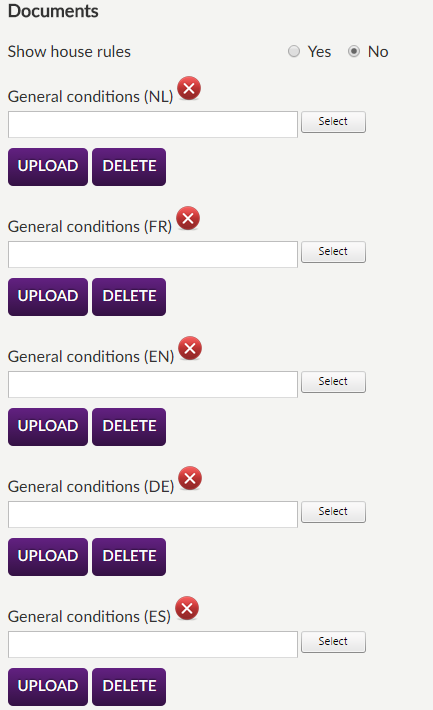 |
Click on the Select button to select the file, and afterwards on Upload to effectively upload the file for the current language.
Introductory text module
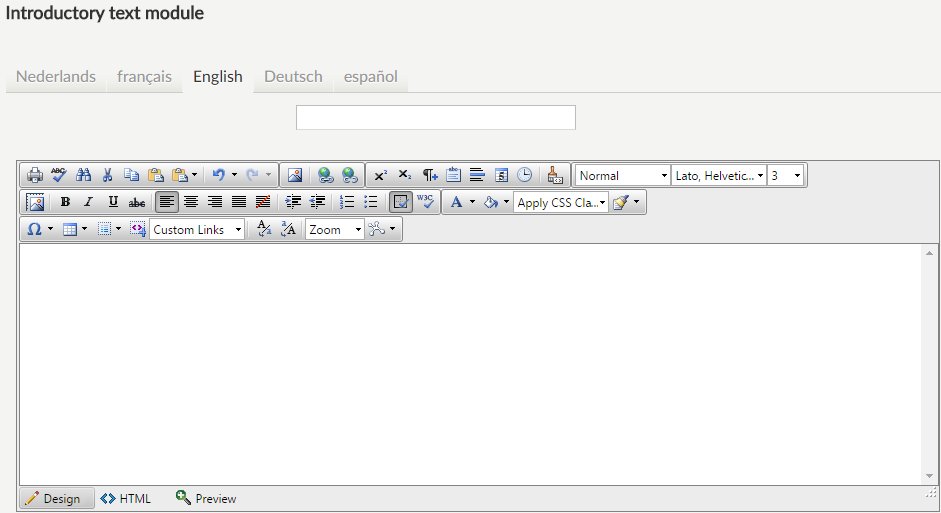 |
It is possible to fill in an introductory text per Webshop module. As is the case with the general welcoming and introductory text, HTML is supported for the creation of the introduction per module and the text can be translated if you wish so. The introductory text is always visualised at the top of the module's primary page.
Always save the new settings by clicking on the button Save.
User fields
Under the tab User fields you can define which additional information fields will be visible to a user when registering for the chosen child care on the Webshop. Moreover, it is possible to define such fields as Mandatory and/or Editable or not.
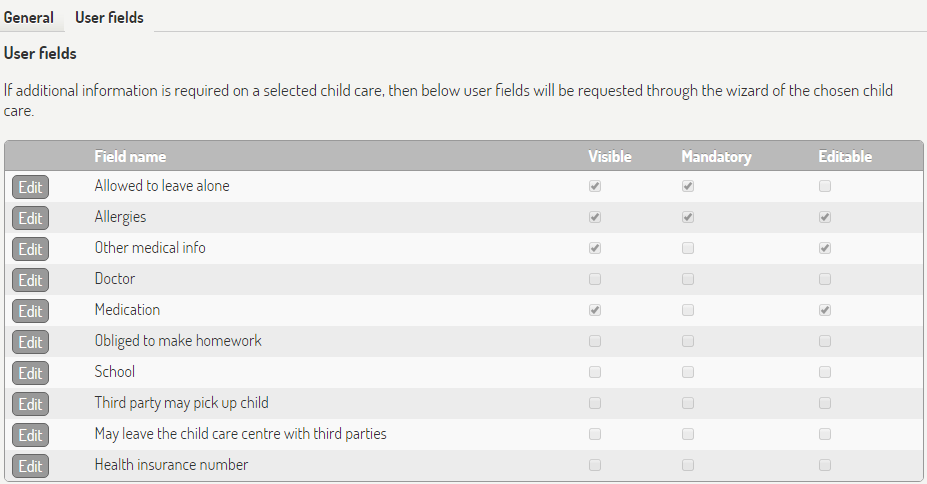 |
For the configuration of these user fields, see the description of the general user fields of the Webshop manager.