Processing
(Pre-)invoicing
Recording/paying bookings can be done both individually (see Record a booking) as in group (batch) using (Pre-)invoicing. (module Invoicing required)
How to pre-invoice bookings is described in detail in the manual 'INVOICING'.
Copy series of bookings
It is possible to quickly copy one or several series of bookings of a certain customer (group) for a certain infrastructure to a period to be defined.
Open the window by going to Bookings > Copy series of bookings.
The window below will appear:
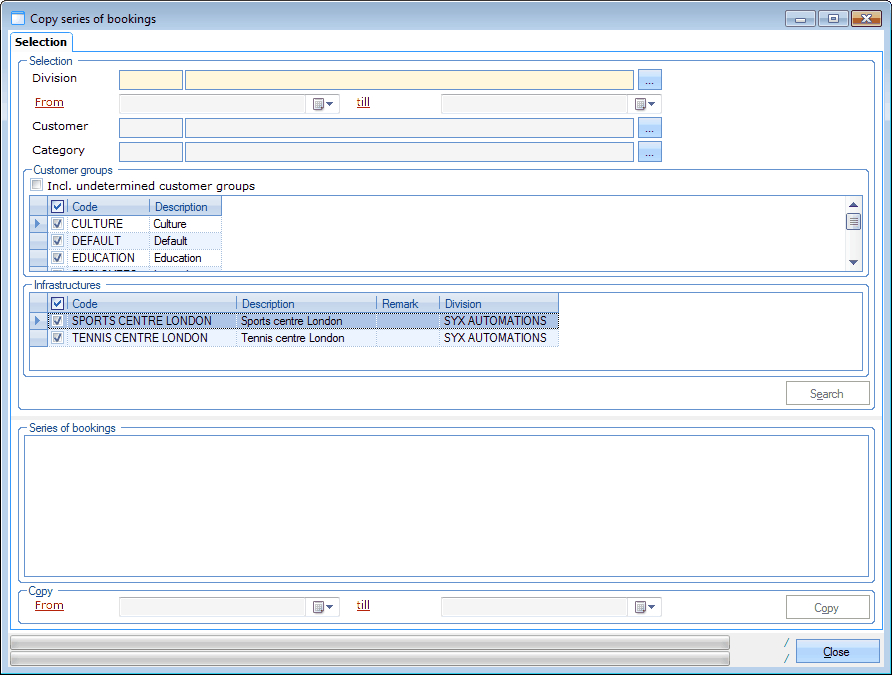 |
In the section Selection you can determine the customer (group), the period and the infrastructure of which you want to call up the series of bookings:
Division | The division on which the series of bookings has been registered. |
From... Till... | The period of the series of bookings. |
Customer | The customer of which you want to call up the series of bookings. |
Category | The category of which the booking activity is part. |
Customer groups | The customer group(s) of which the customer has to be part. |
Infrastructures | The infrastructure(s) in which the series of bookings takes place (or has taken place). |
If you click on Search, all series of bookings that meet the given selection criteria will be visualised.
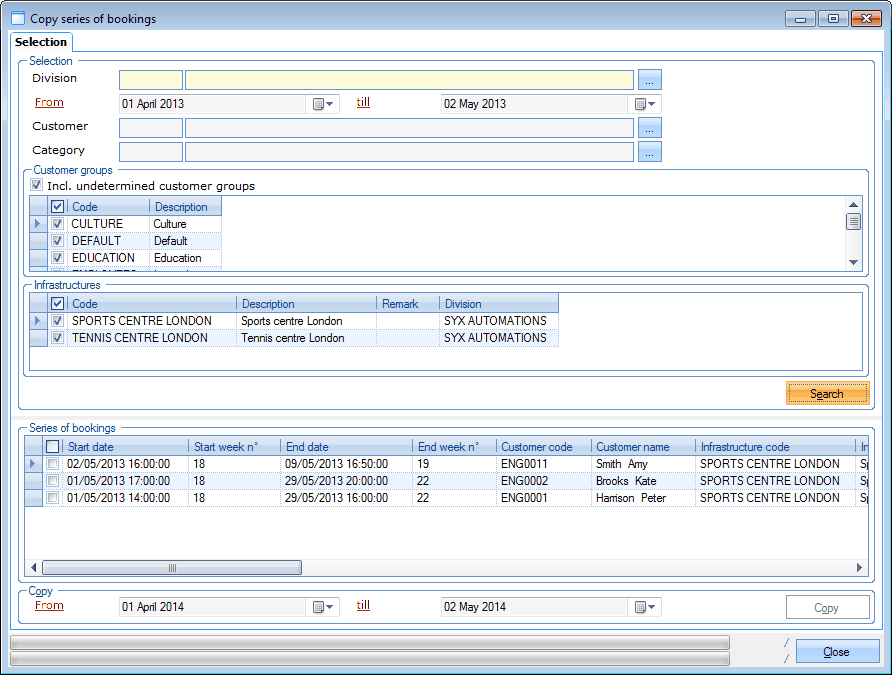 |
After ticking off the desired series of bookings lines, you can determine to which period you want to copy the selected series of bookings at the bottom of the window.
 |
If you click on Copy, a copy is made of each selected series of bookings within the chosen period. If this has been processed, a summary of all created copies will appear.
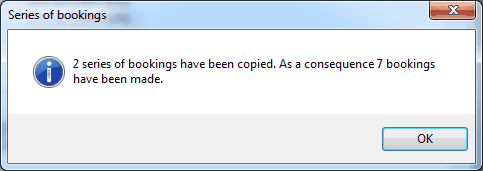 |
Warning
A series of bookings can only be copied once.
Modify bad payers in batch
If a booking is made, you can indicate if the customer is a bad payer or not. This functionality, however, allows you to indicate that a customer is a bad payer or not after this customer has made one or several bookings.
Open the window by going to Bookings > Modify bad payers in batch.
The window below will appear:
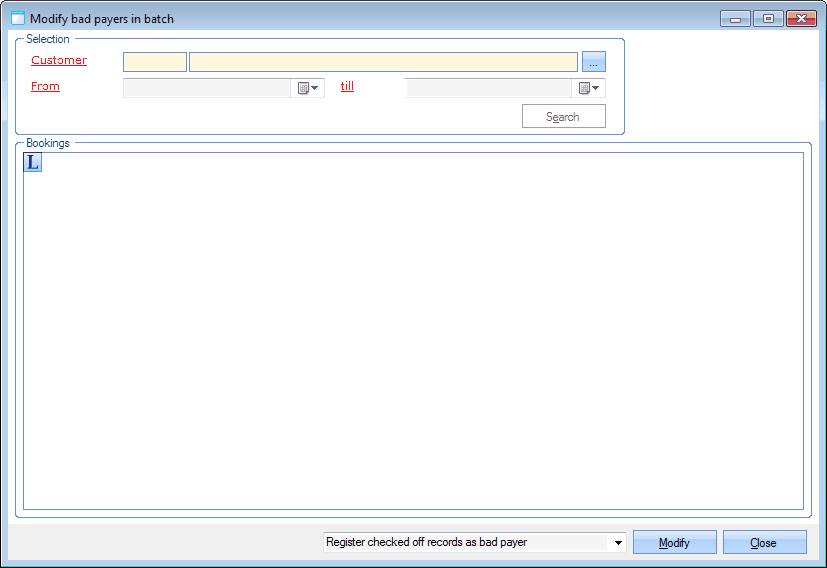 |
In the section 'Selection' you can fill in the customer and the period of which you want to call up the bookings:
Customer | The customer of who you want to call up the bookings. |
From... Till... | The period of the bookings. |
If you click on Search, all bookings (not yet recorded) that meet the given selection criteria will be listed.
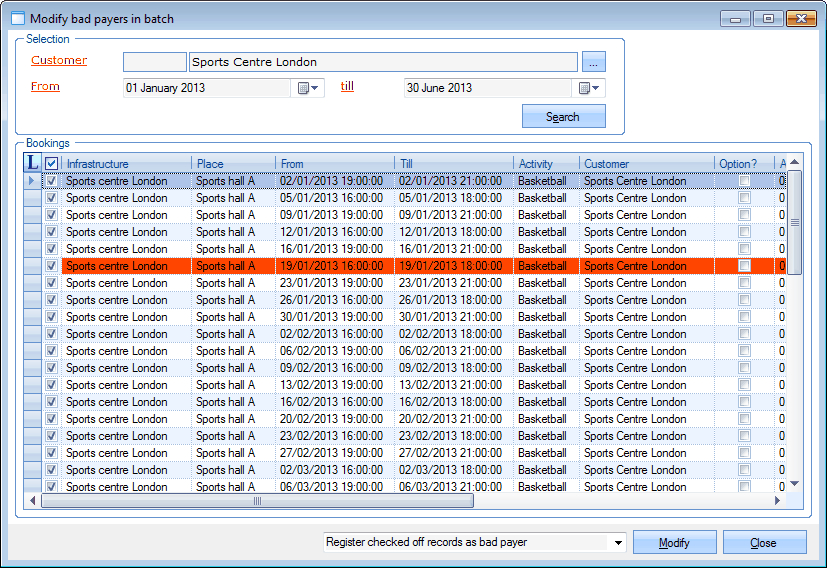 |
After ticking off the desired booking line, you can determine in the lower part of the window if you want to mark this booking as a booking of a bad payer or not.
If you click on Modify, the option bad payer will be activated or deactivated for each selected booking.
XML export
The XML export in the Facility bookings module are described in detail in the manual Facility bookings - Management (not yet available).
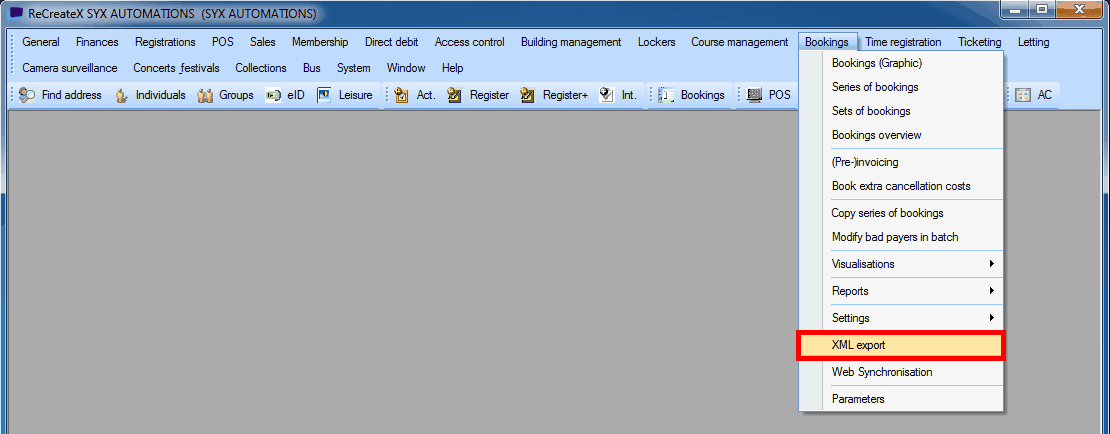 |
Cancel bookings in batch
You can easily cancel multiple bookings at once. Cancelling in batch is possible for all types of bookings - Pre-invoiced bookings, paid-up bookings and a part of the series booking.
Go to Bookings > Processing > Cancel bookings in batch.
Define the filtering criteria such as place, infrastructure and so on. Thereafter, click Search
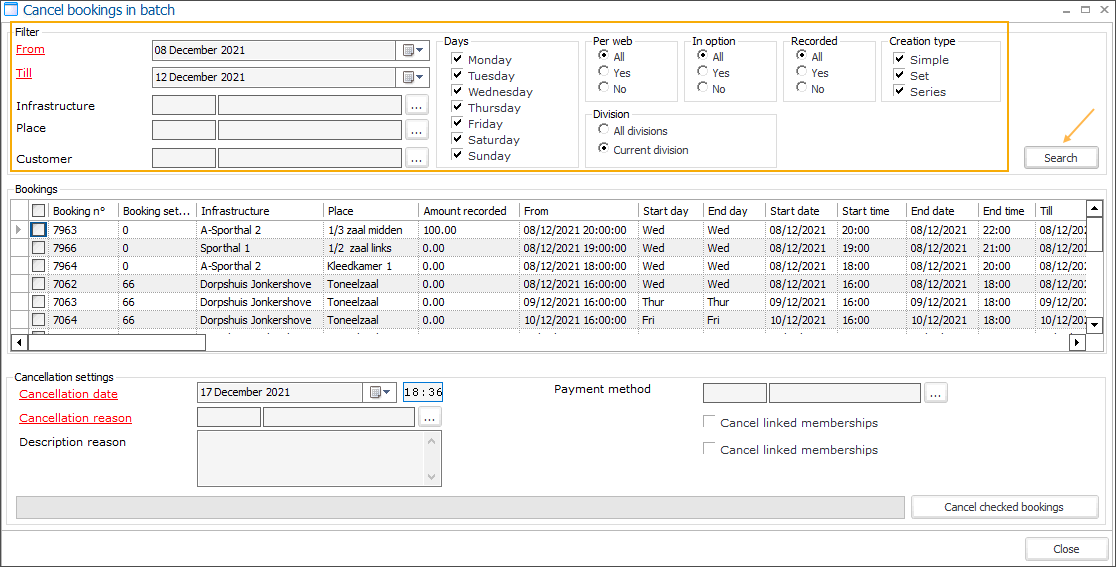
In the resulting list under the section 'Bookings', select the bookings you wish to cancel in batch.
If any of the checked bookings contain a recorded amount, the parameter Payment method becomes mandatory to be filled.
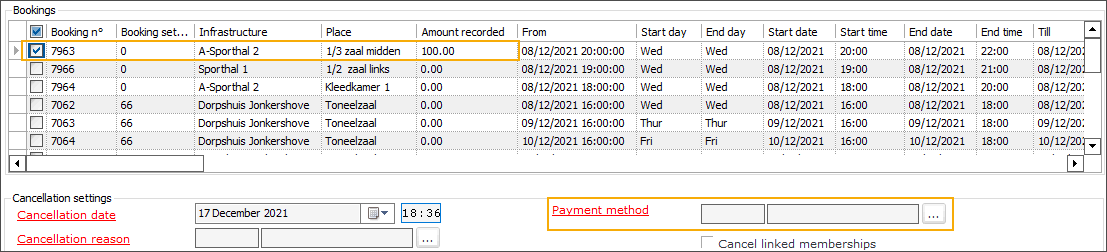
It is also possible to cancel the memberships and general activities linked with the bookings.

Click Cancel checked reservations.
If any of the checked bookings contain a recorded amount, you might be prompted to start a new shift. In this case, cancellation in batch will proceed only if you accept to start a new shift, else the process will be aborted.
If any of the cancelled bookings contain a recorded amount, a sale will be registered with a negative amount.