Apply discounts when paying with Digital wallet
Module: General (Articles), Timeslot ticketing
Available for: POS cash register, Self-service kiosk, Webshop
Use: You can apply discounts for individual sales articles as well as exhibition tickets (including any related automatic and optional articles) for customer paying with a digital wallet, using the price group setting available on your digital wallet article.
Go to General > Basic data > Articles > Articles and open your digital wallet article. In the tab Types select a Discount price group.
When paying using a digital wallet with a discount price group, the discount price group will be applied to the articles in the basket.
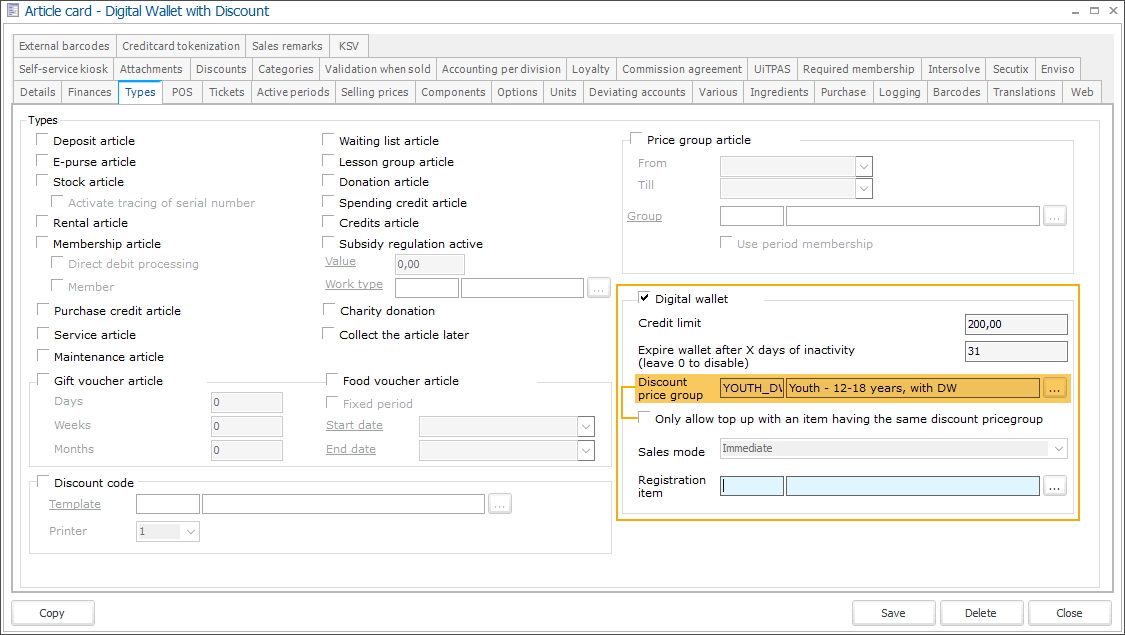
Click Save to apply the changes to your digital wallet article.
Note
Note, that adding a discount price group to the digital wallet article will activate an additional setting Only allow top-up with an item having the same discount price group.
With this setting, you can ensure that customers will always top up their digital wallet with the appropriate amount (either the minimum default or higher) to be eligible for the digital wallet discount.
Configure the discount using one of the following options:
Caution
Choose one of the two methods or be careful if combining the two configuration options as you may run the risk of applying the discount twice.
A. Configure the discount directly on the price group
Go to General > Basic data > Customers > Settings > Price groups and open the price group you want to apply to your digital wallet. In the tab Discounts configure the discounts for individual articles or article groups.
For more information on discount configuration options, go to Price groups
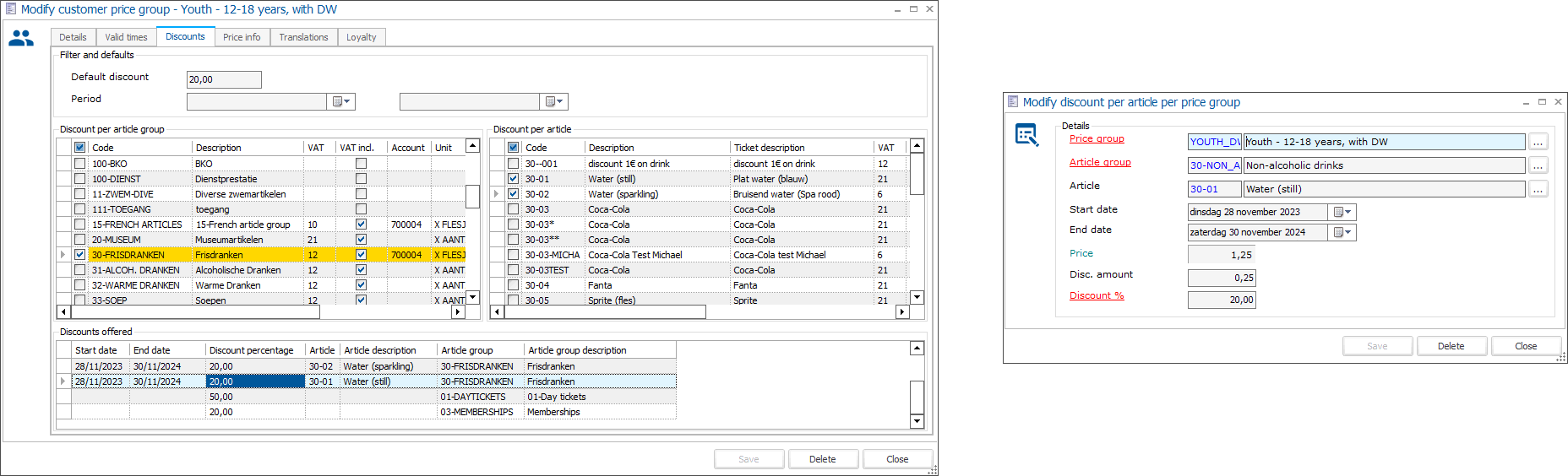
Click Save to apply the changes.
Note
This method allows you to configure the discount for a large number of articles or article groups at the same time.
B. Link the price group to the selling prices of individual articles
Go to General > Basic data > Articles > Articles and open the detail of the article that you want to configure discount prices for. In the tab Selling prices add a new price and link the configured digital wallet discount price group to it.
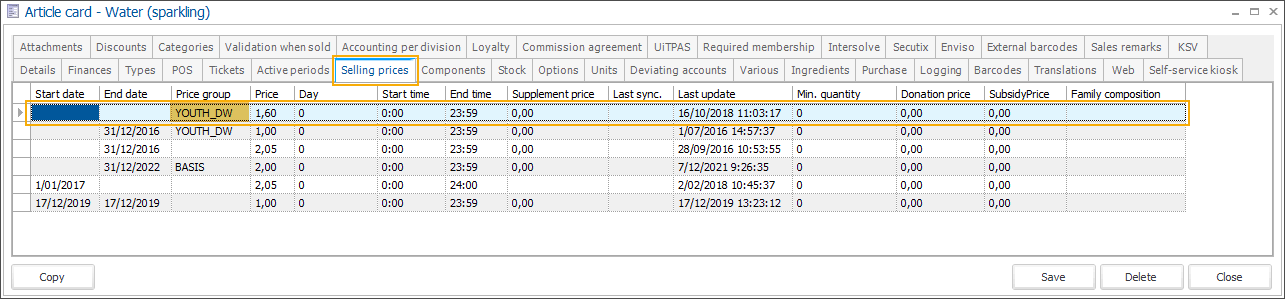
Click Save to apply the changes.
Apply the digital wallet price group discounts for individual sales articles
POS cash register, Self-service kiosk, Webshop
When a digital wallet is scanned/selected during the payment flow, the configured price group will be applied and the prices of all individual sales articles in the shopping cart will be recalculated to reflect the discount.
Apply the digital wallet price group discounts for exhibitions
POS cash register, Self-service kiosk, Webshop
Configure all relevant articles (tickets, automatic and optional articles) where you want to apply the digital wallet discount, using one of the configuration options as explained in the steps above. Then go to Timeslot ticketing > Exhibitions and open the detail of the exhibition.
In the tab Prices, create exhibition rates (tickets) based on membership articles that have a selling price configured to which the digital wallet discount price group is linked.
In the tab Articles, add the optional and automatic exhibition articles based on the sales articles with the digital wallet discount price group linked.
When a digital wallet is scanned/selected during the payment flow, the configured price group will be applied and the prices of all exhibition articles (tickets, automatic and optional articles) in the shopping cart will be recalculated to reflect the discount.
Important
The discount price group will be applied to individual sales articles (e.g. catering articles, tickets) and articles linked to exhibitions. For other types of sales, such as activities, rentals, etc, the price will stay default and no discount will be applied.