Create in batch
Using Create in batch it is possible to create one or several membership items for a specific customer, for example, a club, association, school, ... (1 membership/card).
Go to Membership > Processing > Create in batch.
Warning
If you Create membership items in batch no sales will be generated, which means that possible costs have to be charged separately.
The window below will appear:
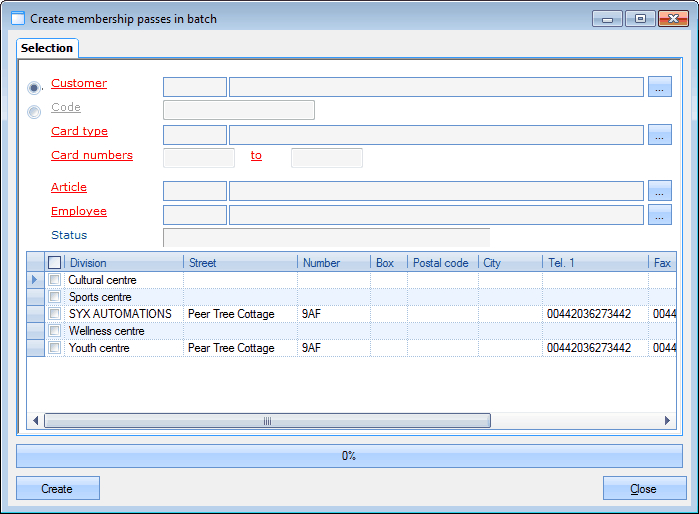 |
In the tab Selection you can fill in the desired customer and membership parameters for which you want to create (several) membership items:
Customer | The customer for which you want to create several membership items. |
Code | If you create membership items on the basis of a customer code, a new customer will be created for each created membership item of which the code will consist of the customer code specified and the card number. |
Card type | The desired card type to which you want to link the membership items. |
Card numbers | The card numbers to which you want to link membership items. |
Article | The membership article you want to link to the customer and card(s). |
Employee | The employee who wants to create the cards (see Modify membership - Manipulations). |
Status | Here you can see what the program is doing during the generation of the membership items. |
At the bottom of the window, you can find an overview of all divisions and you have to decide to which cards from which division the created membership items have to be linked.
Note
In order to be able to generate membership items, at least one division has to be selected. If you do not work with cards per division, you can select all divisions.
If you click on the button Create a membership item will be created for and linked to each card. The message below will then indicate which and how many membership items have been created and linked or not.
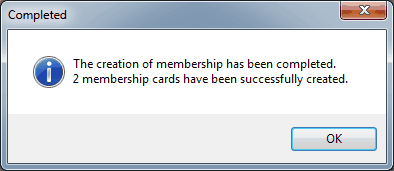 |