Safe-deposit functionalities at back-office employee level
Modify transactions
In case of mistakes or discrepancies, all transactions can be modified by an authorised user in the back office. To modify transactions go to POS > Safe-deposits > Visualisations > Transactions or go to POS > Safes > Safe-deposits, select a safe-deposit and go to the tab Transactions. If you double-click a transaction line, the window Modify safe-deposit transaction will open.
Here you can modify all the data of the transaction and also change the transaction type in the drop-down box: Start POS shift, End POS shift, Take out of cash drawer, Fill up cash drawer, Empty safe, Fill up safe, Safe Mutation and Correction line.
After verification click Save to finalise your modification. The balance of the safe-deposit will be adjusted accordingly.
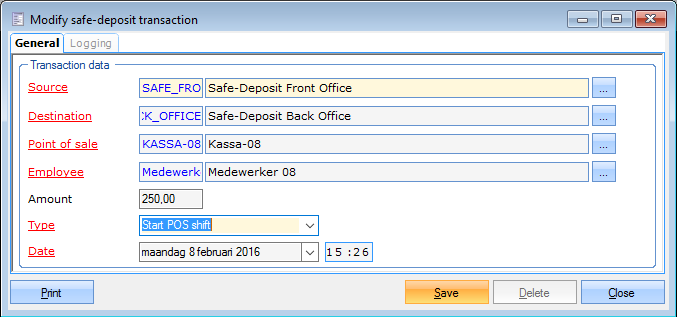 |
There are also 4 quick buttons to make common modifications easier: Mutation, Count, Fill and Empty. To access these buttons, go to POS > Safes > Safe-deposits and double-click a safe-deposit.
Mutation: If you have more than one safe-deposit, you can transfer cash from one safe-deposit to another. Go to POS > Safe-deposits > Safe-deposits.
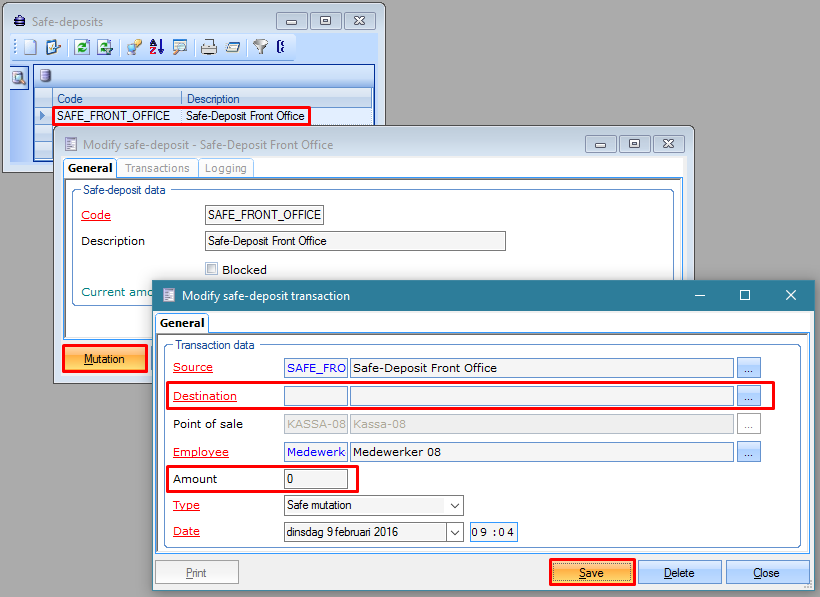 |
Count: If you discover discrepancies when counting the cash in a safe-deposit.
Enter the correct amount that you counted in the window Value and click OK. Next click Yes to apply a correction line.
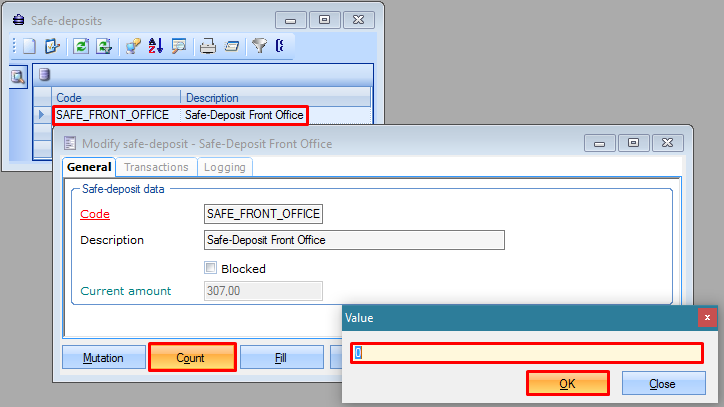
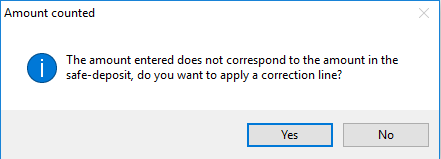
Fill: If you need more cash, e.g. coins for change.
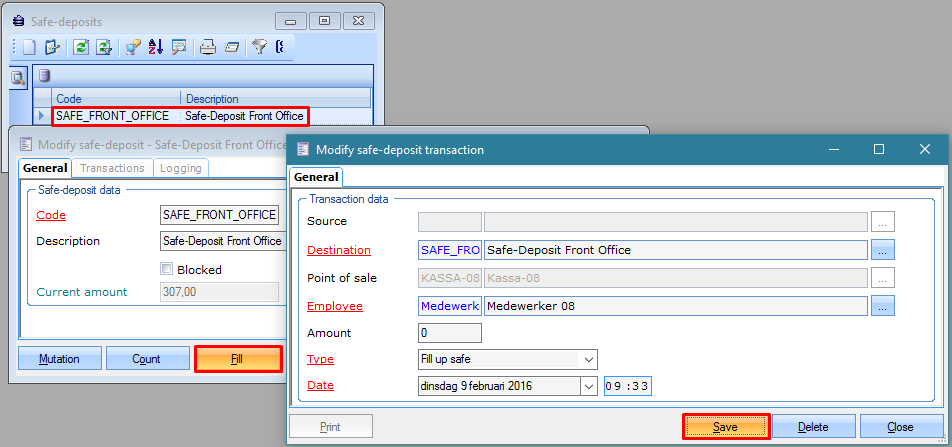 |
Empty: If cash money needs to be transferred to the bank.
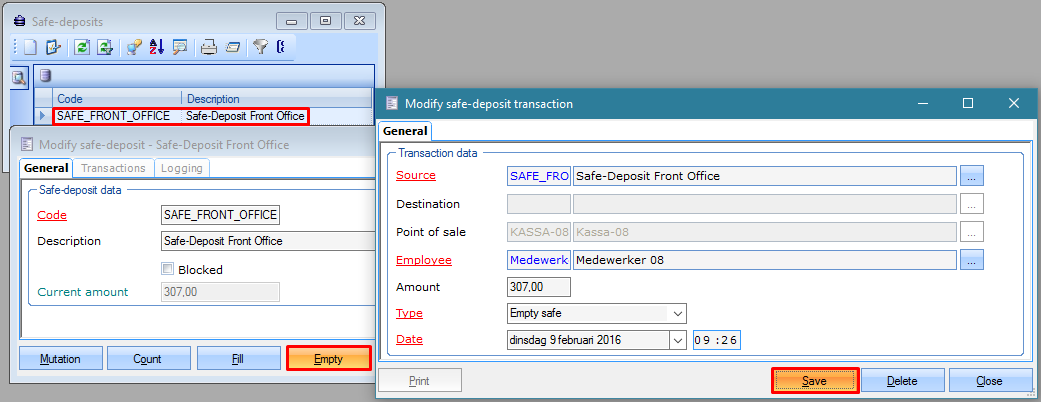 |
Visualisations
To get an overview of all transactions go to POS > Safe-deposits > Visualisations > Transactions. Here you can define the period in time for which you wish to see all transactions and then click Search. If you double click on a transaction line, the window Modify safe-deposit transaction will open. Here you can also correct potential mistakes or discrepancies.
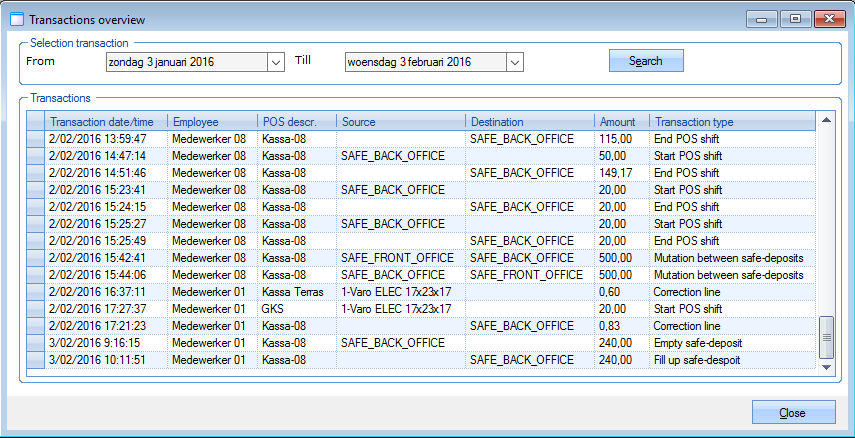
Reports
To print transaction reports of a certain period in time go to POS > Safe-deposits > Reports > List of transactions. Next, you can determine the period in time and which safe-deposit(s) will appear on the report. Next click Print.
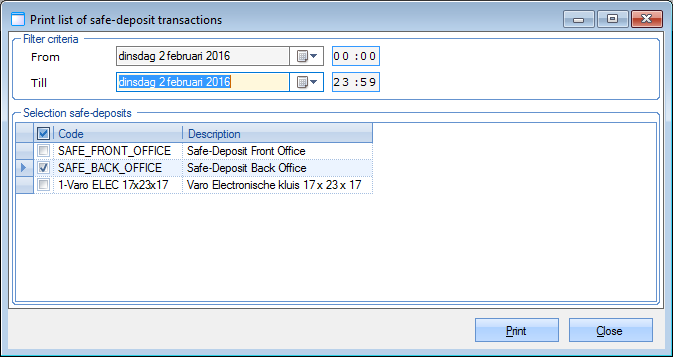 |
Cashbook
To keep track of the cash going in and out of the safe-deposit(s) two columns have been added to the cashbook. To make these appear in the cashbook, please create column 20 and 21.
20 contains the sum of the transactions of type 'Refill safe' and the sum of the transactions of type 'Correction' where the SourceID is unknown.
21 contains the sum of the transactions of type 'Empty safe' and the sum of the transactions of type 'Correction' where the DestinationID is unknown.
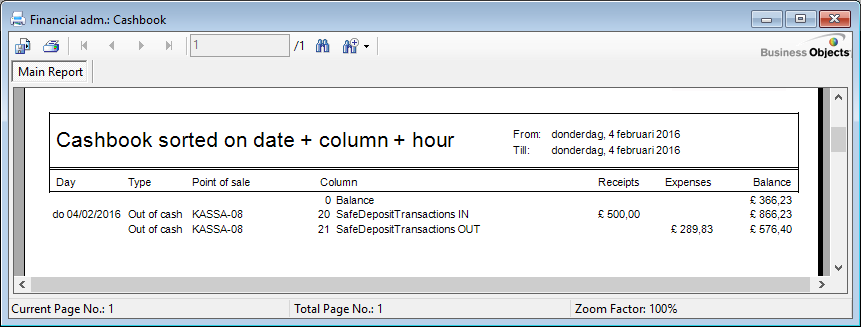 |