Registrations overview
This visualisation gives you an overview of all registrations, including a participants overview and linked records.
Go to Registrations > Visualisations > Registrations overview.
The window below will appear:
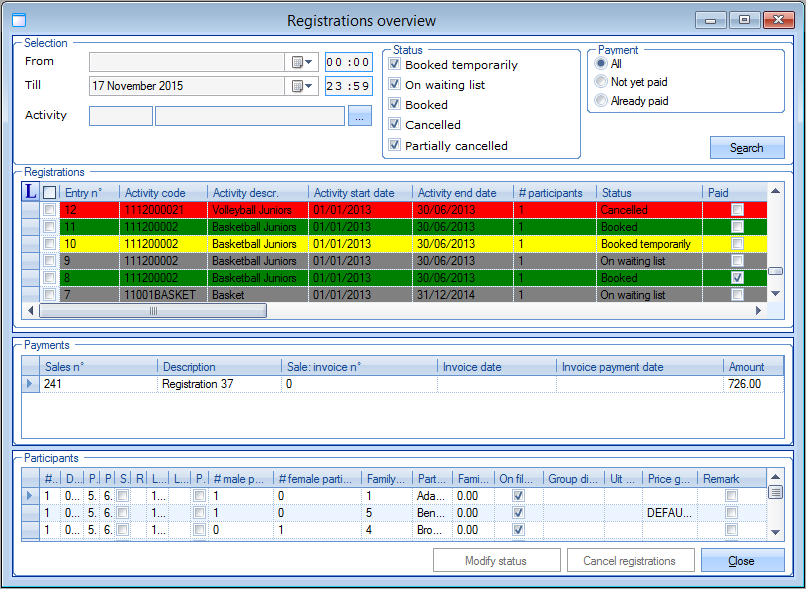 |
The data of the current day are called up by default, but if you want to you can specify the period, the activity, the registration and payment status of the registrations you want to call up in the section Selection.
 |
If you click on Search all registrations that meet the selection criteria will be listed.
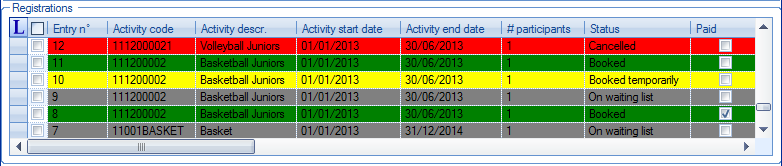 |
In the section Registrations all registrations are marked in a colour that depends on the status of the registration. If you want to you can consult the colour key by clicking on  .
.
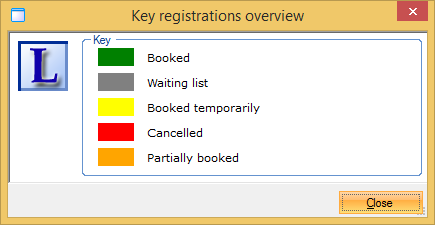 |
If you click on a registration in the section Registrations, the payment information of the chosen registration will appear in the section Payments.
 |
The section Participants will show you a list of all participants of the selected registration.
 |
The registrations overview also allows you to cancel one or several participants in one go. For this purpose you first have to select the registrations to be cancelled in the section Registrations and then click on Cancel registrations.
The window below will appear, in which you can fill in the cancellation reason, the possible cancellation cost and the payment method for refund:
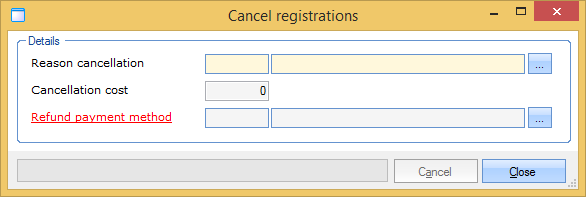 |
Warning
If you cancel NON-recorded registrations, the possible cancellation cost still has to be recorded separately on the level of the registration in question ( Record in the window Modify registration). In case recorded registrations are cancelled, the cancellation cost is deducted from the amount to be refunded.
Finally, the registrations overview also allows you to modify the status of one or several registrations in one go. For this purpose you first have to select the desired registrations in the section Registrations and then click on Modify status.
The window below will appear, in which you can fill in the desired new status. If you click on Modify the modifications will be executed.
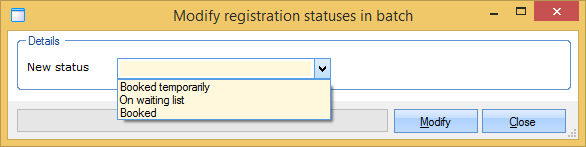 |