Cancel a rental order
Warning
Only rentals with the status Booked (already recorded or not) can still be cancelled or deleted. Rentals that have already been collected (partially or completely) or returned (partially or completely) can no longer be cancelled.
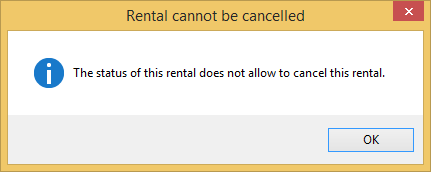 |
Cancel a rental order
Cancelled rental orders will be deleted from the graphic overview of rental orders. The cancellation procedure, however, allows you to specify a cancellation reason and to charge cancellation costs. Rentals that are cancelled in this way will thus remain traceable in the different overviews and visualisations of sales, orders and rentals.
If you want to cancel a rental order, you have to open the rental order in question and click on the button Delete at the bottom of the window Modify rental.
After confirmation, the window below will appear.
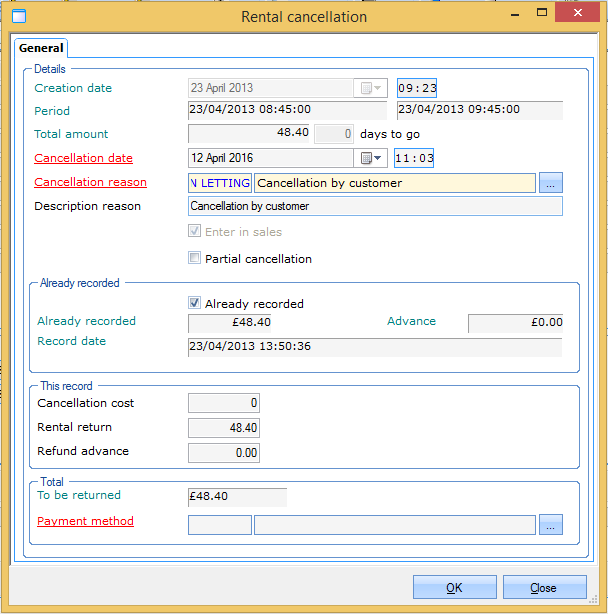 |
This window contains all rental information (informatively) such as the creation date, the rental period and the total amount of the rental order (excluding deposit). In addition there are some fields concerning the cancellation that have to be filled in.
Cancellation date | The date and time on which you want to register the cancellation. |
Cancellation reason | The reason for cancellation. |
Include in sales | This option is automatically ticked when cancelling a rental that has already been recorded. Cancelling a rental that is already recorded is in fact a kind of record, that consequently has to be included in the sales. If a rental is cancelled that has not yet been recorded, you can tick this option yourself if you want to charge cancellation costs. |
In the section Already recorded you can see whether the rental has already been recorded/paid for. If so, the amount and record date are shown as well.
 |
In the section This record you can fill in cancellation costs if required and the initial amount to be refunded is visualised informatively.
 |
Warning
Filling in a cancellation cost is only possible if the rental had already been recorded, or in case of non-recorded rentals of which the option Include in sales is ticked.
If the rental had already been recorded, the section Total will show you the amount that will be refunded to the customer, taking into account possible cancellation costs. You can also choose the payment method that will be used for the refund.
 |
If the rental has not been recorded yet, however, the section Total will show you the cancellation cost you have entered in the section This record.
 |
Warning
Contrary to cancelling a recorded rental, the cancellation cost for non-recorded rentals is processed through pre-invoicing (see InvoicingManual 'INVOICING'). Consequently, no payment method can be chosen.
To confirm the cancellation, you have to click on the button OK at the bottom of the window Rental cancellation.
Warning
Take into account that when cancelling a rental with a recorded deposit, this deposit always has to be refunded separately. You can do this through General > Basic data > Customers > Processing > Return deposits.
(see CustomersManual 'GENERAL - Customers')
Completely delete a rental order
Rentals with the status Booked that have not yet been recorded can be completely deleted from the system, without cancellation procedure. Rentals that are deleted in this way are no longer traceable and will no longer be included in the different overviews and visualisations of orders and rentals. We consequently advise against completely deleting rental orders.
Completely deleting a rental order can be done in different ways:
Select the desired rental order in the graphic rental overview and click on
 in the toolbar
in the toolbarSelect the desired rental order in the graphic rental overview, click the right mouse button and choose Delete
Select the desired rental order in the graphic rental overview and hit the <Delete> key
After confirmation, the selected rental will be definitively deleted.