Create addresses
If you have created the desired selection(s), you have to click on Create.
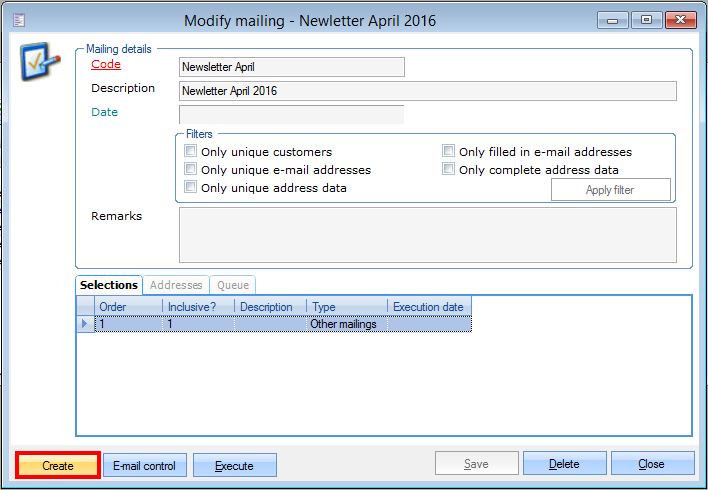 |
If you have clicked Create, the tab Addresses will automatically become active.
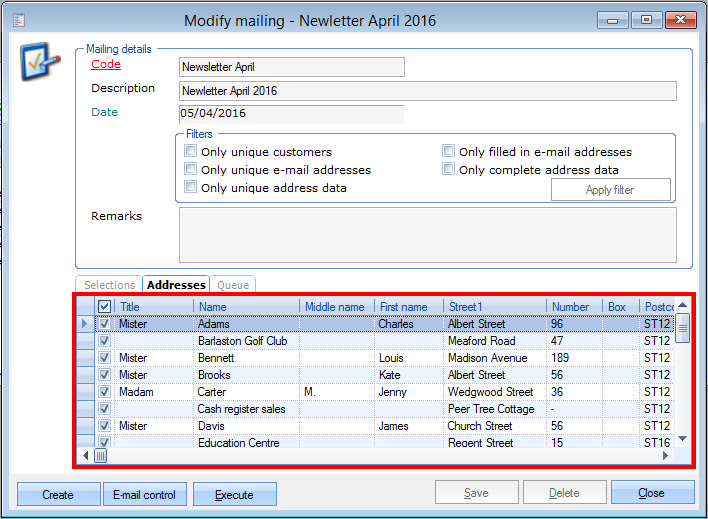 |
Here you can see the list of addresses that were called up and that meet the given selection(s).
Warning
Customers will only be included in the address list if the option Mailing allowed is ticked on the customer card. (see manual 'GENERAL - Customers)
If you want to, you can still exclude certain addresses from the mailing by clicking on Delete in the detailed page of the addresses to be excluded (double-click), or by deselecting the addresses to be excluded in the list.
E-mail control
If you are planning to send the mailing by e-mail, it is always useful to check if all called up addresses have a correct e-mail address.
In order to check the e-mail addresses of the called up addresses, you have to click on  . The validity of all e-mail addresses found will in this way be checked.
. The validity of all e-mail addresses found will in this way be checked.
 | In case e-mail control is used, the presence of an e-mail address as such will NOT be checked. If you want to avoid that customers without e-mail address are called up for the mailing, you have to activate the filter Only filled in e-mail addresses in the main window of the mailing (see New mailing). |
A correct e-mail address always consists of a user name, a @ sign and a domain name. An example of a correct e-mail address: peter.harrison@internet.uk.
Moreover, the following rules apply:
The following characters are allowed for user names: letters (A-Z), numbers (0-9), underscore (_), dash (-), point (.) and percentage (%).
After the user name only one @ sign is allowed.
For the domain name, the following characters are allowed: letters (A-Z), numbers (0-9),dash (-) and point (.)
The last part of the domain name (here .uk) always has to consist of at least 2 and maximally 4 letters (A-Z).
If no invalid e-mail addresses are found after the e-mail control, the message below will appear:
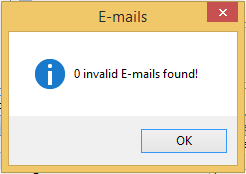 |
If invalid e-mail addresses have been found, however, the message below will appear:
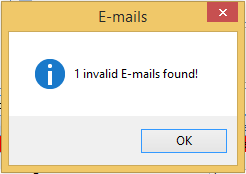 |
After confirmation of the message, the addresses with invalid e-mail address will be marked in red in the list of addresses:
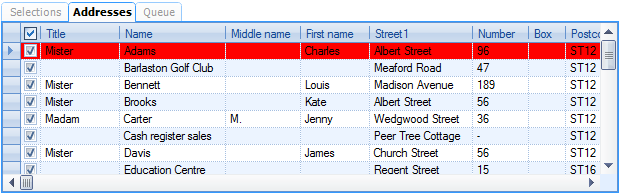 |
In this case you have to fill in a correct e-mail address on the customer cards in question and recreate the addresses for the mailing in question before restarting the e-mail control.