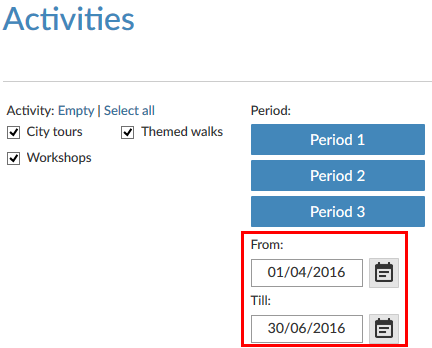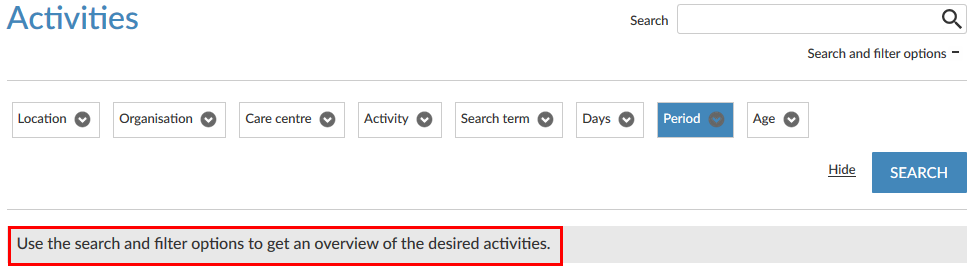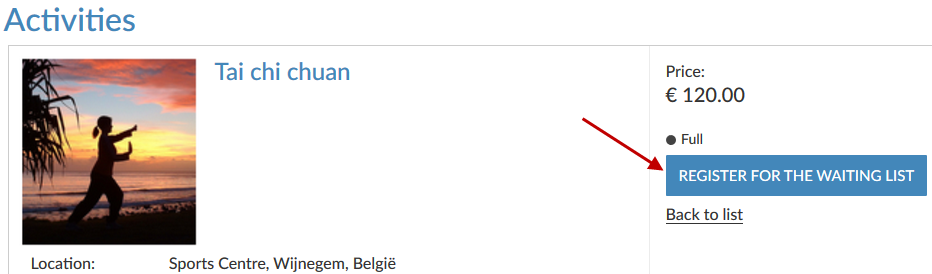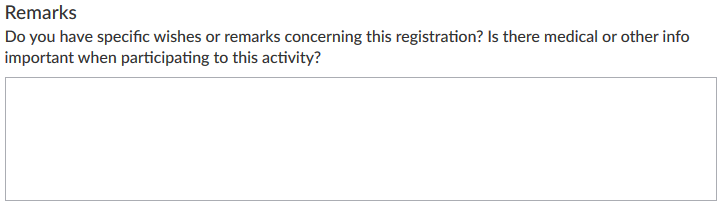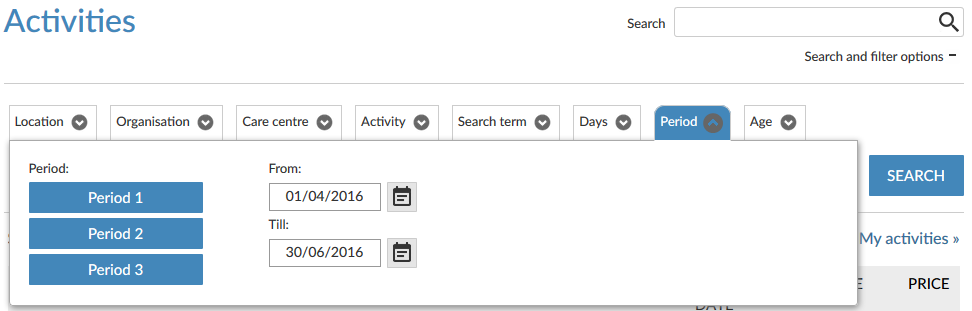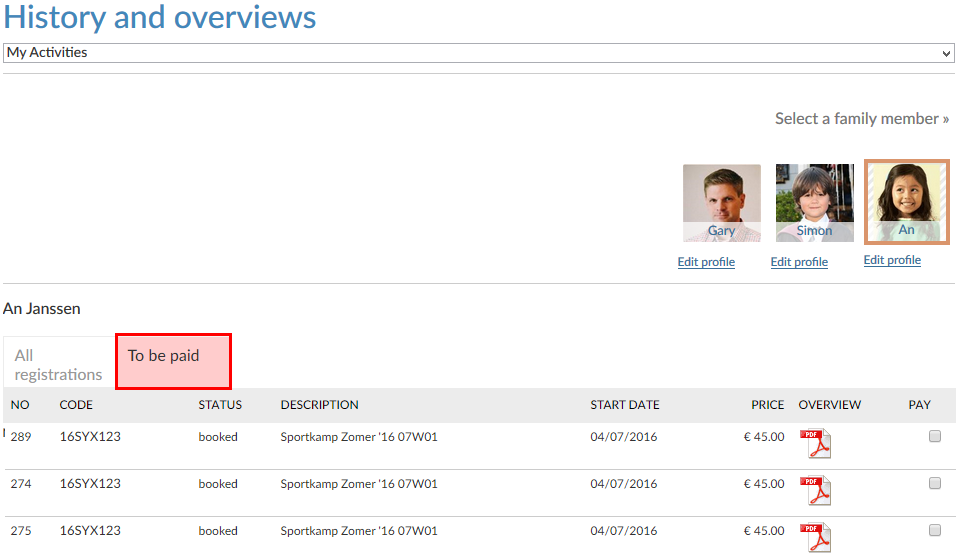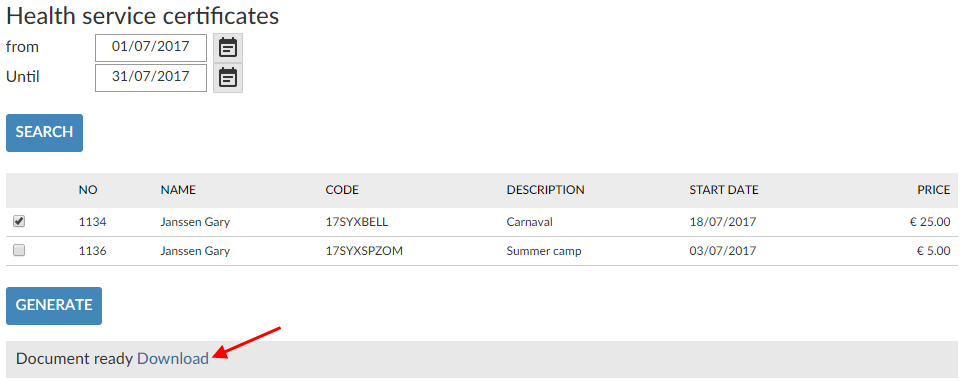Activities
The tab Activities contains the settings of the web module Activities (registrations).
These settings are grouped in two tabs:
General
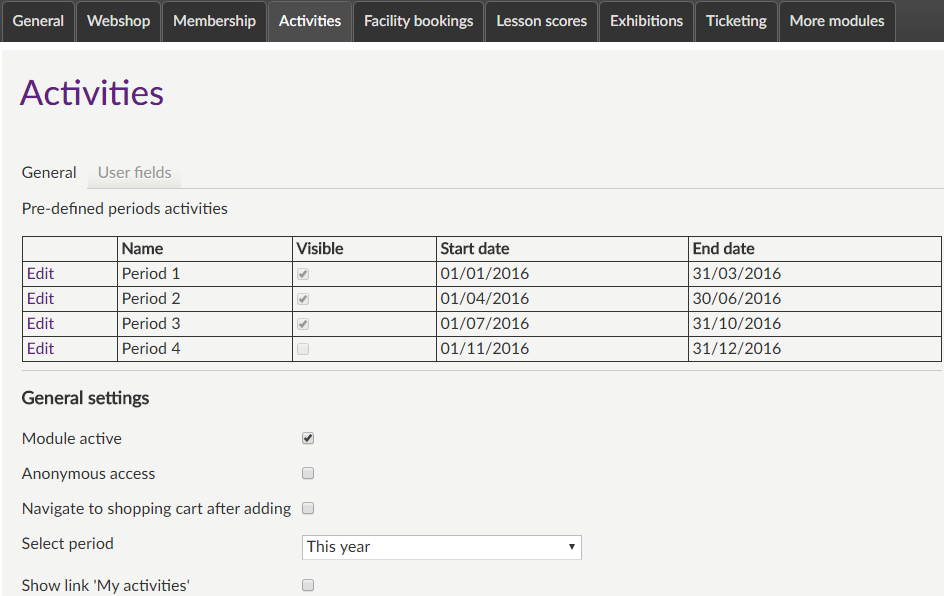 |
Pre-defined periods activities
Pre-defined periods appear as a button in the search and filter options of the activities.
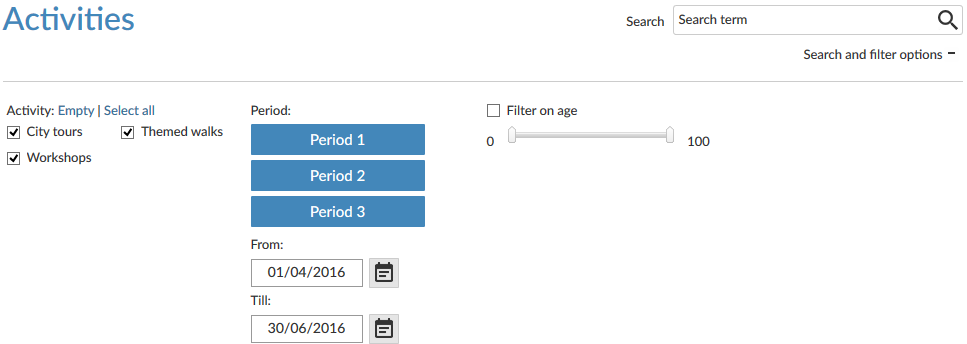 |
In this way, the user can call up the activities within the period in question by simply clicking on the button, without having to fill in the dates himself.
In order to set up a pre-defined period, you have to click on Edit in the table:
 |
This allows you to fill in the name, determine if the period button has to be visible or not, and fill in the desired start and end date of the period.
 |
After defining a period, you have to save it by clicking on Save.
 |
General settings
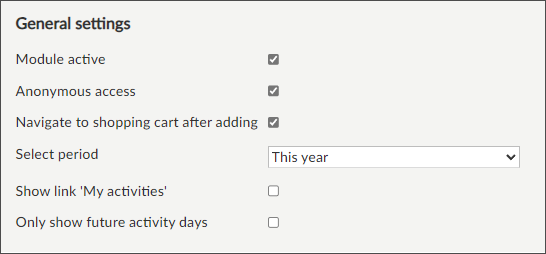
Module active | This setting determines if the module in question is available or not (visualised as a tab) on the Recreatex Webshop. In this way, different modules can be offered per webshop (if different webshops are created for a certain Recreatex database). | ||
Anonymous access | This option allows website users to access this module without having to log in. In this way, users that do not have a user account can also consult the module. Warning
| ||
Navigate to shopping cart after adding | This setting is active by default and makes sure that the Webshop automatically navigates to the shopping basket after clicking on the button In shopping cart. If this option is deactivated, the system will return to the previous overview after an order/booking. In this case, the user can navigate to the shopping basket himself to finalise the order. | ||
Select period | This is the initial period in which activities will be called up when surfing to the module Activities.
The following settings are possible:
If the option Customised is chosen, the specific period still has to be filled in:
| ||
Show link 'My activities' | If active, the link My activities will be visualised in the activities overview.
This link allows the user to directly click through to his/her registration history. | ||
Only show future activity days |
Overview settings
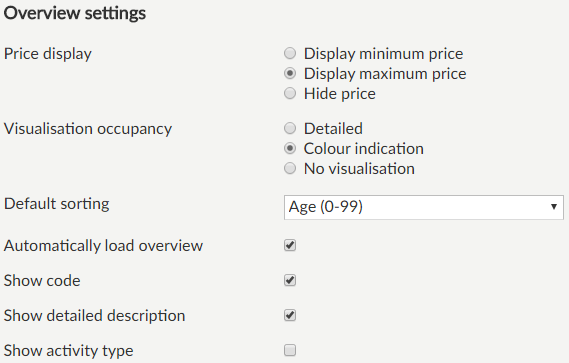 |
Price display | This option allows you to determine which price has to be visualised in the activities overview:
This may, for example, be useful if different tariffs (price groups) are linked to activities. | |||
Visualisation occupancy | This option allows you a more flexible visualisation of activities occupancy. Detailed: This is the already existing way. This visualisation shows the number of remaining seats vs. the total number of seats.
Colour indication: A coloured ball gives an indication of the occupancy.
No visualisation: No occupancy information is shown.
| |||
Default sorting | This parameter allows you to define the default sort order of the activities. In this case, these activities will initially be sorted according to this setting. The user can, of course, select his/her preferential sort order when searching for activities. | |||
Automatically load overview | This setting is active by default. As a result of which, the Activities overview is always loaded on the Activities page of the Recreatex Webshop. If this parameter is deactivated, the overview will not be loaded and the message below will be visualised. Use the search and filter options to get an overview of the desired activities.
| |||
Show... | All settings of the type Show... determine the visualisation of the specific activity characteristics in the activities overview. |
Detail settings
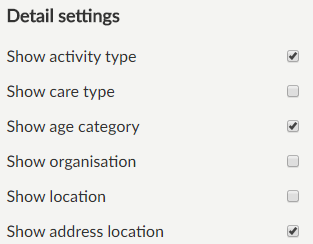 |
Also these settings of the type Show... determine the visualisation of the specific activity characteristics, but in the detail page of each activity.
Settings registrations
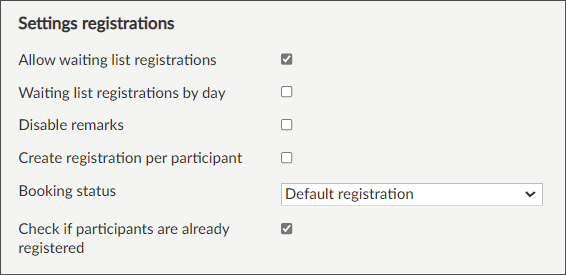 |
Allow waiting list registrations | This parameter determines the possibility to register on the waiting list for an activity on the Webshop.
| |
Waiting list registrations by day | This option allows the possibility to reserve for the waiting list on the days which are already full. NoteThis setting can only be activated when the setting Allow waiting list registrations is also activated. | |
Disable remarks | Activate this option if you want to deactivate the question to fill in any remarks (while registering).
| |
Create registration per participant | If active, the system will always create a registration per participant in case of online registration with several participants. This can for example be useful if one or some of the participants would want to cancel their registration. If not active, all participants will be grouped in one registration. | |
Booking status | This parameter allows you to determine how an online registration will be recorded if the user makes several registrations within one webshop session:
| |
Check if participants are already registered | Enable this setting to execute a check and show a warning if the participant has already been registered for a particular activity, to avoid double registrations. 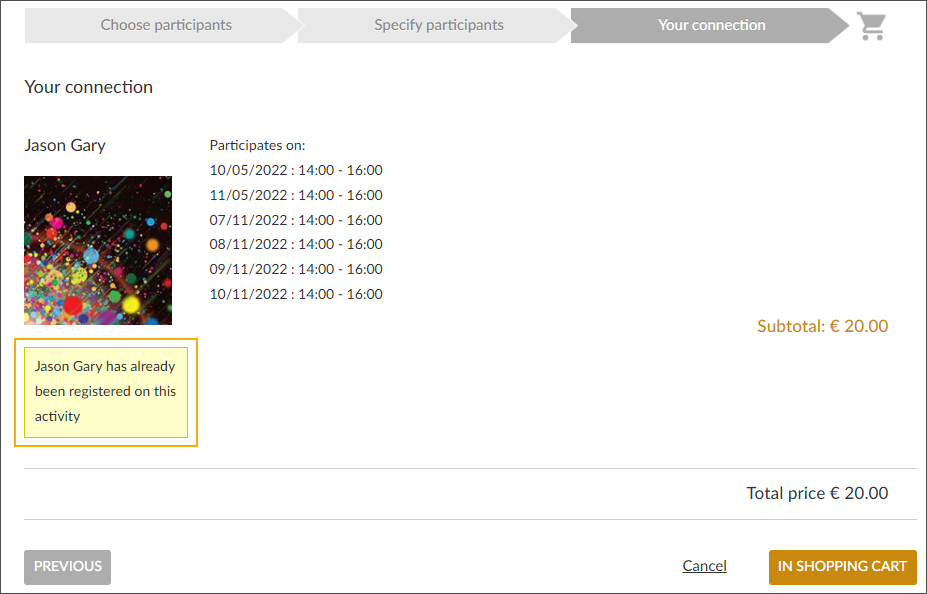 The setting is disabled by default. |
Visualisation filter
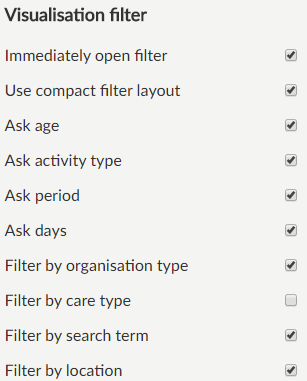 |
In the part Visualisation filter the behaviour and content of the search and filter options can be set up.
You can for example determine if the search and filter options have to be opened by default (and thus be visible) when surfing to the module, and which options are available for the user to search for the desired activities.
Immediately open filter | If active, the part with search and filter options will immediately be opened when surfing to the module Activities. | |
Use compact filter layout | If this option is used, the filters for activities are visualised differently on the Recreatex Webshop, more specifically in the form of a horizontal row of categories. If you indicate the category with the cursor, the possible selection will appear.
| |
Ask.../Filter by... | All settings of the type Ask.../Filter by... determine the visualisation of the filter in question on the start page of the activities. |
Price calculation
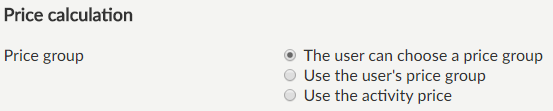 |
In the part Price calculation you can define in which way the activity prices will be calculated.
The user can choose a price group | The activity price is determined on the basis of the price group that is chosen by the user when ordering. |
Use the user's price group | The activity price is determined by the customer's price group, set up specifically for registrations and by the price defined for this price group on the activity level. In this case, the user can not choose a price group himself. |
Use the activity price | The activity price is taken over from the price set up on the activity level. In this case, the user can not choose a price group himself. |
Options
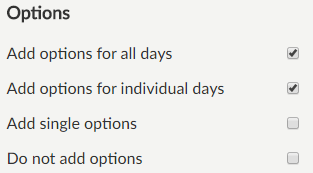 |
In the part Options you can define which possibilities are offered to the user to book activity options while registering for activities. Options can be chosen after specifying the participants during the online registration.
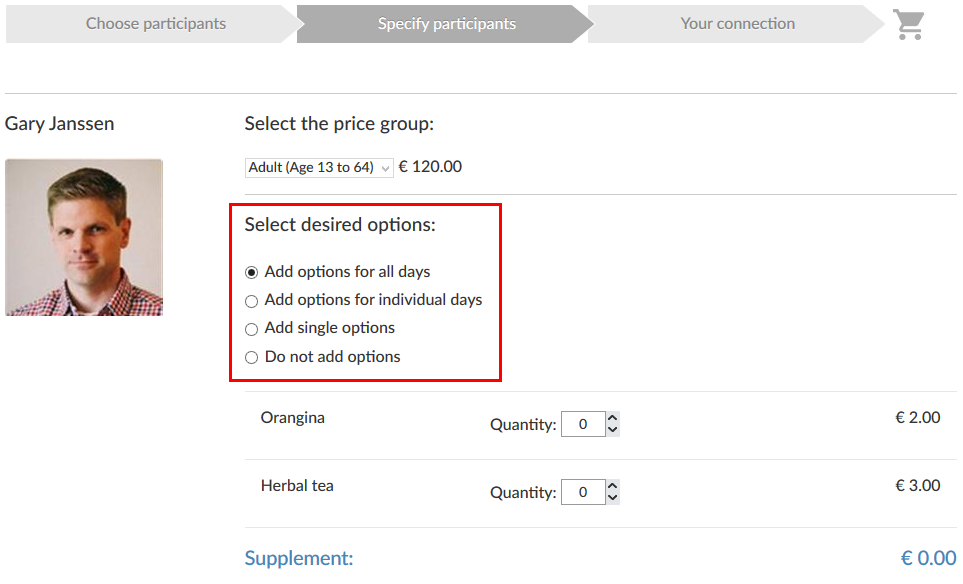 |
Add options for all days | If ticked off, the user will be able to add options to all activity days. |
Add options for individual days | If ticked off, the user will be able to add options to separate activity days. |
Add single options | If ticked off, the user will be able to add unique options. The choice of an option is then recorded once on the registration, not taking into account several activity days. |
Do not add options | If deactivated and if at least one of the possibilities above is selected in the manager, the user will be able not to add options to the registration. If active and if none of the possibilities above is selected in the manager, the user will simply not be prompted to select options. This parameter thus serves to completely deactivate the principle of options. |
History settings
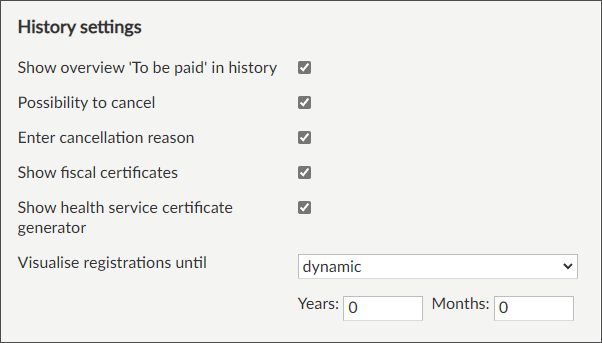 |
Show overview 'To be paid' in history | Activating this option results in an additional overview To be paid in the history of My activities. In this way, the logged-in user will be able to pay for booked but not yet paid registrations on the Webshop. Further processing is, as always, done in the shopping basket.
| |
Possibility to cancel | If active, the user will be able to cancel registrations that are not (yet) paid/recorded or deleted in History and overviews.
| |
Enter cancellation reason | This parameter is active by default and obliges the user to fill in a reason in case of cancellation. By deactivating this parameter, the user will be able to cancel registrations without having to specify a reason. | |
Show fiscal certificates | If active, the user can consult the fiscal certificates for activities linked to the customer or his/her relations from My fiscal certificates in the History and overview list of the customer profile.
| |
Show health service certificate generator | If active, the user can generate a health service certificate from My Activities in the History and overviews list of the customer profile. When searching on a specific period, the registered activities are shown. The user can select the ones he/she wants to print and click Generate. When the certificate is available for download, the user will see a link to download the certificate.
| |
Visualise registrations until | This parameter allows you to set up to which date in the past registrations have to be visualised in the history (My activities), e.g. to avoid the list in the history becoming too long.
|
E-mail notification
 |
If order | Activate this setting, enter an email address and select the option New order to configure sending of notifications for orders created within this module. As is the case with general notification e-mails (to be set up under General > Settings > E-mail notifications), the e-mail address filled in here is the addressee of the internal service, that will receive the copy of the email sent to the customer. By filling in a deviating email address per module, however, it is possible to make the addressee of the order confirmation email dependent on the module in which the order was placed. In this way, orders of module X can be sent to service X, of module Y to service Y, etc. |
Show activity code in mail | Activate this setting to include the activity code in the confirmation email. 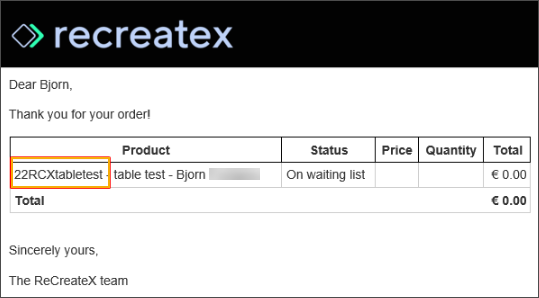 |
Introductory text module
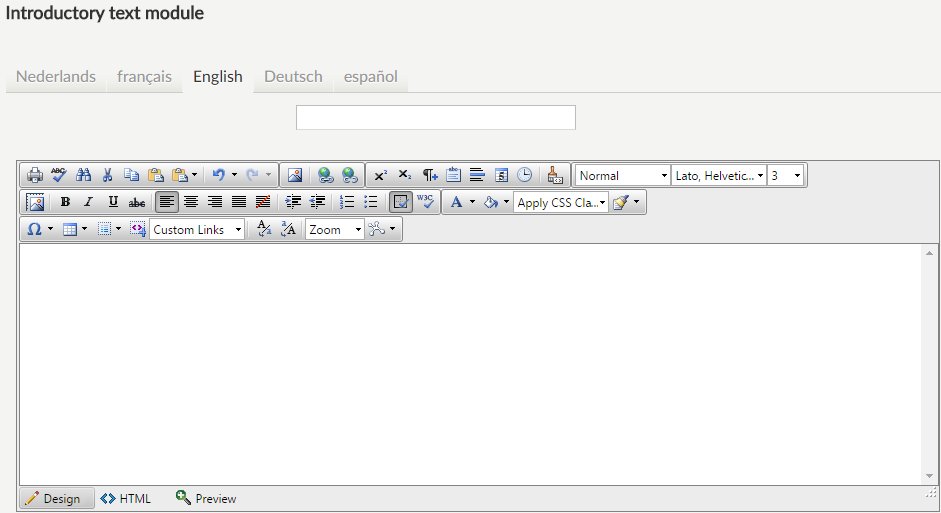 |
It is possible to fill in an introductory text per Webshop module. As is the case with the general welcoming and introductory text, HTML is supported for the creation of the introduction per module and the text can be translated if you wish so. The introductory text is always visualised at the top of the module's primary page.
Always save the new settings by clicking on the button Save.
User fields
Under the tab User fields you can define which additional information fields will be visible to a user when registering for an activity on the Webshop. Moreover, it is possible to define such fields as Mandatory and/or Editable or not.
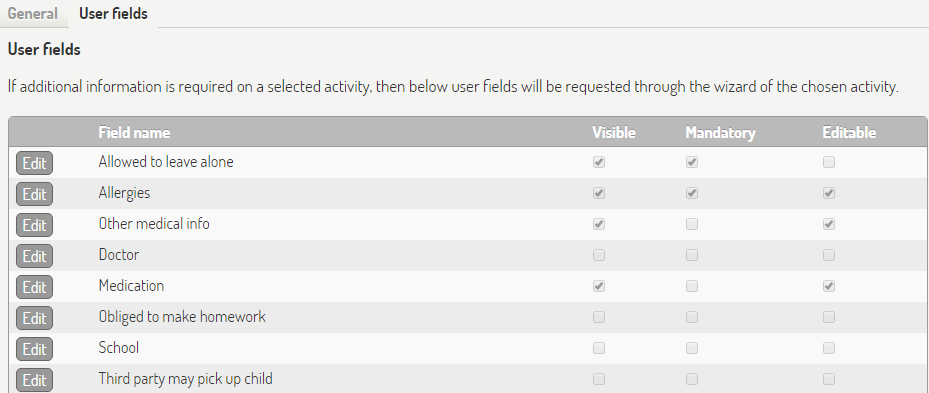 |
Note
For this purpose, the parameter Extra customer information required should be activated under the tab Web of the Activity card in the Recreatex Desktop Application.
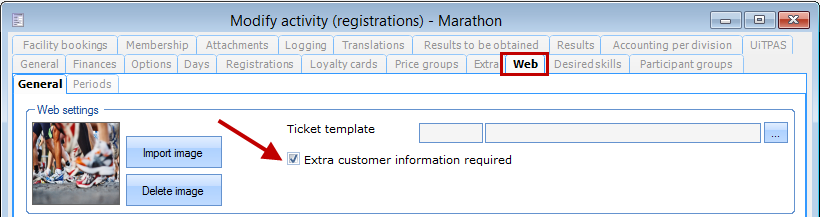 |
For the configuration of these user fields, see the description of the general user fields of the Webshop manager.