Prompt additional membership validation on the Admission app
Module: Membership
Available for: Admission app
On the article card of the relevant membership article, go to tab Membership > subtab General and in the section Access control activate the setting Manual validation in Admission app.
On the article card of the relevant membership article, go to tab Web > subtab Admission and add an image of the card (type) that should be requested for manual validation.
When a membership article with the above configuration is sold to the customer, the option Manual validation is automatically activated (1) for the membership and the image of the card is displayed (2):
Modify membership screen > tab Web > subtab Admission
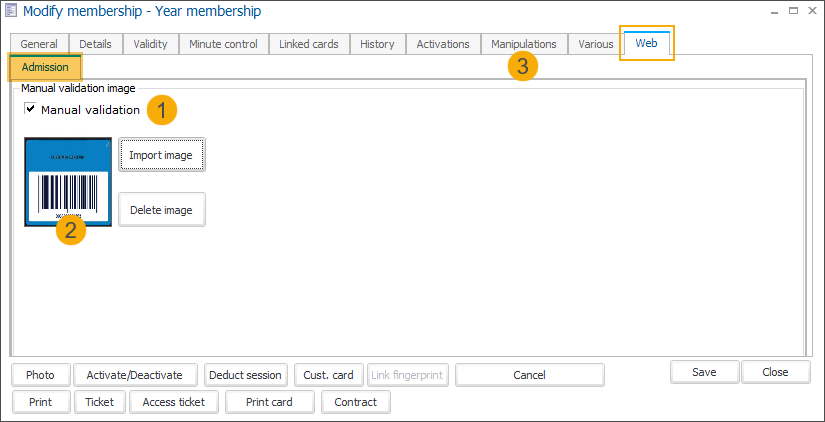
On each individual membership you still have the possibility to:
disable the manual validation in the Admission app for a specific membership
Note
All changes to this option can be traced for each individual membership under the tab Manipulations (3).
change the image if you want to add a picture specifically for this membership
Note
If you want to delete the image from a specific membership, you will have to delete the image on the article level as this image will always be used as fall back image if no other image has been added to the individual membership.
When a membership with the above configuration is scanned by the Admission app at the entrance, the employee is prompted to request an additional card to validate manually. The employee can also see an example card image on the screen of the Admission app.