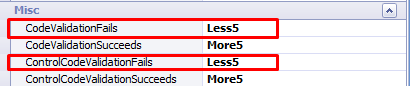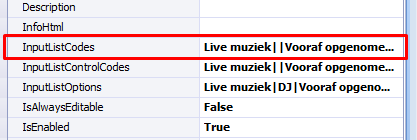Recreatex 6.4.0
Introduction
These release notes contain all new features and modifications for the Recreatex release 6.4.0.0.
New versions
The Recreatex 6.4.0.0 release contains the development tickets and internal optimisations of the following applications and their respective versions:
Recreatex 6.4.0.0
Recreatex WSDL 6.4.0.0
Recreatex WEB SHOP 4.4.0.0
Recreatex BKO web app 4.4.0.0
Recreatex LLV web app 4.4.0.0
Recreatex Vending machine 4.4.0.0
Recreatex Driver 6.4.0.0
Recreatex Web tasks 6.4.0.0
Recreatex Plugin Framework 6.4.0.0
What's new
Mobile ticket delivery (Passbook) |
|
Digital counter improvements |
|
Stock articles online |
|
New built-in software connectors |
|
(*) launch planned in January 2018
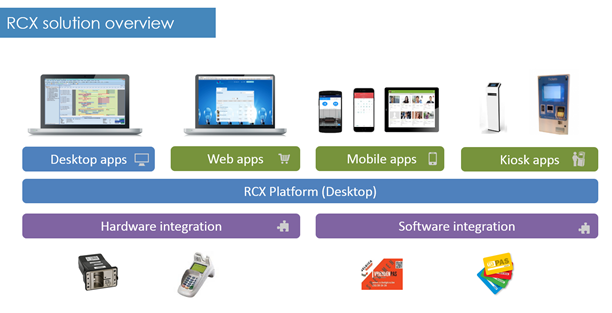
Detailed information
This topic contains more detailed information about certain new features in this version:
Passbook
For now, a Passbook can be added to three ticket types on the Web shop: Exhibition tickets, membership articles and cultural event tickets. To be able to use this functionality, you, first of all, have to enable the e-ticket template for the exhibitions, membership articles and cultural events in the Recreatex backoffice.
Exhibitions: On exhibition level, enable the setting Use articles to register visit (tab General).
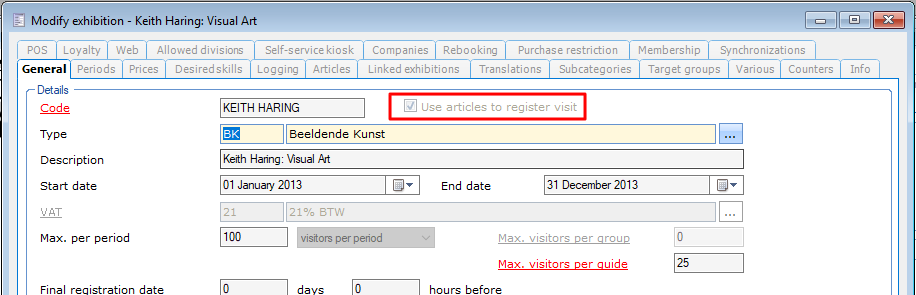 |
Afterwards, you can link the articles under the tab Prices. The e-ticket template of these articles (defined under the tab Web of the article card) will then be taken for the confirmation e-mail sent by the web shop.
Membership articles: Enable the e-ticket template under the tab Web of the article card.
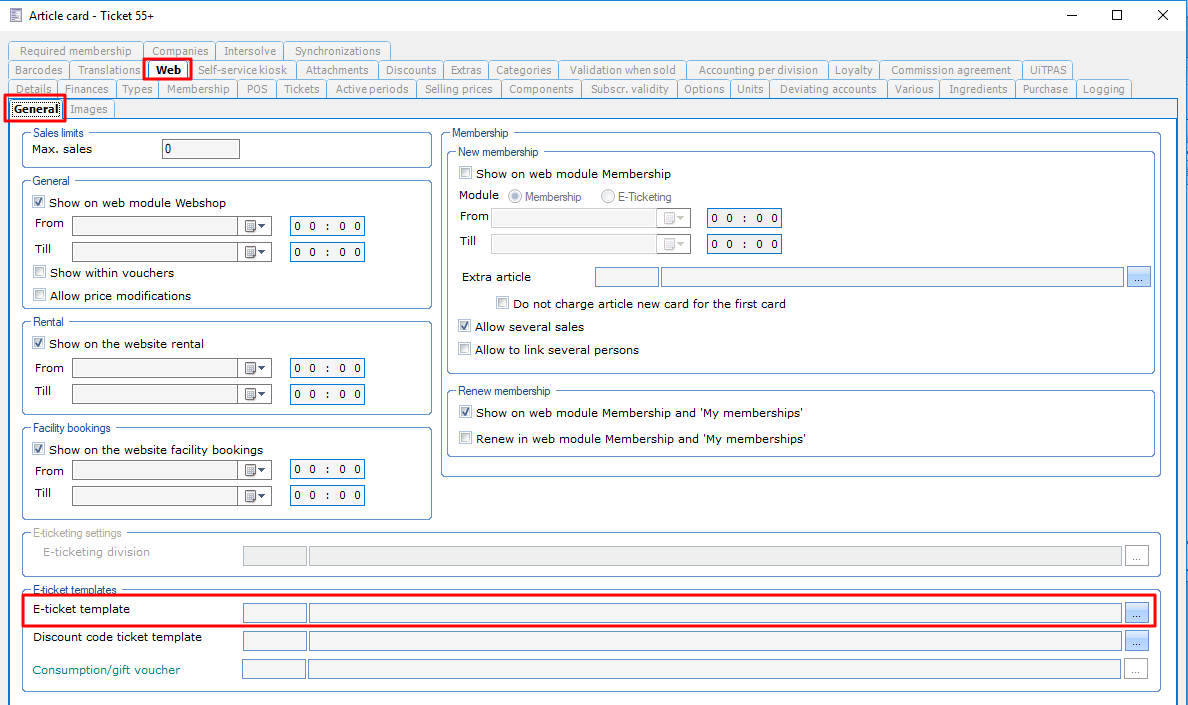 |
Cultural event tickets: Enable the e-ticket template under the tab Web of the cultural event.
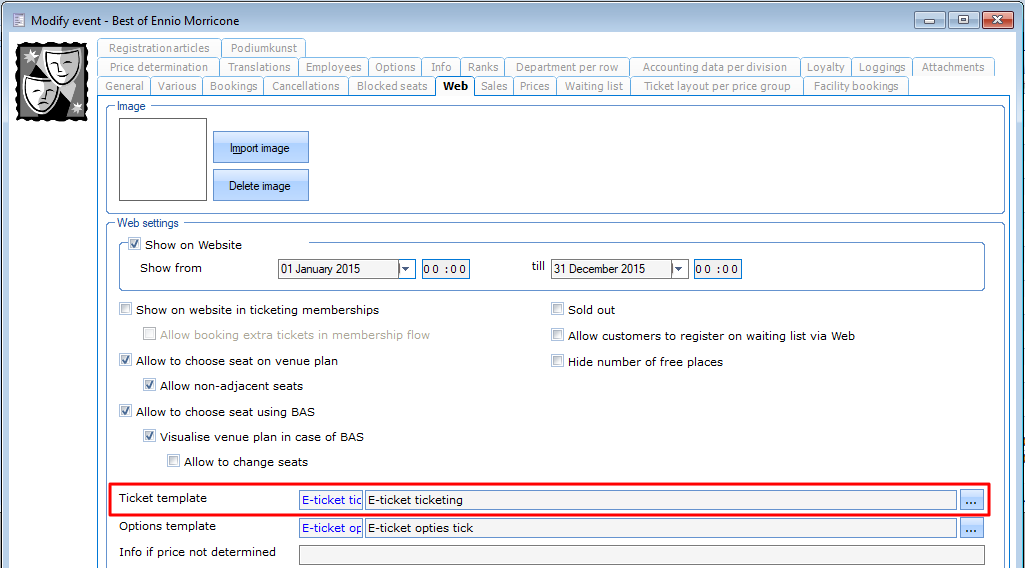 |
Next, you also have to define some settings in the Web shop manager.1. Configure the API under General > Settings > Technical settings:
 |
You can obtain the API key from GANTNER. Please, contact your account manager for more information.
Configure the Passbook variable in the e-mail template under General > E-mail messages:
The confirmation e-mail will be sent with Passbook links. There are different possibilities to get the Passbook in your app:- On your mobile device, click on the button Add to Passbook- Scan the QR code with your mobile device from your laptop/desktop
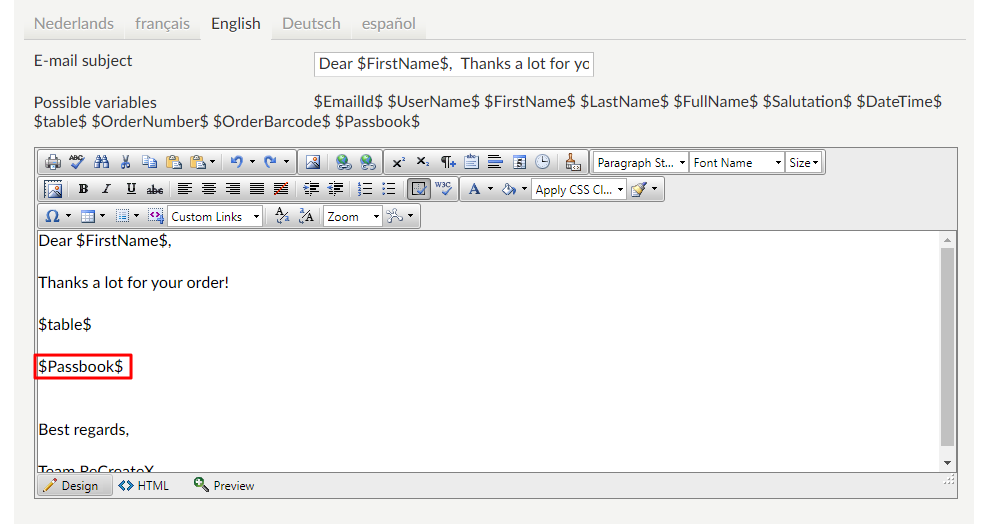 |
The confirmation e-mail will be sent with Passbook links. There are different possibilities to get the Passbook in your app:- On your mobile device, click on the button Add to Passbook- Scan the QR code with your mobile device from your laptop/desktop
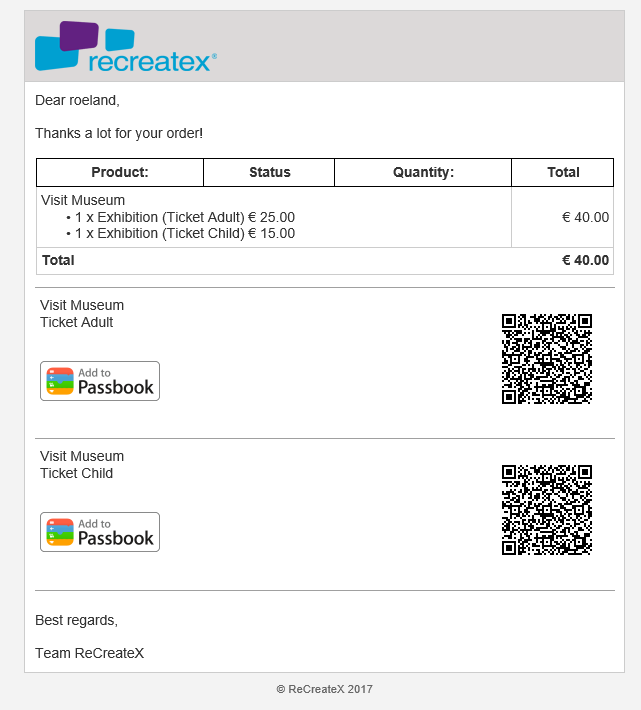 |
Easy configuration of composed articles
The tab Components on an article card has been optimised and allows the user to select the components in the list without the need to add them manually.
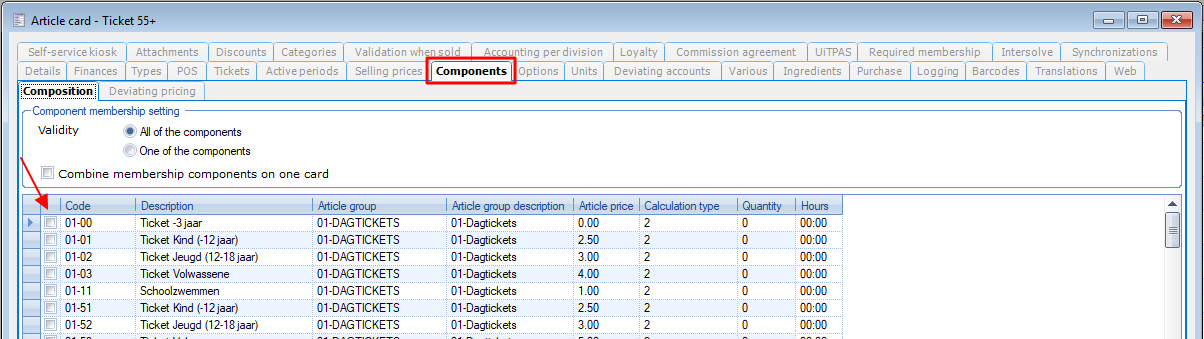 |
If the components are different memberships, you can indicate whether all of them are valid or only one of them.
For example:
Component 1: Ticket for location A with one entry
Component 2: Ticket for location B with one entry
Validity set to:
All of the components: The user can enter location A once AND location B once
One of the components: The user can enter location A once OR location B once
If the setting Combine membership components on one card is active, all of the components will be put on the same card as the main article. In this case, you will receive only one ticket or e-ticket with one barcode. If this setting is not active, all components will be put on a different card.
Under the tab Deviating prices you can enter a total price for the composed article per price group. If you click the Set price button, the total price will automatically be divided over the different components.
 |
Digital counter/Scenario improvements
Several digital counter improvements have been added to the module:
Online visualisation of attachments
A new setting has been added in the web shop manager to allow the visualisation of attachments on the web shop:
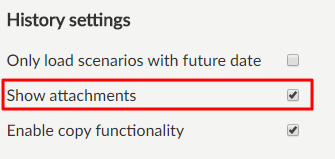 |
If this option is ticked, the customer will be able to download the attachments linked to the filled-in scenario on the web shop. Attachments that are marked as Internal in the Recreatex Backoffice will not be shown on the web shop.
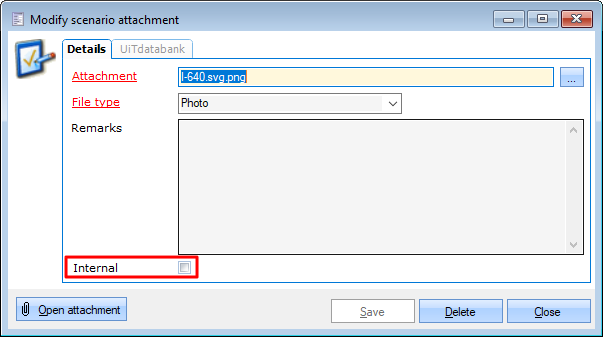 |
 |
Copy functionality
A new web shop setting now allows customers to copy previously filled in scenarios, for example in case of recurring events.
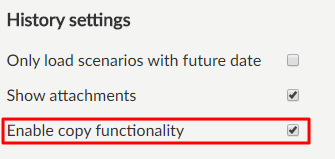 |
If a scenario is copied, it still needs to be published and it cannot be linked to a file.
When using the copy functionality, the answers for the following fields will be filled in automatically:
- Text fields
- Number fields
- Decimal fields
- Yes/No questions
- Drop-down lists
- Choice lists
- Option lists
Of course, these values can still be changed manually.
Added flexibility in configuration
In the Recreatex Backoffice new controls have been added. Go to the scenario, choose Add > Special input.
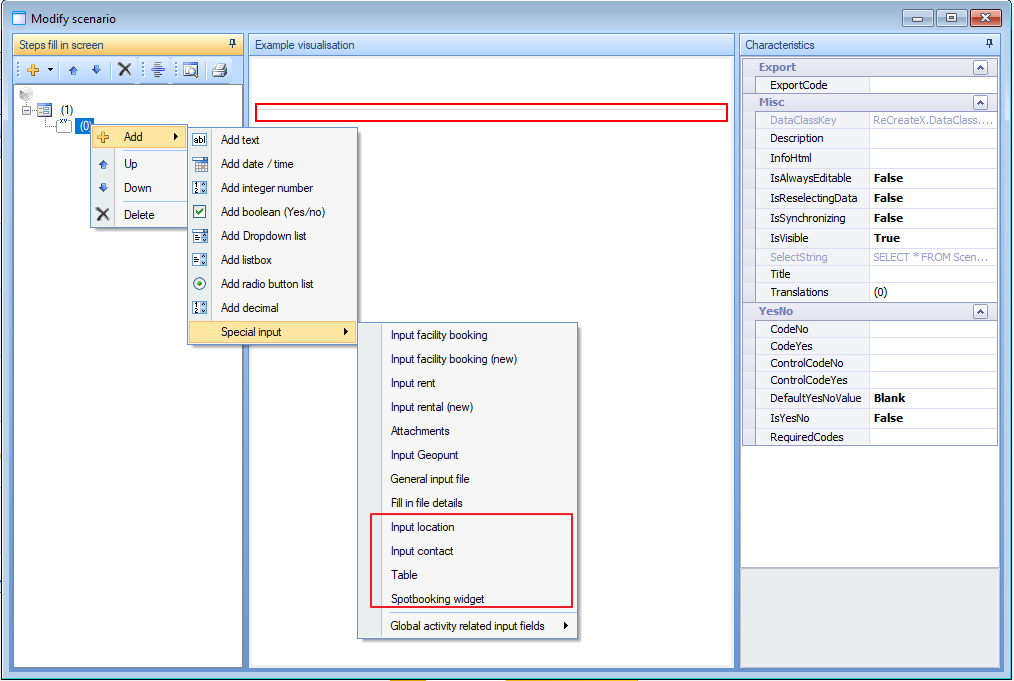 |
Input location:
The user can select a location from the drop-down list that contains all addresses of the type location of which the setting Show on web is enabled.
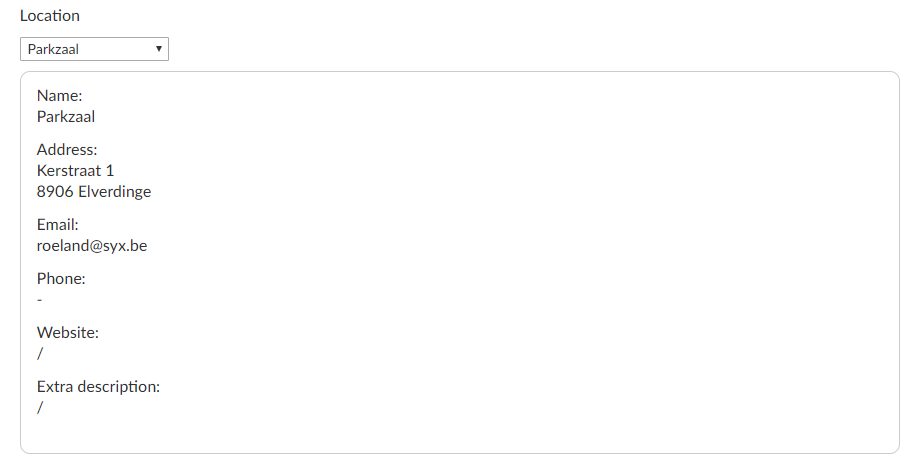 |
Input contact:
The user can select a person from the drop-down list that contains all contact persons that are linked to the logged in user and of which the setting Show on web is enabled.
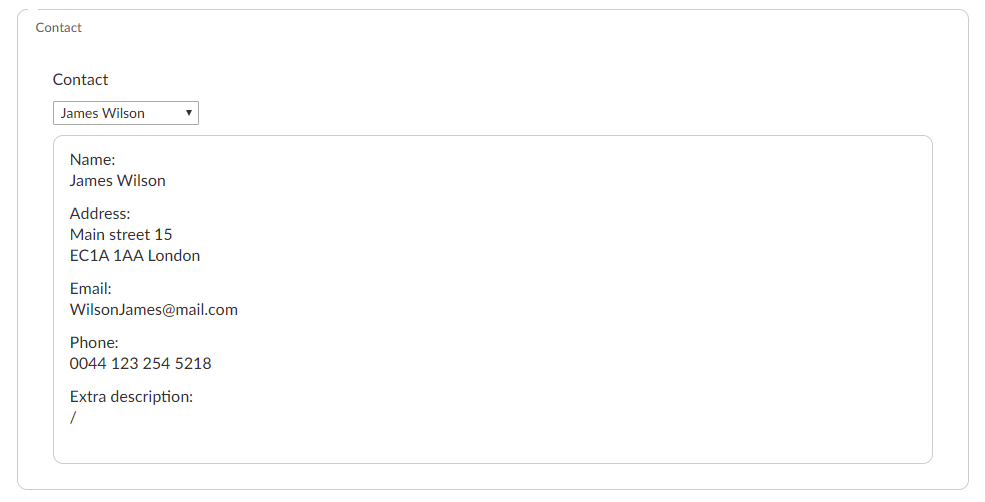 |
Table:
It is now possible for the Recreatex user to configure a table dynamically.
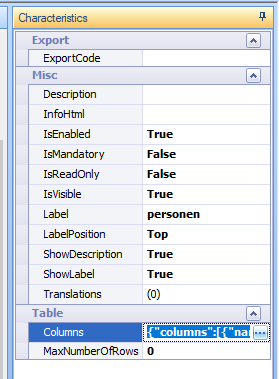 |
You can enter several columns and configure a data type for each of them.
You can also configure a maximal number of rows.
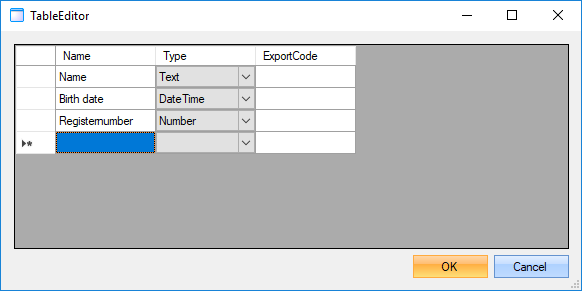 |
On the web shop the user can then add rows to the table.
 |
Default value for yes/no questions:
By default a yes/no question is always left blank to force the user to make a choice. It is now possible to configure another default answer so the visitor only needs to change it when he wants to give another answer to the question.
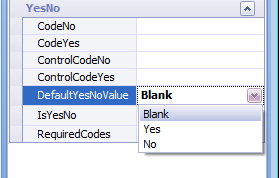 |
Configure separate control codes:
In previous versions, it was already possible to configure codes on yes/no questions. These codes where then used to determine which questions where shown and the same codes determined which control type, info type and event type was used for the scenario.
These codes have now been split up into two separate kind of codes.
CodeYes/CodeNo: determine which questions are shown
ControlCodeYes/ControlCodeNo: determine which control type, info type, event type will be used.
 |
Configure codes on additional control types:
In previous versions, you could only configure codes on yes/no questions. This functionality has now also been implemented on the following controls: Integer number, Decimal, Dropdown list, Multiselect list, Radiobutton list, Checkbox.
Number | Configure a minimum and/or maximum number (-1 is undefined). Configure codes for the result.
| ||
Lists | Configure the codes in the same way the possible values are configured.Fill in a code for each option, separated with pipe symbols.
| ||
Checkboxes | Configure separate codes for checked checkboxes (codeYes) and for unchecked checkboxes (codeNo).
|
Spotbooking integration
Spotbooking is a SaaS solution to process the occupancy of public domain by citizens or organisations.
Together with GeoSparc (the supplier of Spotbooking) we created an interface between our systems that allows the citizen to draw on a map (parking spaces etc.) within the scenario flow in Recreatex. Afterwards, everything is sent to Spotbooking for further processing.
Configuration
Go to Extras > Digital counter > Parameters, tab Spotbooking and enter the URL and credentials of your Spotbooking account.
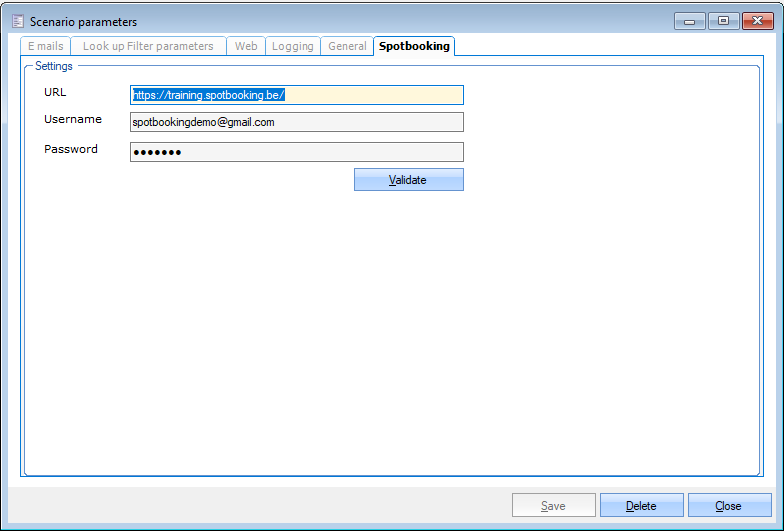 |
To add the Spotbooking integration in the flow on the webshop, add an additional step to the scenario where you add the Spotbooking widget.
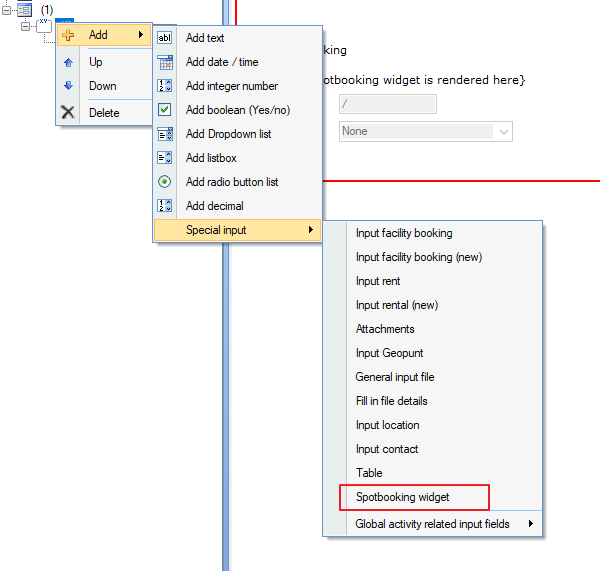 |
Because of the integration with another system this widget cannot be combined with controls of another type in the same step.
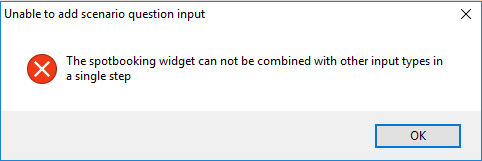 |
Use on the web shop
On the web shop the user has to enter the reason and location.
When clicking on Draw on map, the map will be loaded for the chosen address and the user can draw parking places, containers or zones on the map.
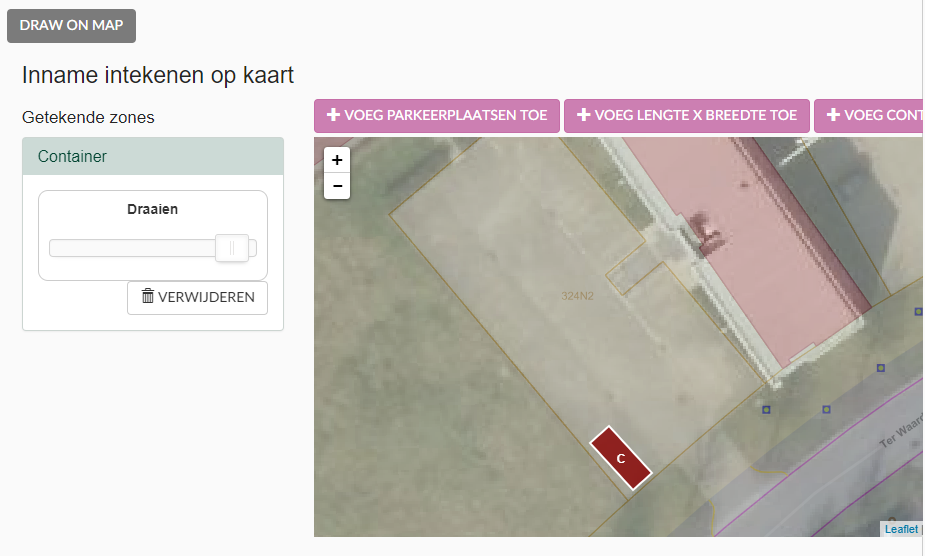 |
After the request has been submitted, the number of the request in Spotbooking is visualized.
 |
This status is also shown in the Recreatex backoffice:
- On the general page of the scenario
 |
- In the preview of the scenario
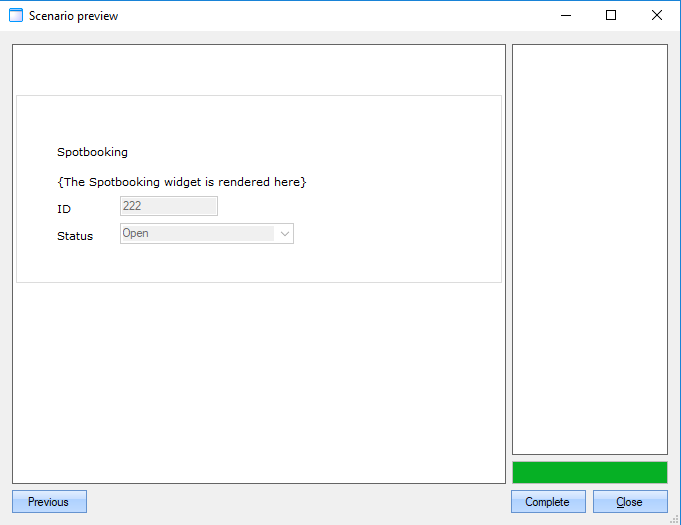 |
When the request is approved or rejected in Spotbooking, this will be shown in Recreatex as well.
The scenario will be set to approved when all controls in Recreatex are done and the approval has been done in Spotbooking as well.
When we receive a rejection from Spotopoking the scenario will be rejected in Recreatex.
When a scenario is rejected or deleted in Recreatex, it will be removed from Spotbooking.
Various
This topic contains information the two following functionalities:
Capacity on optional articles
Extra configuration settings have been added for optional articles linked to an exhibition:
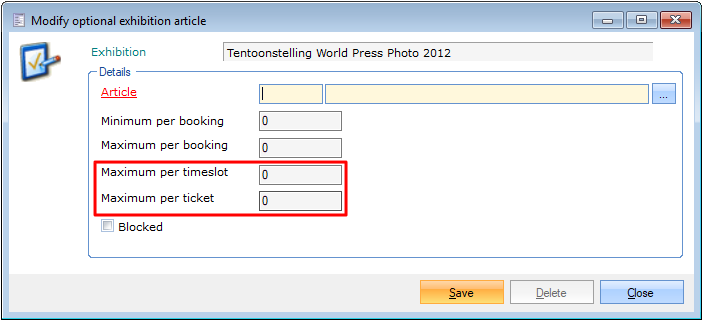 |
Maximum per time slot: how many options can be chosen in total by all customers per time slot.
Maximum per ticket: how many options can be chosen per ticket the customer has selected in the previous step
Warning
If a visit contains multiple periods there is no link between the option and the period. Therefore the selected option will be taken from the capacity of all periods linked to the visit. This means this new functionality should not be use in combination with visits over multiple periods as this would lead to a situation where the capacity is not used optimally.
Show article stock online
It is now possible to show the availability of stock articles on the web shop. If you want to use this functionality, you can configure it in the web shop manager. Go to the tab Web shop > Settings. Under the section Overview settings, choose which article description you want to use and if/how the article's availability has to be visualised.
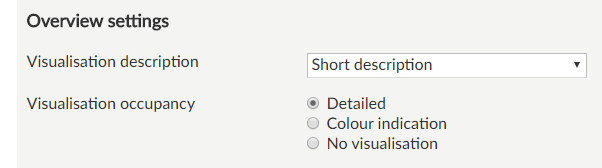 |
The availability is taken from the warehouse linked to the webshop POS (tab General).
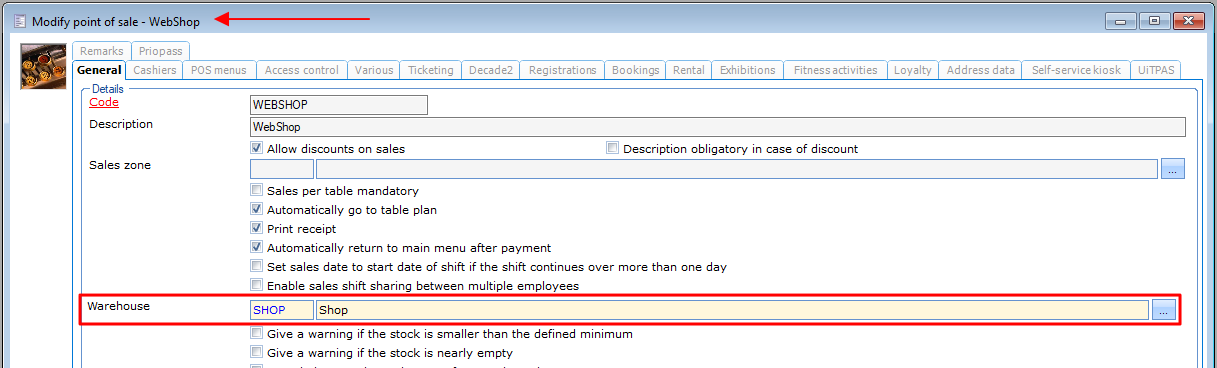 |
If, however, no warehouse is configured on that location, the stock is taken from the default warehouse of the article, specified under the tab Stock on the article card.
 |
If an article is sold out it is now possible to still show it on the web shop by ticking the new setting in the web shop manager.
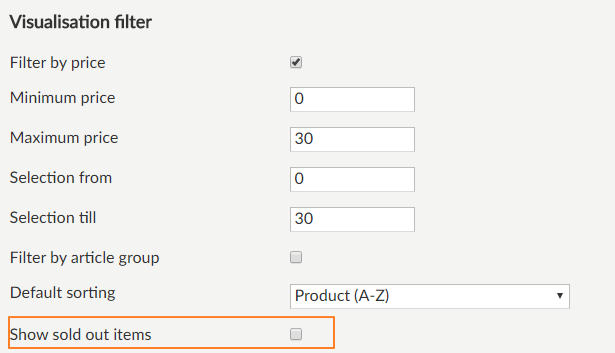 |
It is even possible to keep selling sold out articles on the web shop. Therefore, a new setting has been added to the basic parameters, under the tab Stock.
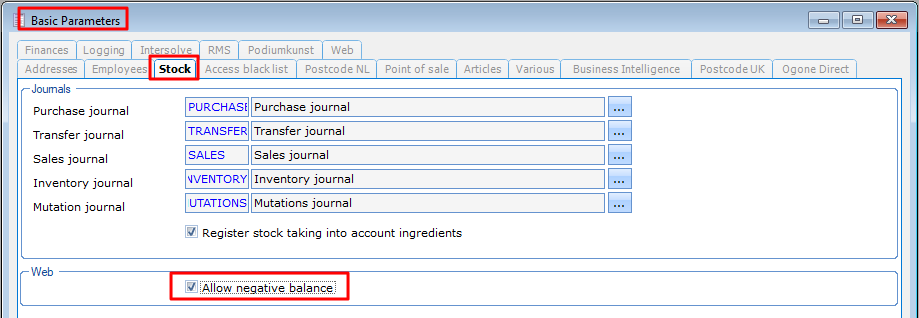 |
In Recreatex backoffice you can see the pending stock articles. These are the articles a customer has selected in the web shop but of which the sale has not (yet) been completed (f. ex. the customer still needs to check out or awaiting payment confirmation).
Go to Stock > Stocks > Visualisations > Pending stock articles and specify the article and/or customer of which you want to see the pending web articles.
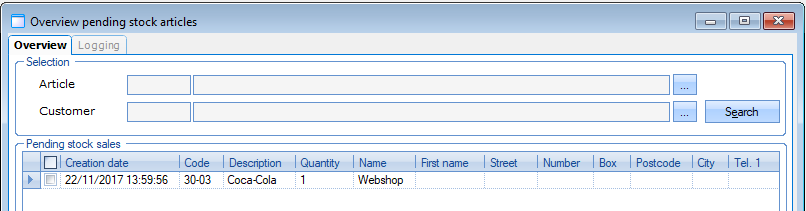 |
A new sales journal for stock management has been added. Go to Stock > stocks > visualisations > Sales journal. Here you can select which articles have already been sent and which ones not.
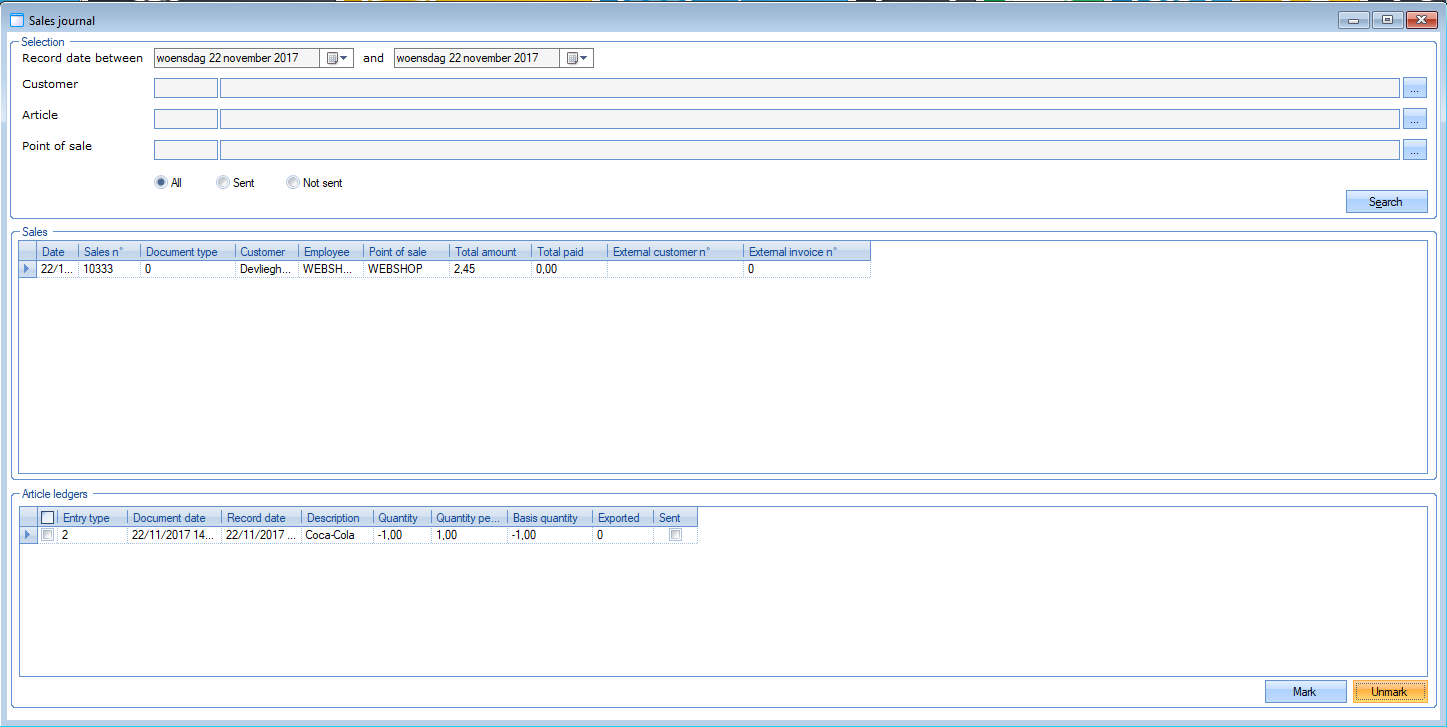 |
API
The following list contains the API changelogs for this version:
Version | Date | Type | Method | Summary | Technical Details | Related JIRA Issue |
6.4.0 | 19 Jul 2017 | Edit | FindArticles | Properties of ArticleSearchCriteria | Add property:
| RCXDGEN-4785 |
6.4.0 | 10 Aug 2017 | Edit | ListLockedBasketItems | Properties of ListLockedBasketItemsIncludes | Add property:
| RCXDGEN-4786 |
6.4.0 | 12 Sep 2017 | Edit | GetRentalOrders | Properties of RentalOrderIncludes | Add property:
| RCXDGEN-8728 |
6.4.0 | 12 Sep 2017 | Edit | GetRentalOrders | Properties of RentalOrder | Remove property:
Add property:
| RCXDGEN-8728 |
6.4.0 | 12 Sep 2017 | Edit | FindEmployeeTasks | Properties of EmployeeTask | Add property:
| RCXDGEN-8727 |
6.4.0 | 12 Sep 2017 | Edit | FindReservations | Properties of RentalOrderLine | Add property:
| RCXDGEN-8726 |
6.4.0 | 12 Sep 2017 | Edit | FindReservations | Properties of ReservationIncludes | Remove property:
Add property:
| RCXDGEN-8726 |
6.4.0 | 12 Sep 2017 | Edit | FindReservations | Properties of Reservation | Remove property:
Add property:
| RCXDGEN-8726 |
6.4.0 | 12 Sep 2017 | Edit | FindReservationAttachments | Properties of ReservationAttachmentIncludes | Add property:
| RCXDGEN-8725 |
6.4.0 | 12 Sep 2017 | Add | FindEmployeeNotifications | Add model EmployeeNotificationIncludes | Properties:
| RCXDGEN-8724 |
6.4.0 | 12 Sep 2017 | Edit | FindEmployeeNotifications | Properties of EmployeeNotificationSearchCriteria | Add property:
| RCXDGEN-8724 |
6.4.0 | 12 Sep 2017 | Add | FindEmployeeTasks | Add enum EmployeeTaskAssignTypes | Values:
| RCXDGEN-8721 |
6.4.0 | 12 Sep 2017 | Edit | FindEmployeeTasks | Properties of EmployeeTaskIncludes | Add property:
| RCXDGEN-8721 |
6.4.0 | 12 Sep 2017 | Edit | AuthenticateEmployee | Properties of Employee | Add property:
| RCXDGEN-8722 |
6.4.0 | 12 Sep 2017 | Edit | FindEmployeeTasks | Properties of EmployeeTaskSearchCriteria | Add property:
| RCXDGEN-8718 |
6.4.0 | 12 Sep 2017 | Add | AssignEmployeeToTasks | New method AssignEmployeeToTasks | Request 'AssignEmployeeToTasksCriteria':
Response 'bool' | RCXDGEN-8720 |
6.4.0 | 12 Sep 2017 | Add | FindWorkGroups | New method FindWorkGroups | Returns an array of WorkGroups | RCXDGEN-8719 |
6.4.0 | 12 Sep 2017 | Add | FindWorkTypes | New method FindWorkTypes | Returns an array of WorkTypes | RCXDGEN-8719 |
6.4.0 | 12 Sep 2017 | Edit | FindEmployeeNotifications | Properties of EmployeeNotificationSearchCriteria | Add property:
| RCXDGEN-8723 |
6.4.0 | 12 Sep 2017 | Edit | FindEmployeeNotifications | Values of enum EmployeeTaskNotificationType | Add values:
| RCXDGEN-8723 |
6.4.0 | 12 Sep 2017 | Edit | FindEmployeeNotifications | Values of enum EmployeeReservationNotificationType | Add values:
| RCXDGEN-8723 |
6.4.0 | 12 Sep 2017 | Edit | FindEmployeeNotifications | Values of enum EmployeeReservationAttachmentNotificationType | Add values:
| RCXDGEN-8723 |
6.4.0 | 13 Sep 2017 | Add | FindSkills | New method FindSkills | Returns an array of Skills | RCXDGEN-8798 |
6.4.0 | 13 Sep 2017 | Edit | FindEmployees | Properties of EmployeeSearchCriteria | Add property:
| RCXDGEN-8798 |
6.4.0 | 13 Sep 2017 | Edit | FindEmployeeNotifications | Properties of EmployeeReservationNotification | Add property:
| RCXDGEN-8797 |
6.4.0 | 13 Sep 2017 | Add | SaveEmployeeTask | New method SaveEmployeeTask | Save an employee task | RCXDGEN-8796 |
6.4.0 | 13 Sep 2017 | Add | DeleteEmployeeTask | New method DeleteEmployeeTask | Delete an employee task | RCXDGEN-8796 |
6.4.0 | 13 Sep 2017 | Edit | SaveEmployeeTask | Properties of EmployeeTask | Add property:
| RCXDGEN-8796 |
6.4.0 | 28 Sep 2017 | Edit | FindEmployes | Properties of EmployeeSearchCriteria | Add property:
| RCXDGEN-8867 |
6.4.0 | 29 Sep 2017 | Edit | SendPOSOrder | Properties of TableSale | Add property:
| RCXDGEN-8851 |
6.4.0 | 03 Oct 2017 | Edit | GetPointOfSales | Properties of PointOfSale | Add property:
| RCXDGEN-8703 |
6.4.0 | 03 Oct 2017 | Add | SwitchShiftEmployee | New Method SwitchShiftEmployee | Switch the employee on the SalesShift | RCXDGEN-8703 |
6.4.0 | 16 Oct 2017 | Edit | FindPersonCards | Properties of PersonCardIncludes | Add property:
| RCXDGEN-8934 |
6.4.0 | 16 Oct 2017 | Edit | FindSubscriptions | Properties of Subscription | Add property:
| RCXDGEN-8928 |
6.4.0 | 16 Oct 2017 | Add | GetReaderSummary | New method GetReaderSummary | Get the summary (total visitors) of a certain reader | RCXDGEN-8929 |
6.4.0 | 16 Oct 2017 | Edit | FindAccessZones | Properties of AccessZoneCriteria | Add properties:
| RCXDGEN-8929 |
6.4.0 | 17 Oct 2017 | Edit | FindExpositions | Properties of Exposition | Add property:
| RCXDGEN-8956 |
6.4.0 | 17 Oct 2017 | Edit | ListExpositionPeriods | Properties of ListExpositionPeriods | Add property:
| RCXDGEN-8956 |
6.4.0 | 15 Nov 2017 | Add | GetSpotbookingSettings | New method GetSpotbookingSettings | Get the Spotbooking settings | RCXDGEN-9055 |
6.4.0 | 15 Nov 2017 | Add | SaveSpotbookingStatus | New method SaveSpotbookingStatus | Save the spotbooking status | RCXDGEN-9055 |