Days
In the tab Days you can consult the different activity days (parts) (generated by means of (Re)create days) and if you want to link employees or tasks to the activity.
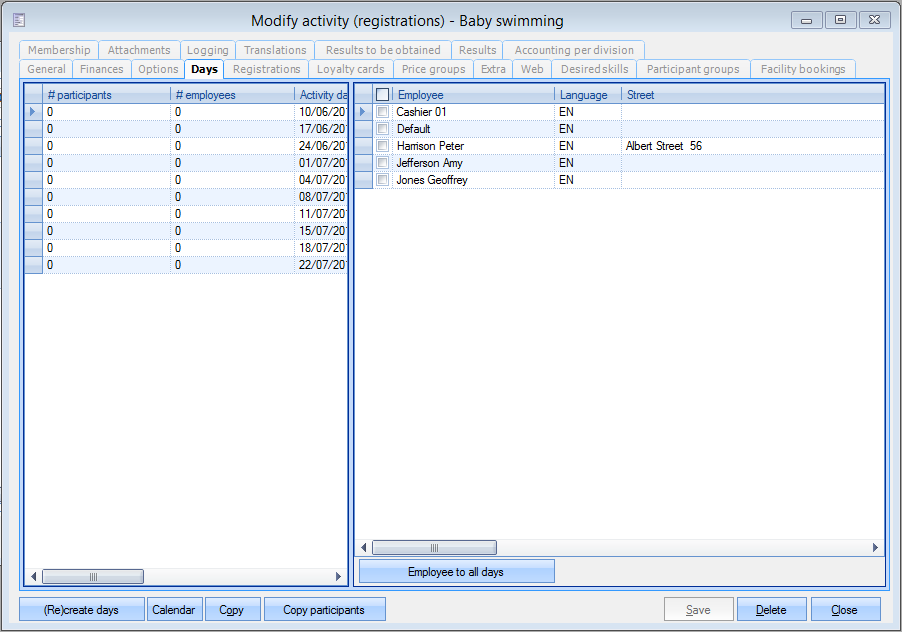 |
In the left part of the window you can see all days (parts) of the activity, with the number of registered participants and the number of linked employees.
The content of the right part of the window depends on the parameter Use task planning (see chapter 'Parameters').
Parameter Use task planning not active:
In this case, employees can be linked directly to the activity periods, after which the required employee tasks will be created.
In order to link an employee to a certain activity day (part), you first have to select the desired activity day (part) in the left overview and then tick off the desired employee in the right overview. If you want to you can link several employees to a certain activity day (part).
If you refresh the data (<F5>) in the left overview after linking one or several employees, you will notice that the value in the column # employees is modified.
With the button Employee to all days you can link all selected employees to all activity days (parts) in one go.
Note
An extensive employee planning is available under Activities > Planning > Planning (see Planning).
Parameter Use task planning is active:
In this case no employees will appear in the right part of the period overview. Here you have to create the necessary employee tasks per activity day (part). Assigning such a task to an employee is possible but not obligatory. In this way, it is possible to create tasks that are planned only later (by linking employees).
In order to create a new task for an activity day (part), you first have to select the desired activity day (part) in the left overview and then hit the <F2> key (or click with the right mouse button followed by New). Next, you can fill in the required data of the task.
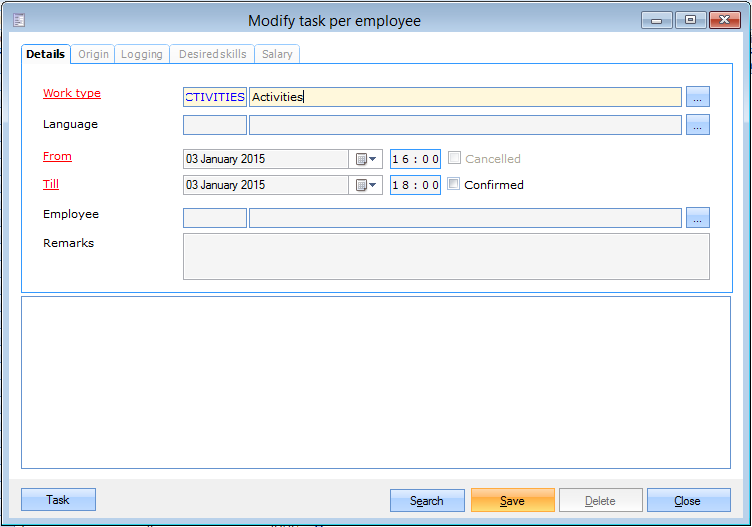 |
For more information on how to create tasks, we refer to Employeesthe manual 'GENERAL - Employees'.