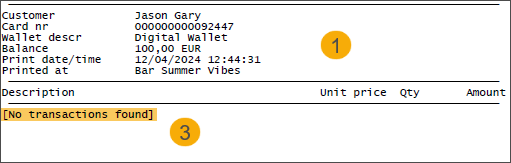Print digital wallet transactions overview
Upon the customer's request, the cashier can print an overview of digital wallet transactions for a preconfigured number of days.
Specify the number of days for which the transaction overview should be printed.
In the module Sales admin, go to Settings > Points of sale > open the relevant point of sale > tab Digital wallet > setting Print transactions overview of last ...x day(s) and fill in the number of days.
Print the transactions overview at the POS (cash register)
At the POS, go to Extra functions
 > Get digital wallet info
> Get digital wallet info  and scan the card or manually fill in the card number. Then click the Print wallet overview button on the right side of the screen.
and scan the card or manually fill in the card number. Then click the Print wallet overview button on the right side of the screen.
The printed overview
The printed overview contains the following information:
sales header (1):
Customer
Card nr.: number of the digital wallet card
Wallet descr.: this is the description of the related digital wallet article
Credit limit: if this is a credit digital wallet
Balance
Print date/time: timestamp when the overview was printed
Printed at: name of the cash register where the overview was printed
transactions data (2):
Transaction date: transactions in the overview are grouped per date
Description of each article
Price per unit (including VAT)
Quantity
Total amount
The digital wallet overview of transactions is printed automatically on the preconfigured printer for the configured number of days.
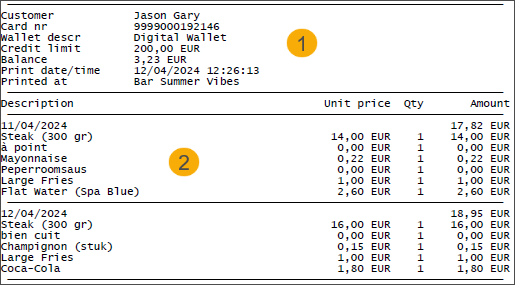
If no transactions have been found for the configured period, the overview will still be printed automatically but will only contain the header information and the remark "No transactions found" (3).