Send mailing
If you have chosen to send the mailing you have made by e-mail (completely or partially), and if you have executed the mailing (see 'Execute mailing') all required emails will be put in the queue and are ready to be sent.
The queue with e-mails can be consulted under the tab Queue of the window Modify mailing:
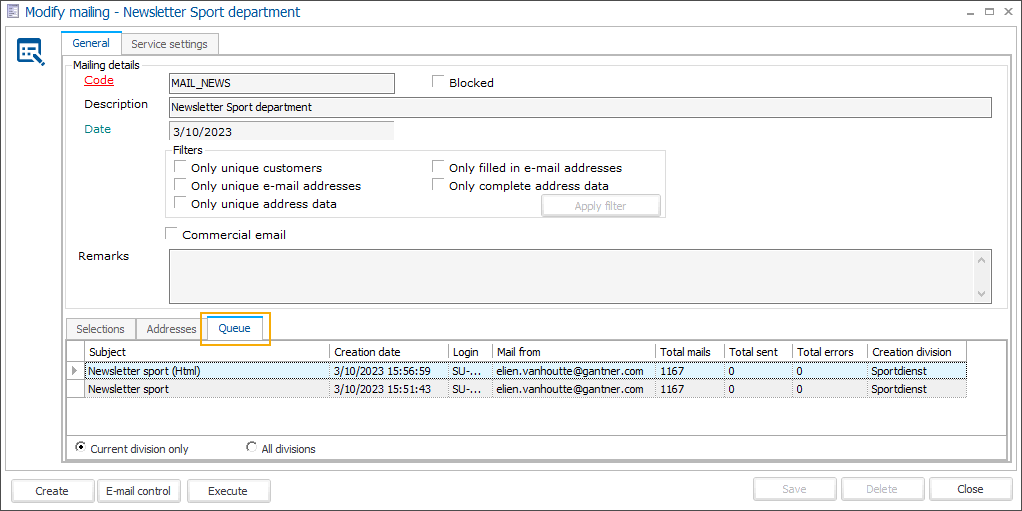
If you want to send the e-mails from a specific queue, double-click the queue to open the Mailing queue window.
Under the tab Details you can view the mailing queue details, including the email text and you have the possibility to adjust the subject if needed.
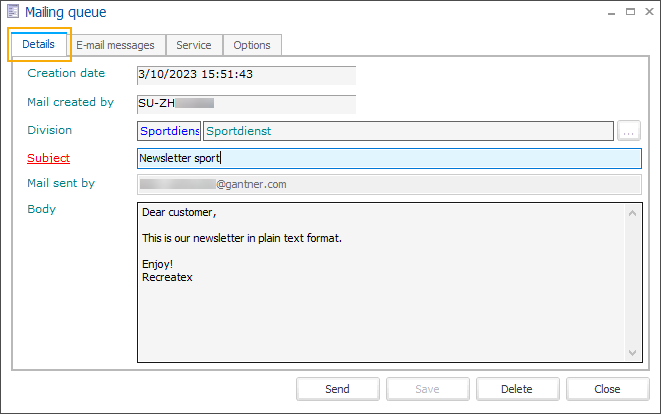
Under the tab E-mail messages, all generated e-mails are shown and you can consult the send status of each e-mail. This can be useful to follow up on the progress of a large mailing sent to a large number of addresses.
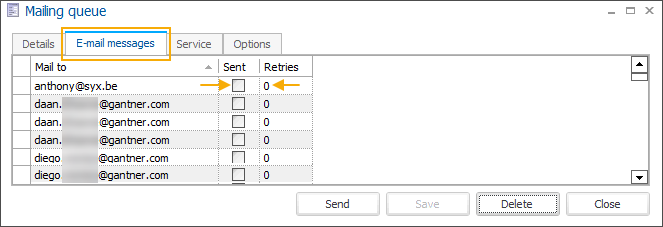
Further, you can open and edit each individual email, if you need to add any personalized message to certain customers. This is possible for both formats - plain text and HTML.
Double-click on an email to open it and go to the tab General. Here you can see 2 text boxes:
Read-only text box containing the general email sent to all customers in the mailing queue, formatted and displayed the same way as the customer would receive.
Editable text box where you can add specific info per customer.
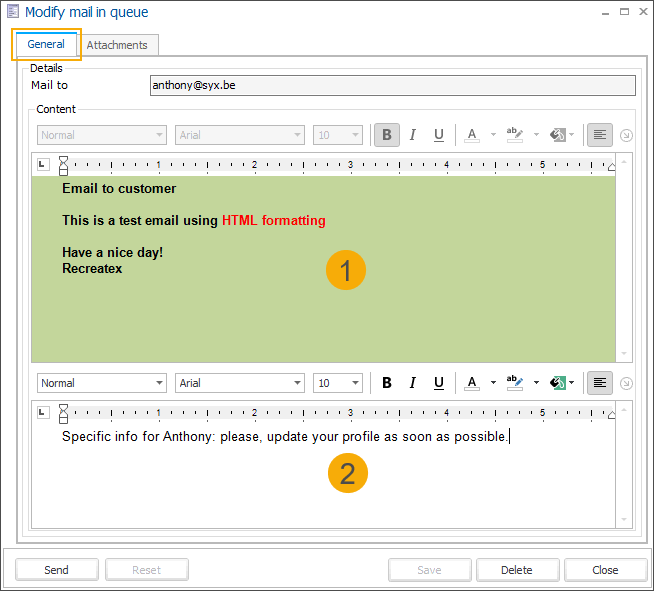
To send the e-mails immediately, you have to click on Send.
It is, however, also possible to delay the mailing to a chosen point in time. In this way, you can for example have the mailing sent at night or during the weekend, and in this way avoid overloading the mail server.
You can delay a mailing under the tab Service:
 |
Send mailing via service | Tick this option if you want to use a delayed sending of the mailing. |
Send mailing as of | Select the date and time on which the system may start to send the mailing. |
Sending finished on | Once the mailing has been completely sent, you can see here on which moment the last e-mail of the mailing was sent. |
Warning
If you use the service to send your mailing on a later point in time, you must not forget to save the service settings before closing the window.
Note
If you choose to send the mailing by e-mail, you have to consider two things:
You need to have your own mail server and this one has to be correctly configured by the administrator of ReCreateX (in SydAdmin).
In order to use to service for a delayed sending of the mailing, this service also has to be correctly configured in SydAdmin.
The e-mails are sent directly from the mail server; you will thus not notice anything of this mailing in your Inbox or Sent items. You will not at any time be able to trace the e-mails sent in your own e-mail application (such as Microsoft Outlook, Thunderbird or Outlook Express).
Letters
If you have chosen to send the mailing you have made by post (completely or partially), and if you have executed the mailing (see 'Execute mailing') all required letters will be generated in the Word document Form letters.
This document allows you to print all letters on your printer, after which you can send the letters to your customers.