Reports
The part Reports allows you to call up different reports, each one on the basis of specific selection criteria.
Go to General > Basic data > Articles > Reports.
The following reports are available:
Tip
If a certain report consists of several pages, you can use the available buttons to navigate within the report. (see manual 'FRAMEWORK' Framework)

Prices per article
This report allows you to create an overview of the prices per article on the basis of the given reference date.
Open the selection window by clicking on General > Basic data > Articles > Reports > Prices per article.
The selection window below will appear.
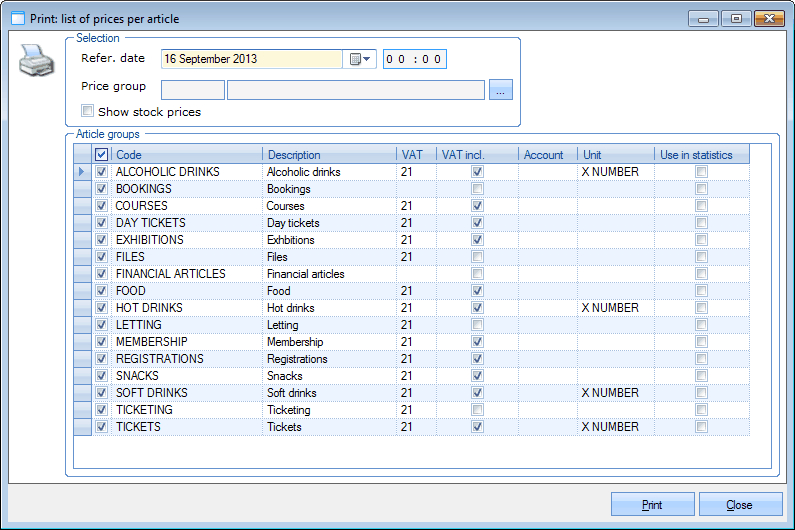 |
In the section Selection you can define a number of selection criteria for calling up the desired article prices.
Reference data | Here you can fill a in a reference date and time. The prices that will be included in the report will in other words be those that are/were applicable on the reference date. |
Price group | If you choose a price group here, only the articles linked to this price group will be included in the report. |
Show stock prices | Here you can choose to also show the stock prices of the articles in the report. |
In the section Article groups you can select (tick off) the article groups of which the article prices have to be included in the report.
If you have filled in the desired selection criteria, you have to click on Print to open the report below:
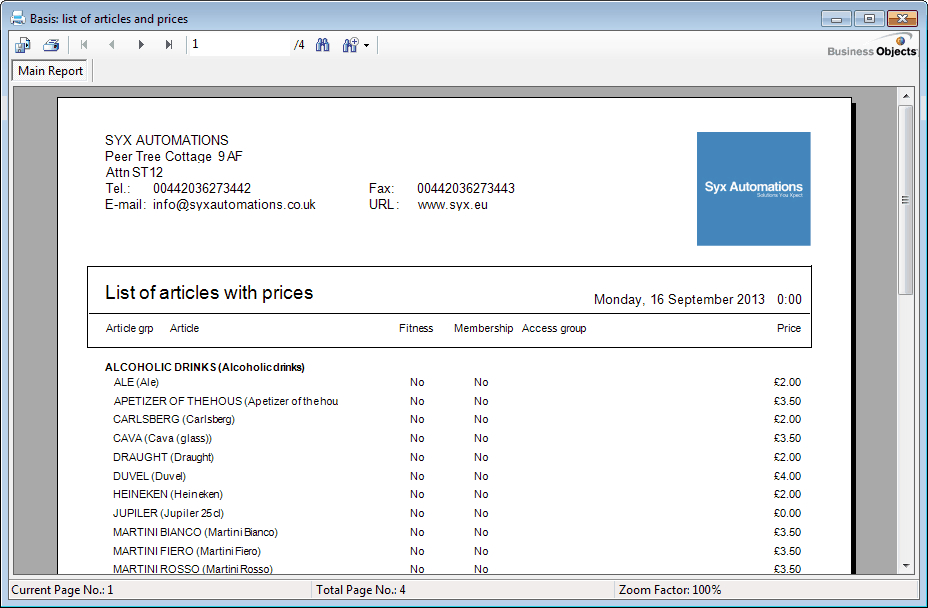 |
Total article prices
This report allows you to call up an overview of all price information of all articles of the selected article groups.
Open the selection window by clicking on General > Basic data > Articles > Reports > Total article prices.
The selection window below will appear.
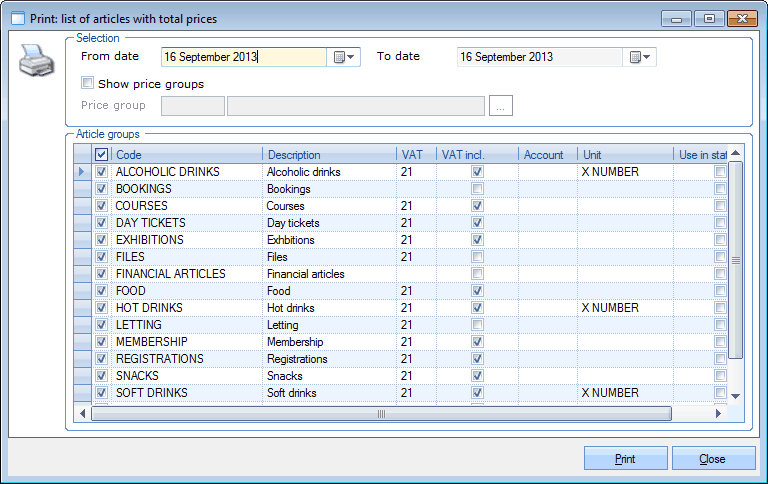 |
In the section Selection you can define a number of selection criteria for calling up the desired article price information.
From ... to date | Here you can define the period of which the article price information has to be included in the report. NoteIf you want to make sure that ALL price information of ALL articles is included in the report, do not fill in a start date and end date for the period. |
Show price groups | Here you can choose to also show the price groups in the report and specify the desired price group if you wish so. |
In the section Article groups you can select (tick off) the article groups of which the article price information has to be included in the report.
If you have filled in the desired selection criteria, you have to click on Print to open the report below:
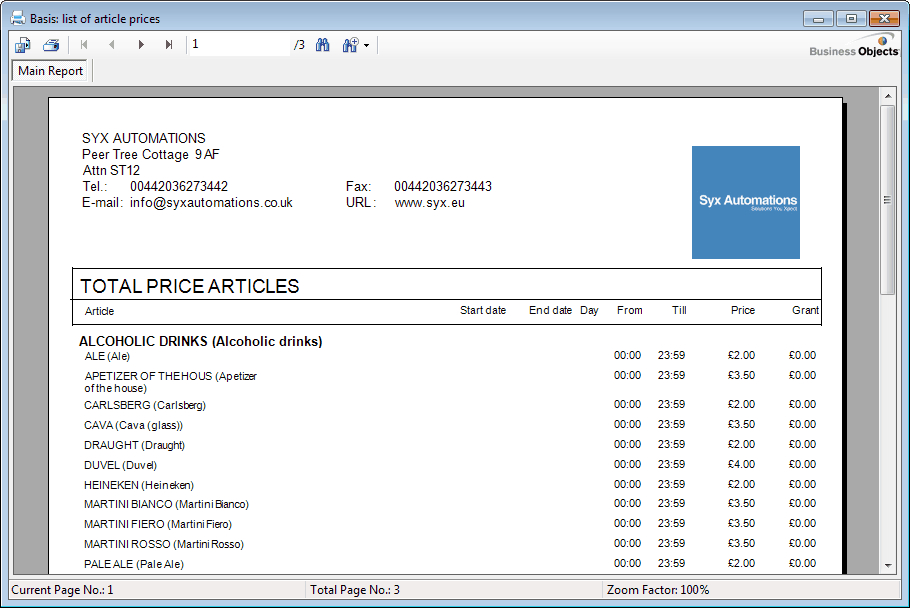 |
List of articles
This report allows you to call up an overview of all articles of the selected article groups.
Open the selection window by clicking on General > Basic data > Articles > Reports > List of articles.
The selection window below will appear.
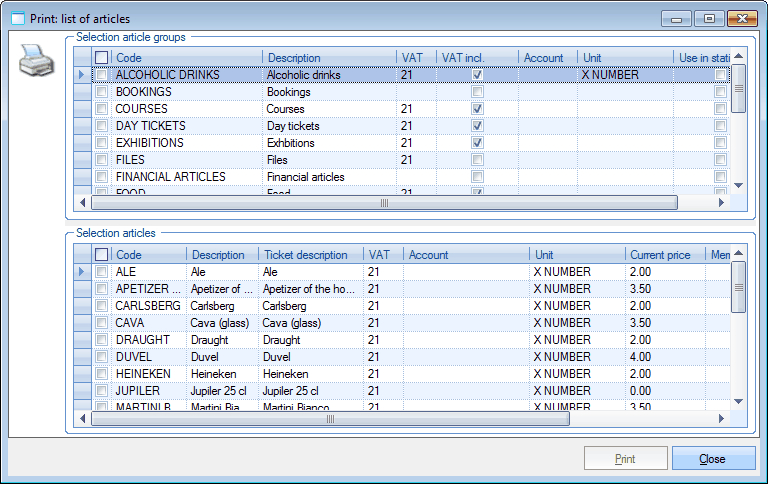 |
In the section Selection article groups you can select the article groups of which you want to see the articles. In the section Selection articles you can specify the articles.
If you have selected the desired article groups and articles, you have to click on Print to open the report below:
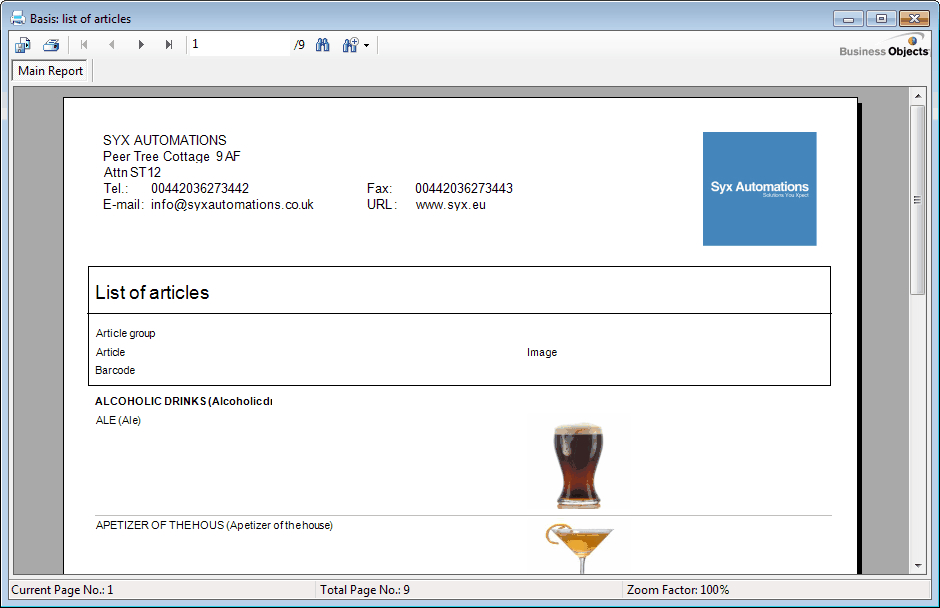 |
Article barcodes
This report allows you to generate or print barcodes of all articles of the selected article groups.
Open the selection window by clicking on General > Basic data > Articles > Reports > Article barcodes.
The selection window below will appear.
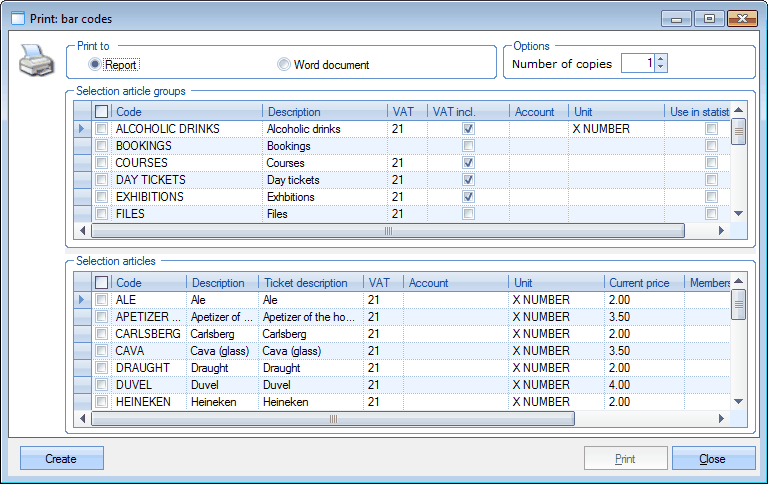 |
In the section Print to... you can determine if you want to print to a regular report or to a Word document, and in the section Options you can fill in how many times you want to print the selected barcode(s).
In the section Selection article groups you can select the article groups of which you want to see the articles. In the section Selection articles you can specify the articles.
If you have filled in the desired selection criteria, you have to click on Print after which the window below will appear:
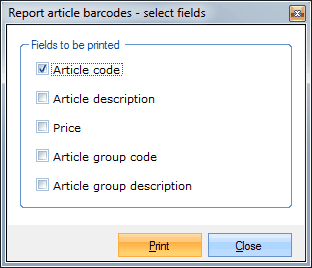 |
Here, you can determine which article fields have to be printed together with the effective barcodes.
If you have clicked on Print the barcode data will effectively be printed on the basis of the given criteria, for example:
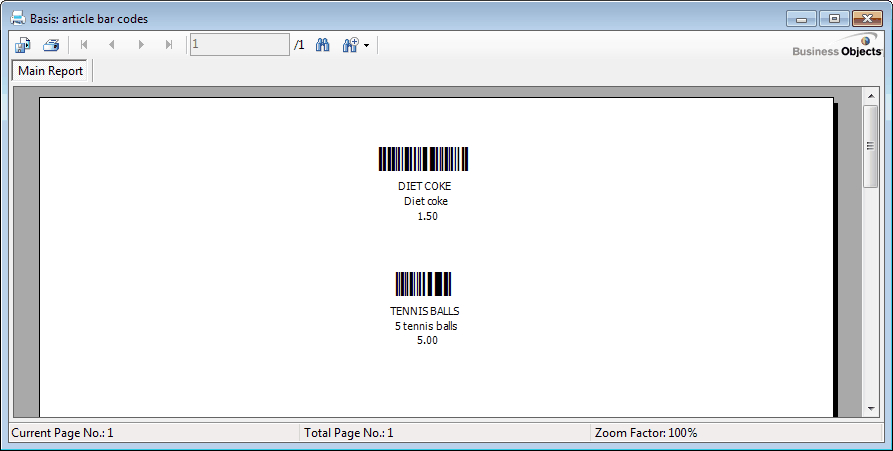 |