Recreatex 5.11.0
Introduction
These release notes contain all new features and modifications for the Recreatex Q3 2015 release, since the last Recreatex version: release 5.10.1 (September 2015).
New versions
The Recreatex Q3 2015 release contains the development tickets and internal optimisations from the following applications and their respective versions:
Recreatex 5.11.0.0
Recreatex WSDL 3.7.0.0
Recreatex WEBSHOP 3.7.0.0
LLV Instructor Website 3.7.0.0
Child Care Website 3.7.0.0
Self-service kiosk WPF (VendingMachine) 3.7.0.0
What's new
Increased productivity to plan visitor day activities, using our new activity planning dashboard
Enhanced customer engagement using custom rules for mass mailing, social media sharing
Enhanced customer insights with improved e-commerce analytics for Google analytics/versa tags
Lower operational costs using UiTPAS pilar for self-service visitor registration with UiTPAS cards
Enhanced voucher management: bulk voucher creation & using vouchers self-service kiosk
Enhanced e-ticketing options, QR codes supported next to barcodes
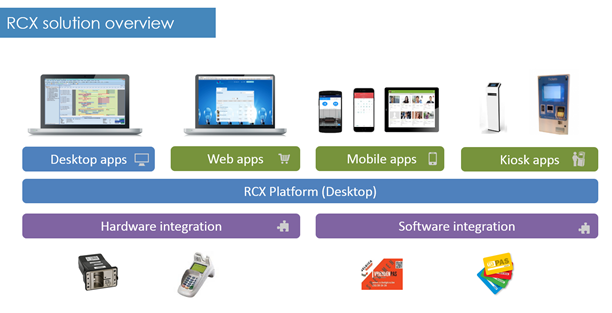 |
Customer engagement
Custom mailing rules – create custom views to customize your mailing rules, avoid code changes
Scheduled mailing – mails are automatically sent, running scheduled jobs in the background
Security – restrict access and use of mailing lists to a single or multiple divisions
Overview - The customer profile contains a list off all vouchers for a specific customer
Bulk creation – Create vouchers in bulk and link them to customers using dynamic search criteria
Mass mailing- Mail/send a letter to customers that receive a voucher with dynamic search criteria
Point of sales
Share on facebook, Linkedin, twitter
Share detail page from the webshop
Share a message after a purchase, with option to edit a custom message before sharing
Configure Paypal as payment provider in webshop
Paypal as payment option, redirecting to Paypal as payment provider
 Web analytics improvements
Web analytics improvements
Google analytics improvements for e-commerce analytics ( trace articles purchased )
Versatags support, including e-commerce analytics ( trace articles purchased )
 Floating reservations
Floating reservations
History log of floating reservations
 Letting usability improvements
Letting usability improvements
Setup min/max days of rental, specifically for online
Mandatory option for ‘transport costs’
Add the rental location, contact or rental activity to a rental order
Filter by rental location
Display prices based on relevant pricegroup
 E-tickets – now supporting QR codes !
E-tickets – now supporting QR codes !
Barcodes now available for all text fields on an e-ticket template
QR codes now available for all text fields on an e-ticket template
Supported in coupon, subscription e-ticket, item e-ticket, ticketing, exhibition e-ticket, invoice, activities confirmation
 Self-service kiosk – voucher support
Self-service kiosk – voucher support
A user can see all benefits (coupons / vouchers / extra articles) on the kiosk
Scan coupon in at self-service kiosk
View articles that apply for a certain coupon
Select article to apply discount or voucher
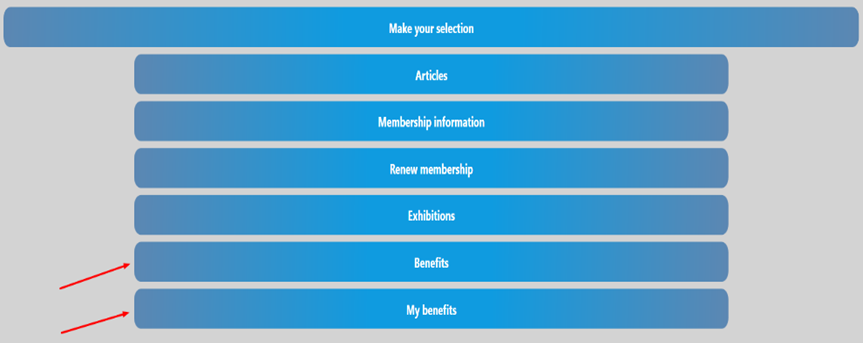 |
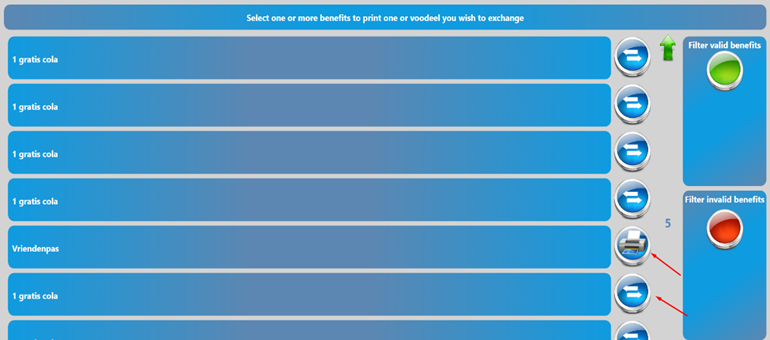 |
Activity planning (Files/Dossiers)
 Activity planning dashboard
Activity planning dashboard
Quickly & efficiently plan a group of activities
A grid view visualizes all planned activities, linked articles and employee tasks ( sales items, rental items, place reservations, employee tasks, exposition visits, entries, ticketing seats, etc. )
A wizard to quickly add a new item (sales items, rental items, place reservations, etc) to the planning board
Visualize the activity flow on a timeline
 Activity planning integration in Digital Counter
Activity planning integration in Digital Counter
Link an existing activity planning to Webshop scenario
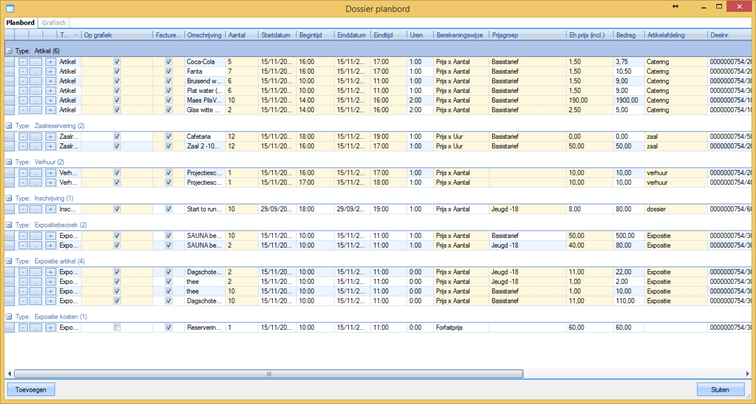 |
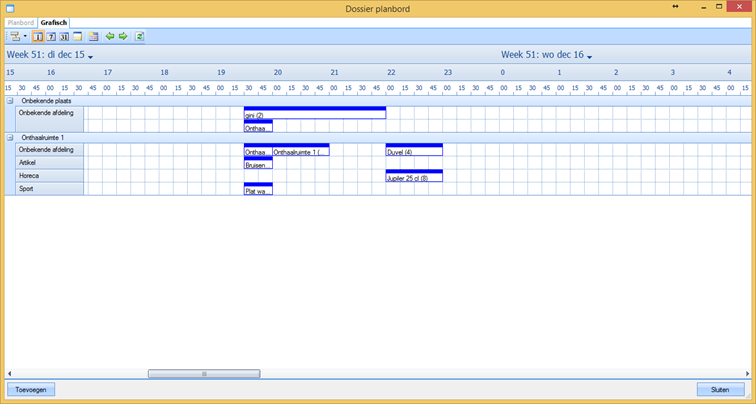 |
Loyalty (UiTPAS)
 UiTPAS software
UiTPAS software
 |
RCX integration
Supports latest CultuurNET API
Integration of UiTPAS with activity module
Link RCX customers with UiTPAS cards
Setup prices/discounts linked to UiTPAS + sync with CultuurNet
Sync RCX activities with CultuurNet
Simplify card management
Linking RCX customer subscriptions to UiTPAS
Automate transfer/merging of existing customer memberships to card
UiTPAS usage
Point of sales support to register for activities using UiTPAS
Register with UiTPAS on activities using Desk point of sales
Register with UiTPAS using “accelerated registration” track
Compatible (tested) card readers
ACR122u
Omnikey5421
 UiTPAS pillar
UiTPAS pillar
 |
Self-service event entry, scanning UiTPAS
NFC card / bar code compatible
Ability to read electronic ID
Tracks UiTPAS loyalty points
Release info
This topic contains more detailed information about certain new features in this version:
Dynamic mass mailing
With dynamic mailing, it is possible to filter the customer database with custom made views. A user is no longer limited to the default filters and default fields.
As an example, a user can create a mailing that will be sent to all customers whose birthday occurs in the next month or to all customers of which a subscription will expire soon.
A change to the filter can be made in the view in the database without the need of code changes.
Creating a custom view
Creating a custom view requires someone with knowledge of SQL and the Recreatex database structure. Please contact GANTNER to request consultancy to create a custom view. Once the custom view is in place, any user can use the new filter.
Link the view to the mailing in Recreatex
Set the correct scheme in the parametersGeneral > Parameters > Tab Various
 |
In the mailing create a new selection of the type Dynamic and select the correct View in the dropdown.
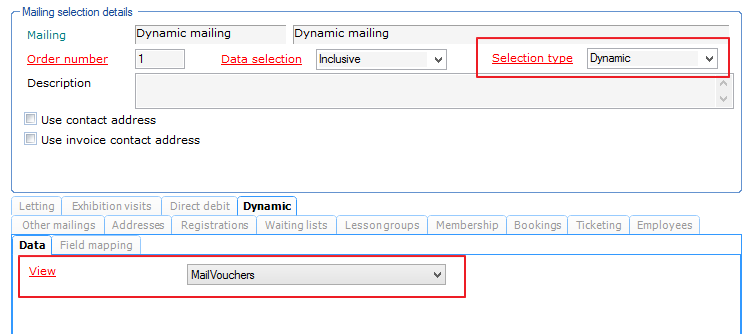 |
If needed, change the Field Mapping. This allows you to use unsupported fields in the custom view and link them to supported fields in your mailing.
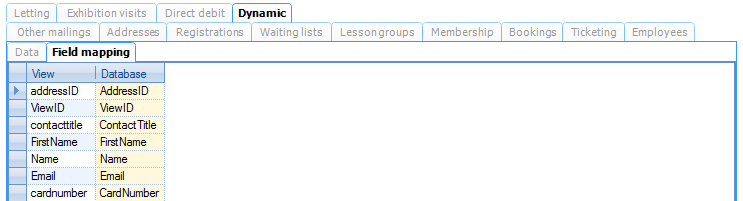 |
Configure automated mailing
This function was already available in Recreatex 5.10.1 but is explained again here as part of the mass mailing functionality.
On the mailing the tab Service settings has been added.
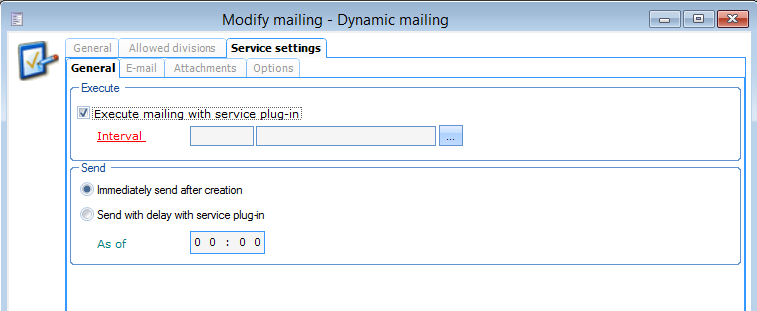 |
The service plugin is a background process responsible to send emails according to the mailing rules. All settings that one can normally configure in the process of generating the mailing can be pre-configured here for auto-generating on a later time.
The service plugin itself has to be configured like all other plugins in SydAdmin.
In the SyDelSoftService.Plugin.ScheduledMailingEngine.dll.config file the Division and UserID need to be defined.
Voucher management
On the customer address card in Recreatex, all linked discount codes and vouchers are visualised on the tab Coupons.
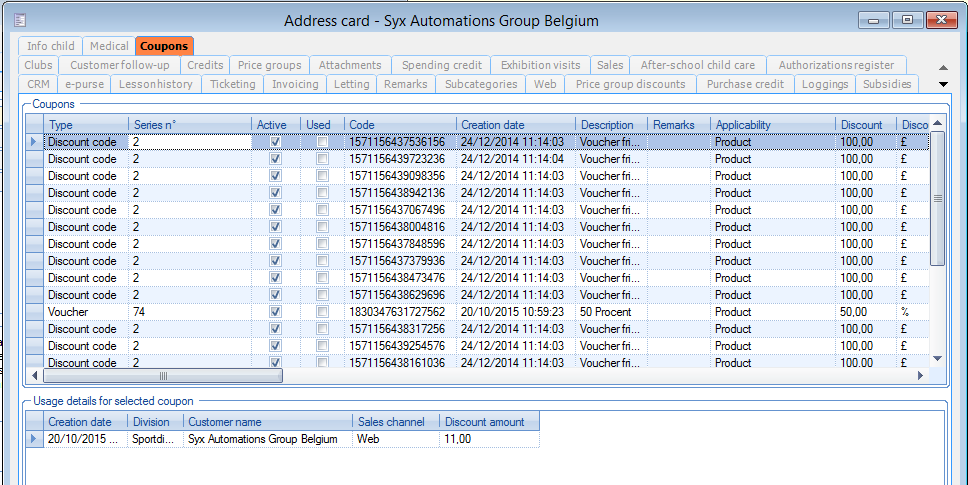 |
Bulk creation of vouchers
Create a custom view
First a custom view has to be created which includes all customers who have to receive a voucher.
Creating a custom view requires someone with knowledge of SQL and the Recreatex database structure. Please contact GANTNER to request consultancy to create a custom view.
Use view within Recreatex
Set the correct scheme in the parametersGeneral > Parameters > Tab Various
 |
In the sales journal select the correct view in the Dynamic selection dropdown, select the voucher article in the field article. And click Add. (POS > Sales journal)
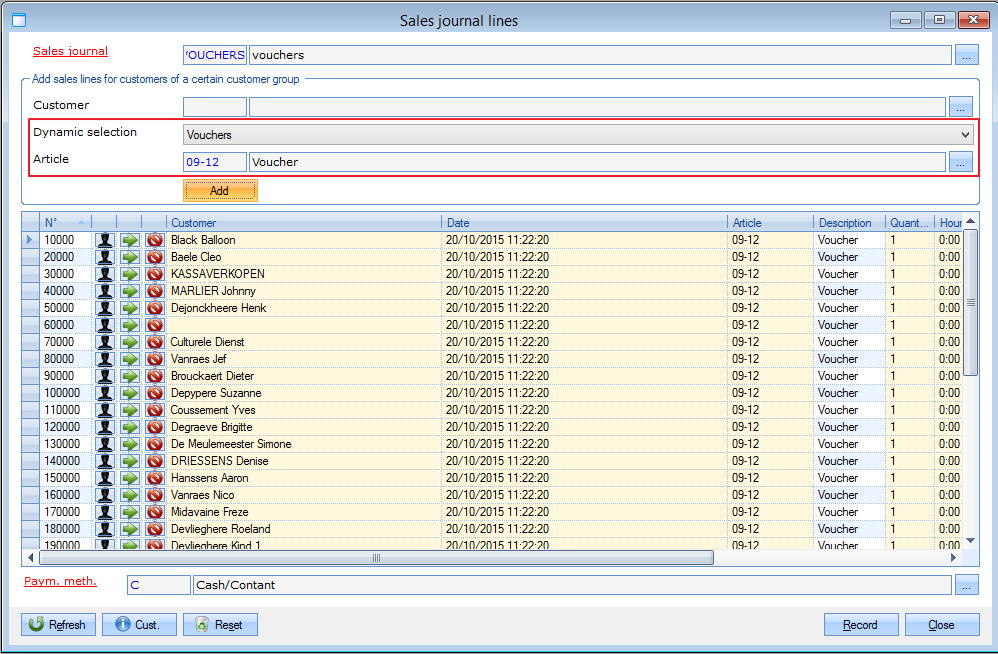 |
When ready select record and for all customers, a voucher will be created.
Mailing of the vouchers
The mailing of the vouchers happens with the dynamic mailing described earlier.
The shortname of the coupon should be included in the mailing view. That is the number that can be converted to a barcode or QR code in the mail to the customer.
Social media integration
Manager settings
On the webshop manager, a new menu page is added. (General > Social media)
Here you can configure settings for Facebook, LinkedIn and Twitter.
 |
Share active - Indicates if the customer can share articles on his Facebook page
Fan page active - Indicates if the customer can visit the Facebook page of the company via a hyperlink
Fan page URL - If fan page is activated, then a fan page URL is mandatory. This is the Facebook page where the customer will be linked to
On the tab extra you can upload a logo that will be visualised on the shared post.
On the webshop
If the fan pages are enabled the logos of the social media are shown beneath every page
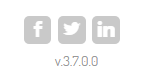 |
Sharing is possible on five modules:
Webshop (articles)
Activities
Exhibitions
Membership
Ticketing/Ticketingmemberships
Sharing is possible on the info page of the module article.
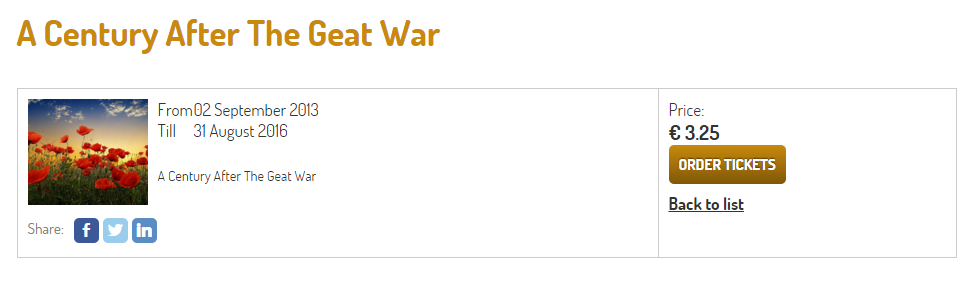 |
PayPal integration
In the webshop manager a new payment method is added (General > Shopping basket > tab PayPal)
The configuration is similar to the existing payment methods.
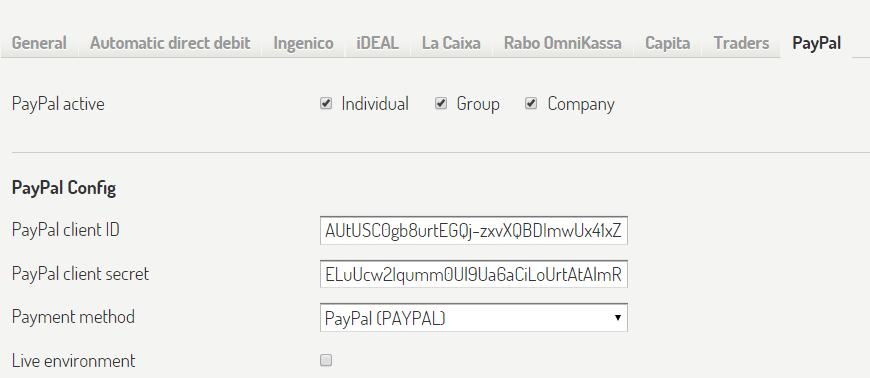 |
When enabled the payment method is shown on the checkout screen of the webshop.
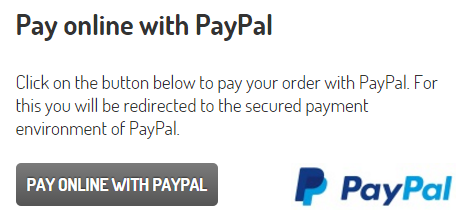 |
QR-codes
It is possible to convert all number and text fields to barcode or QR-code on the word templates.
This can be done for the templates used by the webshop or for the mailing templates.
In the Word template go to the mergefield and place barcode:128: for a barcode or barcode:qr for a qr-code before the fieldname.
For example: «barcode:128:CardNumber» or «barcode:qr:CardNumber»
You can determine the size of the barcode or QR code by placing the mergefield within a box or a frame in the template.
Activity planning (Files/Dossiers)
Activity planning dashboard
On the “Modify File” screen a button “Planner” is added. This button is visible when creating a new file or change an existing (non-recorded) file.
 |
In this planner, you can see an overview of all the file components.
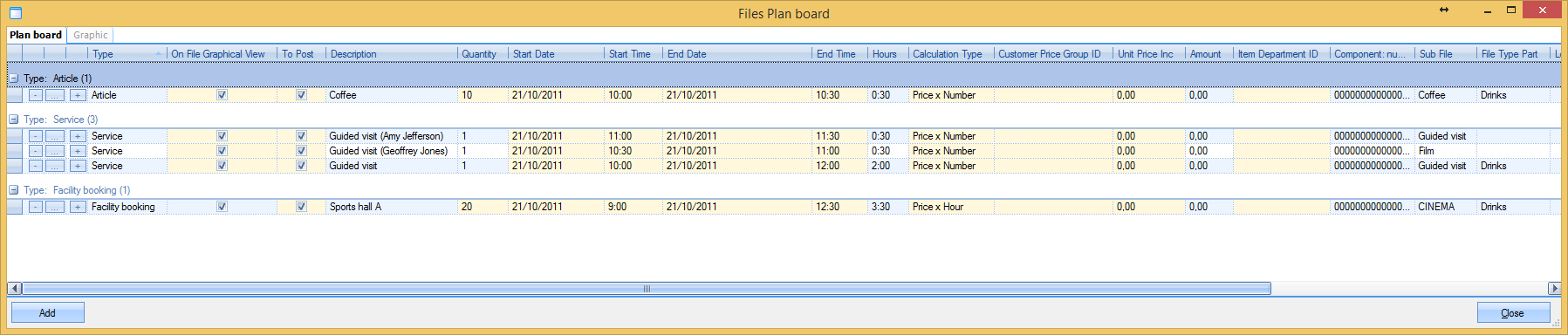 |
You can delete, change and copy the records with the three buttons on the left side. It’s also possible to manually change quantity, date, time, price, etc. in the overview
With the add button you can add new components to the file. Select the product type qnd configure everything to your wishes.
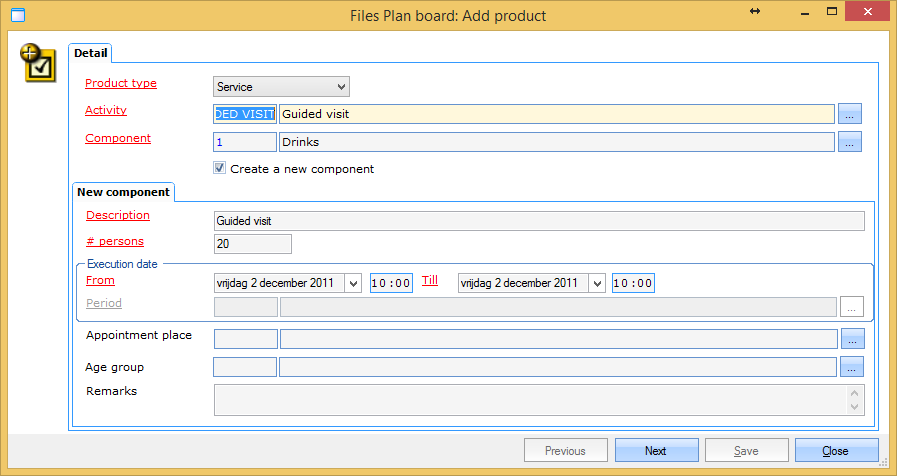 |
In the second screen you can configure more details.
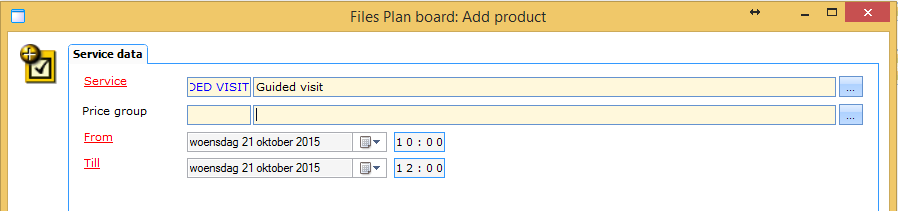 |
It is also possible to view all components in a graphical overview.
In the planboard you can check the components that should be visible in the graphical overview, On the tab Graphic you then see a timeline overview off all the components you checked.
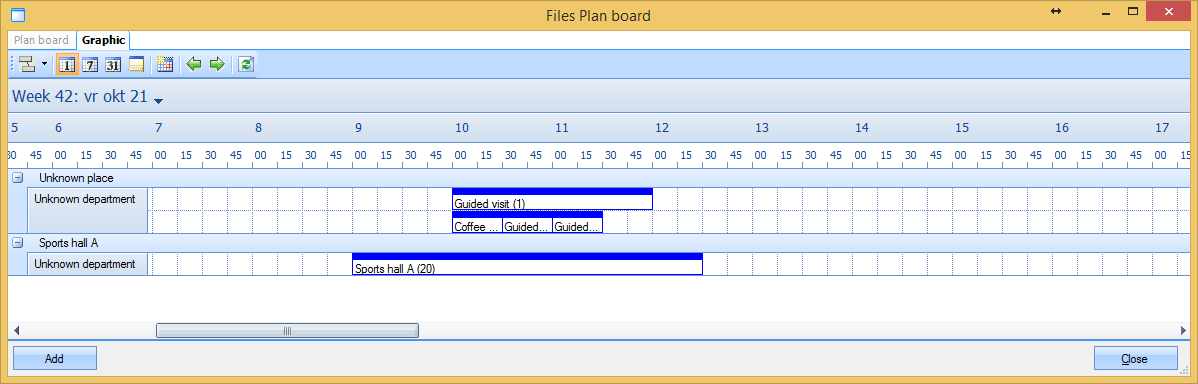 |
The visualisation of the overview can be changed similar to other timeline overviews in ReCreateX with the buttons on the top. If you hover the mouse pointer over the button a tooltip shows the function of the button.
 |
Activity planning integration in Digital Counter
To link a file to a scenario the parameter IsLinkToFile on the scenario has to be set to true.
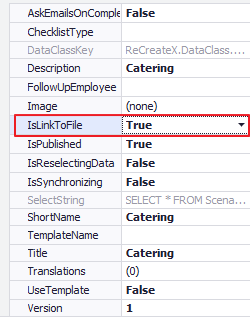 |
On creation of a scenario the field filenumber is now displayed.
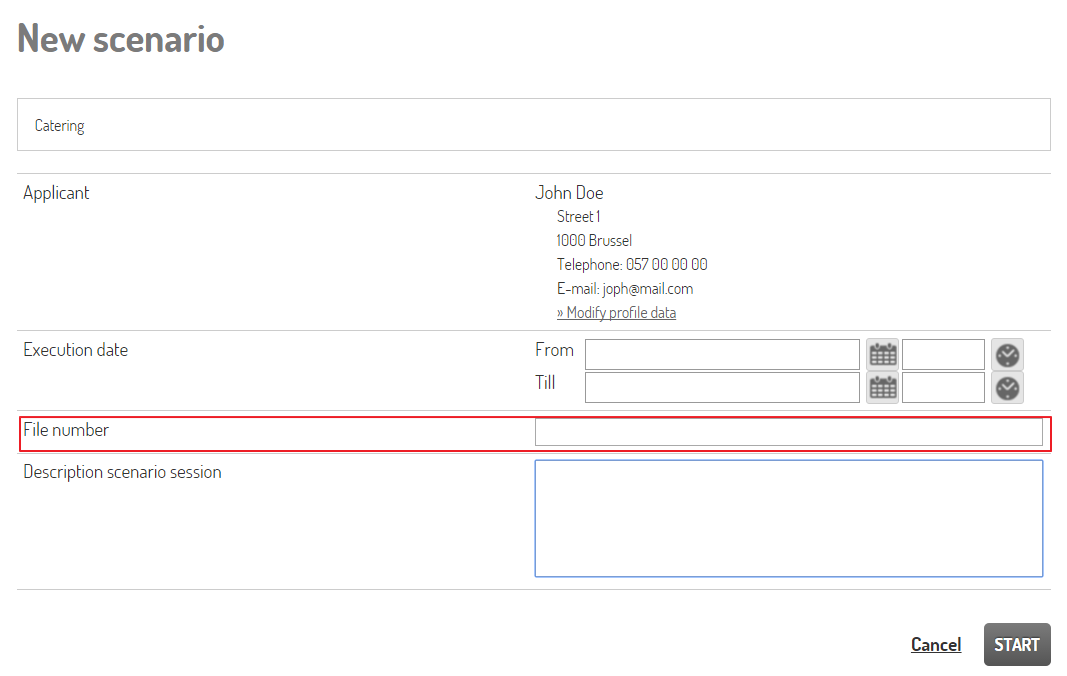 |
In Recreatex you can see the linked scenario on the file and the linked file on the scenario.
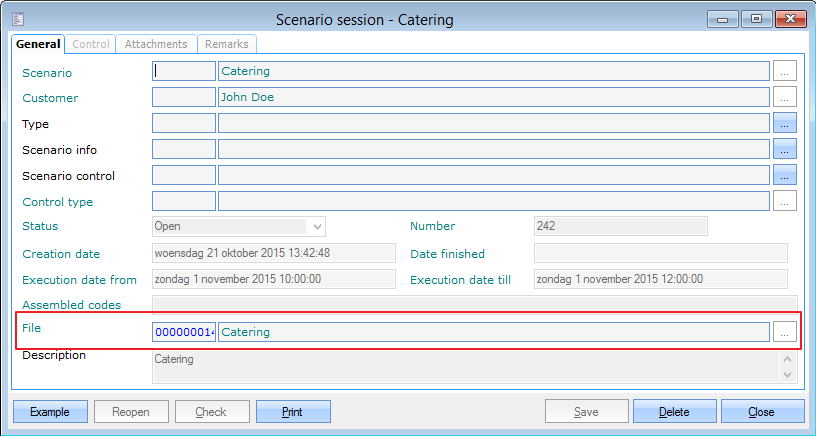 |
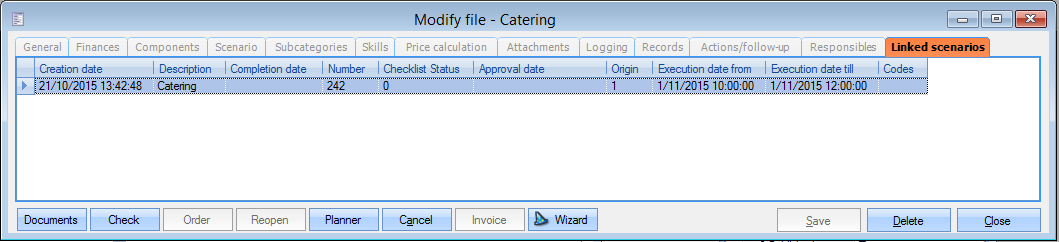 |
UiTPAS
UiTPAS is a loyalty card from CultuurNet Vlaanderen. The card holders can save points for each UiTPAS event they attend. Points can be saved by scanning the card in Recreatex or on a kiosk. Points can be exchanged for advantage articles. All new card holders also receive some welcome gifts.
More info can be found on the website of CultuurNet.
http://www.cultuurnet.be/nl/project/uitpas
In the 5.11.0 release of Recreatex the integration with UiTPAS has been extended. It is now possible to link UiTPAS events with ReCreateX events. The UiTPAS card holder can use his card to register for activities in Recreatex.
Basic configuration
In SydAdmin the UiTPAS service must be configured for each division using the UiTPAS functionality (Management > Company Data > Division).
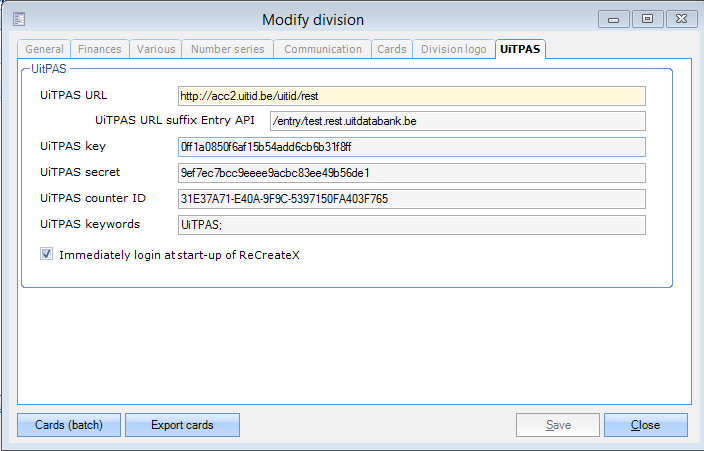 |
UiTPAS URL and suffix Entry API: URL to connect to CultuurNet webservice
UiTPAS Key, secret and counter ID: these settings will be supplied by CultuurNet and will be unique for each customer.
UiTPAS keywords: keywords that will be send to the UiTPAS service separated by a semicolon
Immediately login at start-up of ReCreateX: because UiTPAS integration is now longer limited to counter sales it is now also possible to ask for a login to the UiTPAS environment on startup of Recreatex.
On the UiTPAS configuration of the point of sale some parameters have been added (Sales > settings > Point of sale > tab UiTPAS)
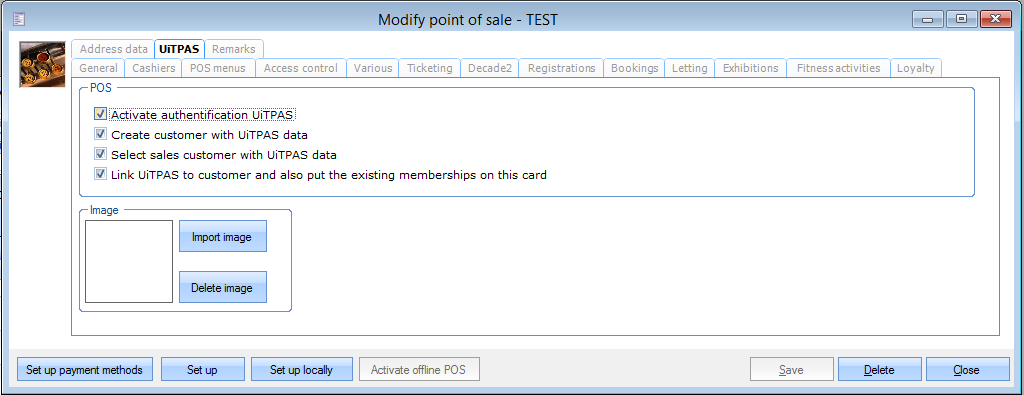 |
Create customer with UiTPAS data: when an UiTPAS is scanned and the card holder is not known in Recreatex a new Recreatex customer will be created with the data from the UiTPAS.
Select sales customer with UiTPAS data: the sales customer will be changed to the UiTPAS card holder, this will always work for customers already known in Recreatex, for unknown customers this will only work in combination with “Create customer with UiTPAS data” setting.
Link UiTPAS to customer and also put the existing memberships on this card: the UiTPAS card will be saved within Recreatex and linked to the customer. If The customer already had subscriptions on other cards al subscriptions will be copied to the UiTPAS card.
Link activity to UiTPAS event
On the modify activity screen you can link an UiTPAS event (Registrations > Activities > Activities > tab UiTPAS)
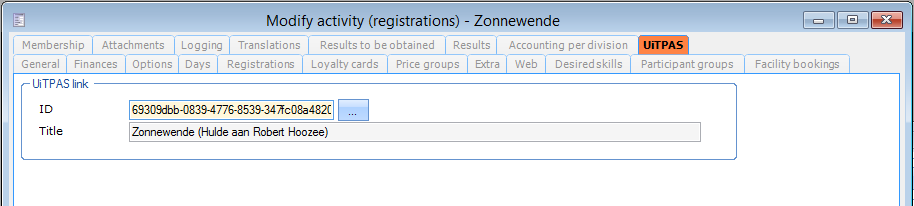 |
When you click the browse button all available UiTPAS events will be shown
If a linked activity is selected on the point of sale the screen is extended with UiTPAS data.
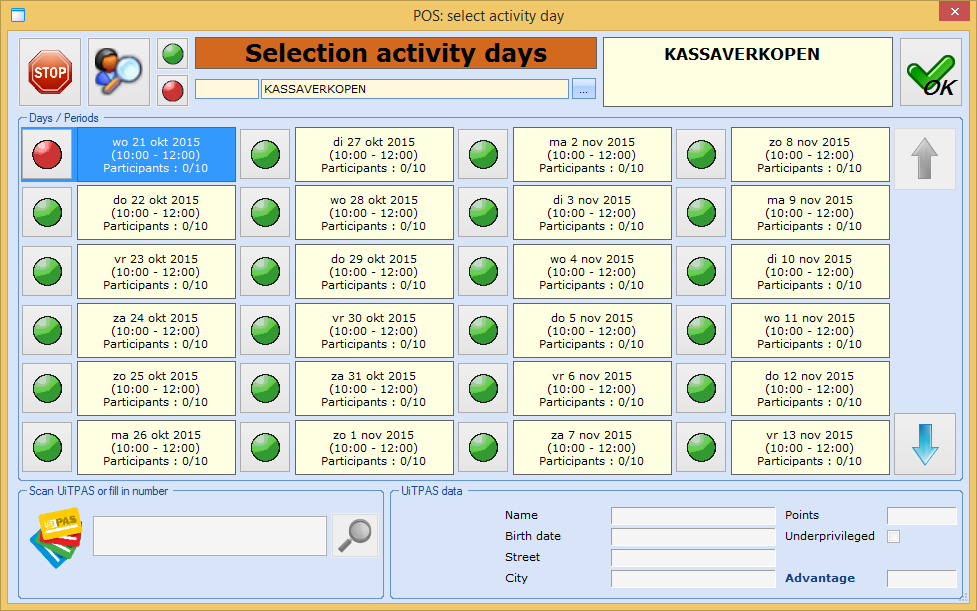 |
If an UiTPAS card is scanned the number and the data of the card holder are displayed.
 |
If a special tariff is applicable, the price from UiTPAS will be used to finalise the registration.
In the “Accelerated registration” screen it is possible to scan the UiTPAS card instead of manually searching for the participant in the Recreatex database. The data from the card holder is taken from the UiTPAS webservice and the card number is shown in the overview.
 |
Export UiTPAS activity to UiTdatabase
An activity to send to the UiTdatabase can be marked as an UiTPAS event. If the setting “Mark as UiTPAS event is checked the linked UiTPAS event will be axiomatically filled in on the corresponding activity after export.
(General > Basic data > Activities > Activites > tab UiTdatabank)
Synchronize welcome gifts & loyalty redemptions
A new SydAdmin service plugin is created to synchronize the welcome gifts and loyalty redemptions in ReCreateX with those in the UiTPAS database.
The SyDelSoftService.Plugin.UitPasAdvantageSync must be configured similar to all existing service plugins in SydAdmin. In the config file the itemgroups and division needs to be configured.
Export to UiTdatabase with webservice
A possibility has been created to export activities to the UiTdatabase with the CultuurNet database. This feature is only available is everything is configured with the 3.2 export specivifaction.
This must be configured in the Cultural database parameters.
(General > Basic data > Activities > Cultural database > parameters)
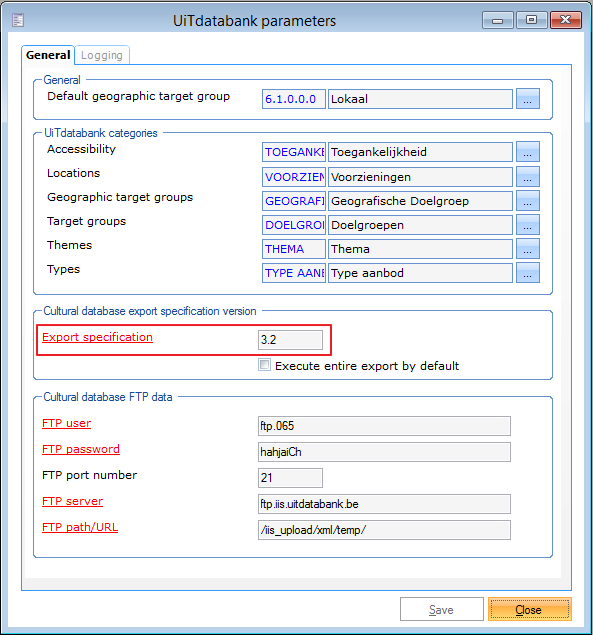 |
The used categories and subcategories must also be configured for the 3.2 export specification.
If everything is configured correct the button “Export using web services” will be available on the bottom of the export screen.
(General > Basic data > Activities > Cultural database > Export to UiTdatabank)
 |
Changes on article card
On the article card the description is now displayed underneath the code or ID.
It is also possible to configure deviant prices for the UiTPAS related items.
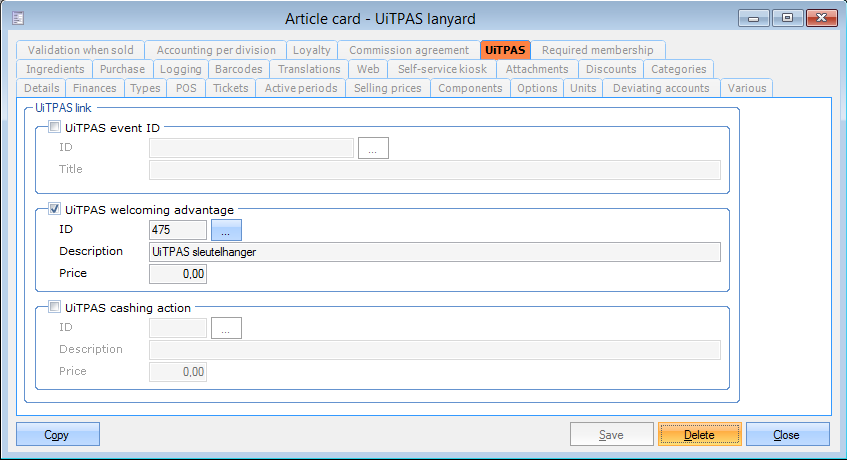 |