Switching to another user or environment
In Recreatex you can add multiple login configurations (buttons) to the login screen to allow the switch between different users (1) or environments (2) without the need to shut down the program entirely.
If you work with multiple divisions on the same environment, a user can easily log off, then log in again and select a different division.
In Recreatex, go to General > Log off user to return to the login screen. Then click the button for a different environment or user to log in.
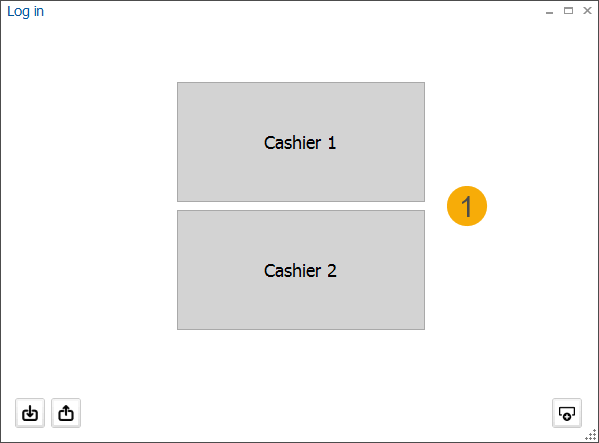
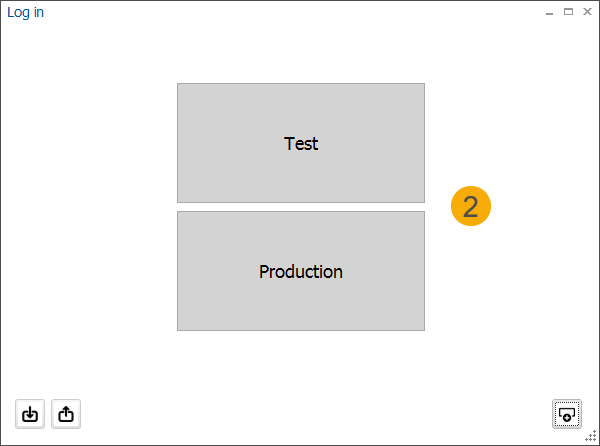
Exporting and importing configurations
Recreatex provides an easy way to transfer existing configurations to different locations (computers).
Export configurations
Export all configurations at once: click the export button in the bottom-left corner of the login screen (1)
Export the current configuration: click the export button in the bottom-left corner of the configuration detail screen (2)
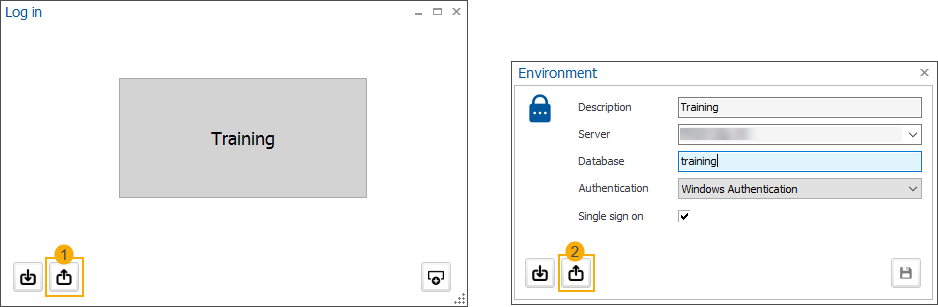
There are 2 options for how you can export the configurations:
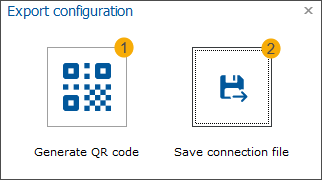
Generate a QR code and save it as a PDF document which can be printed and scanned at another computer to import.
Save the configuration to a JSON file and import it to another location from e.g. USB drive or network location.
Note
The user application passwords are never exported.
Import configurations
Import all configurations at once: click the import button in the bottom-left corner of the login screen (1)
When existing environments are detected during the import, the system will ask if these environments should be updated. All unknown (new) environments will be added.
Import (update) the current configuration: click the import button in the bottom-left corner of the configuration detail screen (2)
Only the current configuration will be updated. When imported, save the updated settings.
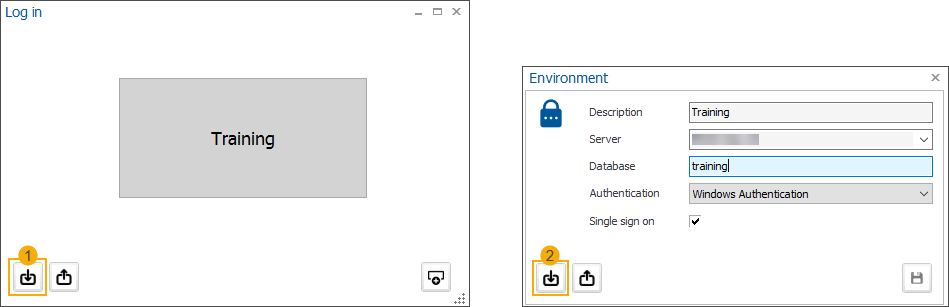
There are 2 options for how you can import the configurations:
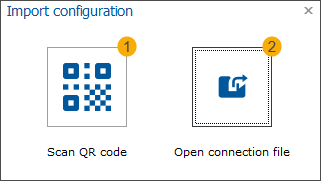
Scan the QR code from the PDF document using an attached scanning device.
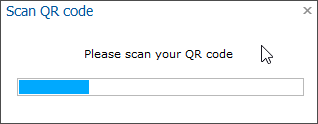
Select the JSON connection file from the specified network location or a USB drive and import it.
Editing and deleting configurations
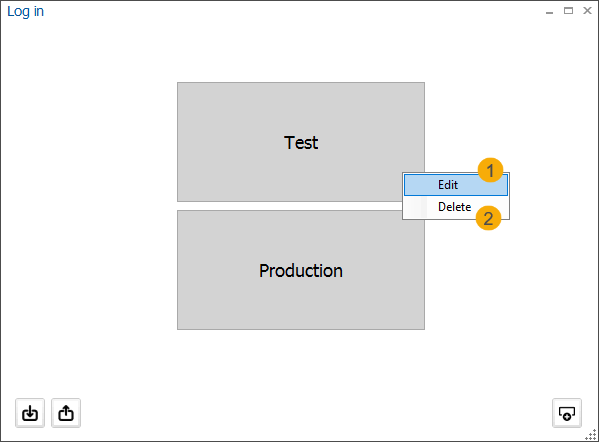
To adjust a configuration, right-click on the configuration button and select Edit.
To remove a configuration, right-click on the configuration button and select Delete.