Brocade vending machine flow
After startup you will see the following screen:
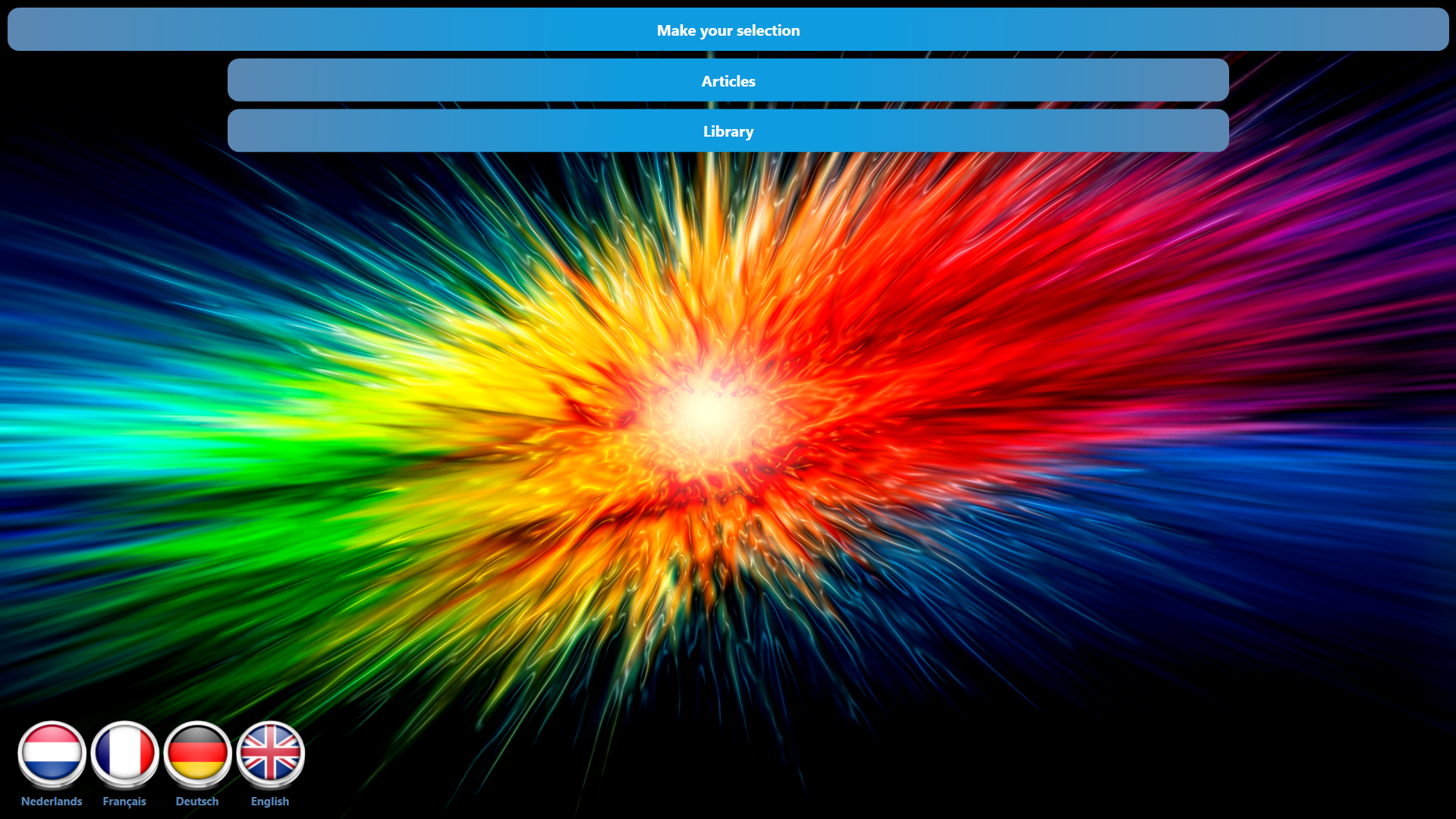 |
Choose a menu option.
Available languages on bottom left.
To change the language, press on the corresponding flag icon.
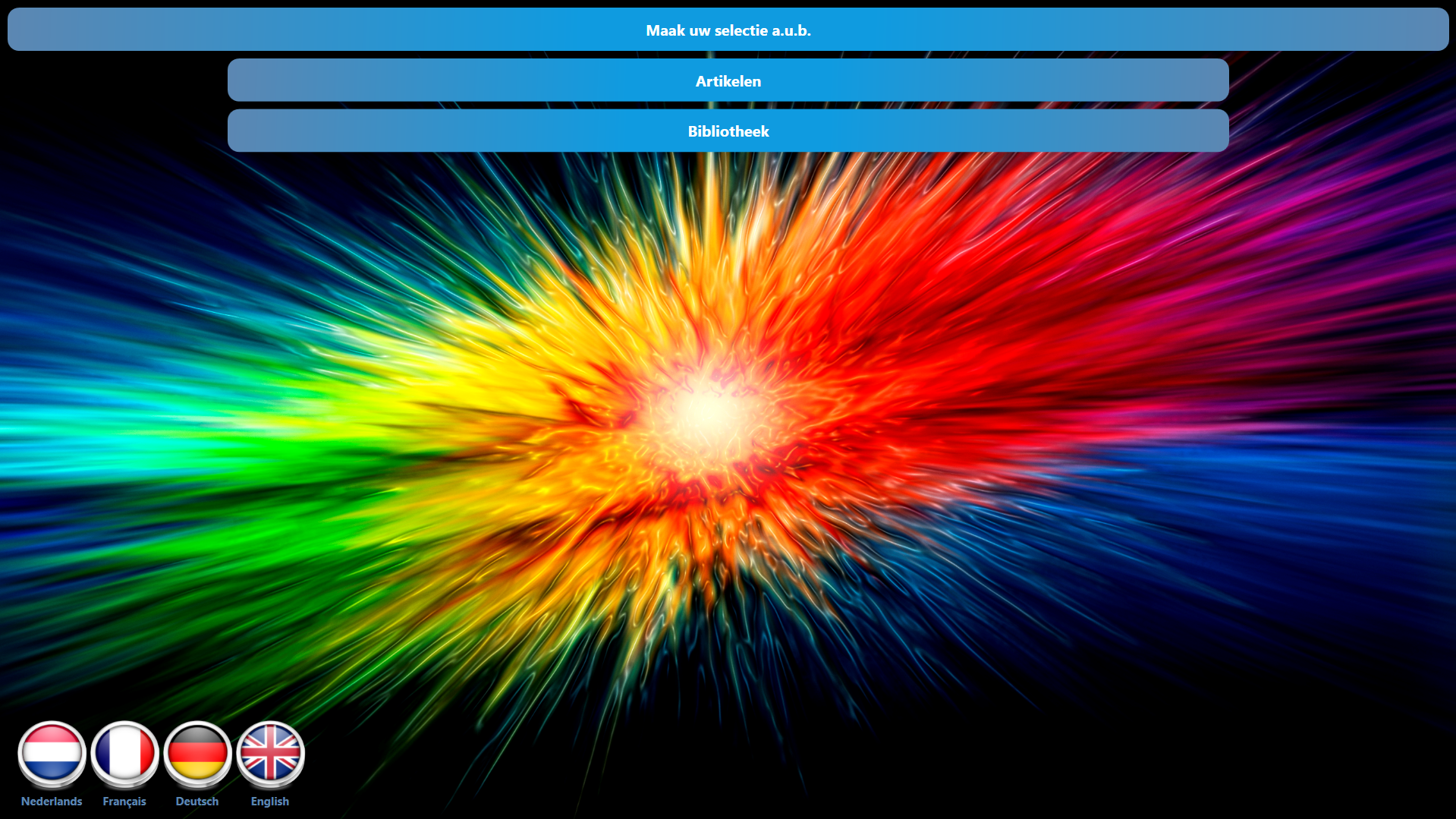 |
Press on Library to proceed to the next screen. Now you can present your card to the reader in order to view the outstanding balance.
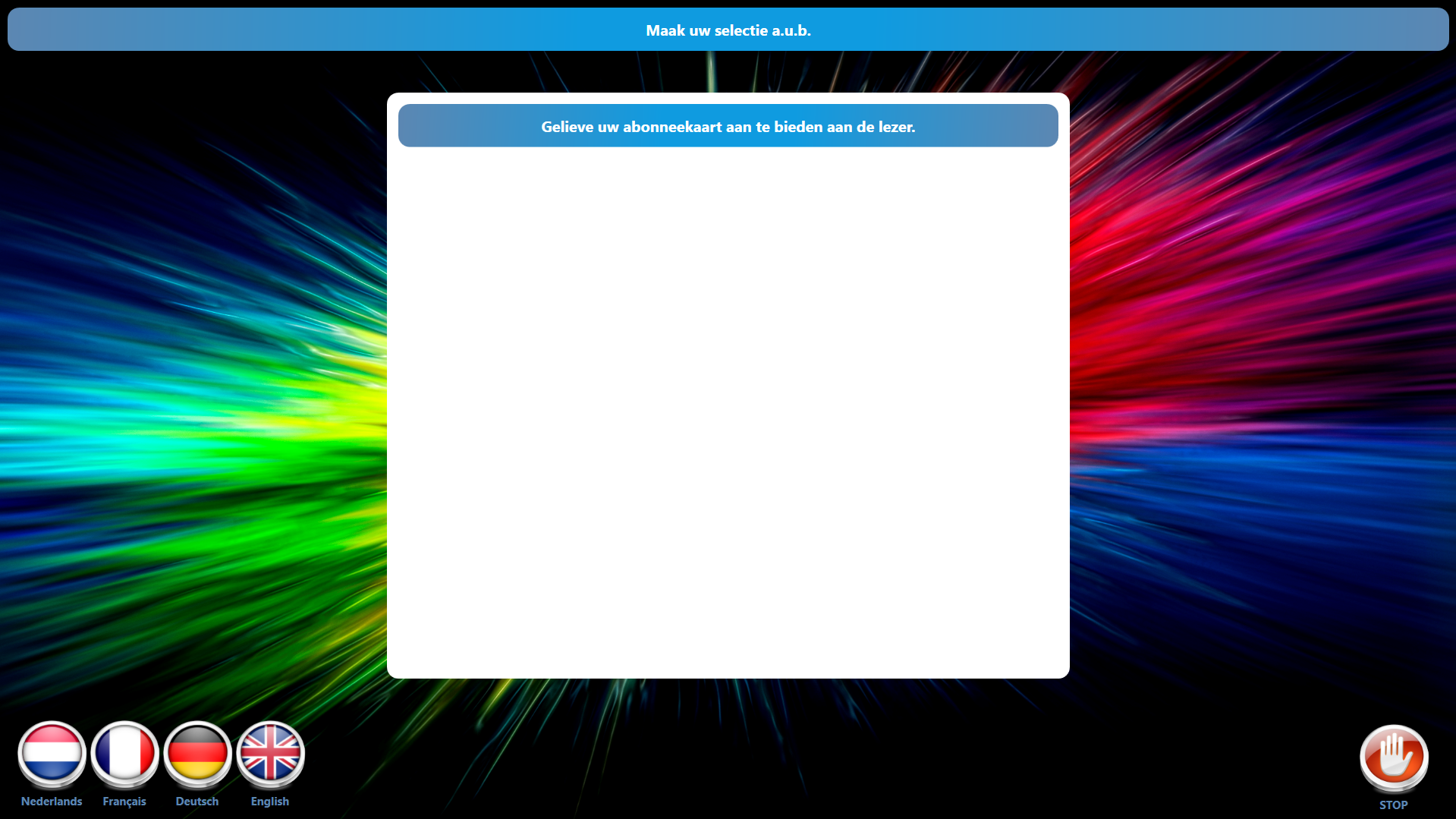 |
After presenting your card to the reader there are three possibilities:
The presented card is invalid:
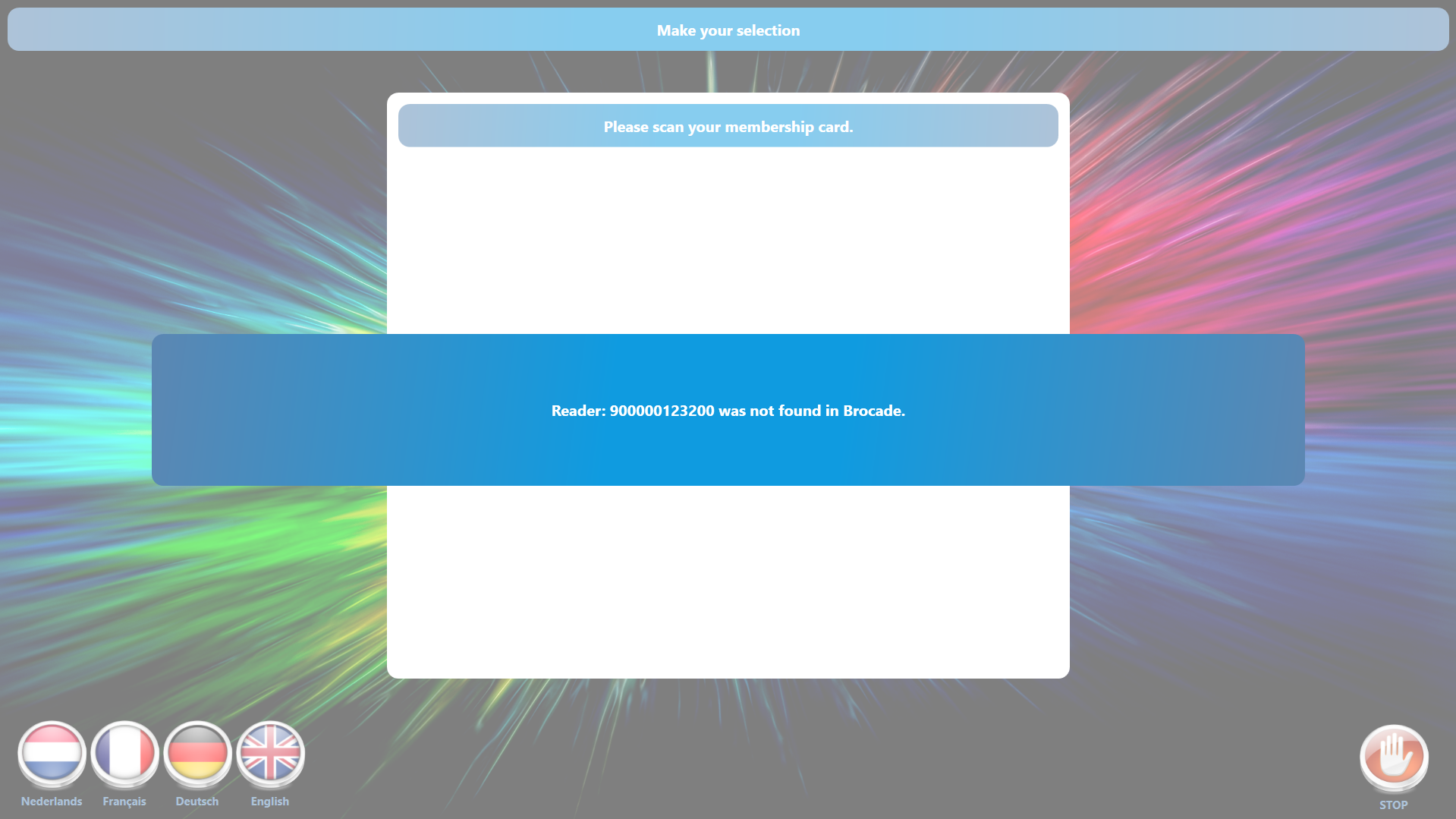 |
The outstanding balance is visualised on the screen:
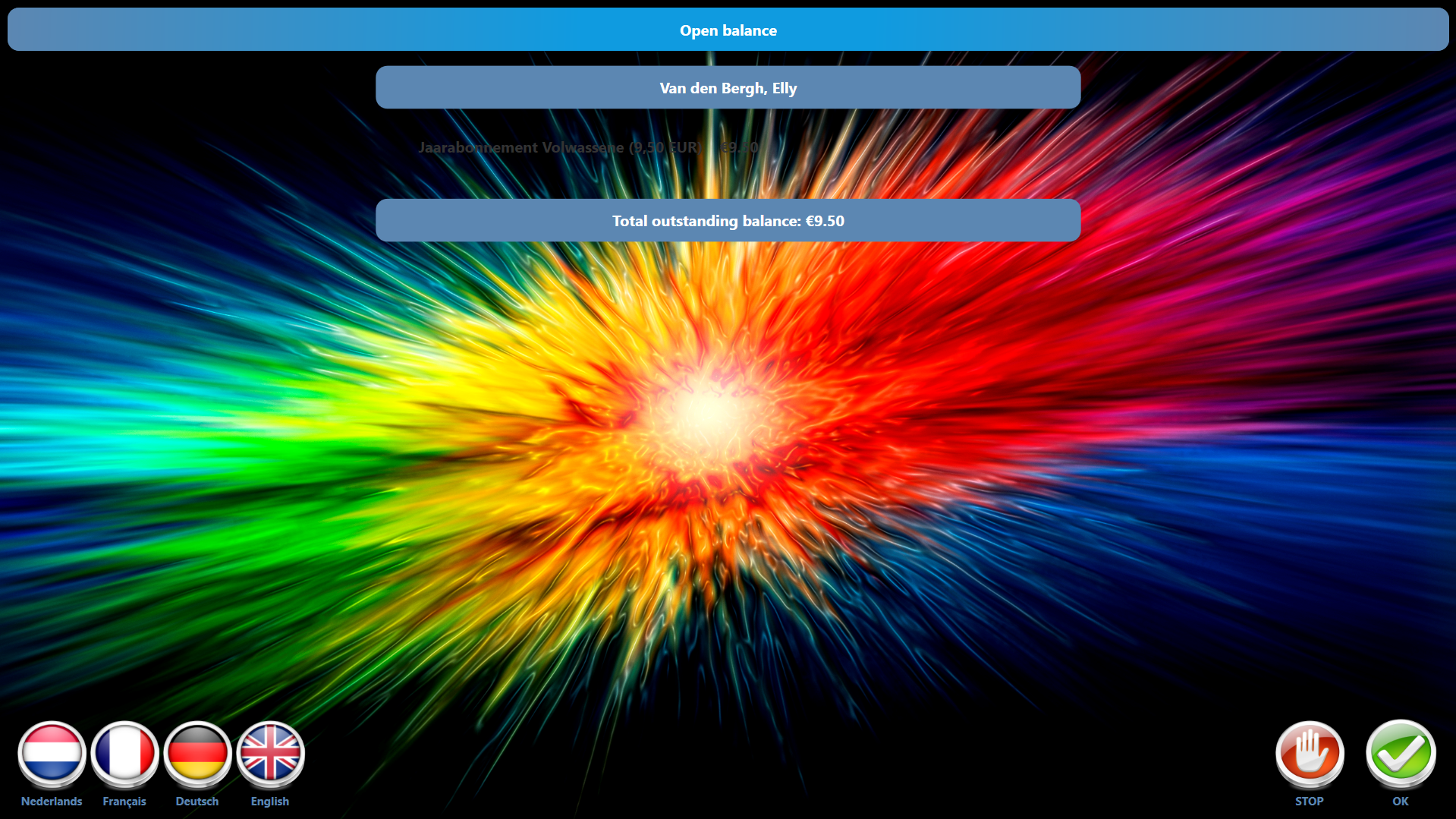 |
If there is no outstanding balance, a message is displayed that there is no outstanding balance to pay.
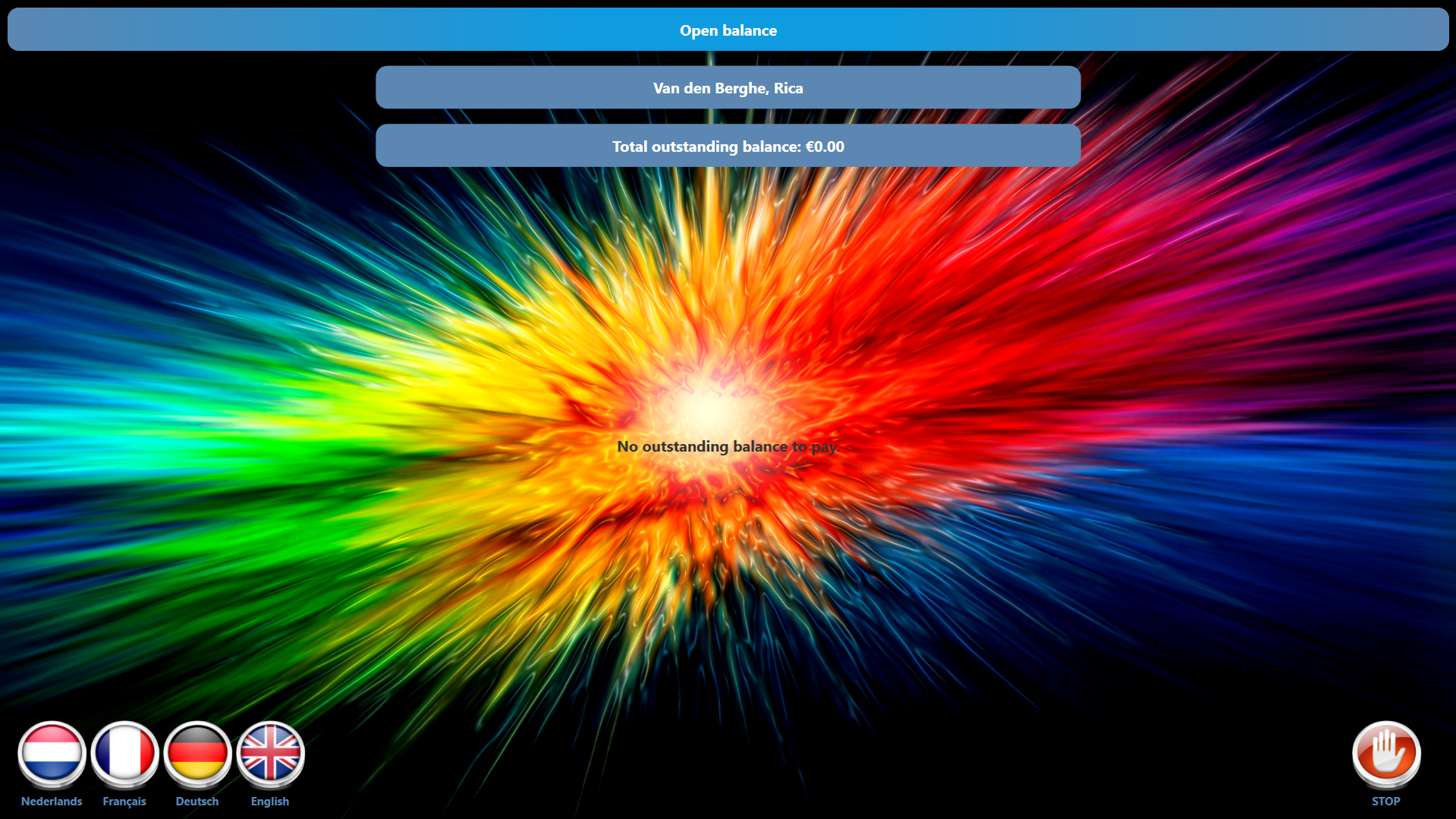 |
If there is an outstanding balance for the scanned membership card, a green OK ( V ) is visible. After pressing this button, you can choose your payment method.
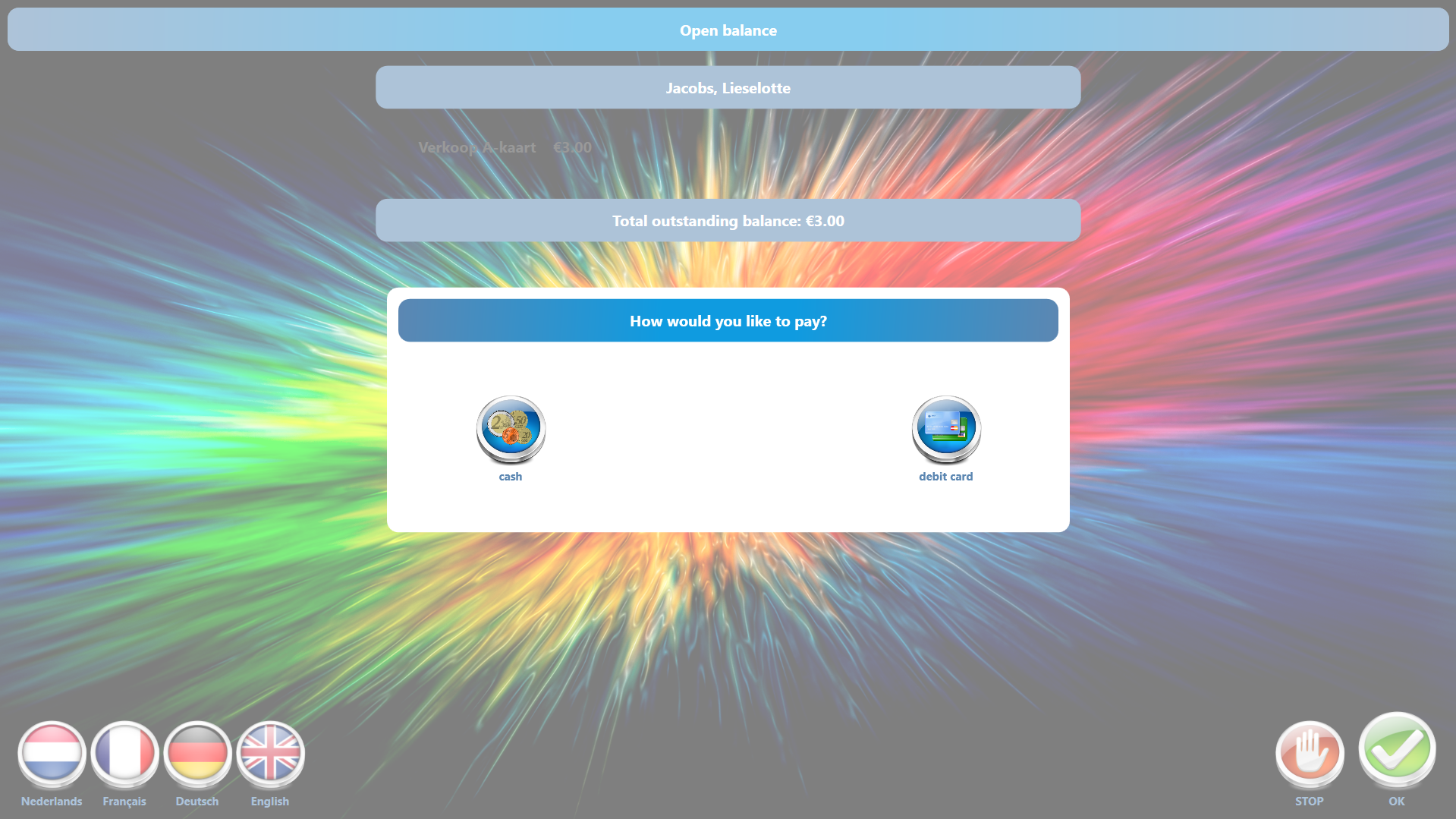 |
After choosing a payment method (cash or card) you can choose if you want a receipt or not.
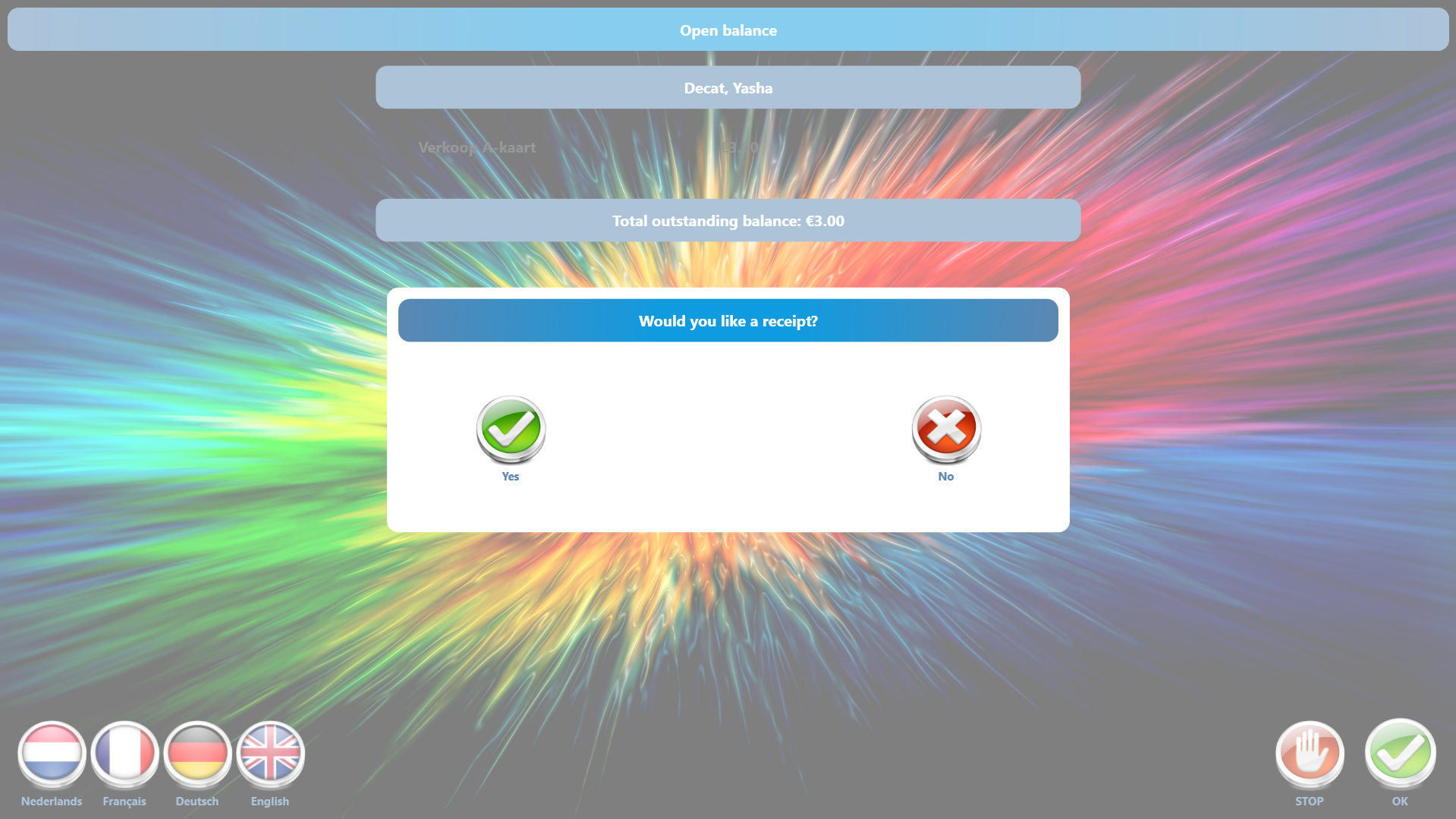 |
After choosing whether or not to get a receipt, you will proceed to the payment screen. This will vary depending on the chosen payment method.
If you choose to pay cash, you will get this screen:
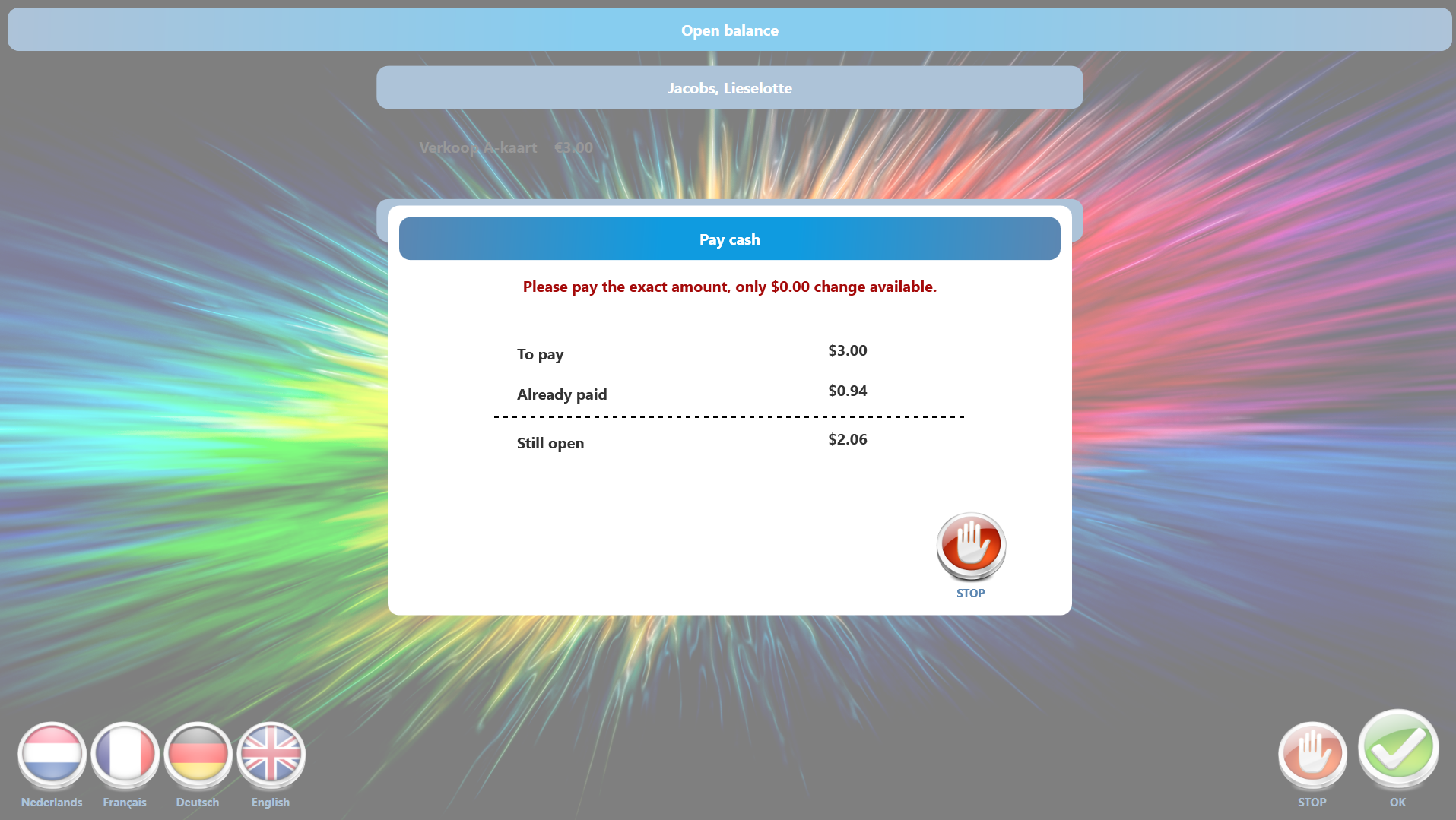 |
If you choose to pay by card, you will get this screen:
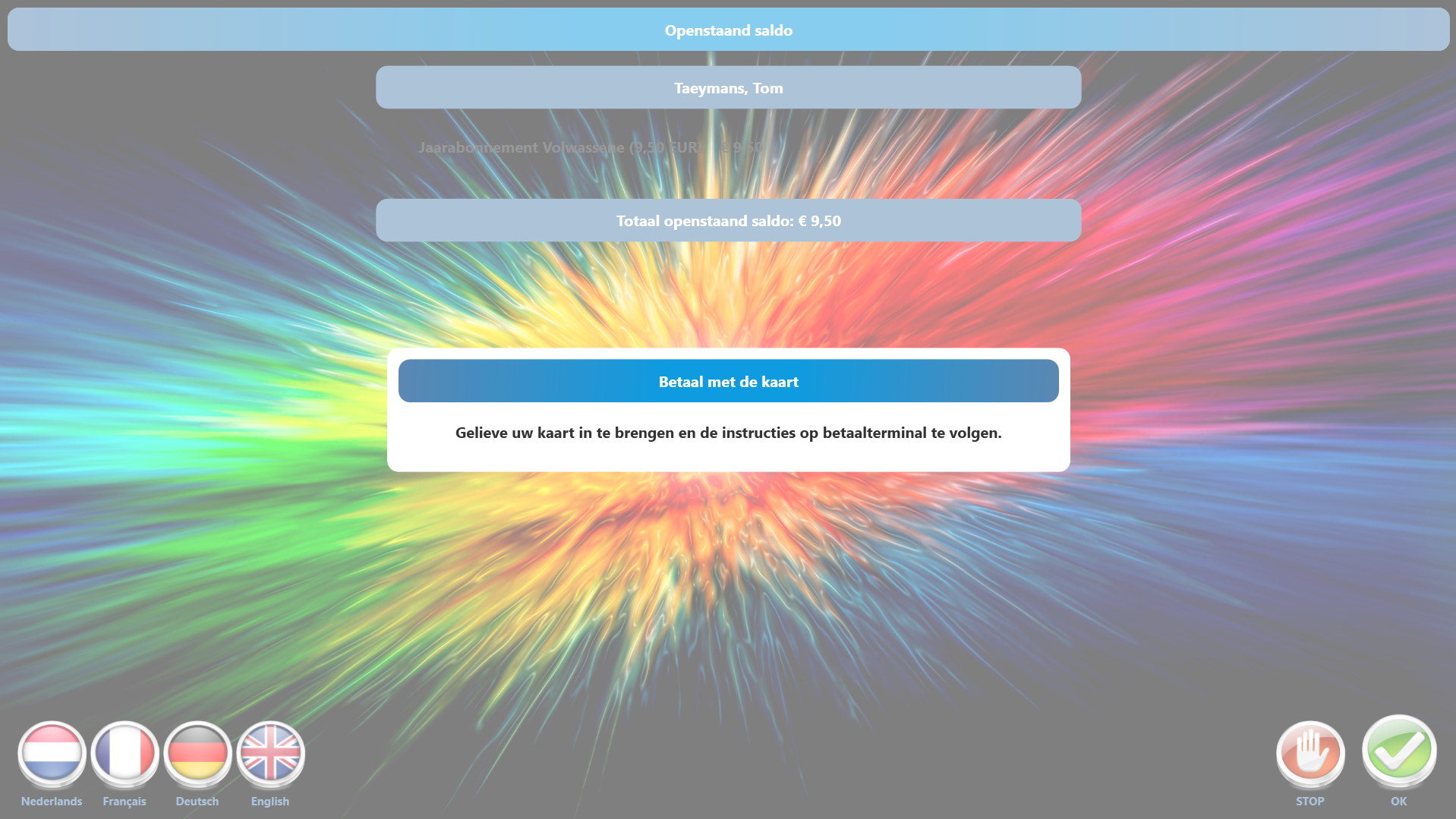 |
Upon completion of the payment, a message will be displayed to take your receipt, depending on the choice made earlier.
Once everything is processed the vending machine will return to the standard screen.