Website deployment and configuration
The deployment of the QR ordering app (website) is done by Gantner. There are, however, settings and customization options that need to be specified before the deployment, with the assistance of your Gantner consultant.
Customizable setting | Description | Result |
|---|---|---|
Logo | Logo (.svg format) will be displayed in the upper left corner of the screen. | 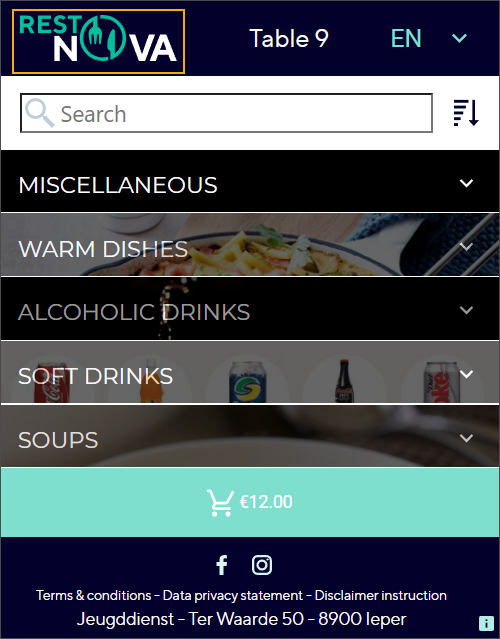 |
Currency | 3-letter ISO 4271 code, e.g. EUR, automatically converted by the app into the corresponding currency symbol. WichtigThe currency code in the app configuration must match the currency which is set up on the division level in Recreatex. | 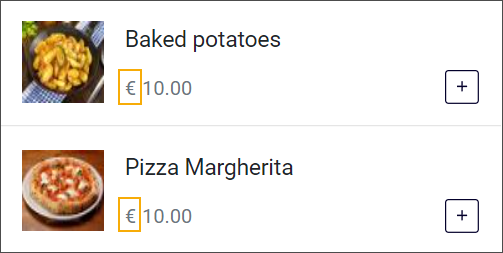 |
Default language | The language in which the user interface of the app is loaded at the startup. The default language also sets the language of the translations at the startup of the app and is pre-selected in the language drop-down selector. | 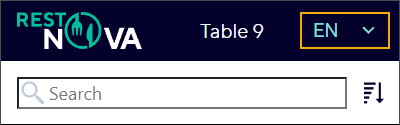 |
Shown languages | Currently, the user interface is available in 4 languages (English, French, German and Dutch). You can choose to provide all languages or only some of them. WichtigIf you configure only 1 language, the language selector will be hidden by default. As the app always starts in the default language, make sure your default and shown language is the same, because without the language selector switching languages is not possible. | 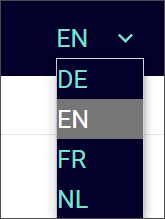 |
Show table prefix | Show the prefix Table before the table number or only show the number. The prefix and its translations can be found/adjusted in the translations database. | 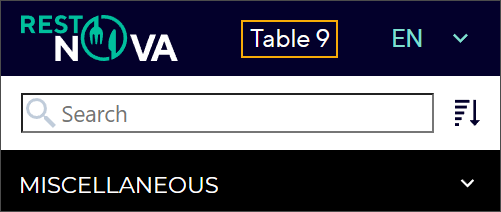  |
Show login page | Choose to show the login page or skip the login page and direct the customer immediately to the menu. WichtigWhen entering the app without a login page or as a guest, the sale is registered on the default POS customer, set up in Recreatex. | |
Show sorting | Show or hide the sorting possibility | 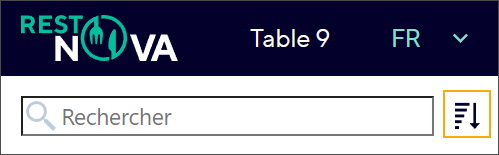 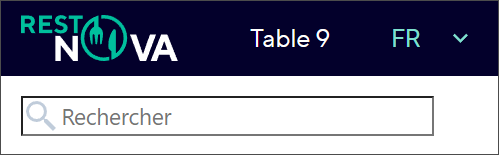 |
Social media links | Add one or more links to social media: e.g. Facebook, Instagram, TikTok, Twitter, Pinterest, and so on. The icons and links can be easily added and customized. | 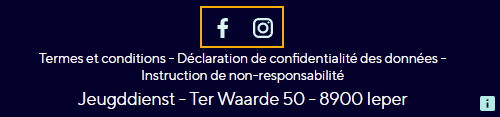 |
Show start info | Possibility to show an info popup when opening the menu page for the first time. The info popup is also shown every time a user changes the language while browsing the menu. | 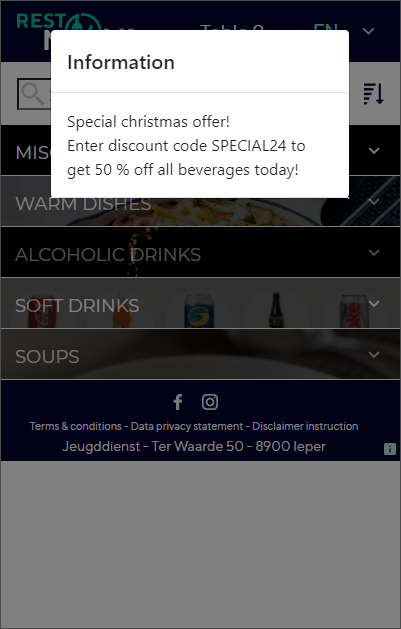 |
Show accessibility text (link) | Show or hide access links. Currently only available for comments. | 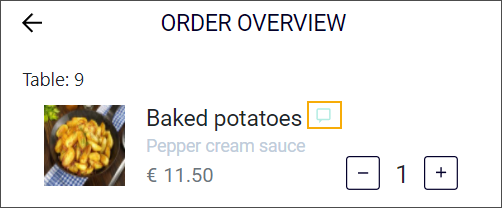 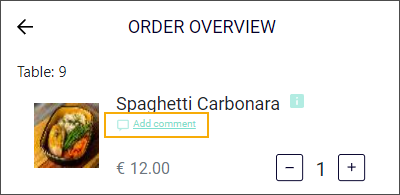 |
Legal texts
| Add your own legal texts and add translations for all predefined languages. The texts and translations are stored as separate HTML files in the application folder: \qrcodeproxy\Customization\[ShopId]\Legal Informations | 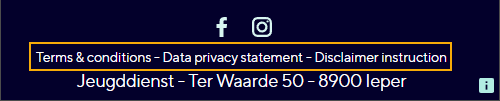 |