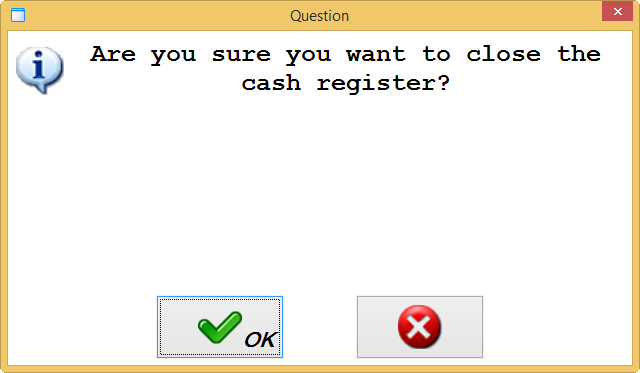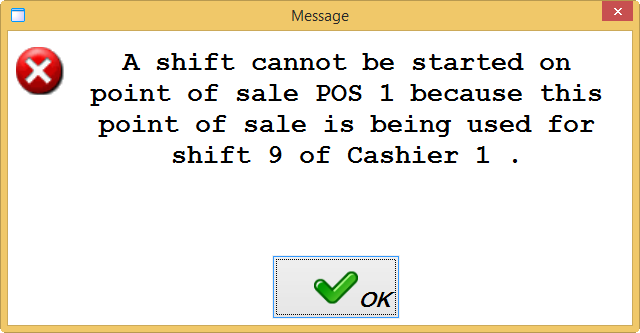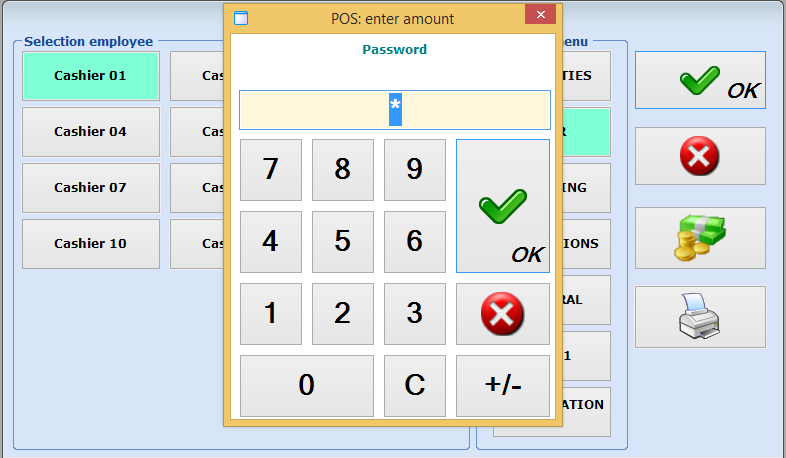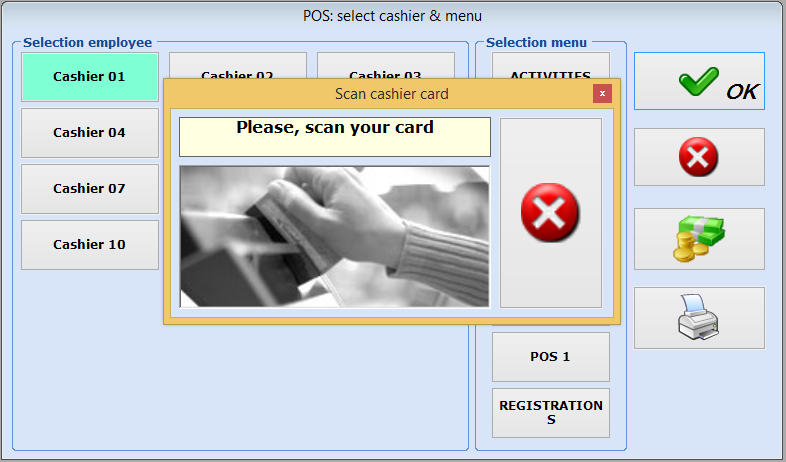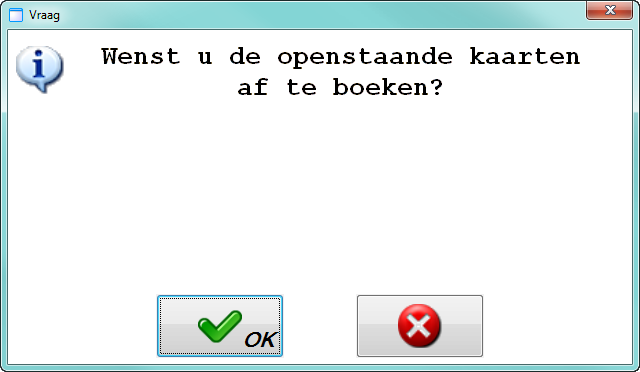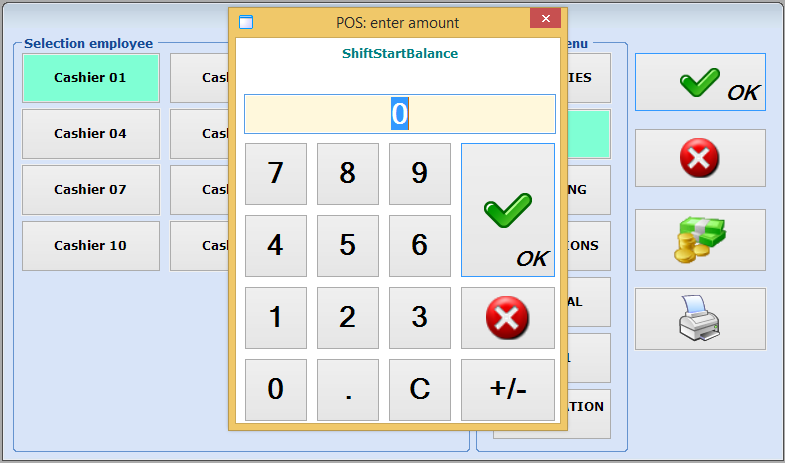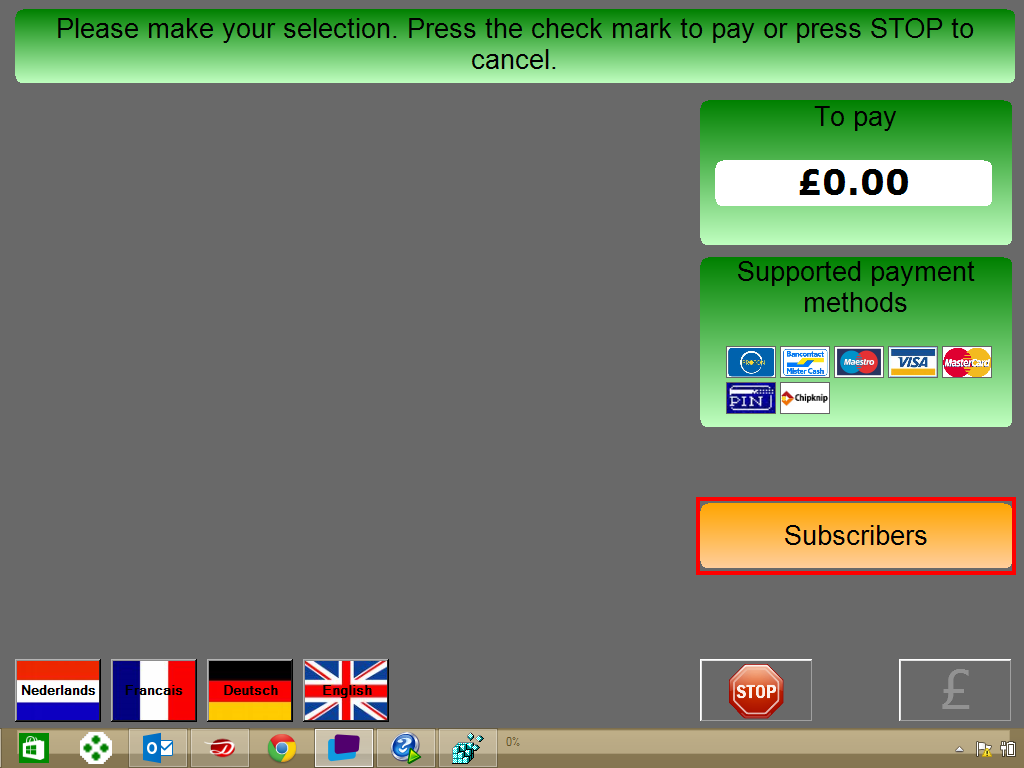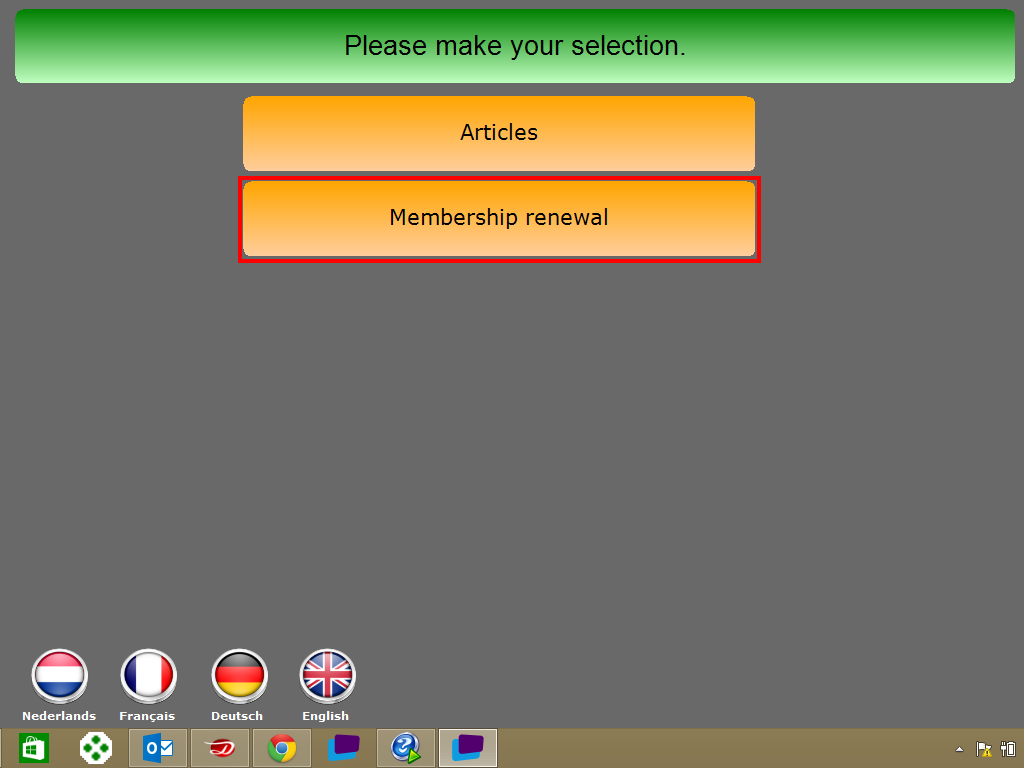Parameters
In the Parameters you can determine extra settings that influence the use of the Recreatex POS system.
Anmerkung
As already discussed in the introduction of this manual, the global configuration of a ReCreateX POS system is not limited to the settings and parameters under the menu item POS.
The POS parameters can in fact be considered as the global settings for using the Recreatex POS system, while on point of sale level settings and parameters can be determined per physical cash register (see Salesmanual 'GENERAL - Sales').
Go to POS > Parameters.
The window below will appear.
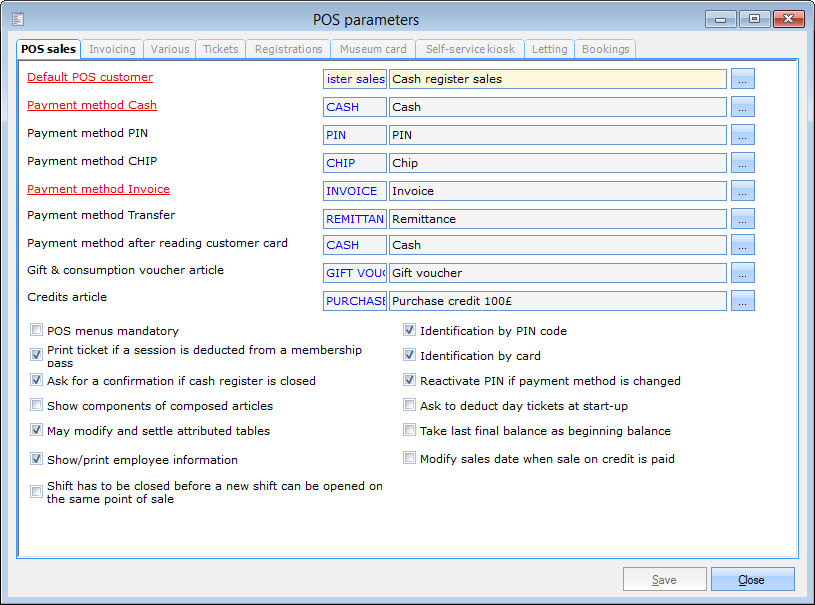 |
The POS parameters are divided into several tabs:
POS sales
The tab POS sales contains the general POS parameters and default values.
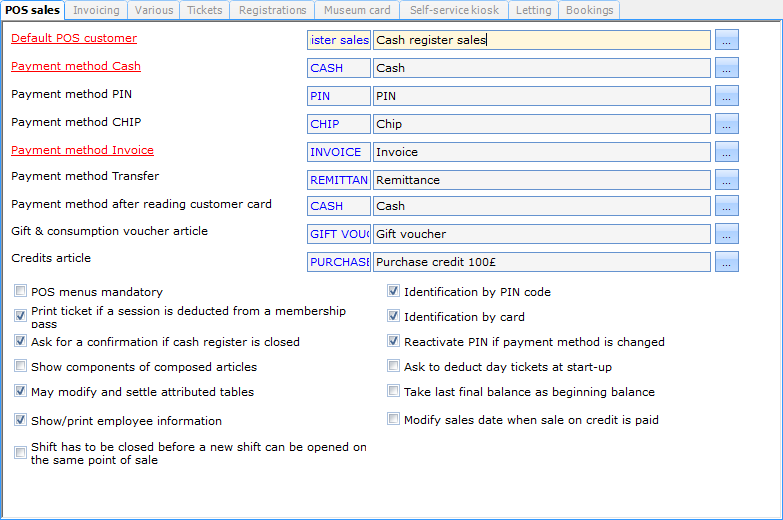 |
Default POS customer | This is the default POS customer on which POS sales are recorded. This is in other words the customer that is visualised at the top of the POS menu.
For this purpose, a special ReCreateX customer is generally created (for example Cash register sales). In case of sales on customer name (for example memberships, tickets, registrations) it is possible to deviate from the default POS customer. | |
Payment method cash | The default payment method that is linked to cash payments at the cash register. | |
Payment method PIN | The default payment method that is linked to electronic payments at the cash register that are executed by means of a payment terminal (for example PIN/Bancontact). | |
Payment method CHIP | Here as well, a default payment method is linked to electronic payments at the cash register, in this case, however, specifically for payments with CHIP/PROTON processing. | |
Payment method invoice | The default payment method that is linked to sales registered with invoice processing. | |
Payment method Transfer | The default payment method that is linked to sales that are registered with a payment method of the type transfer. | |
Payment method after reading customer card | After scanning a customer card in the payment window of the POS, the default payment method of the customer will normally be suggested. With this parameter you can choose to each time take the set up payment method when reading a customer card instead of the default payment method of the customer. | |
Gift & consumption voucher article | The financial (fictive) article with which payments of the Gift & consumption voucher type are counter-entered. Specifying this article is required because otherwise both the purchase of and the payment with a gift or consumption voucher would be registered as turnover. | |
Credits article | The financial (fictive) article on which the credits are registered. | |
POS menus mandatory | This option makes sure that when the cash register is started up, a POS menu will have to be selected obligatory. We strongly advise to leave this option activated. If a POS menu is not selected, an empty POS window will in fact appear (without sales items). Only if a POS keyboard is used, it may be useful to work with an empty POS menu. | |
Print ticket if a session is deducted from a membership pass | With this parameter you can determine that a ticket/receipt has to be printed (on the ticket printer) if a membership is manually devalued at the cash register. | |
Ask for a confirmation if cash register is closed | This parameter determines if a confirmation message has to appear when closing the cash register.
| |
Show components of composed articles | This parameter allows you to determine if the components of a composed article have to be visualised or not in the sales lines, if such a composed article is hit at the cash register. | |
May modify and settle attributed tables | With this option you can to determine if it is allowed within the ReCreateX POS system that an employee modifies and/or settles tables attributed to another employee. This parameter works in combination with the same parameter (authorisation) on employee level (see Employeesmanual 'GENERAL - Employees'). | |
Show/print employee information | By deactivating this parameter you can make sure that the customer data are not shown/printed in case of sales to employees/customers that are part of a customer group of the type employee group (see manual 'GENERAL - Customers'). In this case stars appear in the POS menu where you can normally see the customer info, and the customer info will not be printed on the receipt.
| |
Shift has to be closed before a new shift can be opened on the same point of sale | By using this parameter, you can prevent that several services are started up on the same point of sale. If one tries to start up a new shift on a point of sale that already has an active shift, the message below will appear:
If several employees work on the same point of sale (and if there are thus several shifts) (for example in catering), this option may evidently not be active. | |
Identification by PIN code | If you use this parameter, cashiers will have to enter their PIN code if they want to log in on the cash register.
This PIN code is linked to the employee card (see Employeesmanual 'GENERAL - Employees'). | |
Identification by card | Identification by card can be useful if several employees work at the same point of sale during the same or overlapping POS shift(s). If this system is used, employees can log in to the cash register by scanning an employee card (magnetic stripe, barcode,...). There are two possible methods:
WarnungDo pay attention that this second method will only accept the employee card that is linked to the employee that was selected on the log in screen. If you selected for example employee 1 in the log in window, only the card of employee 1 will be accepted when using this method. Otherwise the message Wrong card! will appear. AnmerkungChanging the cashier is only possible in the log in window of the POS. If required, you will thus first have to return to this window by closing the current POS menu. The link between card and employee is set up on employee level (see Employeesmanual 'GENERAL - Employees'). | |
Reactivate PIN if payment method is changed | It is possible to modify previous sales at the cash register, for example the payment method (see POS - Usemanual 'POS - Use'). If the payment method is changed into an electronic payment method during this process (for example PIN/Bancontact), this parameter will determine if the payment terminal is activated or not, so that a new electronic payment can effectively be executed. | |
Ask to deduct day tickets at start-up | If this parameter is active, the system will always ask you at start-up of a new POS shift to deduct (deduct and uncouple) the outstanding cards (day tickets with validity: 1 session for 1 day and of which the end date is expired).
If you click on OK all tickets with validity of 1 day and 1 session will be uncoupled. | |
Take last final balance as beginning balance | At point of sale level, it is possible to define that the start balance of the cash register (money in the drawer) always has to be specified at start-up of a new POS shift (see salesmanual 'GENERAL - Sales').
By means of the POS parameter Take last final balance as beginning balance it is possible to determine that the value suggested in the input window is automatically taken over from the end balance of the previous shift. | |
Modify sales date when sale on credit is paid | If a sale on credit is paid for, the sales date of the articles bought will normally be taken. By activating this parameter, the date will be changed into the current date if required, in other words into the date on which the outstanding credit amount is settled by the customer. An example: A wellness centre works with a credit system allowing the customer to buy certain articles and services during his/her stay (food, drinks, massages,...). The day the customer leaves (one or several days later) the outstanding credit will be paid in one go. If this specific parameter is not active (default), the sales dates of the articles that were bought by the customer on credit will be respected. Since, however, the goods were purchased on credit on several days and are only effectively paid for on the last day, the total amount is registered on the last POS shift and thus not divided over the different POS shifts. This will each time lead to a distorted view when counting the money at closure of a shift. If this parameter is active, all sales dates will be modified into the current date (of payment). In this way, the settlement of the credit is recorded on the current POS shift (instead of on the POS shift that was active on the moment of the purchase), which will lead to more correct amounts counted at closure of the current POS shift. |
Invoicing
This tab contains certain settings on invoicing level.
 |
Default cashier | This is the default cashier that is used when invoicing units or terms (by means of the module Financial administration). |
Article cash paid invoice | The financial (fictive) article on which payments by cash paid invoice are registered. |
Various
The tab Various contains several parameters that cannot be categorised under the other tabs.
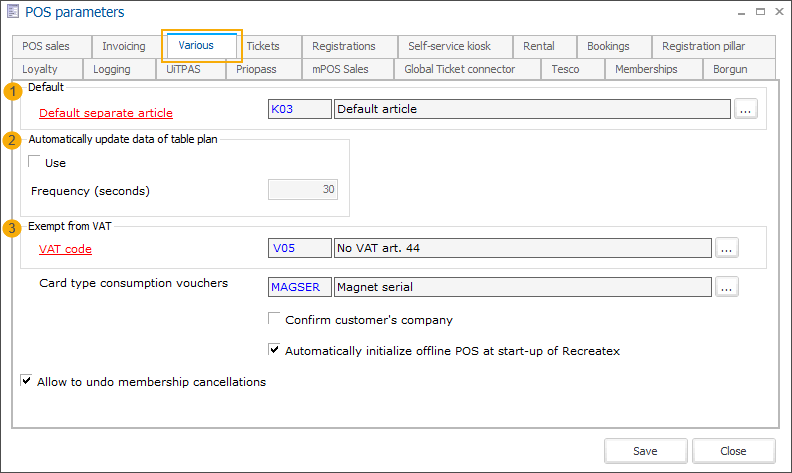
Default separate article | The financial (fictive) article on which separate sales (sales to which no article is linked) are registered. |
Automatically update date of table plan | This parameter only applies if several PCs (or PDAs) are used for the same sales zone (table plan) at the cash register. By automatically refreshing the table date (option Use), all employees within the sales zone will see the current attribution of the tables. The frequency determines the number of seconds after which the data have to be refreshed. |
Exempt from VAT (VAT code) | Here you can define which VAT code has to be used for sales to customers that are exempt from VAT. |
Card type consumption vouchers | The card type (magnetic stripe card, MIFARE card, barcode,...) that is used if a system of consumption vouchers is used. |
Confirm customer's company | |
Automatically initialize offline POS at start-up of Recreatex | |
Allow to undo membership cancellations | With this setting active the cashier can revert the membership cancellations at the POS. Default: active For more information about this functionality, go to: Undo membership cancellations |
Tickets
In this tab, you can determine which information will be printed on the receipt after the registration of a sale. In the field Ticket remark, you can add extra information to be printed at the bottom of the receipt.
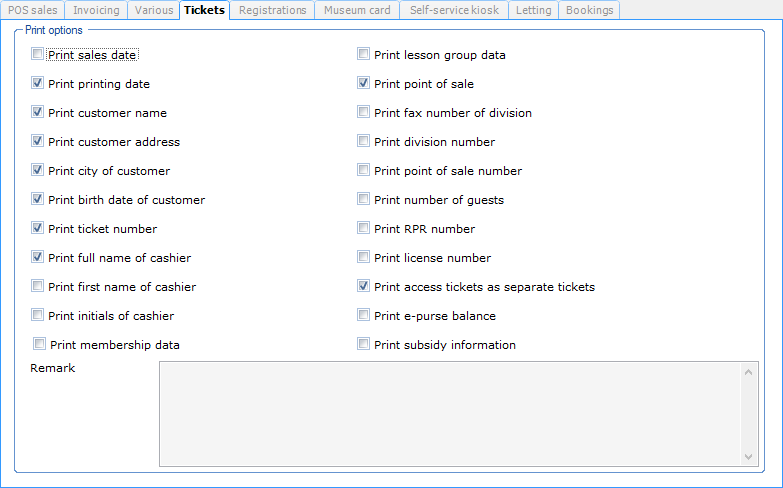 |
Print ticket number
Select this option to print the number of the current sale on the receipt.
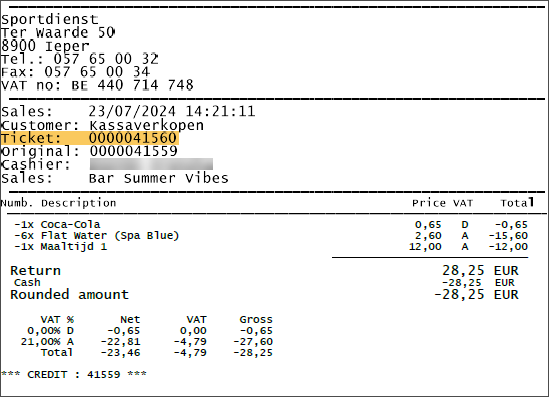
Print original ticket number (refund)
Select this option to print the number of the original sale on the receipt when refunding the sale.
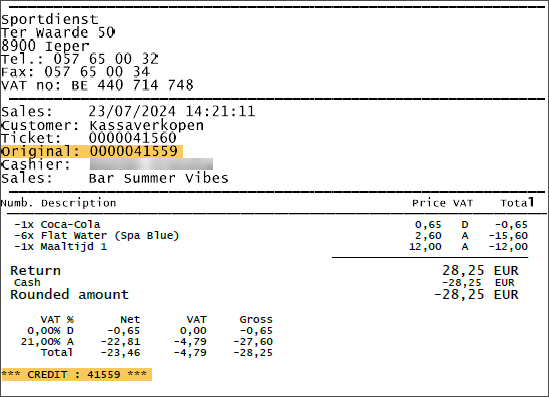
Print sales comment
Select this option to print the sales remark entered on the sales level at the POS.
Anmerkung
The sales remark can be entered on the current sale via POS extra function: Remark current sale

Print extra description sales line
Select this option to print the remarks entered on the article level at the POS.
Anmerkung
These remarks may be activated for different actions at the POS: selling an article, modifying the article price, giving a discount or processing a refund.
Registrations
This tab contains a POS-specific parameter for the module Registrations.
 |
If you use the parameter Manually determine price group at POS, an additional window will appear during the registration procedure at the cash register, in which you can choose one of the price groups linked to the activity (see also POS - Usemanual 'POS - Use').
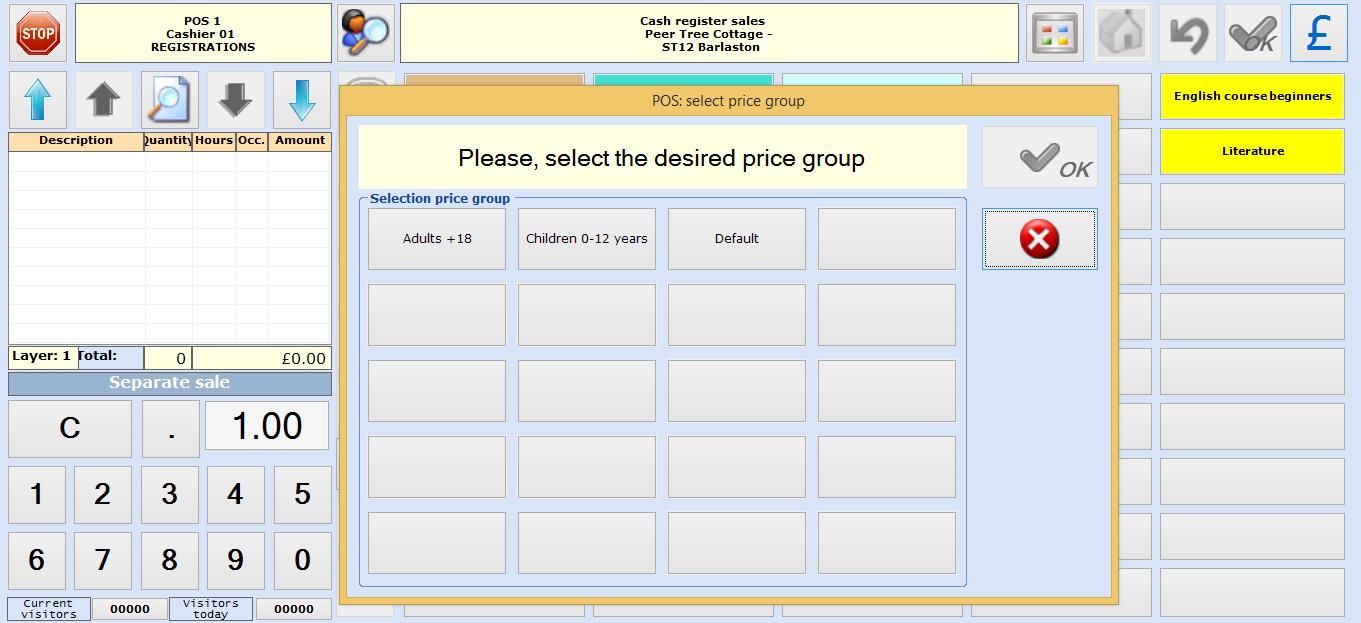 |
If you use this principle, the price determination at the cash register will thus be more flexible.
If this parameter is not active, the price calculation will be based on the price group(s) set up on customer level.
Museum card
This tab contains certain settings that are used specifically if the system of the Dutch Museum card is used.
 |
We distinguish between the "old" Museum card (with magnetic stripe) and the "new" Museum card (with barcode). For the old Museum card only the two parameters are important. For the new Museum card additional parameters are available in function of a fast processing of the Museum card at the cash register and/or self-service kiosk.
Price group Museum card | The price group linked to the Museum card. |
Default access article | The default access article that is used to register accesses with the Museum card. |
Access at sale | If this parameter is active, an access will be registered as well at the sale of the Museum card. |
Direct registration (without receipt) | If you tick off this parameter, no receipt will be printed for access registrations with the Museum card. |
Membership article self-service kiosk | If it is possible to grant access by offering the Museum card at a self-service kiosk, a membership article has to be linked here. This article is in fact the access ticket that will be printed by the self-service kiosk. |
Self-service kiosk
The parameters in the tab Self-service kiosk apply to the new Self-service kiosk.
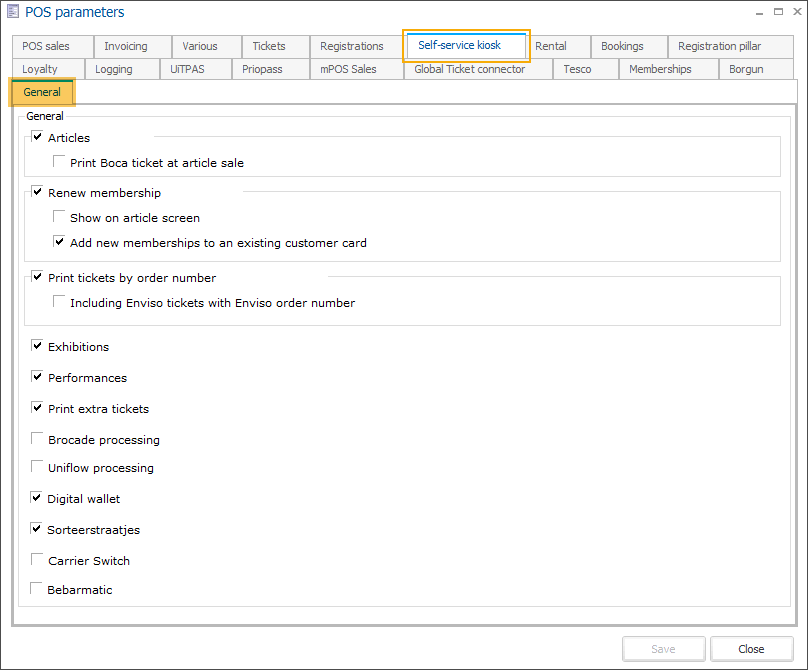
Tab General:
Articles | Allows the kiosk to view a list of articles to sell.
|
Renew membership | Allows the kiosk to ask for a membership card and prolong some cards.
|
Print tickets by order number* | Allows the kiosk to print tickets for a specific sale.
|
Exhibitions | Allows the kiosk to view a list of exhibitions tickets to sell. |
Performances | Allows the kiosk to view a list of performance tickets to sell. |
Print extra tickets | Allows the kiosk to view a list of incentive tickets, and a list of benefits for a specific user. |
Brocade processing | Allows the kiosk to ask for an A-card and to process brocade fee. |
Uniflow processing | Allows the kiosk to sell a Uniflow article in the article list. |
Digital Wallet | Allows the kiosk to view your digital wallet and top up the amount. |
Sorteerstraatjes | |
Carrier Switch | |
Bebarmatic |
Self-service kiosk (Recreatex Payment terminal)
The parameters in the tab Self-service kiosk , as described below, apply to the Recreatex Payment terminal (older version of kiosk software accessible through POS > Payment terminal in Recreatex).
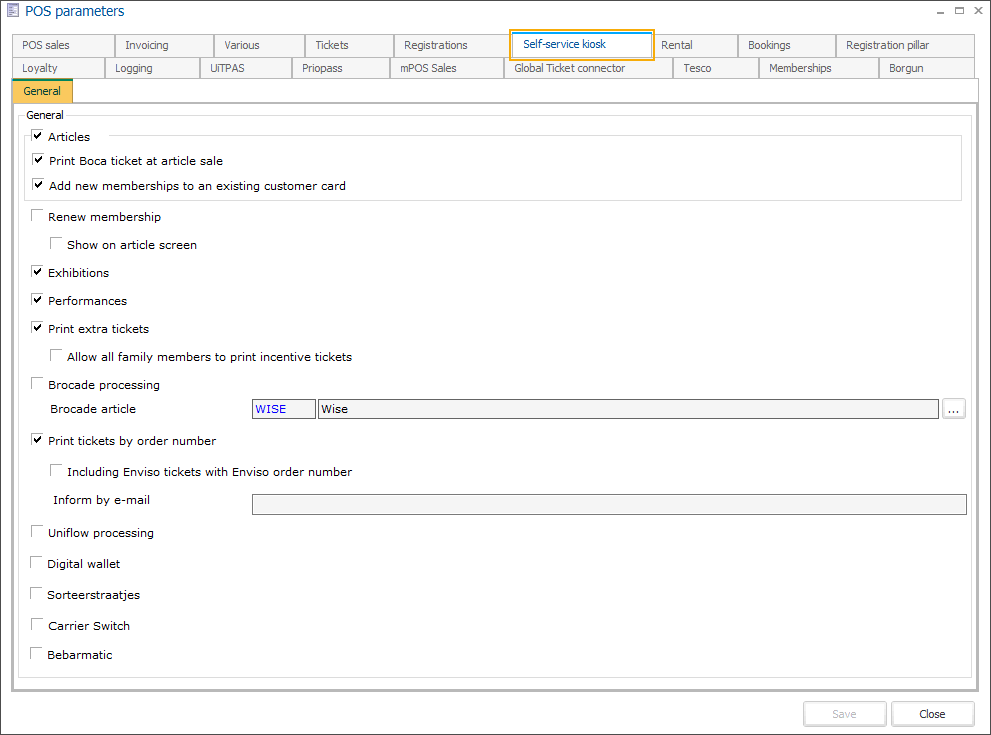 |
Articles | With this parameter you can allow article sales at the self-service kiosk. If this parameter is deactivated, the article overview will not be shown on the self-service kiosk and/or the button Articles will not be visualised in the menu of the self-service kiosk. | ||
Renew membership | With this parameter, you can determine that membership renewals are possible at the self-service kiosk. If the parameter Show on article screen is also active, the button Subscribers will be visualised in the article screen of the self-service kiosk.
AnmerkungThe option Show on article screen is not available if the parameter Performances is active. If not, membership holders have to log in using the menu of the self-service kiosk.
| ||
Performances | With this parameter you can determine that it is possible to book ticketing events at the self-service kiosk. Activating this parameter results either in an extra menu button Performances on the self-service kiosk (if article sales and/or membership renewals are also possible), either in starting up the self-service kiosk in the overview of the ticketing events (if the self-service kiosk is only used for performances). | ||
Print extra tickets | This parameter only applies if one works with the principle of extras at renewal (see manual 'Membership - Extras at renewal'). This parameter determines that, if a customer qualifies for extras in the form of access tickets when renewing his/her membership (at the self-service kiosk), this customer will be able to print the tickets himself at the self-service kiosk. The use of this parameter also results in the extra button Print extra tickets in the menu of the self-service kiosk. | ||
Inform by e-mail | In case of certain self-service kiosk configurations (on hardware level) it is possible to have an e-mail sent automatically by ReCreateX to the specified e-mail address, if an error occurred with the card dispenser. |
In the section Supported payment methods you can tick off the payment methods that have to be available in function of transactions at the self-service kiosk. A separate symbol will then appear per selected supported payment method on the self-service kiosk.
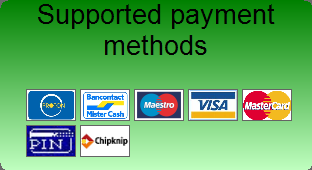 |
Letting
This tab contains a POS specific parameter for the module Letting.
 |
If you use the parameter Manual price group determination, an additional window will always appear when entering a rental order at the POS, allowing you to choose between the available price groups (see also POS - Usemanual 'POS - Use').
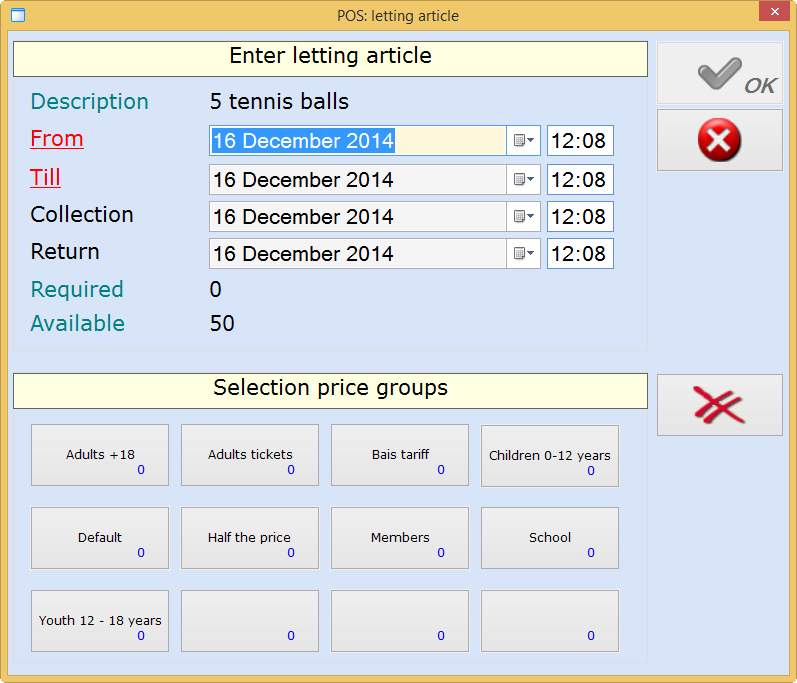 |
This principle thus leads to a more flexible price determination at the POS.
If this parameter is not active, the price calculation is based on the price group(s) set up on customer level.
Bookings
This tab contains a POS specific parameter for the module Facility bookings.
 |
If you use the parameter Manual price group determination, an additional window will appear when making a registration at the POS, allowing you to choose between the price groups linked to the activity.
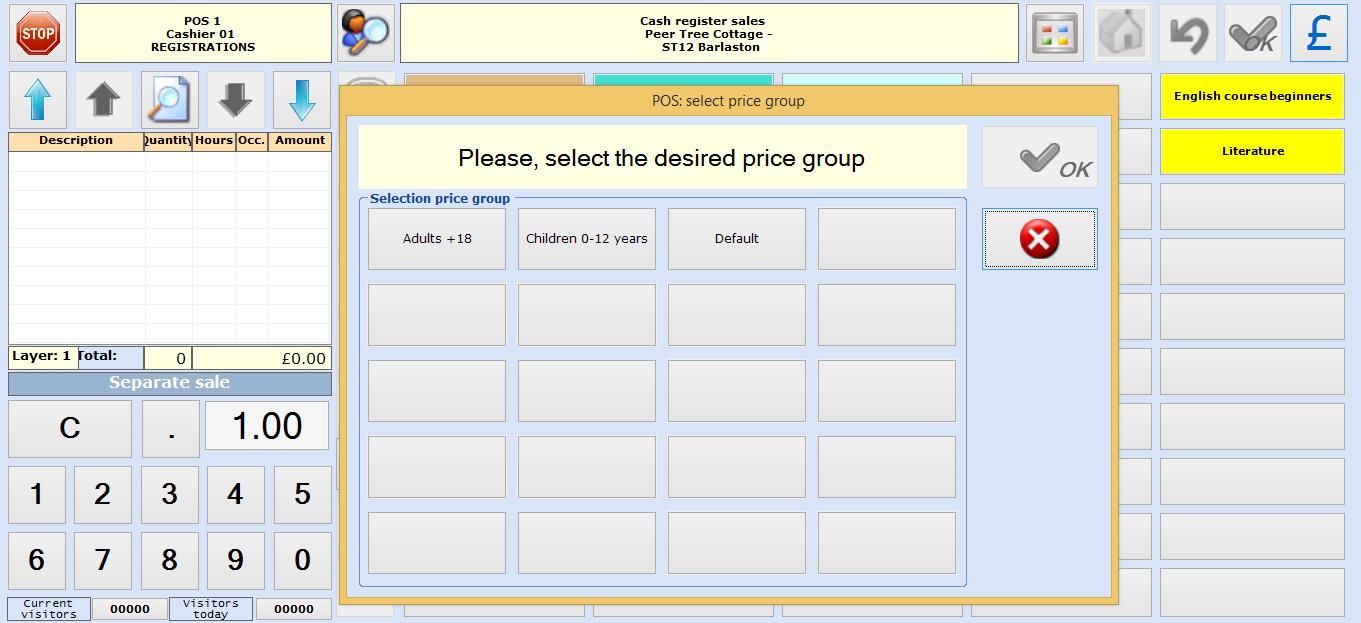 |
This principle thus leads to a more flexible price determination at the POS.
If this parameter is not active, the price calculation is based on the price group(s) set up on customer level.