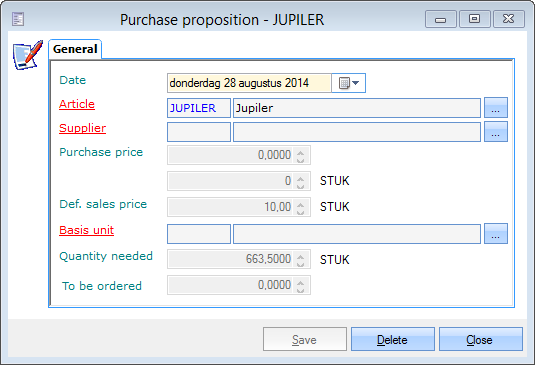Generate purchase propositions
The purchase module of Recreatex allows to create purchase orders (orders) in two ways:
Automatically: you have Recreatex create purchase propositions on the basis of the current and desired stock of articles. Next, you can easily create purchase orders on the basis of the purchase propositions.
Manually: you create purchase orders for certain articles yourself. (see 'Purchase orders > Manually create a purchase order')
Generating purchase propositions can be done under General > Basic data > Articles > Purchase > Purchase propositions.
The window below will appear:
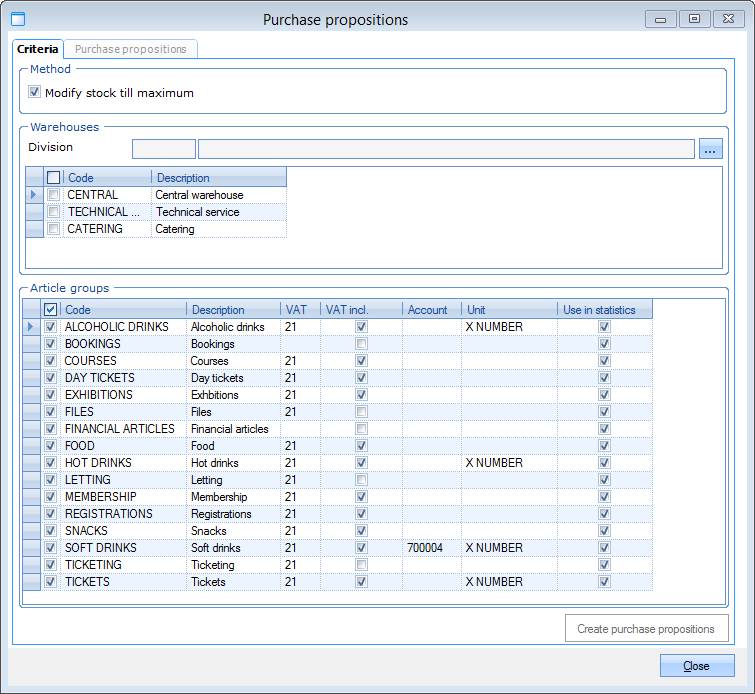 |
The intention of this window is to have the stock checked by ReCreateX on the basis of the selected warehouse(s) and the selected article group(s). If articles are found during this process of which the current stock is smaller than the minimal stock (defined on article level) in one or several warehouses, the required purchase propositions will be generated.
Criteria
Under the tab Criteria, you can fill in a number of criteria to determine which propositions have to be created
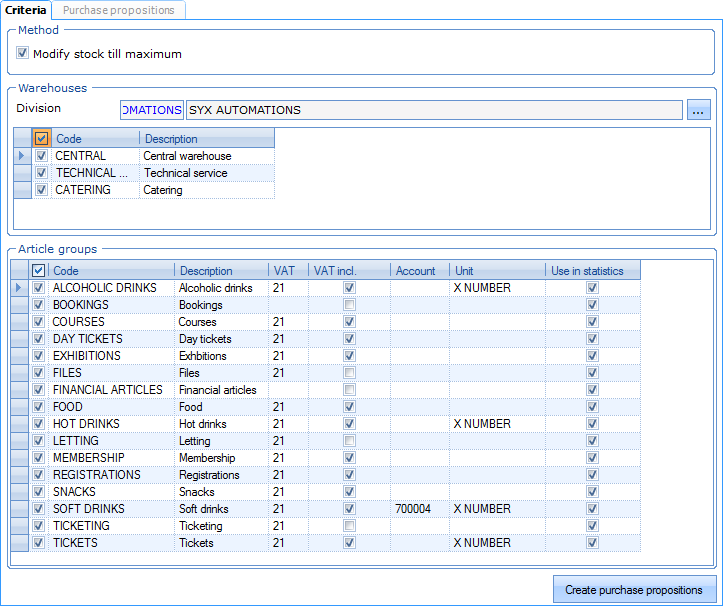 |
Modify stock till maximum | If this option is ticked off, the purchase propositions will be calculated in order to fill the stock till the maximal stock. If this option is not ticked off, the purchase propositions will be calculated in order to fill the stock till the minimal stock. AnmerkungYou can define the minimal and maximal stock per article in the article card (see Articles manual 'GENERAL - Articles') or in the stock list (see Stock manual 'STOCK'). WarnungThe system will only create purchase propositions for articles of which the current stock is smaller than the minimal stock. |
Warehouses | Once you have specified the division, you can indicate which warehouses have to be checked. |
Article groups | The purchase propositions will be created for the selected article groups only. |
If you have filled in the desired selection criteria, click on Create purchase propositions. The purchase propositions that had already been created will in this way be deleted and new purchase propositions will be created. Once the propositions have been created the tab Purchase propositions will automatically be activated.
Purchase propositions
Under the tab Purchase propositions you can find an overview of the generated purchase propositions.
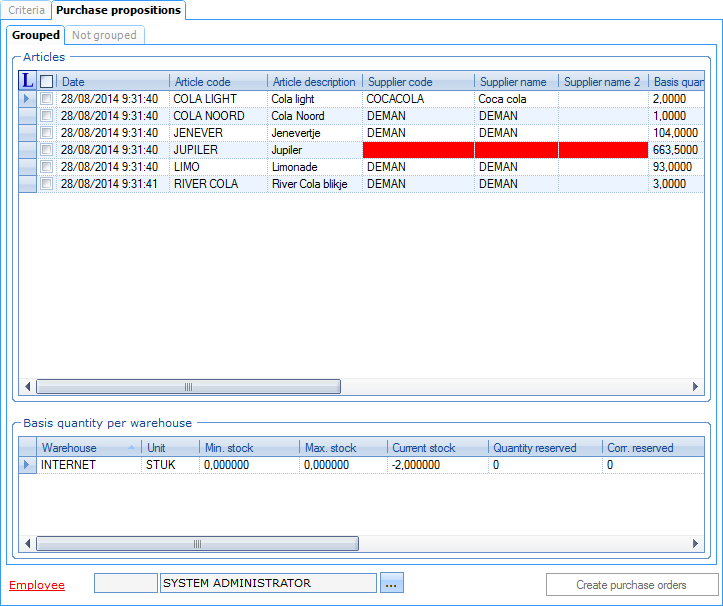 |
In the section Articles you can find an overview of all articles for which order propositions have been created. If there are several suppliers possible for an article, the purchase propositions will be generated on the basis of the cheapest supplier.
In the section Basis quantity per warehouse you will see a list of the warehouses of the chosen article as well as a detail of the calculations. In the column Basis quantity you can, if required, fill in another quantity to be ordered than the one that is suggested.
 | It is only possible to create an order for an article if all required data has been filled in. If info is missing, the specific cell will be marked in red. |
 | If you want to you can click on each article line (double-click or click on it followed by <Enter> or <F3>) to open the price card in order to make modifications or fill in missing info.
|
If the user that is currently logged in is not linked to an employee, you will also have to fill in an employee. This employee is used to see who has created the order.
If all required information for the order(s) is present, you can select (tick off) the purchase propositions of which a purchase order effectively has to be created. If you have selected the desired articles/purchase propositions, you have to click on  .
.
If the orders have been created, you can consult them and if required modify them in the order management.