Reports
The part Reports allows you to call up different reports, each one on the basis of specific selection criteria.
Go to General > Basic data > Employees > Reports.
The following reports are available:
Tipp
If a certain report consists of several pages, you can use the available buttons to navigate within the report. (see Innerhalb des Berichts navigieren)

Performances overview
This report offers an overview of the performances of the employees.
Go to General > Basic data > Employees > Reports > Performances overview.
The selection window below will appear.
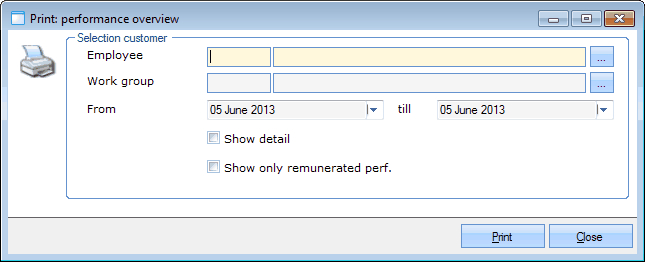 |
In the section Selection you can fill in some selection criteria for calling up the desired performances.
Employee | The employee of who you want to call up the performances. |
Work group | The work group of which you want to call up the performances. |
From... till | The period in which the performances took place. |
The option Show detail allows you to also add extra details (salary, wage, etc.) to the report.
The option Show only remunerated perf. allows you to choose to only show the remunerated (paid) performances in the report. For more information on the remuneration of performances, we refer to the chapter 'Visualisations > Textual overview of tasks > Remunerate employee tasks'Remunerate employee tasks.
If you have filled in the desired selection criteria, you have to click on Print to generate the report below:
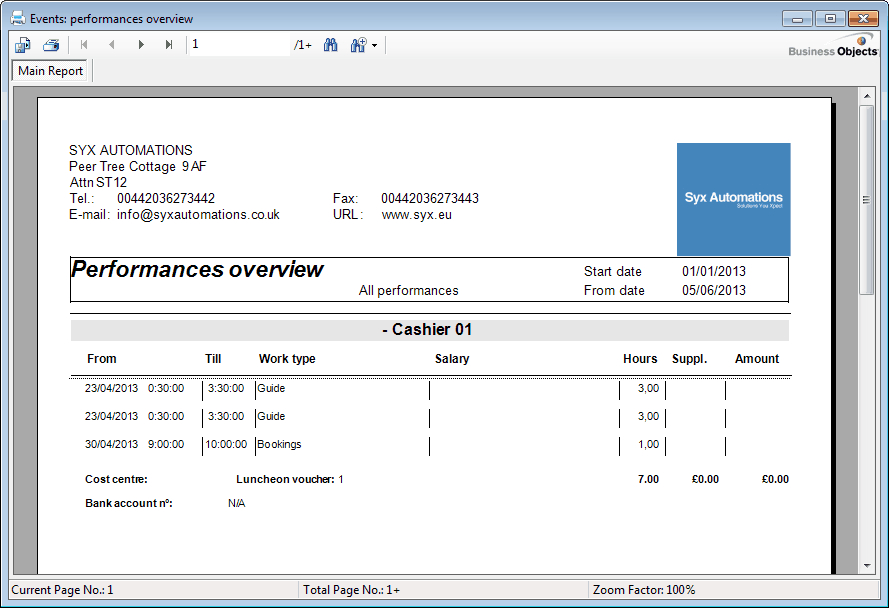 |
Warnung
A performance will only be added to the performances overview if the performance has been confirmed and if a salary type has been defined for the performance.
Contracts
This report allows you to print employee contracts. A contract is always generated in Microsoft Word, on the basis of the settings of the contract in question (see 'Settings > Contracts'Contracts).
Go to General > Basic data > Employees > Reports > Contracts.
The selection window below will appear.
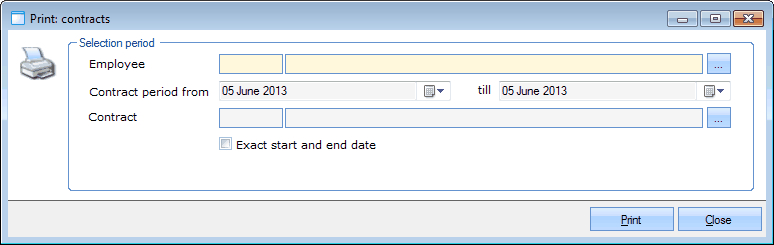 |
In the section Selection you can fill in some selection criteria for calling up the desired contracts.
Employee | The employee of whom you want to call up the contracts. |
Contract period from... till... | The period during which the contracts are valid. |
Contract | The specific contract type you want to call up. |
The option Exact start and end date allows you to define that only the contracts of which the start and end date correspond exactly to the given selection, will be printed (Contract period).
Anmerkung
By using this option and filling in the same start and end date for the contract period, day contracts can easily be printed.
If you have filled in the desired selection criteria, you have to click on Print for the contracts to be opened in Microsoft Word.
Task overview
This report offers you an overview of all created employee tasks.
Go to General > Basic data > Employees > Reports > Task overview.
The selection window below will appear.
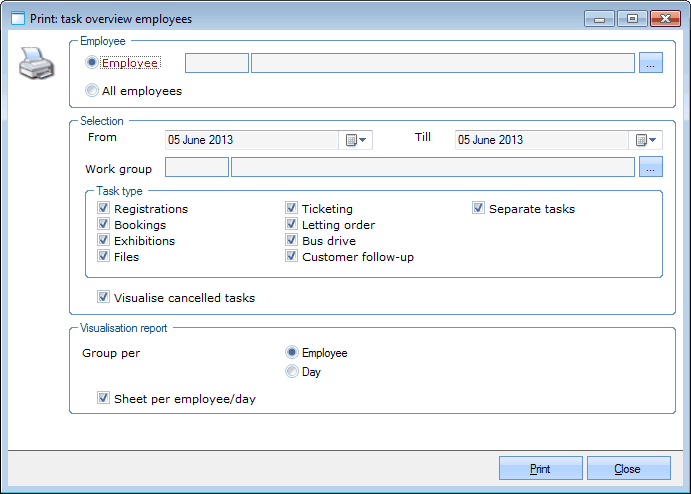 |
In the section Employee you can determine if the tasks of one specific employee or of all employees have to be added to the report.
In the section Selection you can fill in some selection criteria for calling up the desired tasks.
From... Till | The period during which the performances took place. |
Work group | The work group of which you want to call up the tasks. |
In the section Task type you can select the specific task types that you want to include in the report.
The option Visualise cancelled tasks allows you to also include the cancelled tasks in the report.
In the section Visualisation report you can finally determine how the data have to be grouped in the report and if a new page has to be used per employee/day.
If you have filled in the desired selection criteria, you have to click on Print to generate the report below:
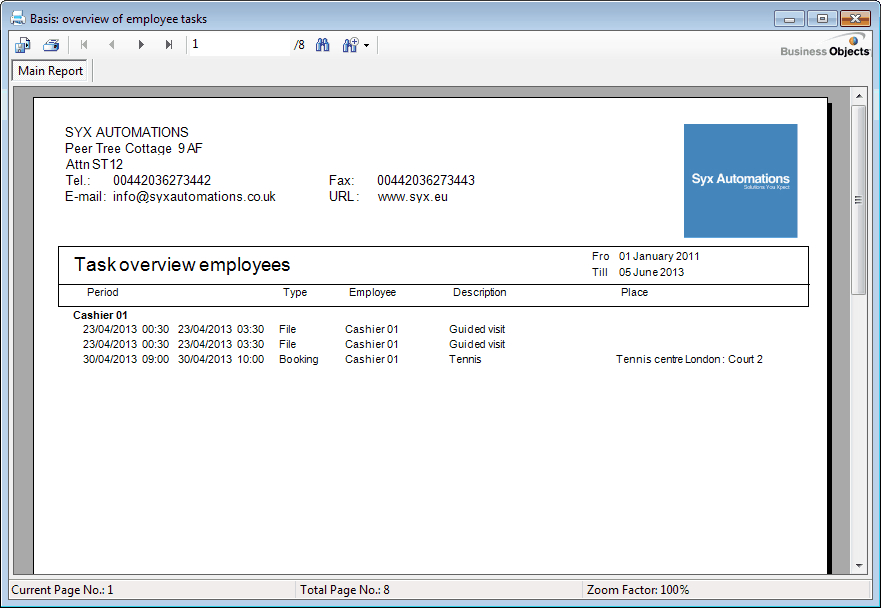 |
Fiscal certificate
The fiscal certificate for employees is an official certificate that is given to the employee by the employer and on which you can find the total amount of all remunerated performances within a certain year (usually the previous one).
Go to General > Basic data > Employees > Reports > Fiscal certificate.
The selection window below will appear.
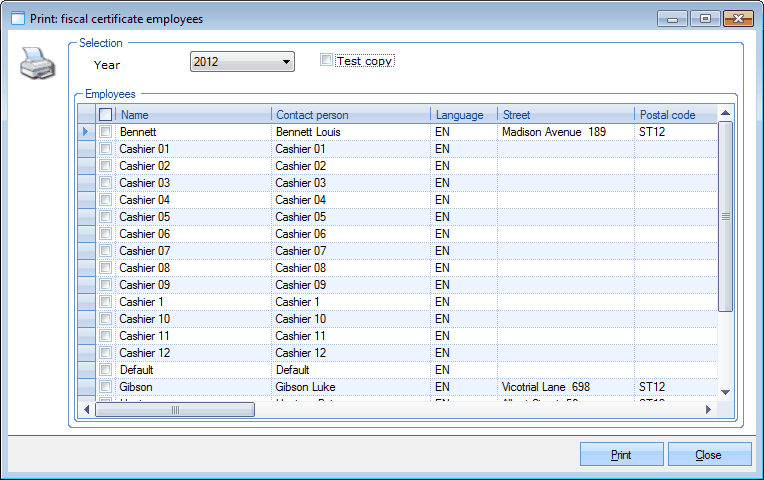 |
In the section Selection you can select the year of the performances.
Anmerkung
Normally, only the previous years can be selected. A fiscal certificate of the current year can only be called up as a Test copy and will in this case not be given a order number.
In the section Employees you can select (tick off) the employees of which you want to generate the fiscal certificate.
If you have filled in the desired selection criteria, you have to click on Print to generate the report below:
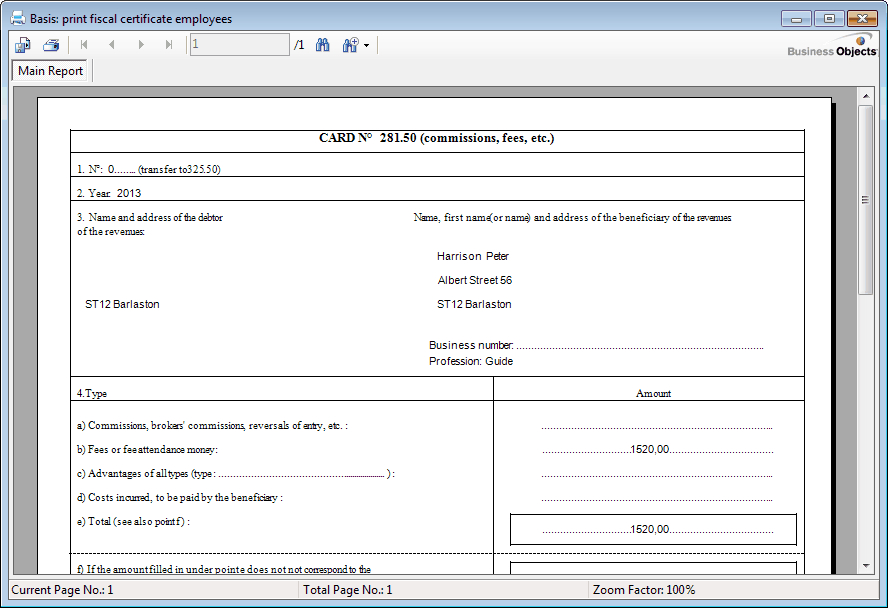 |
Watch the webinar on Fiscal certificates.
Employee card
This report allows you to print employee cards, that always contain relevant information of the employees in question.
Go to General > Basic data > Employees > Reports > Employee card.
The selection window below will appear.
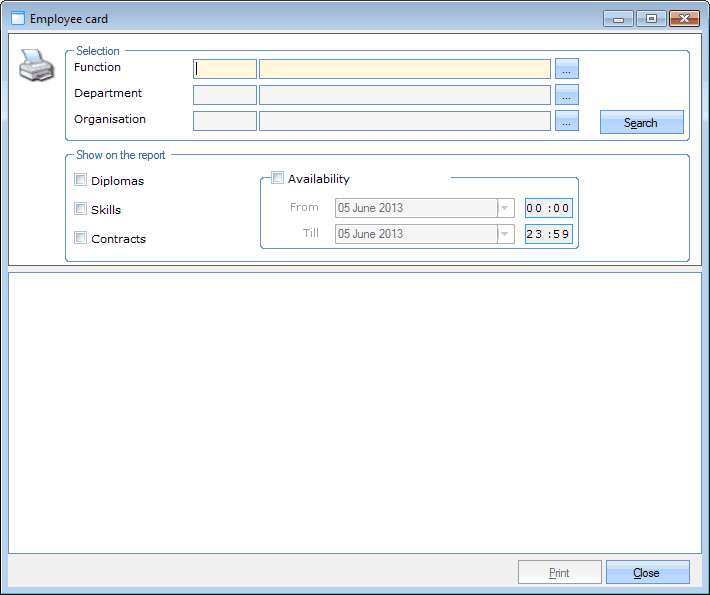 |
In the section Selection you can filter per Function, Department and Organisation.
If you click on Search all employees that meet the given criteria will be listed.
In the section Show on the report you can determine which extra information has to be included in the report.
Diplomas | The diplomas of which the employee disposes. |
Skills | The skills of which the employee disposes. |
Contracts | The contracts that have been entered into with the employee. |
Availability | The availability of the employee within a certain period. |
After selecting the desired employee(s), you have to click on Print to generate the report below:
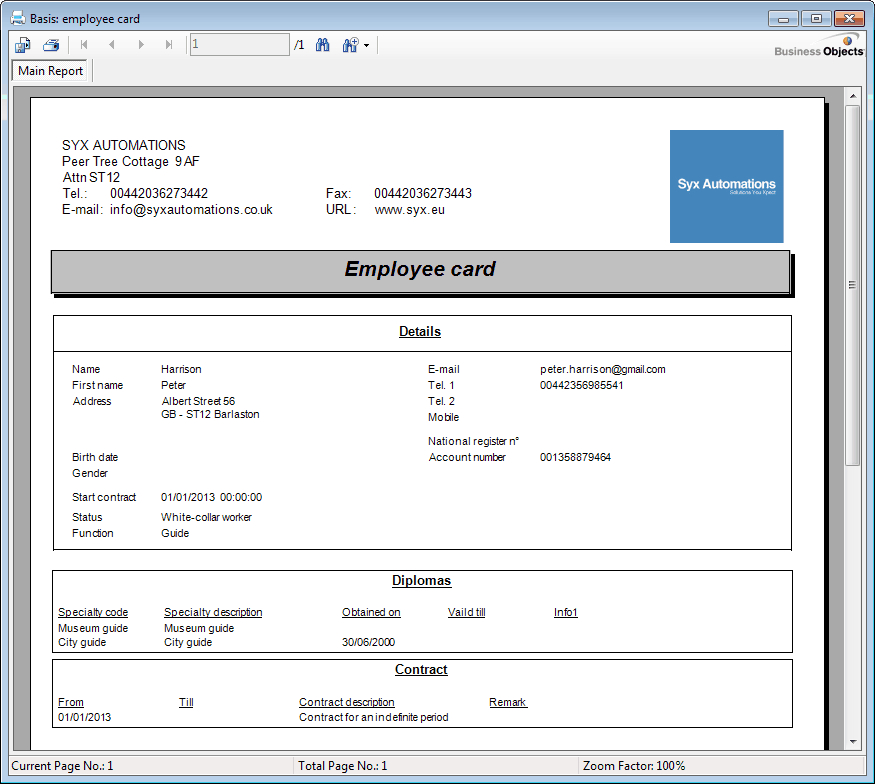 |
Customer budgets
This reports allows you to generate a list of the budgets of which a responsible/sales manager disposes in function of customer follow-up/CRM (see also manual 'GENERAL - Customers'Customers).
Go to General > Basic data > Employees > Reports > Overview budgets/customer.
The selection window below will appear.
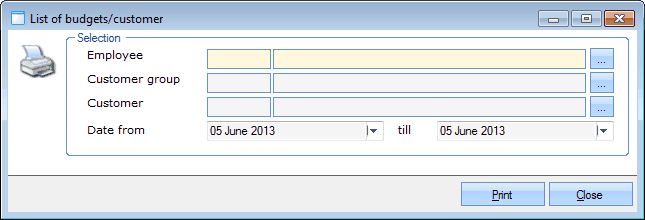 |
In the section Selection you can fill in some selection criteria for calling up the desired customer budgets.
Employee | The employee (representative/sales manager) who is/was responsible for the customer budgets. |
Customer group | The customer group of which the customers have to be included in the report. |
Customer | The specific customer. |
Date from... till | The period of which you want to call up the customer budgets. |
After filling in the desired selection criteria, you have to click on Print to generate the report below:
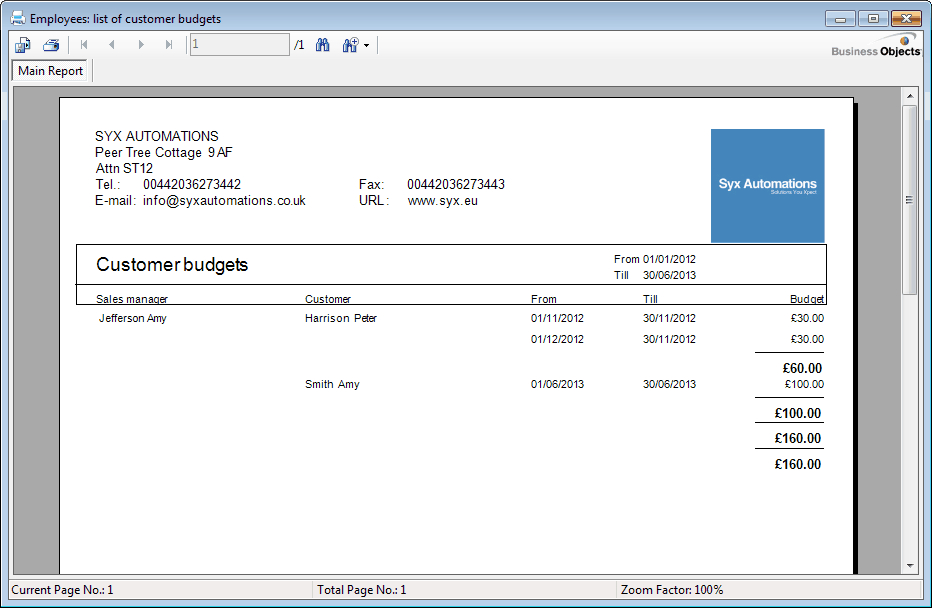 |