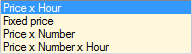Settings
Determining the settings mainly concerns creating and managing the underlying data lists that are used everywhere in Recreatex. In other words, it are those lists the user can call up when filling in all sorts of data cards. It is thus very important to create correct and complete lists in order to be able to use the system as efficiently as possible.
The settings for the employee part can be found under General > Basic data > Employees > Settings.
The following settings are available:
Work types
Diplomas
Functions
Here, you can define the different functions that can be held by an employee within your organisation.
Go to General > Basic data > Employees > Settings > Functions.
The current list of all functions will appear.
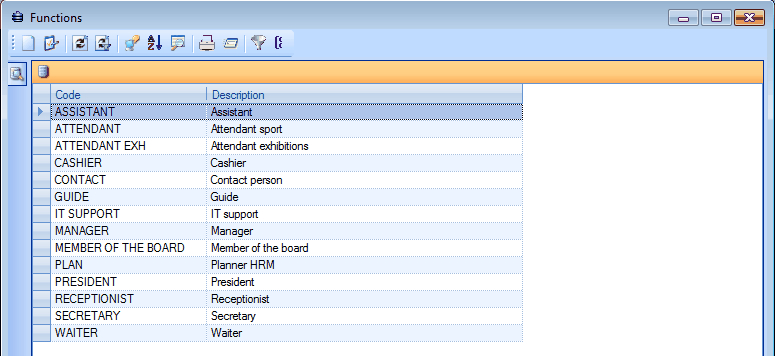 |
You can create, modify or delete functions at all times.
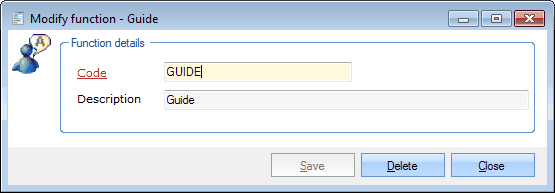 |
Code | Is unique and mandatory. It is advised to choose a relevant code so that you can immediately derive from the code which function is concerned. |
Description | A description of the chosen function. |
Shifts
Here, you can define different shifts for your employees.
Go to General > Basic data > Employees > Settings > Shifts.
The current list of all shifts will appear.
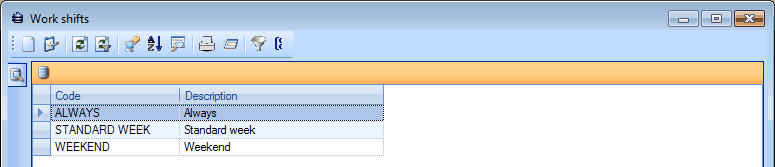 |
You can create, modify or delete shifts at all times.
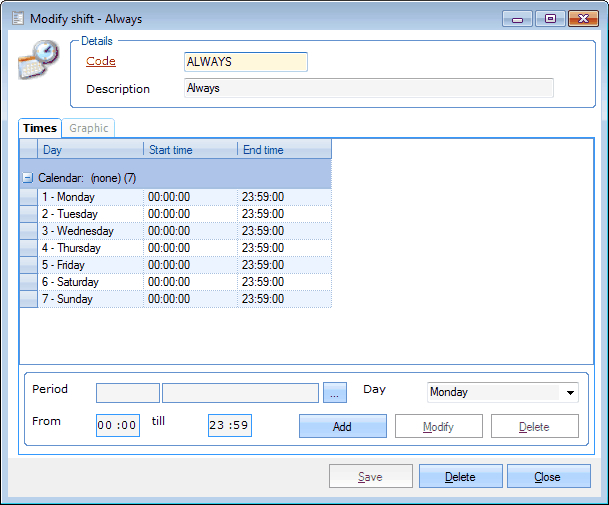 |
Code | Is unique and mandatory. It is advised to choose a relevant code so that you can immediately derive from the code which shift is concerned. |
Description | A description of the chosen shift. |
You can add new shift lines by filling in the days and the hours in the section below.
 |
Next to 'Period'you can specify the work periods in which the given work hours apply, for example holidays. (see next paragraph)
Work periods
Work periods are all fixed periods in which various working hours, fixed in shifts, can always differ from one another. Working hours during the holidays, for example, often differ from those during the year.
Go to General > Basic data > Employees > Settings > Work periods.
The current list of all work periods will appear.
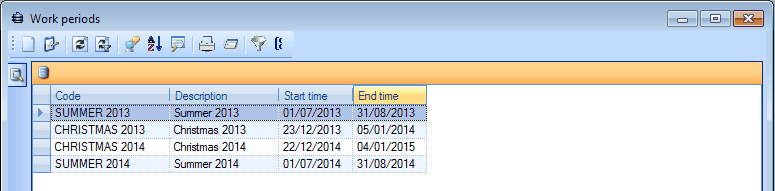 |
You can create, modify or delete work periods at all times.
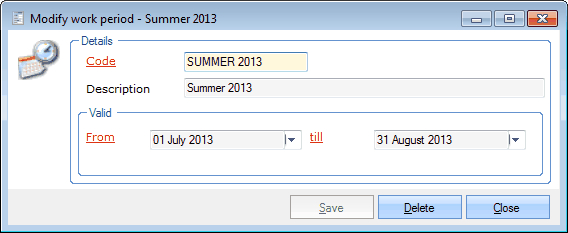 |
Code | Is unique and mandatory. It is advised to choose a relevant code so that you can immediately derive from the code which work period is concerned. |
Description | A description of the chosen work period. |
Valid | Here you can define the start and end date of this work period. |
Skills
A skill is a capability to execute an action well or to solve a problem correctly. In Recreatex skills are used in function of the employees' task planning.
Go to General > Basic data > Employees > Settings > Skills.
The current list of all skills will appear.
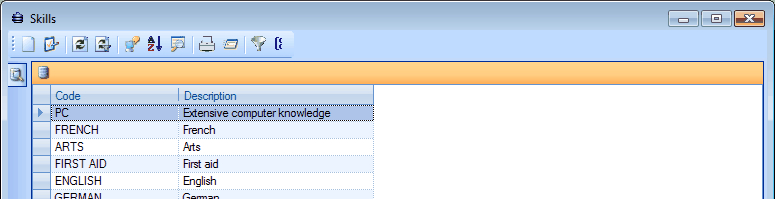 |
You can create, modify or delete skills at all times.
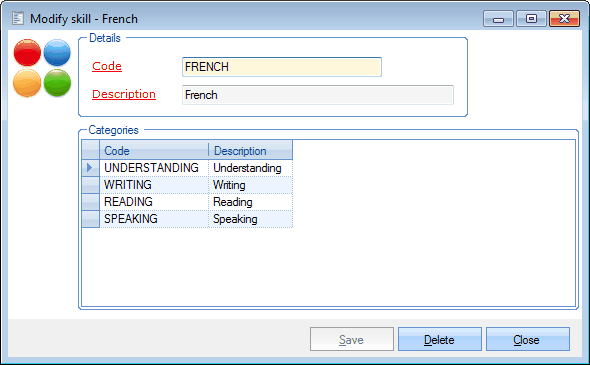 |
Code | Is unique and mandatory. It is advised to choose a relevant code so that you can immediately derive from the code which skill is concerned. |
Description | A description of the chosen skill. |
Categories | Here you can define the different categories within the chosen skill. |
You can create, modify or delete categories at all times.
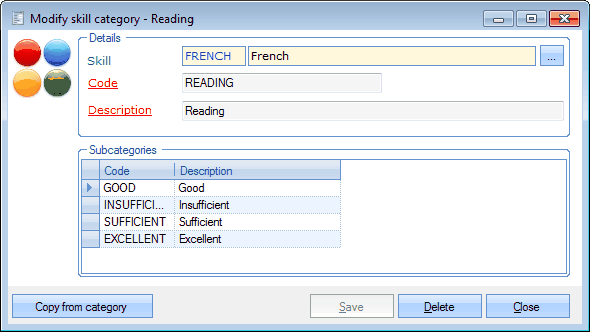 |
Skill | The skill to which you are adding categories. |
Code | Is unique and mandatory. It is advised to choose a relevant code so that you can immediately derive from the code which category is concerned. |
Description | A description of the chosen subcategory. |
Subcategories | Here you can define the different subcategories within the chosen category. |
You can create, modify or delete subcategories at all times.
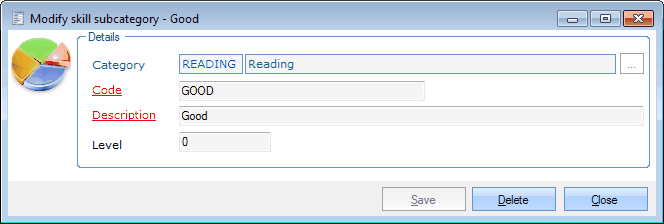 |
Category | The category to which you are adding subcategories. |
Code | Is unique and mandatory. It is advised to choose a relevant code so that you can immediately derive from the code which subcategory is concerned. |
Description | A description of the chosen skill subcategory. |
Level | Here you can mark the chosen level. |
Warnung
Only skills that have been completely defined (until the Level subcategory) will be included in the lists in which you can indicate skills, for example in the tab Desired skills of the task planning or in the tab Skills of the employee card. It is thus not sufficient to only define a skill without (sub)categories.
Working groups
A working group is a service group in which a work type is sub-dived.
Go to General > Basic data > Employees > Settings > Working groups.
The current list of all working groups will appear.
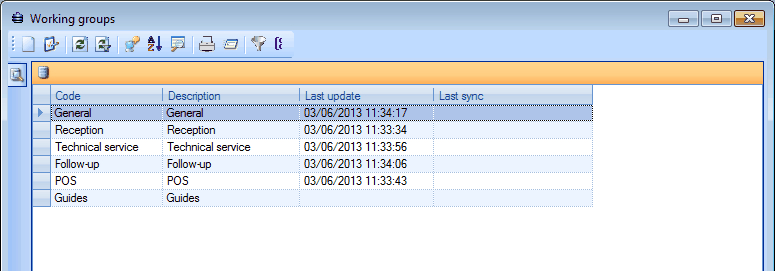 |
You can create, modify or delete working groups at all times.
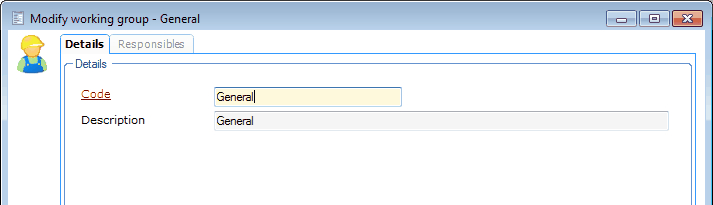 |
Code | Is unique and mandatory. It is advised to choose a relevant code so that you can immediately derive from the code which working group is concerned. |
Description | A description of the chosen working group. |
In the tab Responsibles you can indicate one or several employees that are responsible for the chosen working group.
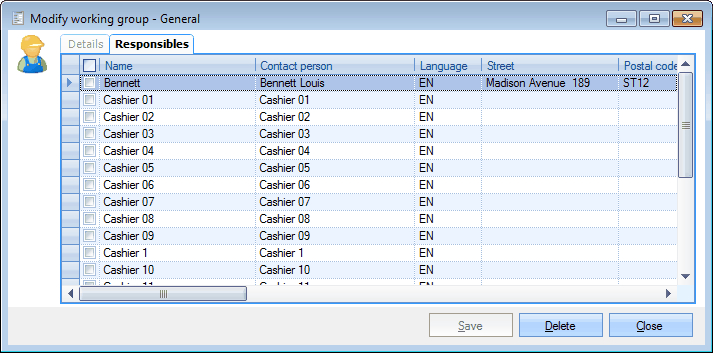 |
Contracts
Contracts are agreements made between at least two parties that determine what they will and will not do for one another.
Anmerkung
In Recreatex contracts are generated on the basis of Microsoft Word documents with a link to the Recreatex database. An example of such a contract document (EmployeeContractExample.doc) can be found in the Recreatex file C:\Program Files\SyDelSoft\Reports\Mailing Templates.
Go to General > Basic data > Employees > Settings > Contracts.
The current list of all contracts will appear.
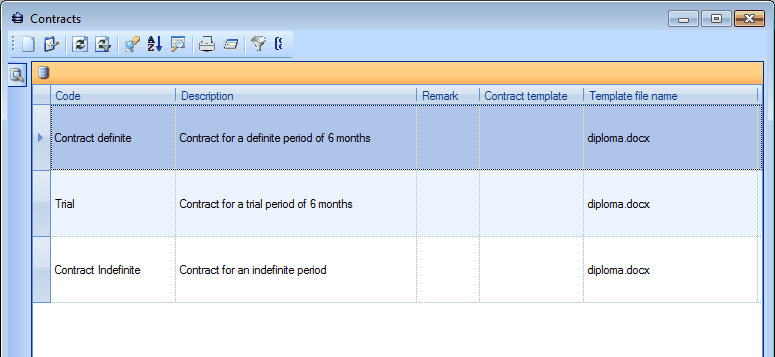 |
You can create, modify or delete contracts at all times.
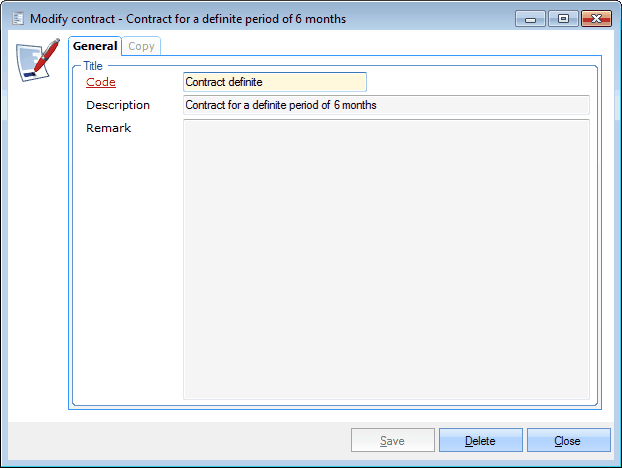 |
Code | Is unique and mandatory. It is advised to choose a relevant code so that you can immediately derive from the code which contract is concerned. |
Description | A description of the chosen contract. |
Remark | Here you can add particulars of the chosen contract. |
In the tab Copy you can link the contract and, if required, other documents.
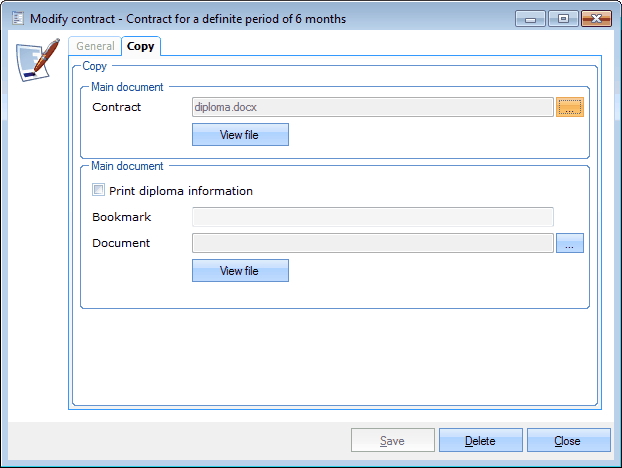 |
Salaries
Here you can define the salaries that can be linked to performances, services, tasks, ...
Go to General > Basic data > Employees > Settings > Salaries.
The current list of all salaries will appear.
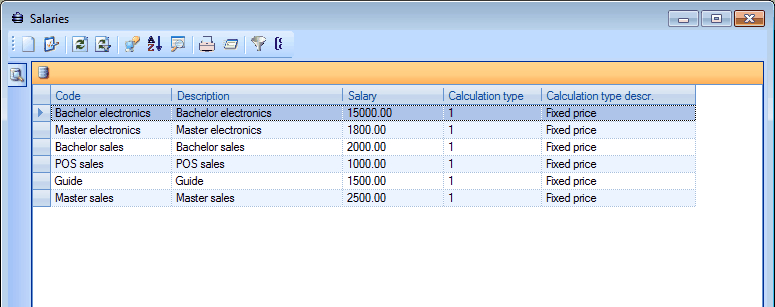 |
You can create, modify or delete salaries at all times.
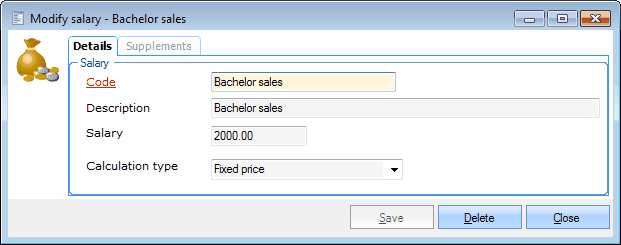 |
Code | Is unique and mandatory. It is advised to choose a relevant code so that you can immediately derive from the code which salary is concerned. | |
Description | A description of the chosen salary. | |
Salary | Here you can fill in the salary. | |
Calculation type | The way in which the salary is calculated.
|
In the tab Supplements you can add extra remunerations to the basic salary.
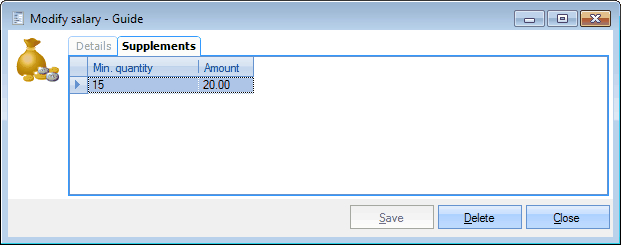 |
You can create, modify or delete supplements at all times.
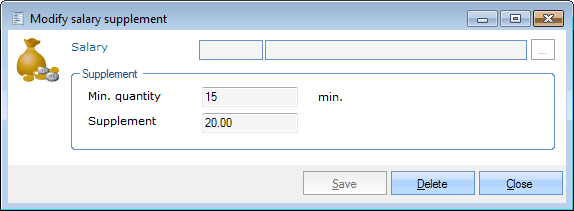 |
Salary | The salary to which you want to link a supplement. |
Min. quantity ... min. | The minimal number of minutes one has to work to enjoy the supplement. |
Supplement | The amount that is added if the minimal number of minutes is reached. |
Statuses
Here you can define the different statuses that can be linked to employees.
Go to General > Basic data > Employees > Settings > Statuses.
The current list of all statuses will appear.
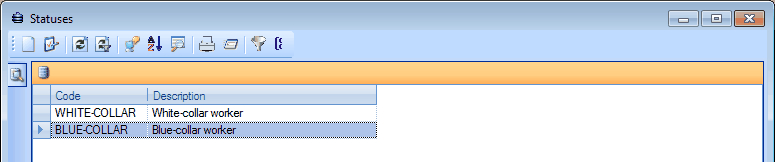 |
You can create, modify or delete statuses at all times.
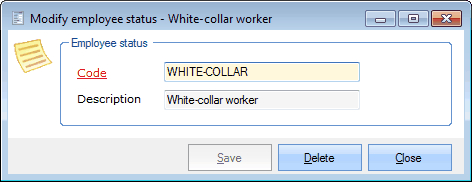 |
Code | Is unique and mandatory. It is advised to choose a relevant code so that you can immediately derive from the code which status is concerned. |
Description | A description of the chosen status. |
Departments
Here you can define the departments into which employees can be subdivided.
Go to General > Basic data > Employees > Settings > Departments.
The current list of all departments will appear.
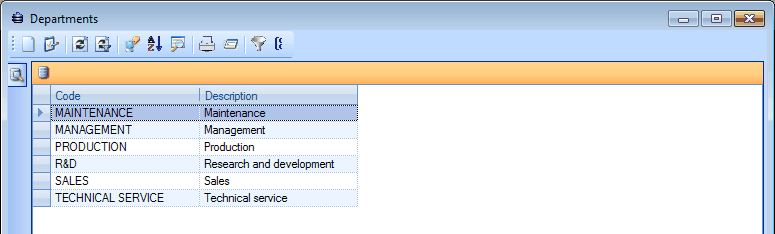 |
You can create, modify or delete departments at all times.
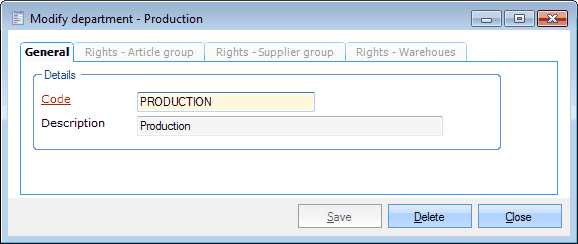 |
In the tab General you can fill in the department's code and description.
In the three remaining tabs (Rights) you can determine the department's rights on the level of article groups, supplier groups and warehouses.
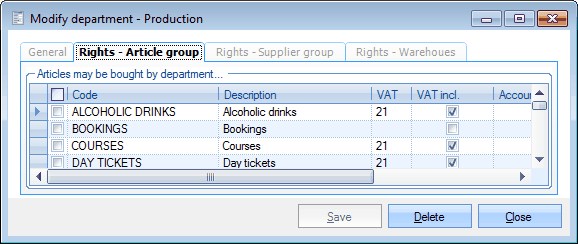 |
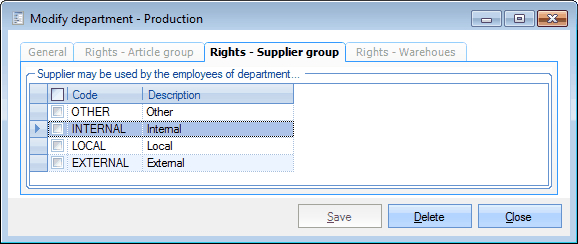 |
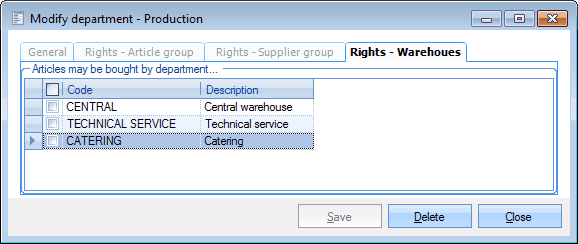 |
The items you tick off under the rights, can then be used by the current department in the module Purchase.