Accessing the app and optional login
Open a QR-code scanner on your mobile device and scan the available QR code. The QR ordering application opens directly in your browser.
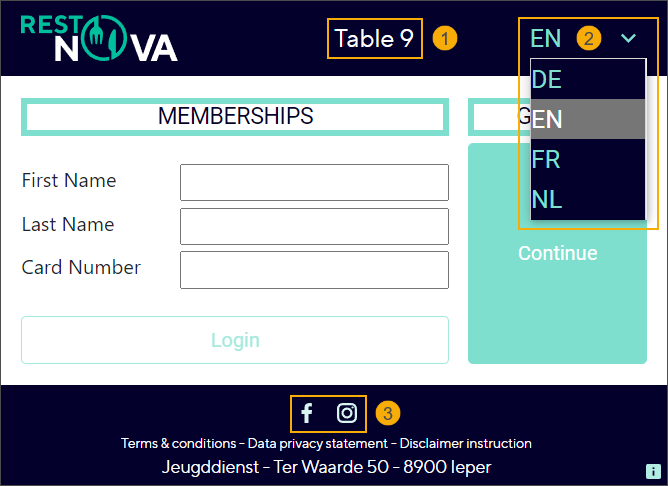
On the login screen, you can see your table number (1) and have the possibility to adjust the application language (2). Currently available languages are:
English (EN)
German (DE)
French (FR)
Dutch (NL)
To share your experience via social media, use the social media links (3) at the bottom of the screen.
To enter the application choose one of the following options:
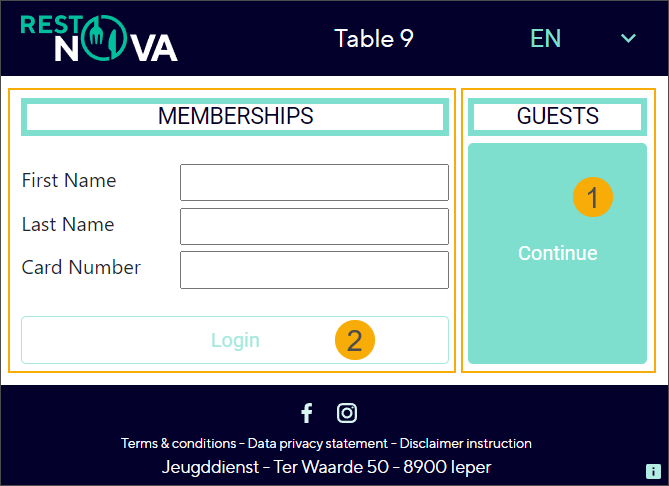
Continue as a guest (1)
Tipp
As a guest, you can place your order quickly without additional steps or the need for credentials.
Log in as a member (2)
Tipp
If you have a valid membership you can profit from discounts and promotions, or earn points or rewards.
Fill in your first & last name and the card number, then click Login. The login details remain stored in the browser's local storage for 1 month and are automatically filled in when the login page is displayed.