Series of bookings
In addition to the graphic overview, it is often useful to be able to look for a booking in a list. The window Overview series of bookings allows you to search for all series of bookings in a simple way and will give you an overview of the bookings that are part of the selected series. Moreover, this window allows you to simply add a new series of bookings and/or to modify an existing one.
Open the window by going to Bookings > Series of bookings.
The window below will appear:
 |
In the section Selection you can determine which series of bookings you want to call up:
From... Till... | The period in which at least one of the bookings that are part of the series has to occur. |
Customer | The customer of which you want to call up all series of bookings (within the given period). |
Incl. cancelled bookings | You can choose to include the cancelled bookings in the overview or not. |
If you click on Search, all series of bookings that meet the given selection criteria are visualised.
If you click on a series of bookings in the section 'Series of bookings', all bookings that are part of the selected series will appear in the section Details.
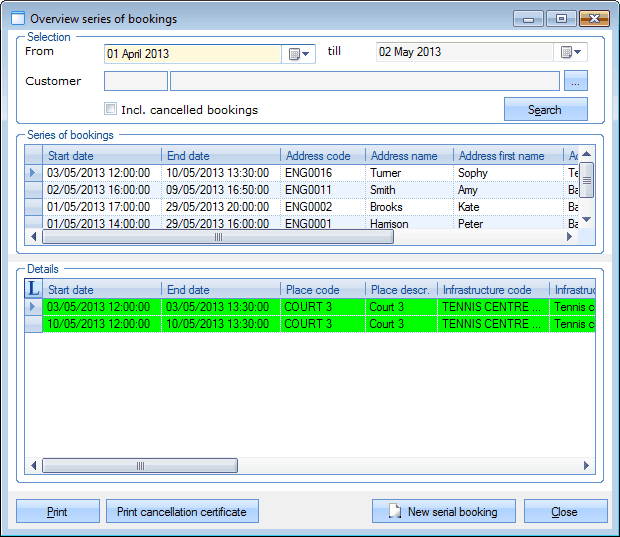 |
The following buttons are also available in this window:
New serial booking | If you click on this button you can create a new series of bookings. |
Print a booking confirmation for the selected series of bookings. | |
Print cancellation certificate | Print a cancellation certificate for the selected cancelled series of bookings. |
If you wish so, you can also consult the key by clicking on  .
.
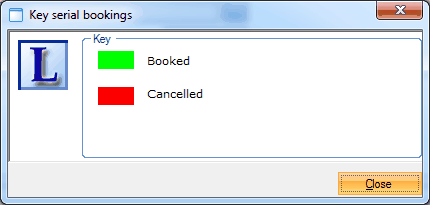 |
Anmerkung
If you open (double-click, or click followed by <ENTER> or <F3>) a series of bookings in the list Series of bookings, the window Copy booking series will appear, in which you can consult, modify and/or copy the current series of bookings. (see 'Copy a series of bookings'Copy series of bookings)
If you open a booking in the list Details, the window Modify booking will appear, in which you can consult, modify or delete the selected booking within the series. (see 'Create booking'Create booking)