Visualisations
Thanks to the use of visualisations you can quickly call up certain overviews of the bookings present in the system.
Go to Bookings > Visualisations.
The following visualisations are available:
Customer bookings
This visualisation allows you to call up all bookings of a certain customer within a certain period.
Go to Bookings > Visualisations > Customer bookings.
The window below will appear:
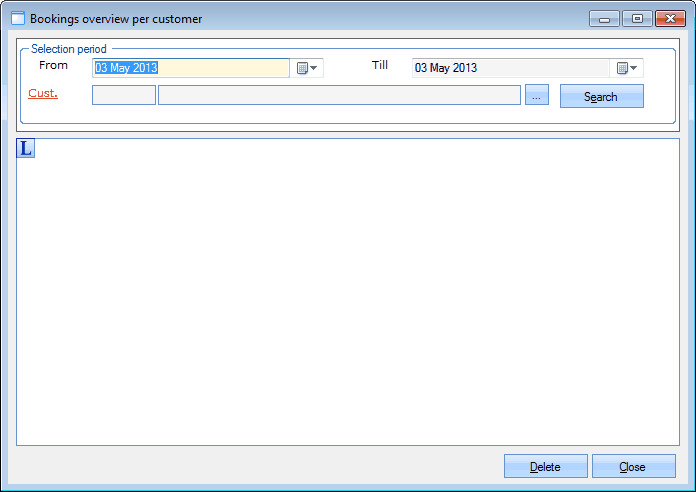 |
In the section Selection period you can determine which bookings you want to call up:
From/Till | The period in which the start date of the bookings has to occur. |
Customer | The customer of who you want to search all bookings. |
If you click on Search, all bookings that meet the given selection criteria will be listed. Bookings that have already been recorded are marked in light yellow in the list.
 |
If you wish so, you can cancel all ticked off bookings (that have not yet been recorded) by clicking on Delete, after which the cancellation window will appear. (see Cancel a booking)
Bookings per category
This visualisation allows you to call up all bookings of a certain category within a certain period.
Go to Bookings > Visualisations > Bookings per category.
The window below will appear:
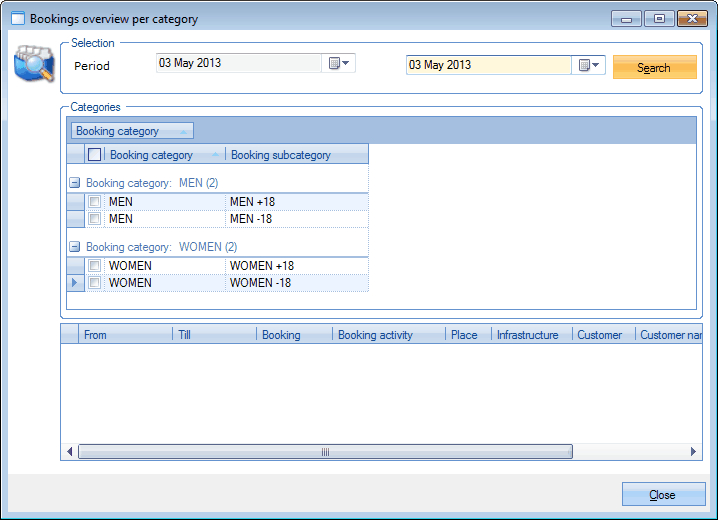 |
In the sections Selection and Categories you can determine which bookings you want to see:
Period | The period in which the start date of the bookings has to occur. |
Categories | The categories to which the bookings have to belong. |
If you click on Search, all bookings that meet the given selection criteria will be listed.
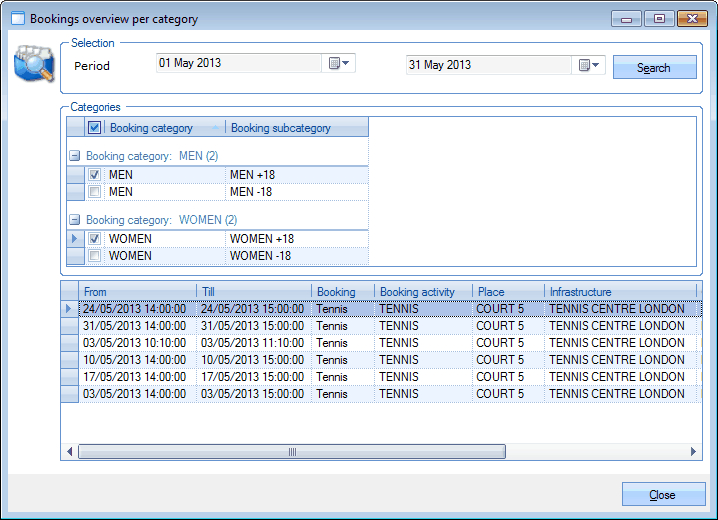 |
Calendar overview
This visualisation allows you to visualise all bookings within a certain period and for a certain infrastructure in a calendar.
Go to Bookings > Visualisations > Calendar overview.
The window below will appear:
 |
In the section Selection you can determine which bookings you want to see:
From... Till... | The period of which you want to see an overview in the form of a calendar and in which the start date of the bookings has to occur. |
Infrastructure | The infrastructure for which the bookings have been created. |
Place | The place in which the bookings will take/took place. |
If you tick off the option Show colours, you choose to take over the colours linked to the activities in the called up calendar overview.
In the section Visualisation you can determine which details you want to see in the calendar overview.
If you have filled in the selection criteria, you can click on Search after which all bookings that meet the given selection criteria will appear in the calendar overview.
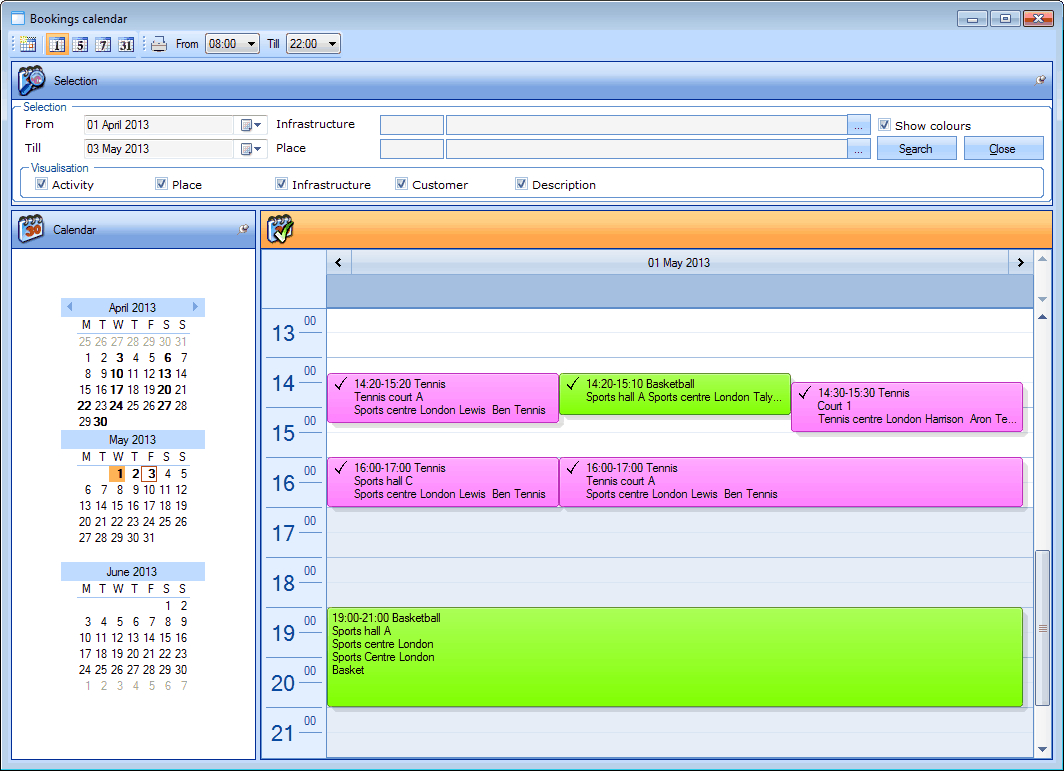 |
In accordance with the possibilities of the graphic booking overview (see Overview bookings window), this window also offers different options that influence the way in which the calendar is visualised, or that allows to print the current calendar overview.
Bookings per logging
This visualisation allows you to call up all created, modified and/or deleted bookings (if required for a certain infrastructure) within a certain period.
Go to Bookings > Visualisations > Bookings per logging.
The window below will appear:
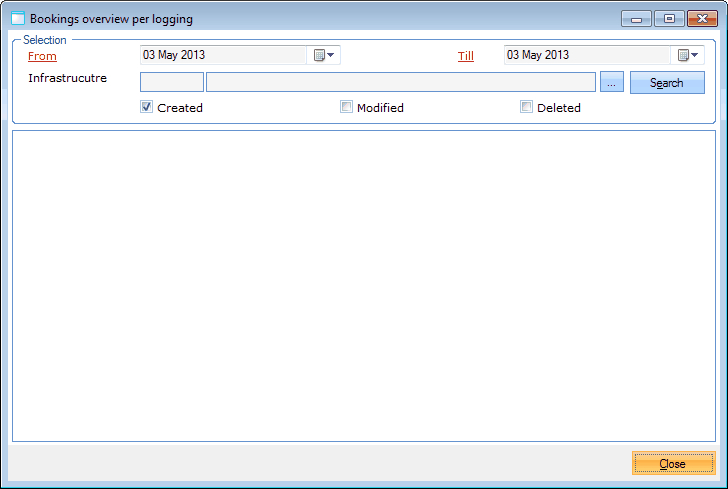 |
In the section Selection you can determine which bookings you want to call up:
From... Till... | The period in which the start date of the bookings had to occur. |
Infrastructure | The infrastructure for which the bookings have been created. |
Created | Here you can indicate that you want to call up the bookings that have been created during the desired period. |
Modified | Here you can indicate that you want to call up the bookings that have been modified during the desired period. |
Deleted | Here you can indicate that you want to call up the bookings that have been deleted during the desired period. |
If you click on Search all bookings that meet the given selection criteria will be listed.
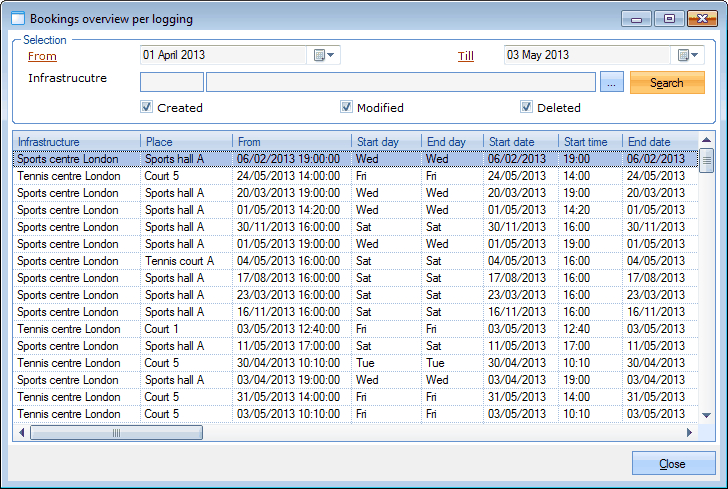 |
You can always add, modify or delete bookings.
(see manual Framework)
Recorded/paid bookings
This visualisation allows you to call up all bookings (already recorded and/or paid or not) within a certain period.
Open the window by going to Bookings > Visualisations > Recorded/paid bookings.
The window below will appear:
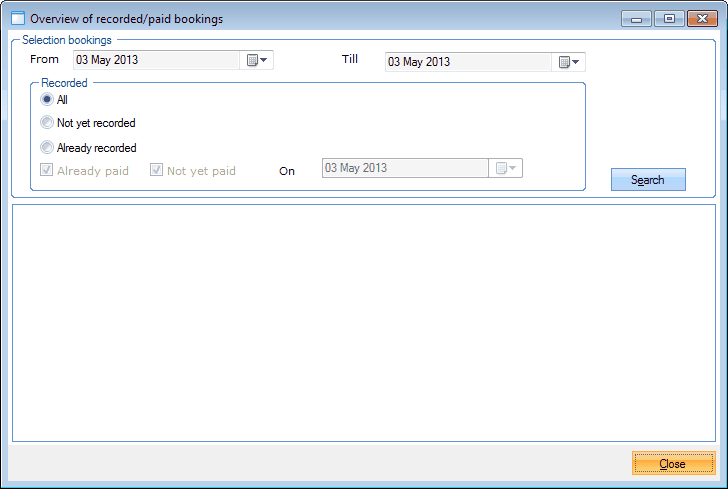 |
In the section Selection you can determine which bookings you want to call up:
From... Till... | The period in which the start date of the bookings has to occur. |
Recorded | The status of the desired bookings (recorded and/or paid) |
If you click on Search, all bookings that meet the given selection criteria will be listed.
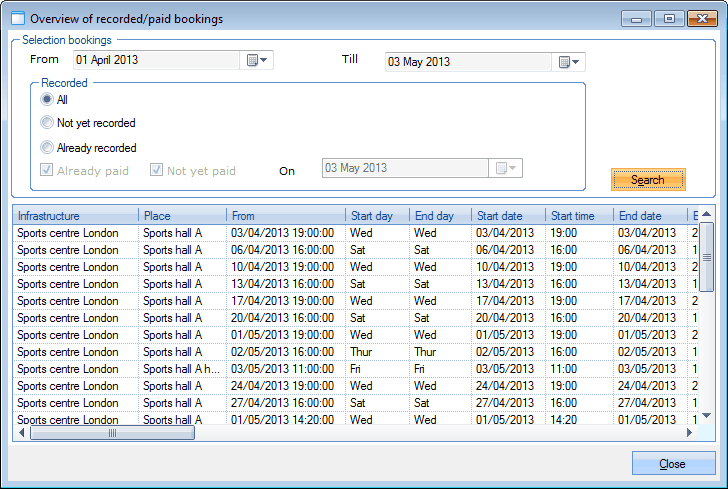 |
You can always add, modify or delete bookings.
(see manual Framework)