Kombiausstellungen konfigurieren – Backoffice
Bevor Sie mit der Erstellung von Kombiausstellungen beginnen:
Vergewissern Sie sich, dass die einzelnen Ausstellungen erstellt wurden.
auf der Ebene der Ausstellung separate Preise festlegen, die beim Verkauf eines Ausstellungsbesuchs als Teil eines Kombitickets angewendet werden können.
Wenn Sie dieselben Ausstellungen sowohl einzeln als auch als Teil einer Kombiausstellung verkaufen, können Sie für jeden Zweck separate Preise festlegen. Die für die Kombiausstellung reservierten Ausstellungspreise können als Nur in Kombiausstellungen zulässig gekennzeichnet werden.
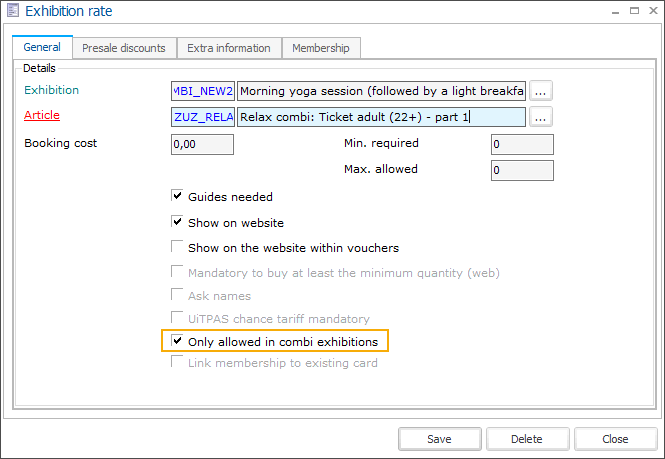
Bei Kombiausstellungen können Sie immer jeden vordefinierten Tarif wählen, unabhängig von der Einstellung, aber beim Einzelverkauf der Ausstellungen werden die Tarife (und die damit verbundenen Preise), die als Nur in Kombiausstellungen erlaubt gekennzeichnet sind, ausgeblendet, um Fehler am POS zu vermeiden.
Bei der Definition der tatsächlichen Verkaufspreise auf dem Preisartikel, der mit dem Ausstellungstarif verknüpft ist, können Sie die Verkaufspreise mit einer Preisgruppe verknüpfen, die es Ihnen ermöglicht, Preise zu gruppieren und einfach auf eine bestimmte Kombiausstellung anzuwenden.
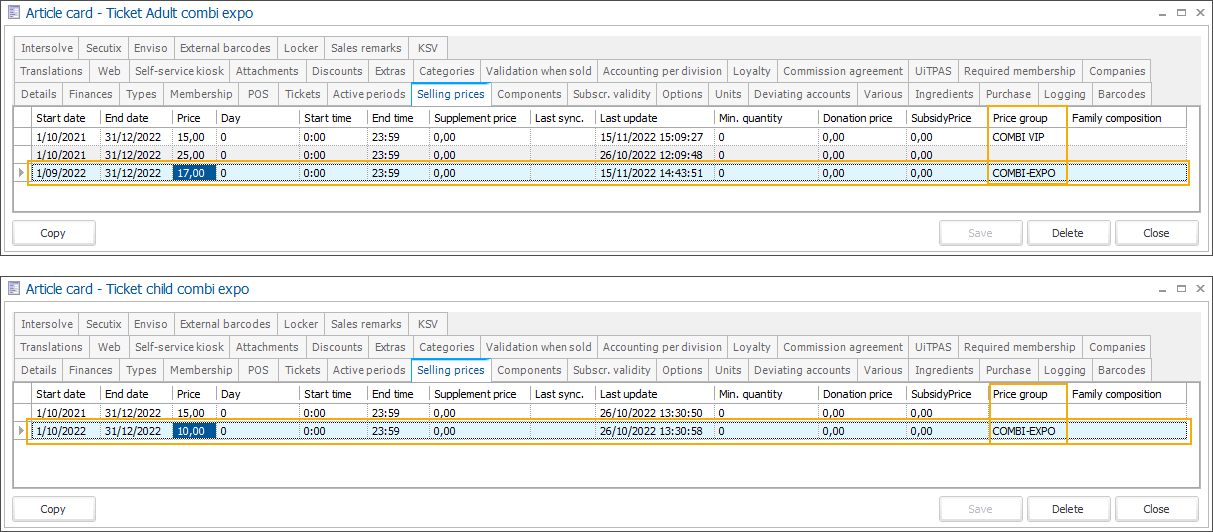
Gehen Sie in Recreatex auf Ausstellungen > Kombiausstellungen, um die Übersichtsmaske aller Kombiausstellungen zu öffnen.
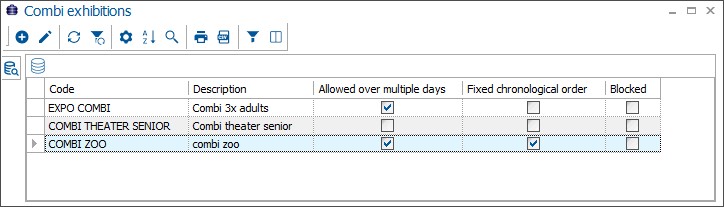
Zum Erstellen, Ändern oder Löschen von Kombinationsausstellungen verwenden Sie die verfügbare Framework-Funktionalität.
In der Registerkarte Allgemeines legen Sie die Grundkonfiguration der Kombiausstellung fest.
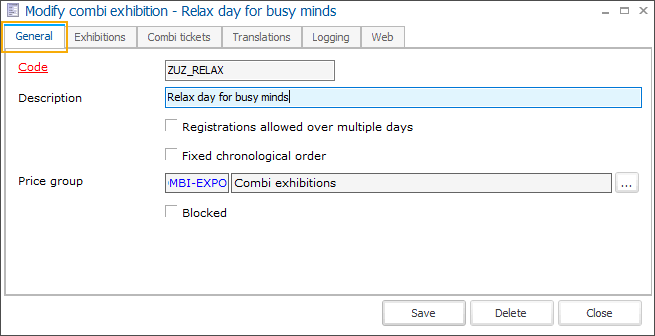
Code
Der Kurzname muss eindeutig sein.
Beschreibung
Beschreibung der Kombiausstellung
Registrierungen über mehrere Tage möglich
Gibt an, ob es erlaubt ist, Ausstellungszeitfenster auszuwählen, die über mehrere Tage verteilt sind
Wichtig
This setting must be activated if you configure the Min./Max. time before (on exhibition level) longer than 24 hours.
Feste chronologische Reihenfolge
Gibt an, ob der Besucher die enthaltenen Ausstellungen in einer bestimmten Reihenfolge besuchen muss.
Preisgruppe
Wenn Sie eine Preisgruppe auswählen, werden die Ticketpreise anhand der mit dieser Preisgruppe verbundenen Preise berechnet.
If you intend to use deviating prices, remove the price group here (or leave it empty if not yet in use) and apply it in the section deviating prices.
Gesperrt
Möglichkeit, eine Kombiausstellung (vorübergehend) zu sperren. Die Kombiausstellung ist dann nicht mehr in der Liste verfügbar, kann aber mit der rechten Maustaste und der Auswahl der Option Inkl. gesperrt visualisiert werden.
Klicken Sie auf Speichern, bevor Sie fortfahren.
Fügen Sie auf der Registerkarte Ausstellungen die Ausstellungen hinzu, die Teil der Kombiausstellung sein sollen.
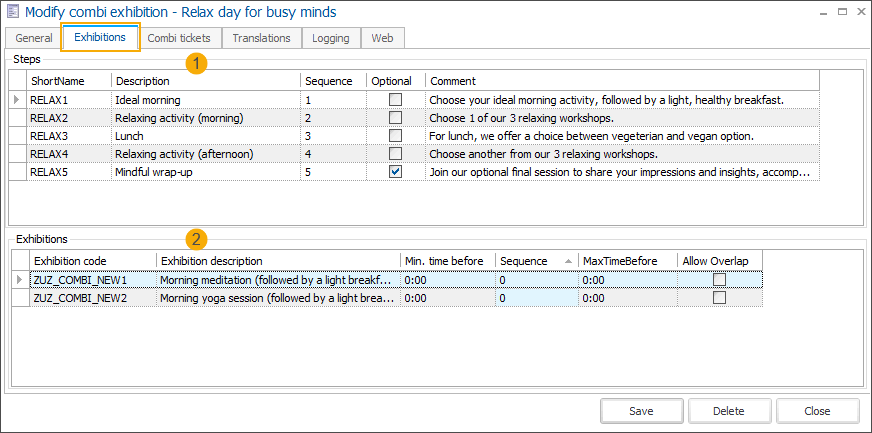
Steps: Create a new combi exhibition step (right-click + New or F2 key). In the tab General you can find the configuration of the exhibition step:
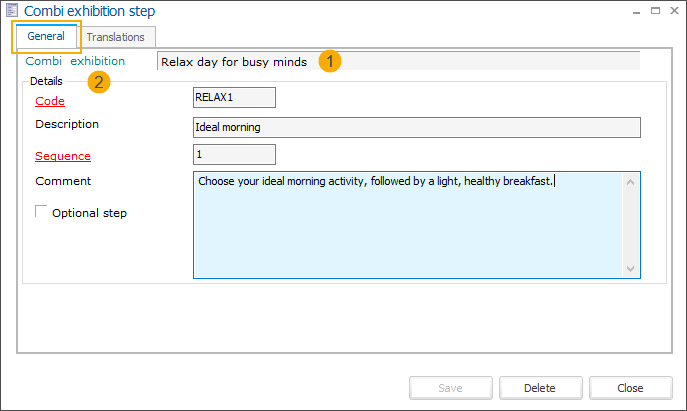
Combi exhibition (1)
Here you can see the combi exhibition for which the step has been created.
In the section Details (2), provide the following information:
Code
The code is mandatory and must be unique.
Description
Description of the combi exhibition step
Sequence
By providing a sequence number, you determine the order in which the steps are displayed at the POS.
Comment
You can add more detailed information for the customer.
Optional step
If a step is marked as optional, customers can choose to skip this step without choosing any exhibition.
In the tab Translations, provide translations of the description and comment field to all relevant languages. The Webshop uses these translations to show the information in the user's language.
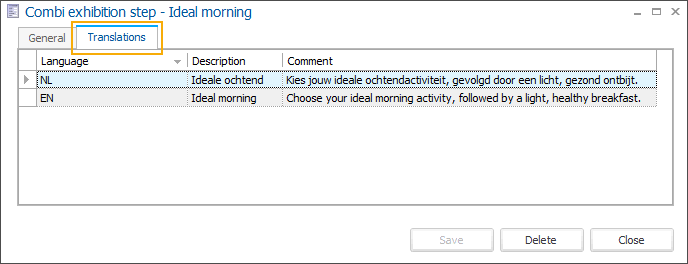
Exhibitions: For each step, you can add 1 or more exhibitions. When purchasing the combi tickets, customers are allowed to choose one exhibition per step.
Add a new exhibition to the combi exhibition step (right-click + New or F2 key).
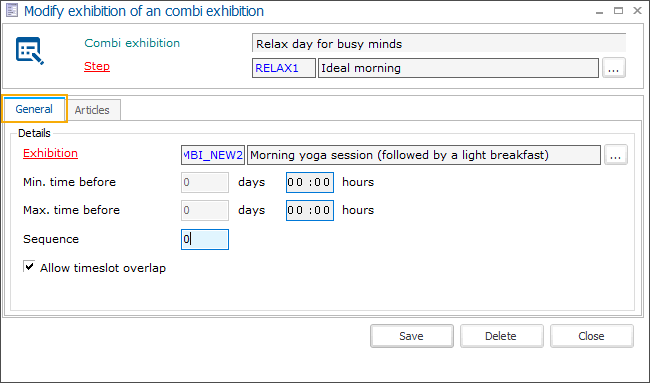
Combi exhibition
Here you can see the related combi exhibition
Step
The step is mandatory and preselected when you open the Modify exhibition screen. You can, however, easily rearrange the exhibitions if needed by assigning them to different steps.
In the tab General, specify the details of the exhibition linked to the step. For each added exhibition you can further specify:
Exhibition
Select the exhibition that should be part of the combi exhibition
Min. time before (days & hours)
The minimum time between the end of the previous time slot and the beginning of the following time slot (of the current exhibition). It will allow the visitor to comfortably move from the location of one exhibition to the location of another exhibition.
The specified minimum time before will be considered when filtering the available timeslots.
Ensure that the setting Registrations allowed over multiple days is activated on the combi-exhibition level if you set the time for more than 24 hours.
Max. time before (days & hours)
The maximum time between the end of the previous time slot and the beginning of the following time slot (of the current exhibition).
The specified maximum time before will be considered when filtering the available timeslots.
Ensure that the setting Registrations allowed over multiple days is activated on the combi-exhibition level if you set the time for more than 24 hours.
Sequence
You can assign a sequence number to control the order in which exhibitions are presented to customers. For example, if you want to highlight or promote a specific exhibition, assign sequence number 1 to ensure it appears at the top of the list.
Allow timeslot overlap
When the setting is disabled, standard logic applies, and timeslots for different exhibitions cannot overlap. If a certain timeslot is already booked for the previous exhibition, the same and overlapping timeslots will not be available for the selection of the subsequent exhibitions.
When this setting is enabled, the timeslots of this exhibition will not affect the availability of timeslots for other exhibitions, allowing them to overlap.
If you select this exhibition first, the overlapping timeslots for subsequent exhibitions will be available for selection.
If you select this exhibition last, the timeslots of this exhibition will be available for selection even if they overlap with timeslots of previously chosen exhibitions.
In the tab Articles, you can add automatic and optional articles per exhibition.
Automatic articles
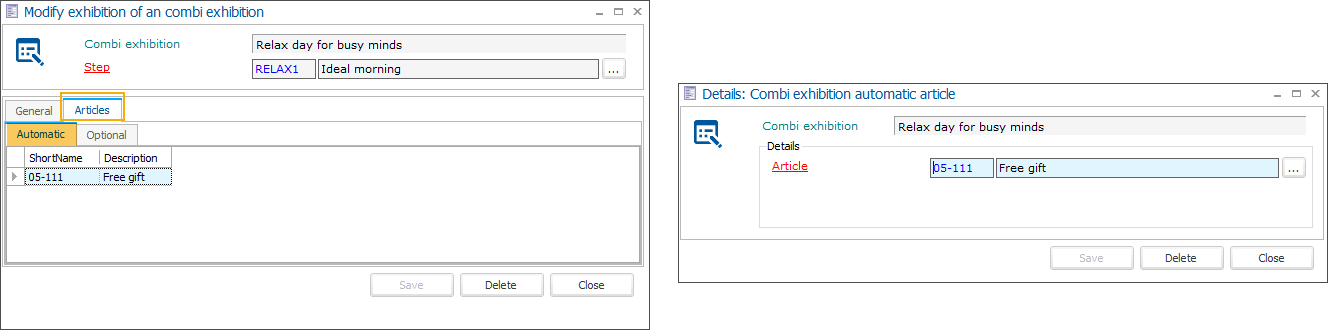
Optional articles
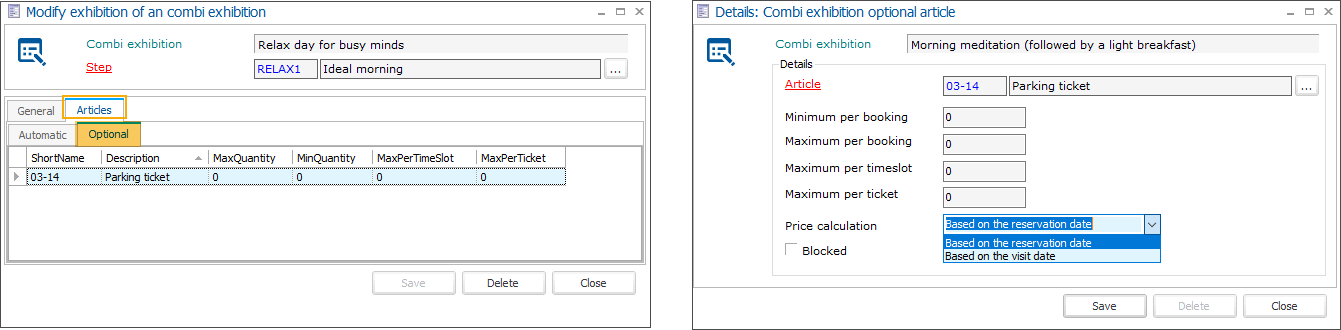
You have the option to set the minimum/maximum number that can be purchased of this optional article and decide if the price should be calculated based on the price available on the booking day or the day of the visit.
Repeat step 3 to add all steps and exhibitions that should be included in your combi-exhibition.
Anmerkung
Steps that have no exhibitions linked are excluded from the ordering flow of the related combi exhibition.
In der Registerkarte Kombitickets definieren Sie alle Arten von Kombitickets, die für Ihre Kombiausstellung verfügbar sein sollen (z. B. Kombitickets für Erwachsene, Kinder, Senioren usw.).
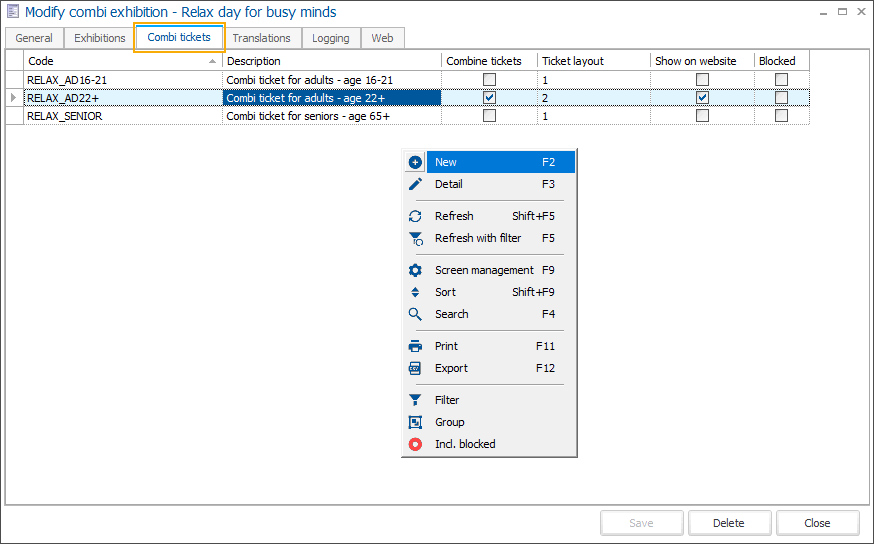
In der Maske Kombiausstellungsticket ändern wechseln Sie auf die Registerkarte Allgemeines, um die Grundkonfiguration des Kombitickets festzulegen.
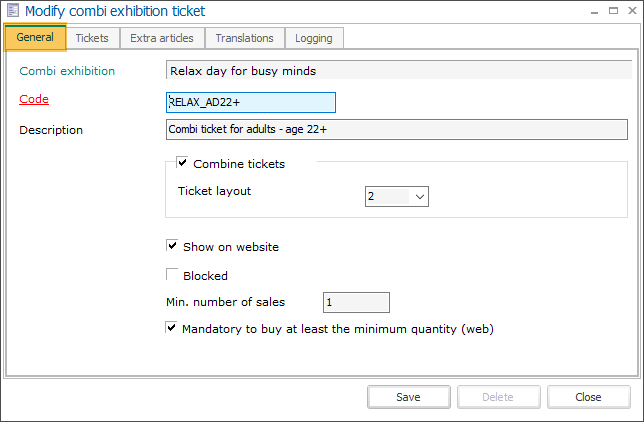
Kombiausstellung
Der Name der aktuellen Kombiausstellung ist schreibgeschützt.
Code
Der Code des Kombiausstellungstickets muss eindeutig sein.
Beschreibung
Beschreibung des Kombiausstellungstickets.
Tickets kombinieren
Sie können die Tickets für die einzelnen Ausstellungen zu einem einzigen Ticket zusammenfassen (1 Strichcode) oder für jeden Teil der Kombiausstellung ein eigenes Ticket erstellen.
Ticket-Layout
Wenn Sie die Tickets kombinieren möchten, müssen Sie ein separates Ticket-Layout angeben.
Anmerkung
Um ein geeignetes Layout für ein kombiniertes Einzelticket pro Besucher zu erstellen, müssen Sie eines der verfügbaren Crystal Reports-Layouts ändern.
Auf der Website anzeigen
(noch nicht umgesetzt)
Gesperrt
Möglichkeit, ein Kombiticket (vorübergehend) zu sperren. Das Kombiticket ist dann nicht mehr in der Liste vorhanden, kann aber über die rechte Maustaste und die Option Inkl. gesperrt angezeigt werden.
Min. number of sales
Option to define the minimum number of tickets that must be purchased for this type of ticket.
Mandatory to buy at least the minimum quantity (web)
If the Min. number of sales is defined, this setting gives you the possibility to choose how strictly you want to enforce the purchase of the minimum required number of tickets on the Webshop.
If checked: The minimum number of tickets to purchase is mandatory, meaning that the minimum number of tickets is preselected and cannot be reduced.
The minimum number of tickets of this type will thus automatically be included in each ticket purchase for this combi exhibition.
If unchecked: The minimum number of tickets to purchase is mandatory on the Webshop if a customer chooses to purchase tickets of this type.
The number of tickets can be selected but if lower than the required number, a blocking message is displayed.
Klicken Sie auf Speichern, bevor Sie fortfahren.
Wählen Sie auf der Registerkarte Tickets die Ticketpreisrate pro Ausstellung. Klicken Sie auf den Pfeil in der Spalte Tickets (1) neben jeder Ausstellung, um eine Dropdown-Liste mit allen verfügbaren Preisraten zu öffnen, die auf Ausstellungsebene konfiguriert sind.
Wenn Sie Preisraten als Nur in Kombiausstellungen zulässig markiert haben, werden diese in der Dropdown-Liste als Wahr markiert (2)
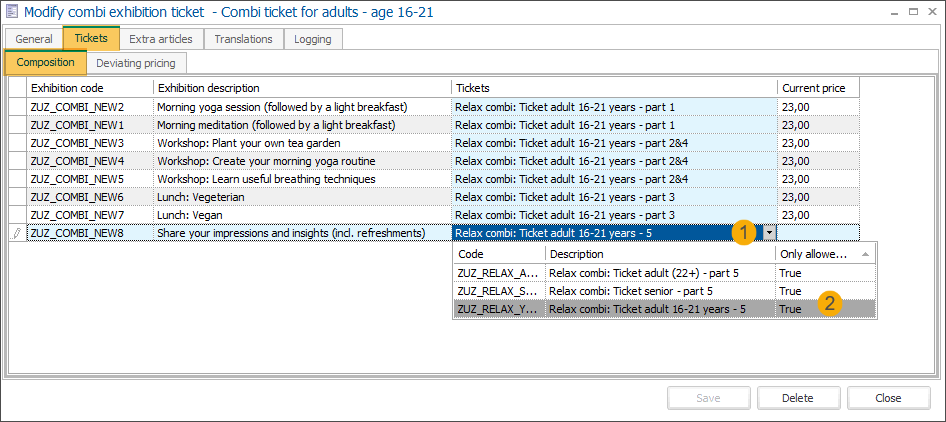
In the tab Tickets > Deviating prices, you can configure a wide range of deviating prices per combi ticket.
Fill in the total combi-ticket price (1) and optionally add a price group (2), e.g. to give an additional discount. Click Set price (3) to generate the prices. The total price is proportionally divided among all exhibitions.
If you change the total price and/or the price group and click Set price again, the prices will be recalculated.
Wichtig
Only price groups of the type not defined (0) or POS (4) can be selected here.
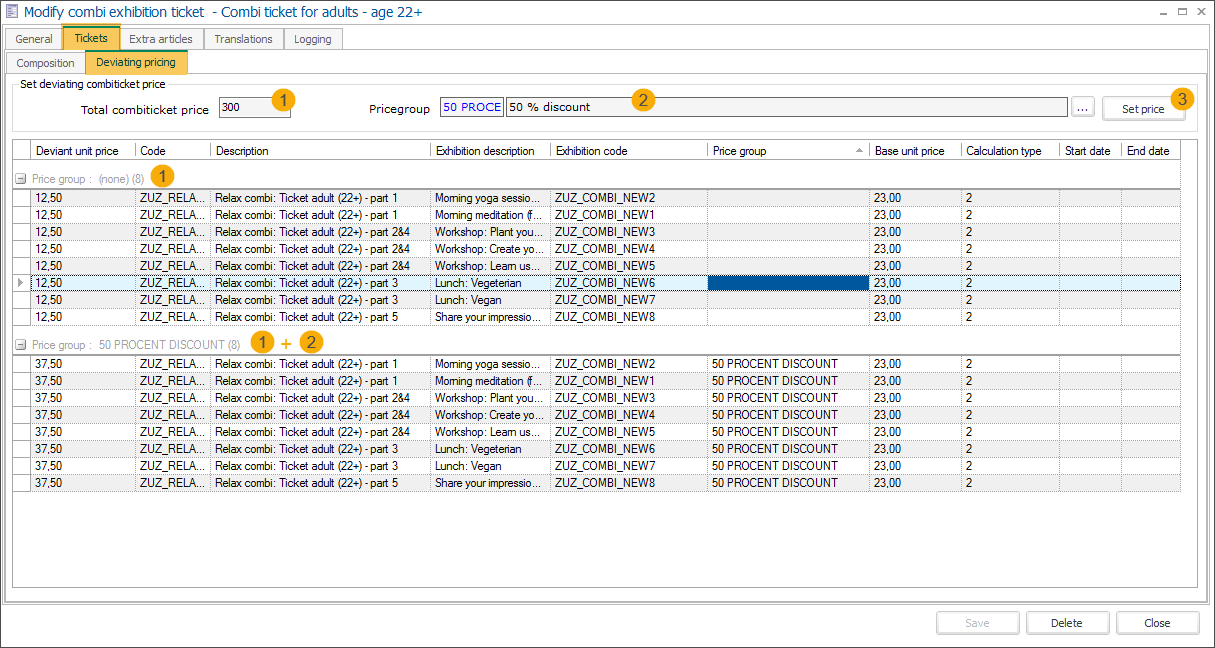
The created prices can be further individually modified or deleted.
Add deviating price manually (right-click + New or F2 key). Here you can define the price per exhibition using a wide range of criteria, such as minimum purchased quantity or purchase period.
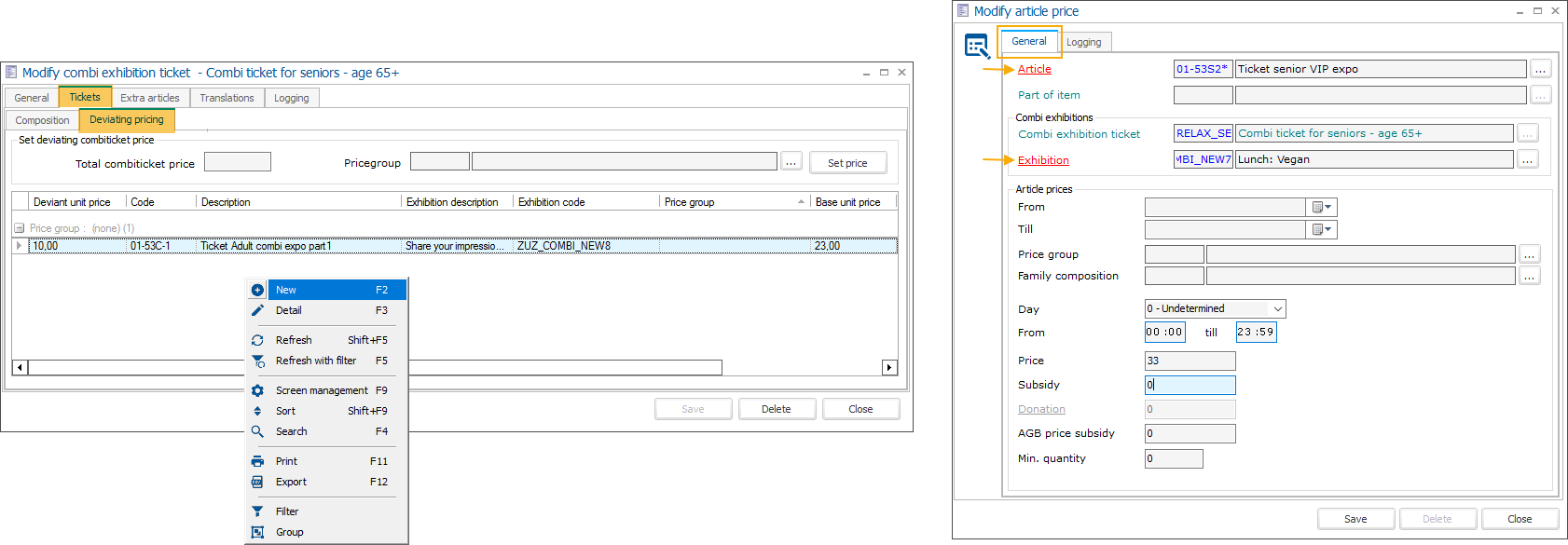
In der Registerkarte Zusatzartikel können Sie zusätzliche Artikel auswählen, die zusammen mit dem Kombiticket verkauft werden sollen.
Automatic articles
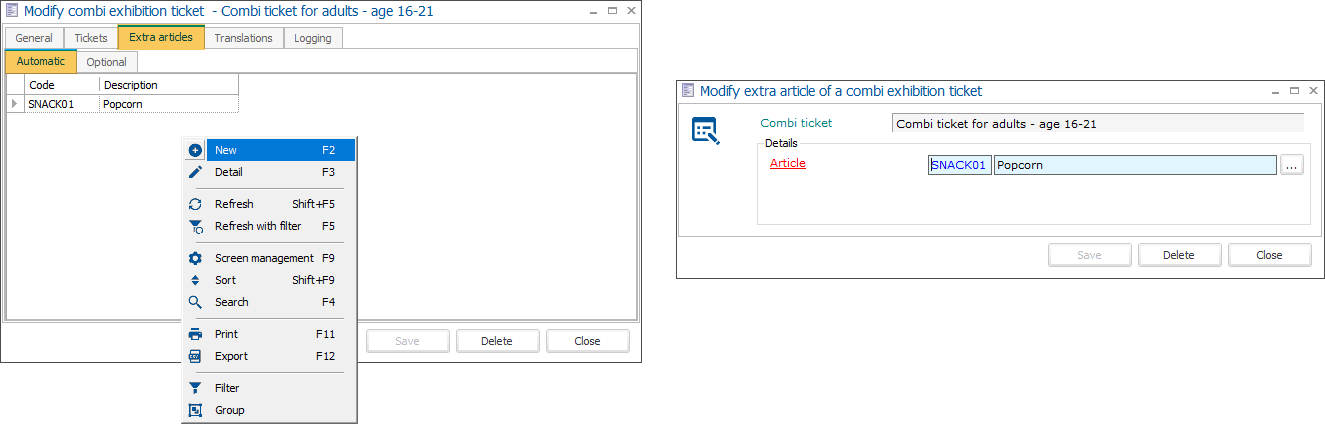
Optional articles
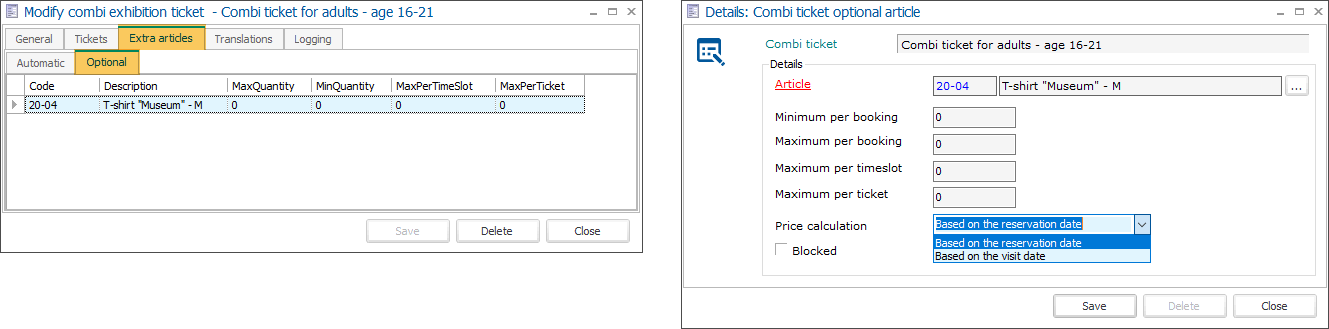
You have the option to set the minimum/maximum number that can be purchased of this optional article and decide if the price should be calculated based on the price available on the booking day or the day of the visit.
Auf der Registerkarte Übersetzungen können Sie übersetzte Beschreibungen des Kombitickets in mehreren Sprachen hinzufügen.
In der Registerkarte Protokollierung können Sie alle Änderungen des Kombitickets nachvollziehen, einschließlich Datum/Uhrzeit der Anpassung, Art der Änderung, welches Feld geändert wurde, alter und neuer Wert und wer die Änderung vorgenommen hat.
Auf der Registerkarte Übersetzungen können Sie übersetzte Beschreibungen der Kombiaausstellung in mehreren Sprachen hinzufügen.
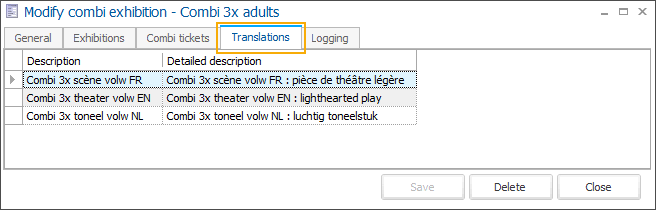
Auf der Registerkarte Protokollierung können Sie alle Änderungen der Kombiausstellung nachvollziehen, einschließlich Datum/Uhrzeit der Anpassung, Art der Änderung, welches Feld geändert wurde, alter und neuer Wert und wer die Änderung vorgenommen hat.