Renew in batch
Using Renew in batch you can renew (or advance) one or several membership items for a certain access and/or article group in one go.
Go to Membership > Processing > Renew in batch.
Warnung
If you Renew in batch no sales will be generated.
The window below will appear:
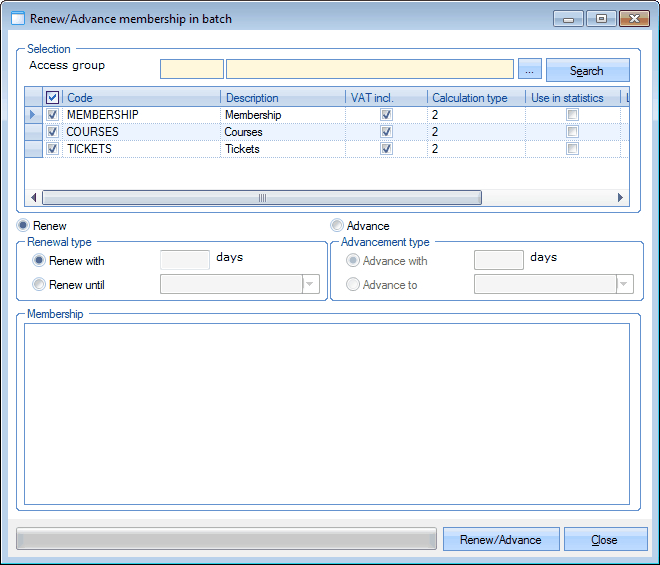 |
In the section Selection you can select the desired access group and/or article group(s) of which you want to renew/advance the linked membership items:
Access group | The possible access group to which the desired membership items are linked. |
Article group(s) | The article group(s) to which the desired membership items were added. |
If you click on the button Search an overview of all membership items that belong to the selected access group and/or article group(s) will appear in the section Membership.
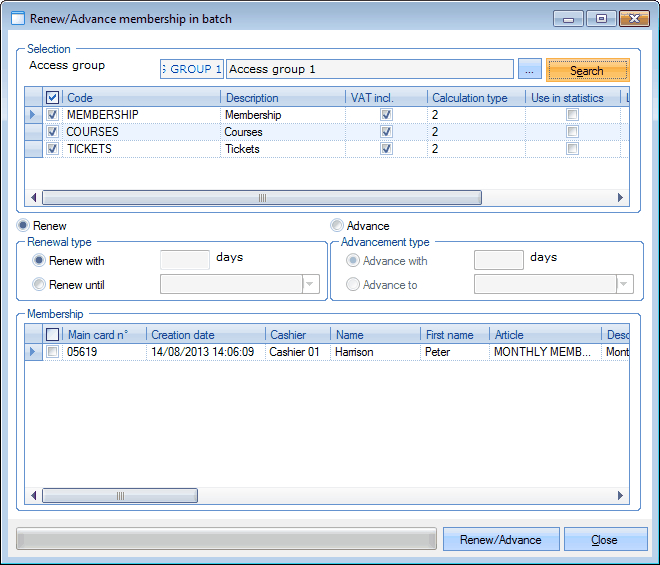 |
In the section in the middle of the window, you can indicate in which way you want to renew/advance all desired membership items.
 |
Renew/advance with # days | The number of days with which all selected membership items have to be renewed/advanced. |
Renew/advance until | The new end date that has to be linked to all selected membership items. |
If you have selected (ticked off) the desired membership items and the desired type of renewal/advancing, you have to click on Renew/Advance to renew/advance all selected items.