Using the integrity checker tool
Description
In order to fulfill the requirements for NF525 certification we needed to provide a tool which can be used to verify the integrity of the created NF525 logs.
You can find the tool in Recreatex, under Extra’s > NF525 > Integrity Checker
Anmerkung
This menu option is only available when NF525 is active for the logged-in Division. For more information about activating NF525 see: How to enable NF525
Make sure NF525 is active for the logged on division.
Make sure the NF525 settings are correctly filled in.
What is checked with the tool
Following logs are verified:
NF525TicketBillLogs
NF525DuplicateLogs
NF525InvoiceLogs
NF525InvoiceDuplicateLogs
NF525GrandTotalLogs
NF525JetLogs
NF525FiscalArchiveLogs
Using the tool
In the Integrity checker window fill in the following filter options
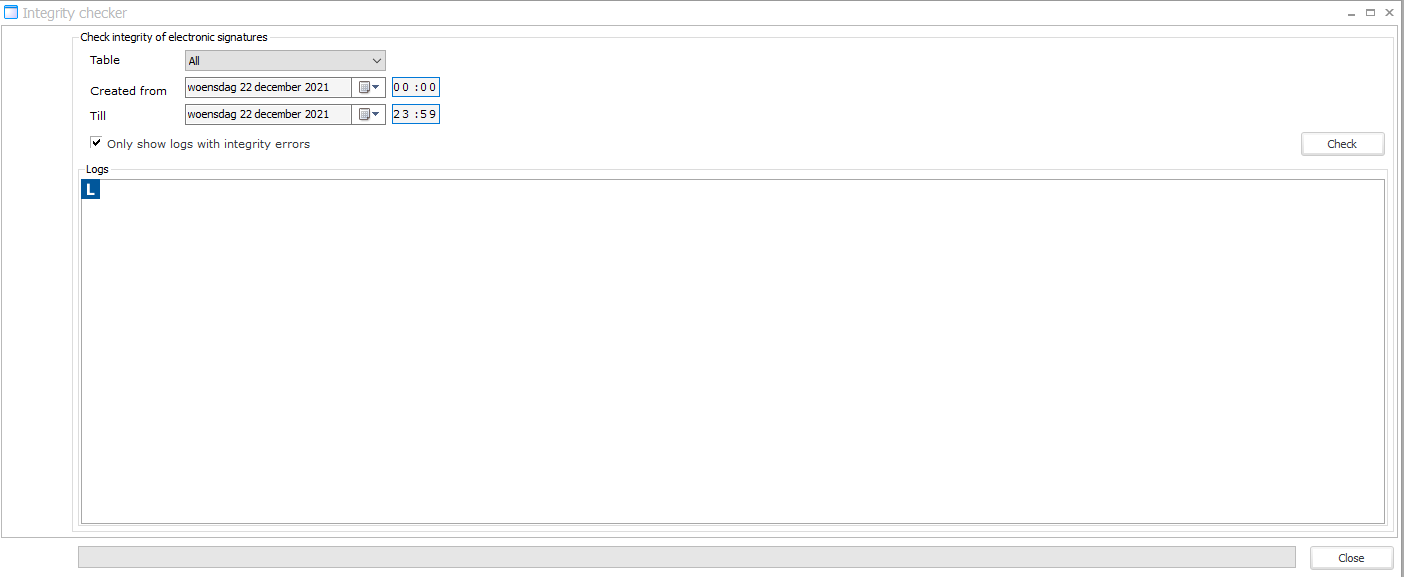
Table
Select the table with logs to check
Created from
Select the start date and time of the period that you want to check.
Till
Select the end date and time of the period that you want to check.
Only show logs with integrity errors
This option is by default selected and when selected only the logs with integrity errors are visualised.
Click Check to start verifying the logs.
When the verification is finished following message is shown:
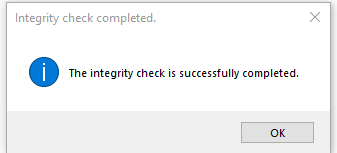
Analysing the results
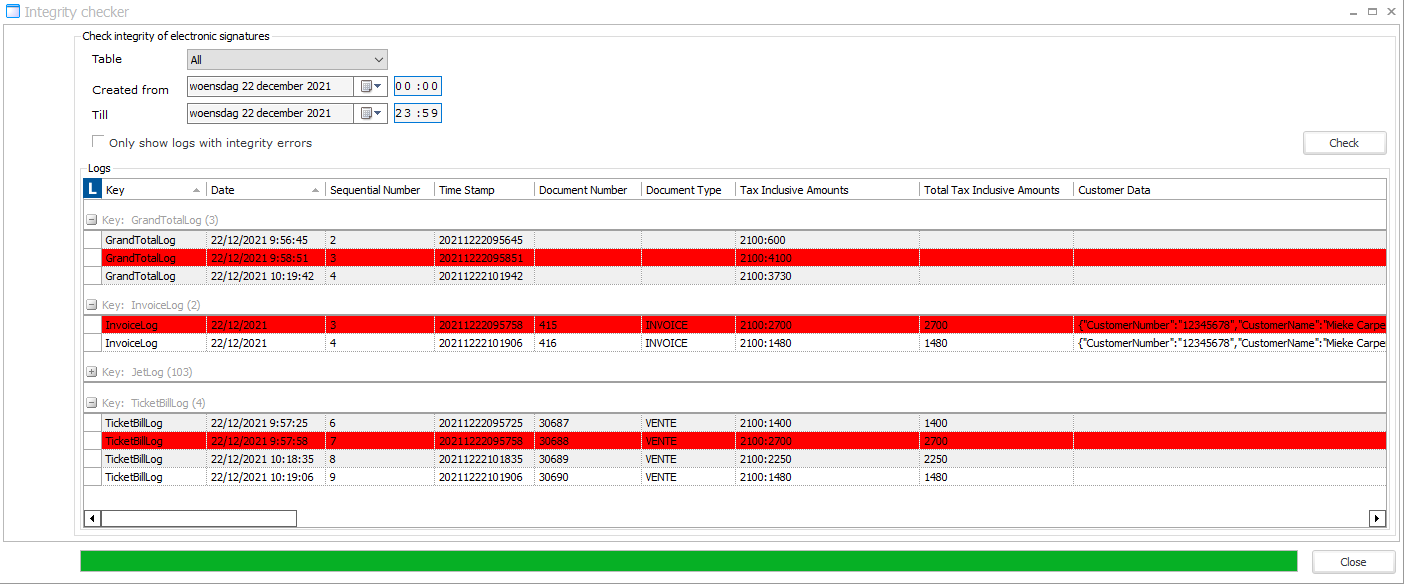 |
The records that are displayed in red contain an integrity error which may be related to one of the following issues:
Values in the log may have been changed after the creation of the log
Logs may have been deleted
Amounts on which the log was based are no longer equal to the ones of the log
Example 1
Someone has changed the eventcode of a jet log (the one with sequence number 8).
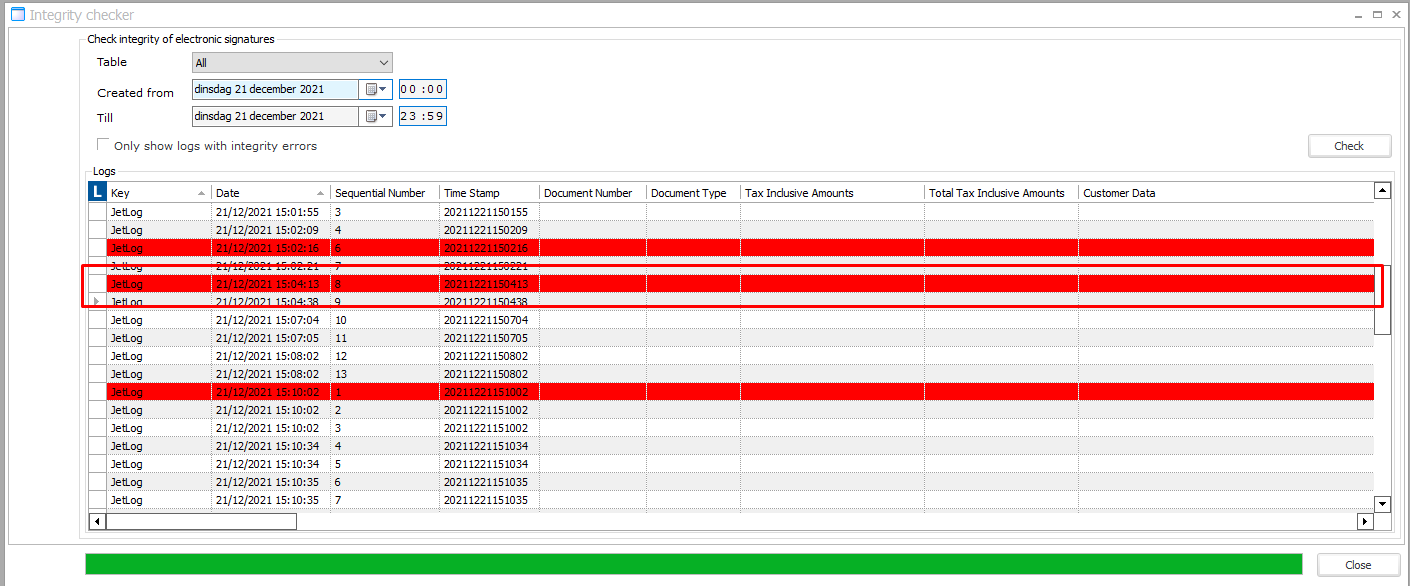 |
The jet log with sequence number 8 is visualised in red.
Example 2
Someone has removed the jet log with sequence number 5.
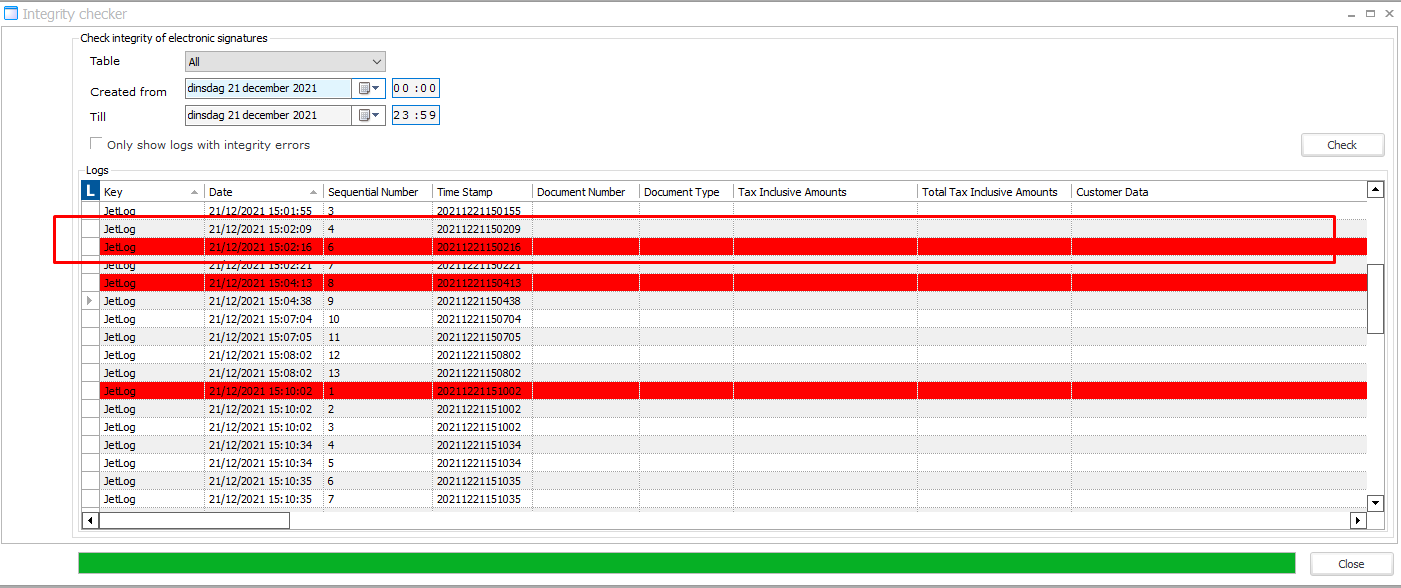 |
Jet log with sequence number 6 will be displayed in red because its original signature was based on a part of the signature of the previous log (nr. 5).
Example 3
Someone removed the last jet log in the table.
 |
This will become visible when the next jet log is created.
The next jet log will have sequence nr. 1 again and its signature will not be based on a previous record. So when executing the integrity check the system detects that the signature should have been based on the previous record but it is not.
Example 4
Someone removed a sales line from an invoiced sales header.
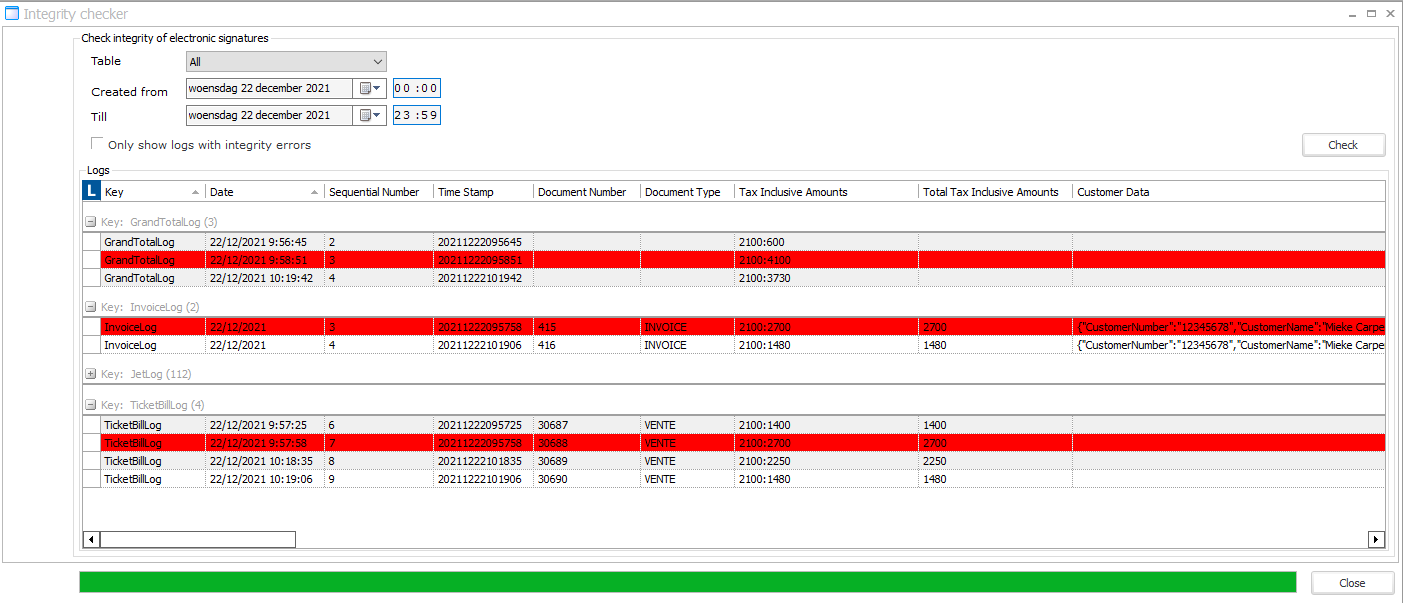 |
In this case a sales line has been removed from an invoiced sales header. At the time when the invoice was created its total amount was 27€ but a sales line of 2€ has been removed.
This results in the following errors, even though we did not tamper with the original logs :
The original invoice log having an integrity error.
The original ticket bill log having an integrity error.
The original grand total log having an integrity error.
The original fiscal archive log having an integrity error.
Jet log for integrity error
Each time an integrity error is detected with the integrity checker a jet log is created with EventCode: 90 (Detection of an integrity failure in secure data or in a fiscal tax archive).
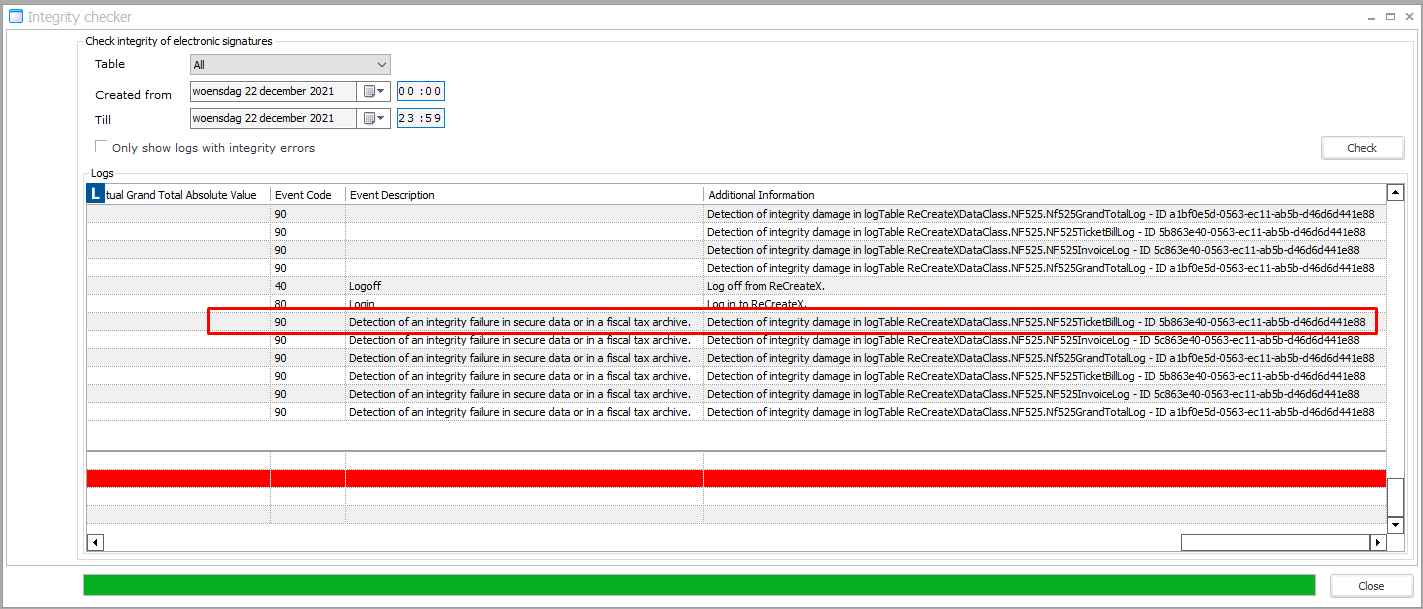 |