Planning
In the part Planning you will see a graphic overview of the planned activities and this overview allows you to link employees to activities and/or divide participants into participant groups.
Open the window by clicking on Registrations > Planning.
The window below will appear:
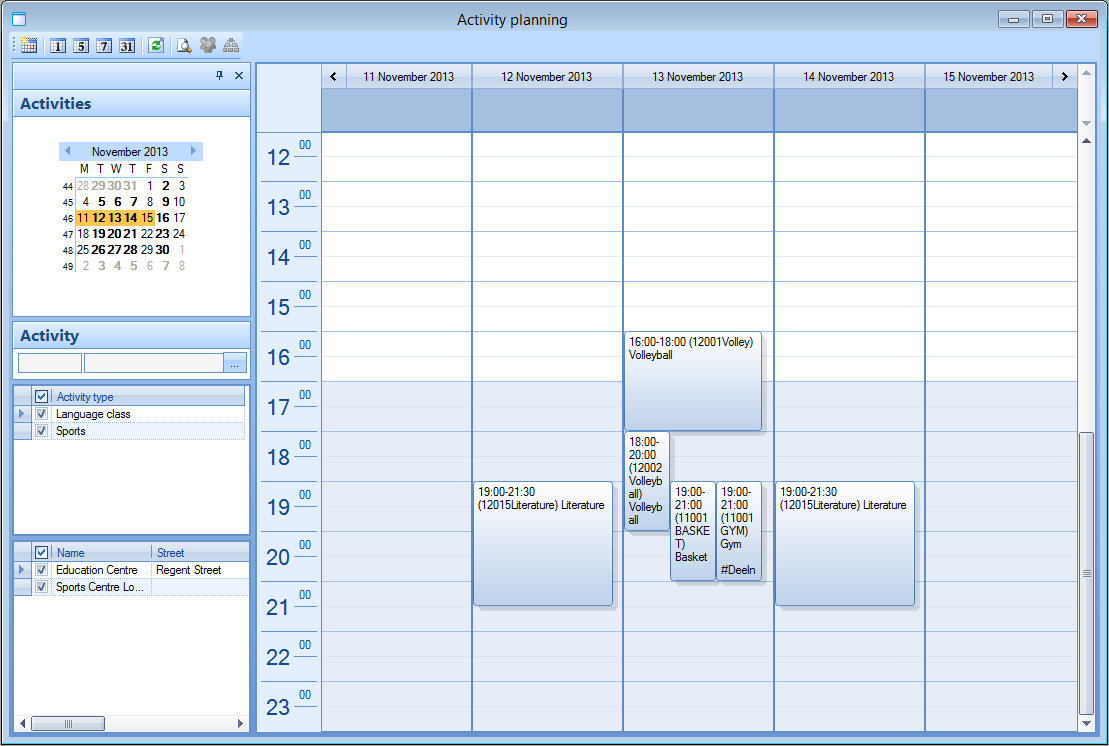 |
In the left part of the window you can select the desired period of which you want to see the activities in the calendar. Days that are marked in bold are days on which at least one activity takes place, the orange zone indicates which day/period you are currently looking at.
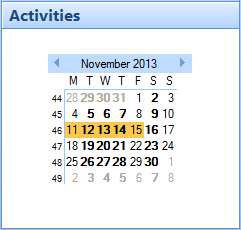 |
Under the calendar you can choose to limit the overview to one specific activity.
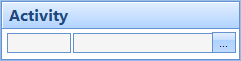 |
You can also filter the overview on the basis of activity type,
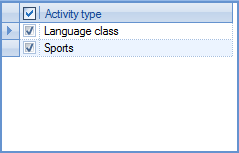 |
and/or the location in which the activity takes place.
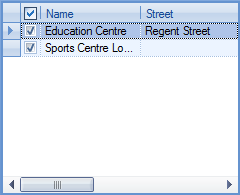 |
Anmerkung
If you want to you can respectively hide or close the entire left part of the planning overview by clicking on  or
or  . After hiding the left part, you can make it visible again by clicking on
. After hiding the left part, you can make it visible again by clicking on  . If you have completely closed the left part of the window, it will be visible again the next time you call up the planning overview by clicking on Registrations > Planning.
. If you have completely closed the left part of the window, it will be visible again the next time you call up the planning overview by clicking on Registrations > Planning.
In the right part of the window you can see an overview of the activities in the calendar.
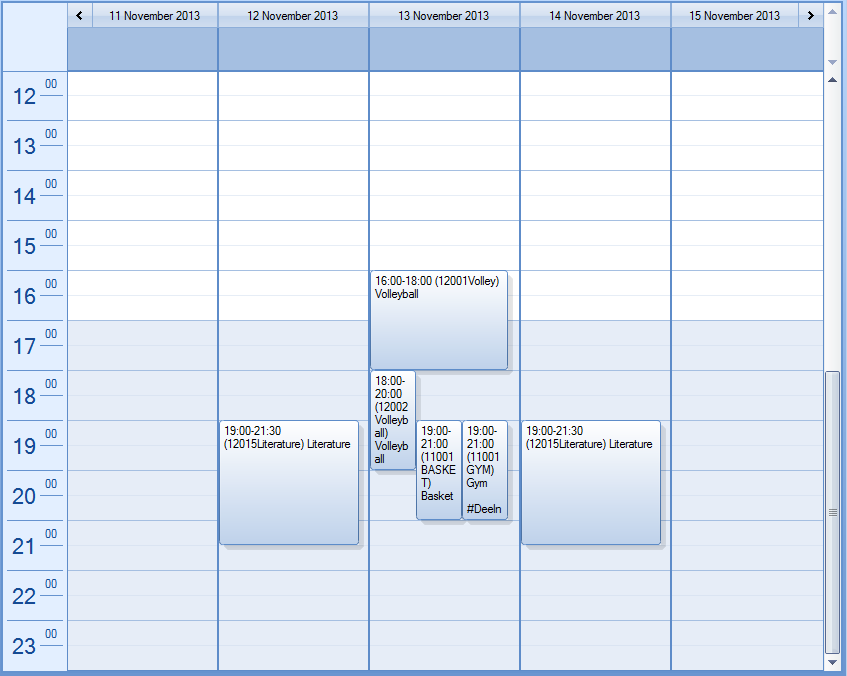 |
Tipp
If required, the graphic planning overview allows you to open/consult an activity by double-clicking on the desired activity.
On top of the window there is the tool bar.
 |
 | Show the data of today. | |
 | Modify the overview to one day, one working week (Monday till Friday), one week or one month. | |
 | Refresh the data so that the current data are shown. | |
 | This button allows to show a detailed window with information on the desired employee skills and the employees that have already been linked for the currently selected (marked in yellow) activity.
| |
 | This button is only available if you have selected an activity. This allows you to determine the employee planning. See 'Employee planning'. | |
 | This button is only available if you have selected an activity. This allows you to divide participants into participant groups and to link instructors (employees). See 'Divide into participant groups'. |
