Participant groups
Warnung
Dividing participants into participant groups is only useful if the registration was made by means of a method that makes sure that each participant of the registration is a known customer in Recreatex. If you thus use Registrations (comprehensive) and link several participants (that are not known by the system) to one registration customer, you will NOT be able to divide these participants into participant groups, since only the registration customer is considered a participant by Recreatex.
In the tab Participant groups you can divide the participants to the activity into participant groups and if you want to link one or several instructors (employees) per participant group.
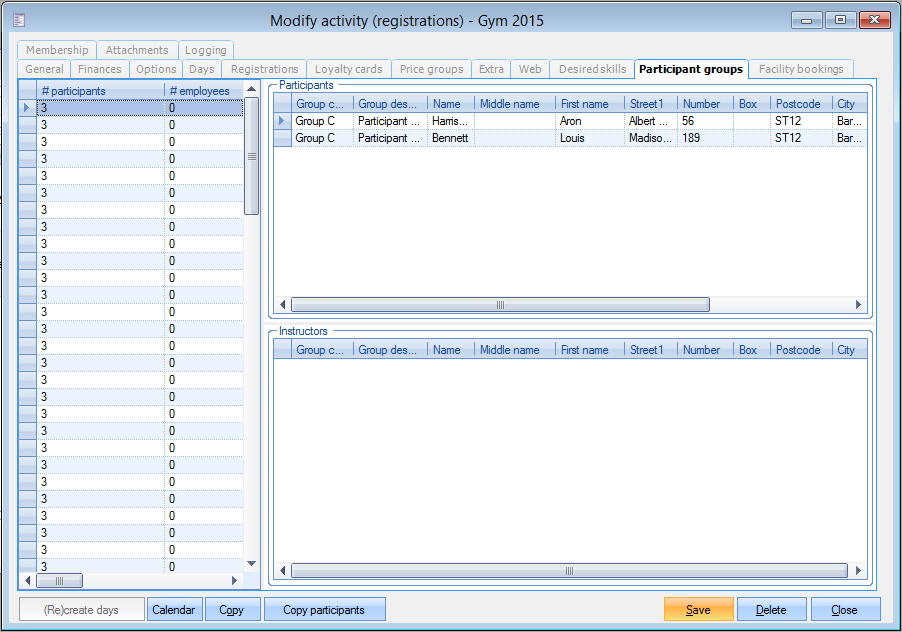 |
In the overview on the left you can see all days (parts) of the current activity, while in the right part of the window you can see (if already set up) the division of the participants into the groups, as well as the instructors that have been linked per group.
In order to put a participant of a certain activity day (part) in a certain participant group, you have to click on <F2> (or right click, followed by New) in the overview Participants, after which the window below will appear:
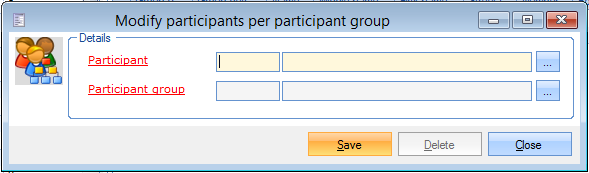 |
Here you have to choose the desired participant as well as the participant group into which you want to put the participant.
Repeat this for all participants of the chosen activity day (part).
Anmerkung
The participant groups can be managed under Registrations > Settings > Participant groups.
Use the same principle (<F2>, or right click followed by New) in the overview Instructors to link one or several instructors (employees) to the participant groups.
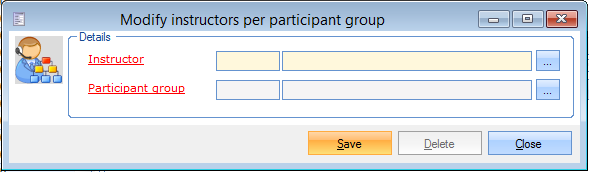 |
Warnung
Only the instructors (employees) that have been linked to the activity day (part) under the tab Days can be linked to a participant group of the day (part) in question by means of this method.
This also means that if you have defined in the parameters that employees are planned by means of task planning, you will only be able to link employees (instructors) if an employee has immediately been linked when creating the task (tab Days).
(see also Days, Planning and Parameters)
Anmerkung
An extensive employee planning is available under Activities > Planning > Planning(see 'Planning').
Another way to divide a participant into a participant group is by means of Registrations > Processing > Link to participant group in batch.