Disconnect cards in batch
As opposed to Create in batch, the function Disconnect cards in batch allows you to disconnect several membership items in one go from a customer and a card, for example, schools, clubs, ...
Go to Membership > Processing > Disconnect cards in batch.
Warnung
Disconnecting a card will only disconnect the card from the customer and his/her membership item(s). The customer himself, however, will REMAIN present in the system. It is thus not necessary to recreate the customer if another (new) membership item is sold to him/her.
The window below will appear:
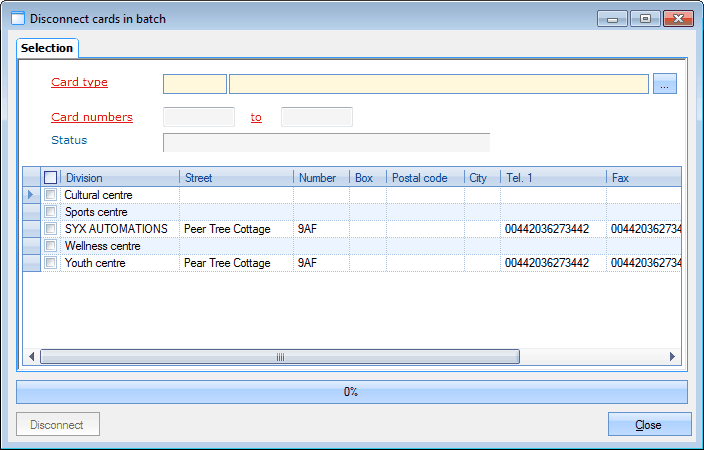 |
In the tab Selection you can fill in the desired card type and card numbers of which you want to disconnect the membership items:
Card type | The card type of which you want to disconnect the membership items. |
Card numbers | The card numbers of which you want to disconnect the membership items. |
Status | Here you can see what the program is doing while disconnecting the cards. |
At the bottom of the window, you can find an overview of all divisions and you can determine of which cards from which divisions the membership items have to be disconnected.
Anmerkung
In order to be able to disconnect membership items, at least one division has to be selected. If you do not work with cards per division, you can select all divisions.
If you click on Disconnect the question below will appear:
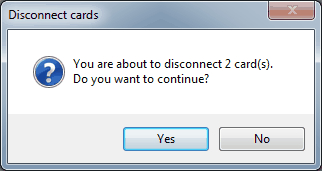 |
After confirmation, all membership items will be disconnected from the given series of card numbers.
Next, a message will appear showing which and/or how many cards have been disconnected or not.
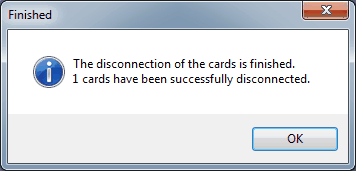 |