Process booking series in batch
When a customer submits a season planning request via Webshop, the configuration of the series is sent to the backoffice. To create the actual bookings, the booking series has to be processed.
To process the season planning requests from the Webshop, it is possible to configure the SerieReservationExploder plugin, which will handle this process automatically.
As a planner, however, you have also the possibility to process the booking series manually in the backoffice application.
In Recreatex, go to Bookings > Processing > Process booking series
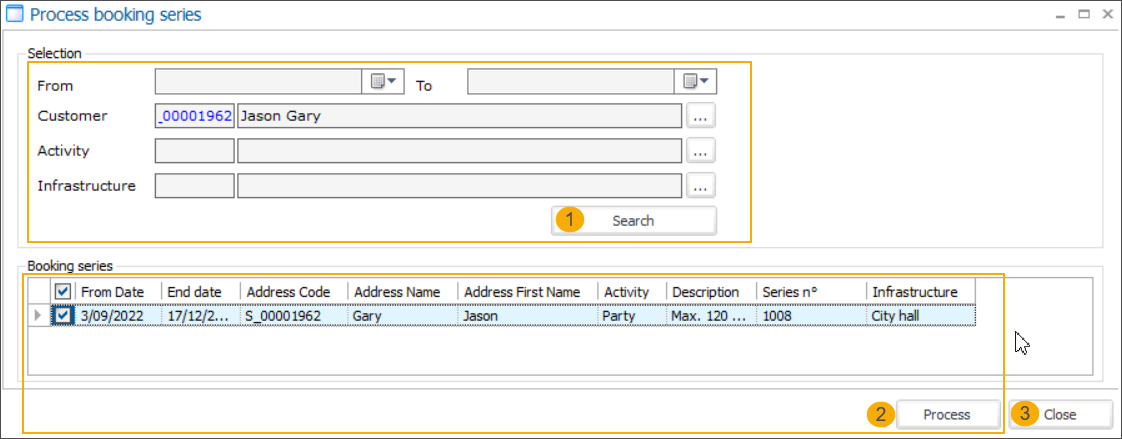
In the Process booking series screen use the filter to specify which series you want to process. Click Search (1).
Select the series you want to process in the Booking series section and click Process (2).
Click OK to dismiss the information message. Then click Close (3).
Go to Bookings > Series of bookings. The customer's request is now visible in the overview (1) and all related bookings are available in the Details section (2).
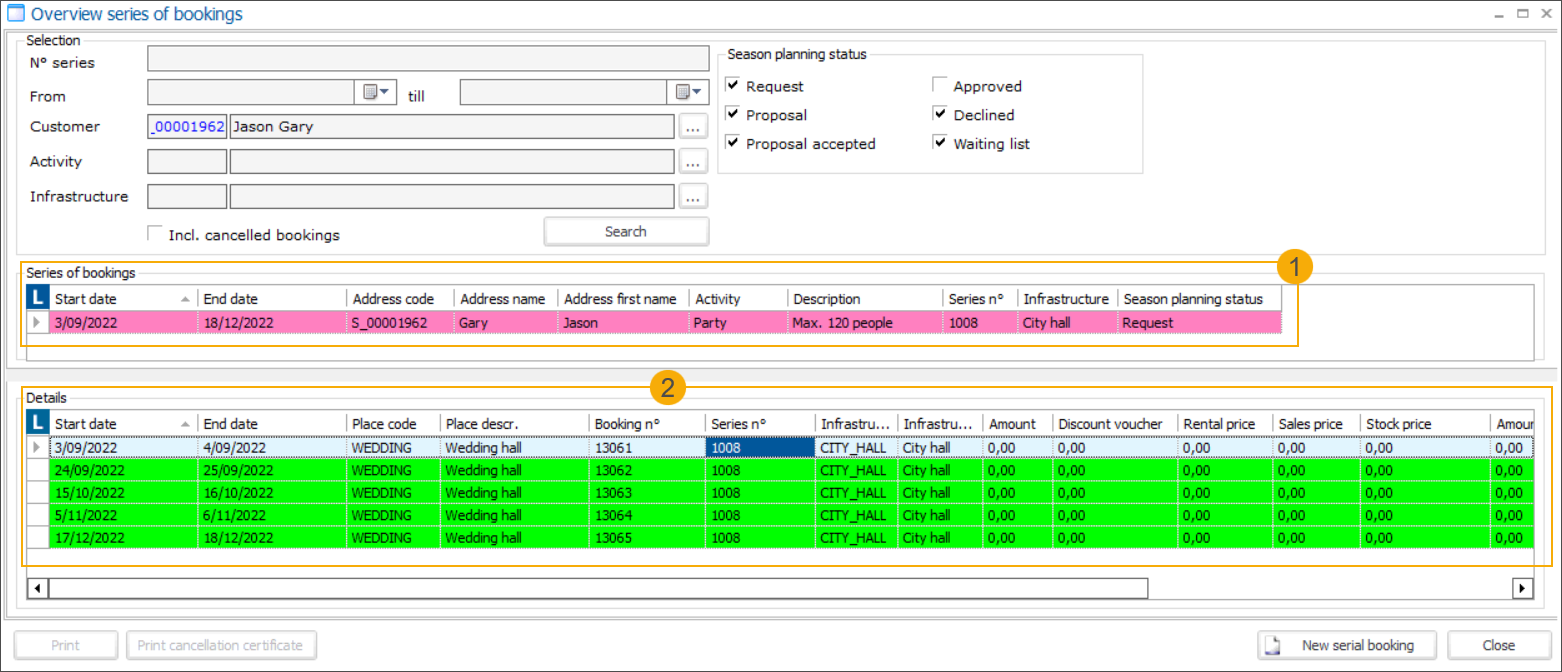
When you open a booking all details entered by the customer on the Webshop should be available in the corresponding fields.
tab General: Customer (the Webshop login user*), Activity, Infrastructure (Location*), Place, From/Till, Participants, Description (Remarks*)
tab Extra: Type (Competition type*), Subject (Description*)
tab Price calculation: Subsidy info
* Field name on the Webshop
Wichtig
If the customer modifies his request afterwards, via the Webshop, the booking series will have to be re-processed. The previous bookings will be deleted and new bookings created.