Top up Digital wallet
Visitors can top up their Digital wallet on-site and online.
at cash desk
Open the Digital wallet information window and scan the Digital wallet carrier (card, bracelet, ...). Use the  button to top up the Digital wallet. Upon hitting the button, the Digital wallet overview closes, and a Digital wallet article is added to the purchase, with a value equal to the Digital wallet article's selling price, in our example, this is 20€. After successful payment, the Digital wallet will be topped up.
button to top up the Digital wallet. Upon hitting the button, the Digital wallet overview closes, and a Digital wallet article is added to the purchase, with a value equal to the Digital wallet article's selling price, in our example, this is 20€. After successful payment, the Digital wallet will be topped up.
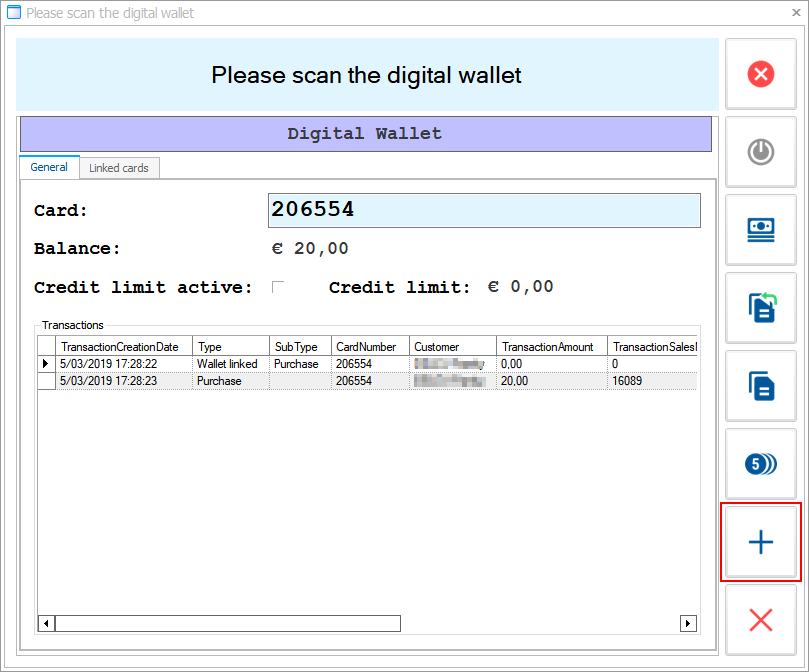 |
Anmerkung
If a digital wallet has a discount price group configured together with the restriction of the top-up amount, the customer will only be able to specify an amount equal to the price of the original digital wallet article or higher.
at kiosk
On the vending machine screen, tap the button Digital wallet.
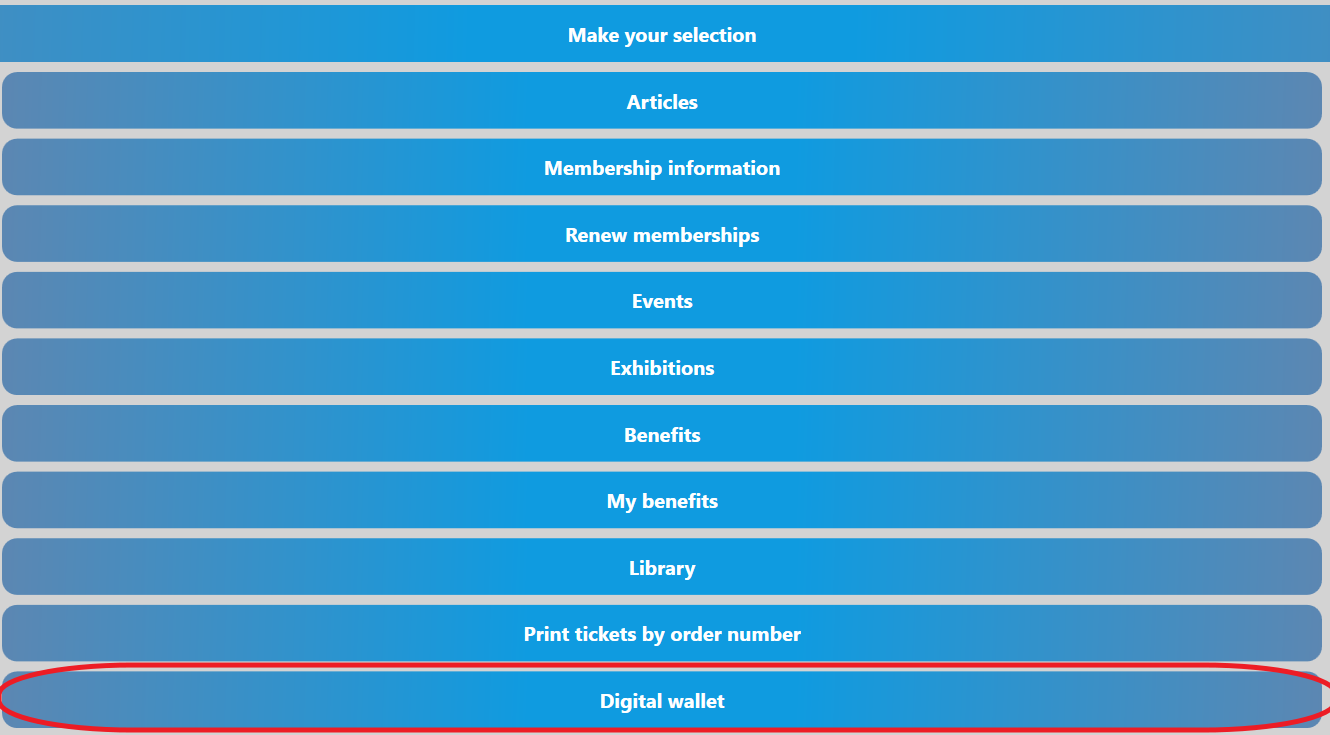 |
Scan a carrier with a Digital wallet with the pre-paid debit system (card, bracelet, ...). The vending machine will now display the details of the Digital wallet: owner, current balance and transactions.
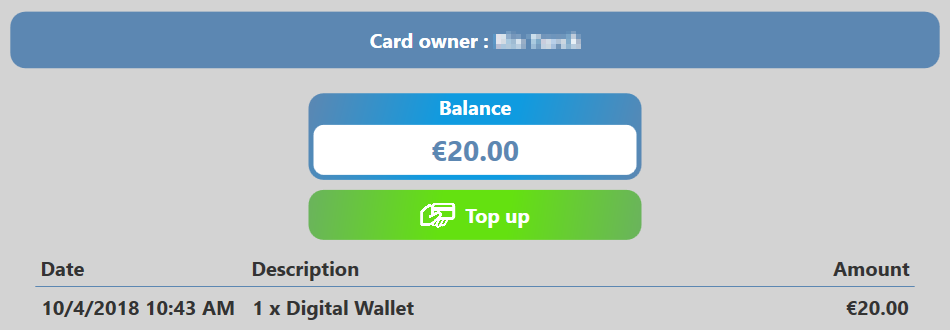 |
Tap the Top up button  and the vending machine will now display the top up screen.
and the vending machine will now display the top up screen.
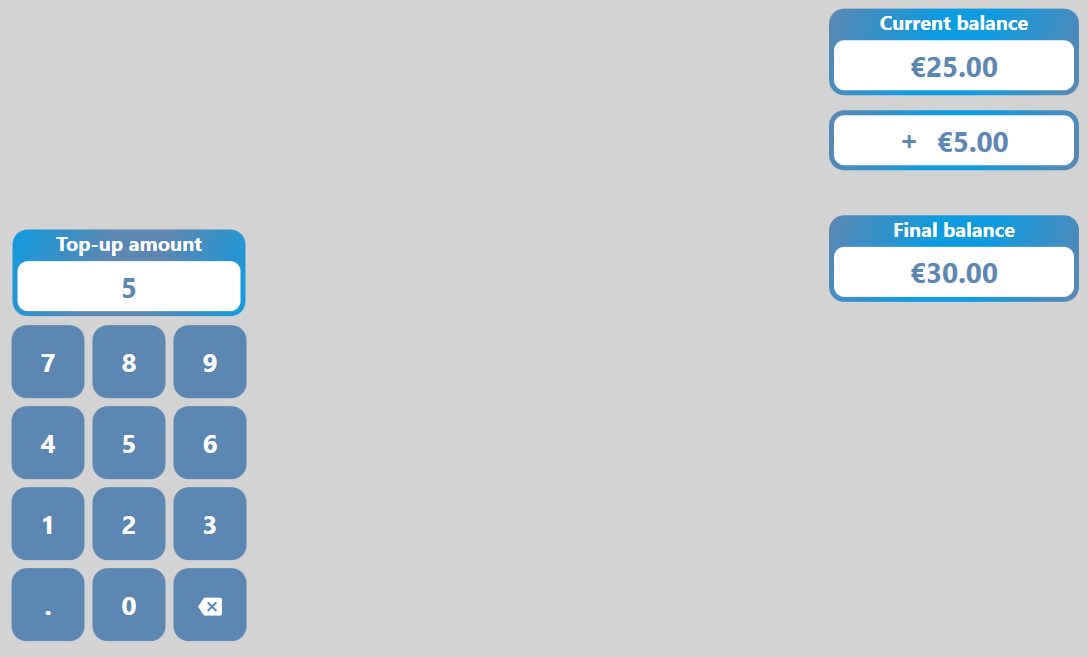 |
Anmerkung
If a digital wallet has a discount price group configured together with the restriction of the top-up amount, the customer will only be able to specify an amount equal to the price of the original digital wallet article or higher.
After completing the payment process the vending machine will display the details of the Digital wallet again with the adjusted current balance.
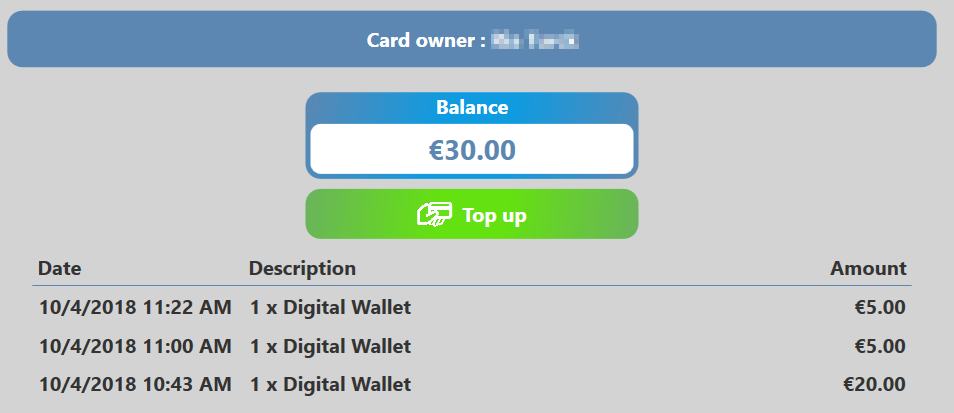 |
on webshop
Configuration:
Go to the Webshop Manager > General > Users and scroll down to the section Digital Wallet. Tick the box next to Enable top-up functionality and change the Maximum charge amount. Then save the changes and exit.
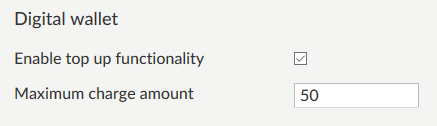 |
Use:
The customer can see his Digital wallet information, transactions and balance on the webshop in My Profile > History and overviews > My digital wallets.
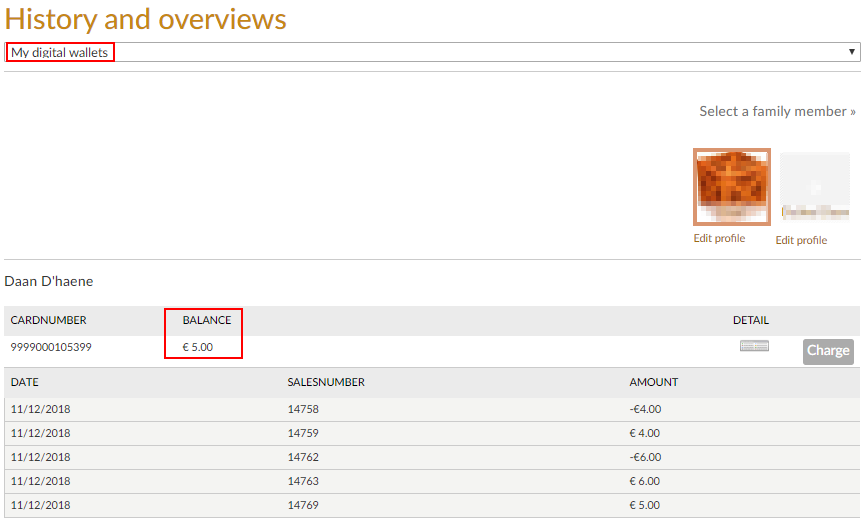 |
To top up, the customer clicks the Charge button (1) next to the relevant digital wallet and specifies the desired amount (2). Clicking Confirm (3) will add the specified amount to the shopping cart where the customer can proceed with the payment.
 |
Anmerkung
If a digital wallet has a discount price group configured together with the restriction of the top-up amount, the customer will only be able to specify an amount equal to the price of the original digital wallet article or higher.