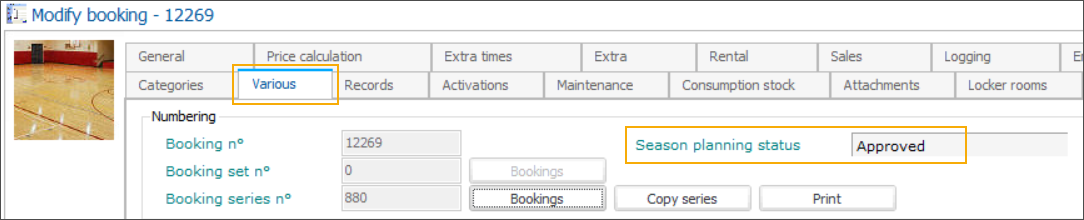Adjust the season planning status of a booking series
When handling season planning booking series from the backoffice application, you have full control of the approval workflow.
Open a season planning booking series
Go to Bookings > Series of bookings and look up the series in the Series of bookings section. Double-click to open or right-click and select Detail from the context menu.
To open a single booking from the selected series, select a booking in the Details section. Then double-click to open or right-click and select Detail from the context menu.
Go to Bookings > Graphic (Bookings) and switch to the season planning overview using the toggle button from the toolbar on top of the screen. Look up the booking and double-click to open the Booking series screen.
Wichtig
For regular bookings (without season planning), you can only open the selected single booking in this overview, not the whole series.
Adjust the season planning status
In the Booking series screen, go to the tab Season planning > tab General.
Depending on the Current status of the series, the relevant status buttons are active. The remaining status buttons are disabled.
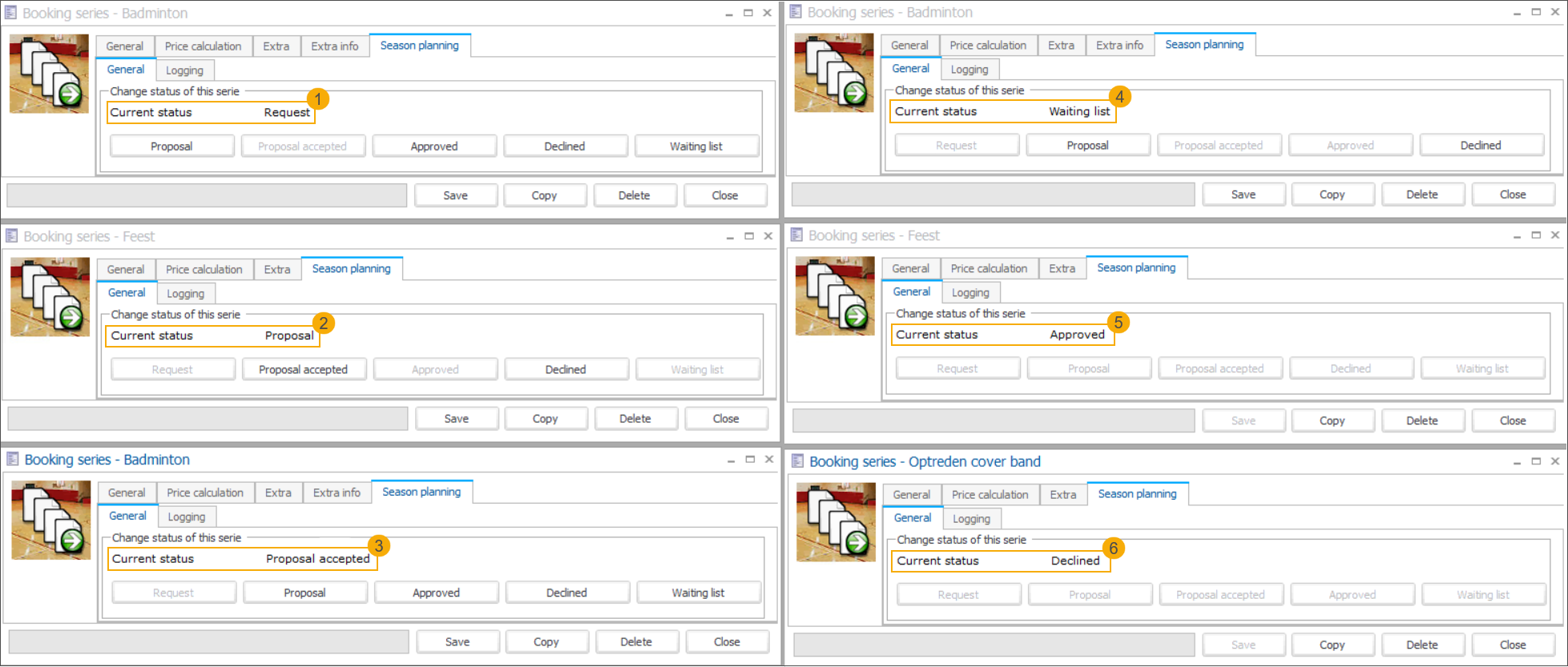
Request
Usually created by the customer (via the webshop) but as a planner, you always have the possibility to register a request from the customer passed by e.g. phone or email. From request, you can adjust the status to:
Proposal
Approved
Declined
Waiting list
Proposal
This is the default status of a season planning booking series created in the backoffice application. From the proposal, you can adjust the status to:
Proposal accepted
Declined
As a planner you also have the possibility to turn the season planning with status Request (received from the customer), Proposal accepted or Waiting list into a new Proposal.
After you have performed modifications (on the tab General), click Save. The season planning status will automatically change to Proposal.
In the Overview bookings to be created, you will notice that the season planning status is no longer editable (1) but you still have the possibility to deselect unwanted bookings (2). After confirmation (3), previous bookings will be deleted and new bookings created, based on your modifications. The series ID and number will remain unchanged.
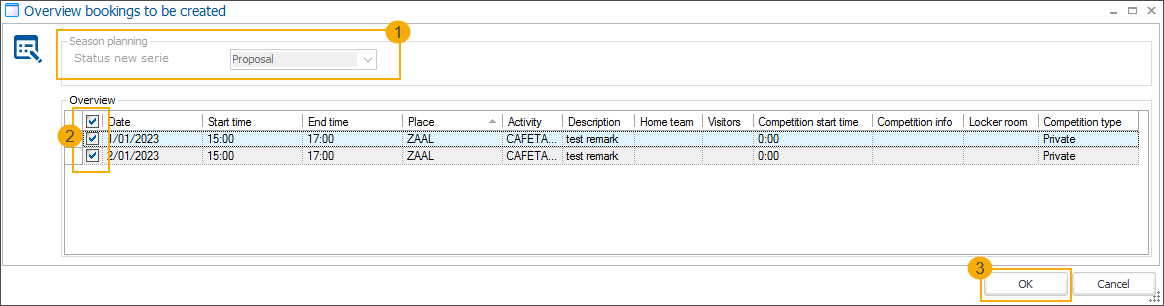
Proposal accepted
Usually selected by the customer (via the webshop) but as a planner, you always have the possibility to accept the proposal upon the customer's request. From the proposal accepted, you can adjust the status to:
Approved
Proposal
Declined
Waiting list
Waiting list
As a planner, you can use this status e.g. if there is a possibility that the season planning request may be accepted later. From the waiting list, you can adjust the status to:
Proposal
Declined
Approved
When a customer sends a request or accepts a proposal from the backoffice, the planner has the possibility to approve the booking series.
At this point, a check is executed to identify conflicting bookings. Conflicts are visualized in a separate pop-up window to allow the planner to include the conflicting bookings if necessary.
Wichtig
Approving conflicting bookings is only possible if overbooking is allowed for bookings in generalfor bookings in general as well as on infrastructure and place levels.
Select conflicting bookings which you want to approve and click Next. Not selected conflicting bookings will automatically be cancelled (1).
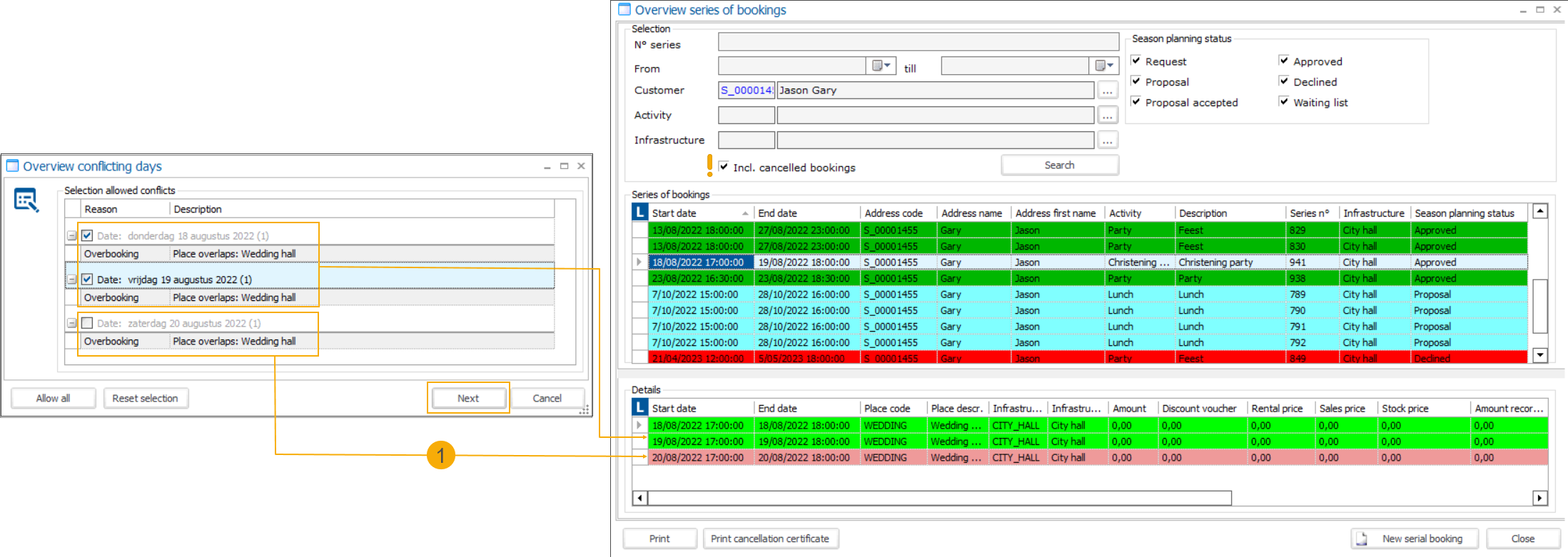
If you do not select any of the conflicts and there are no other bookings left in the series, you will not be able to change the status.
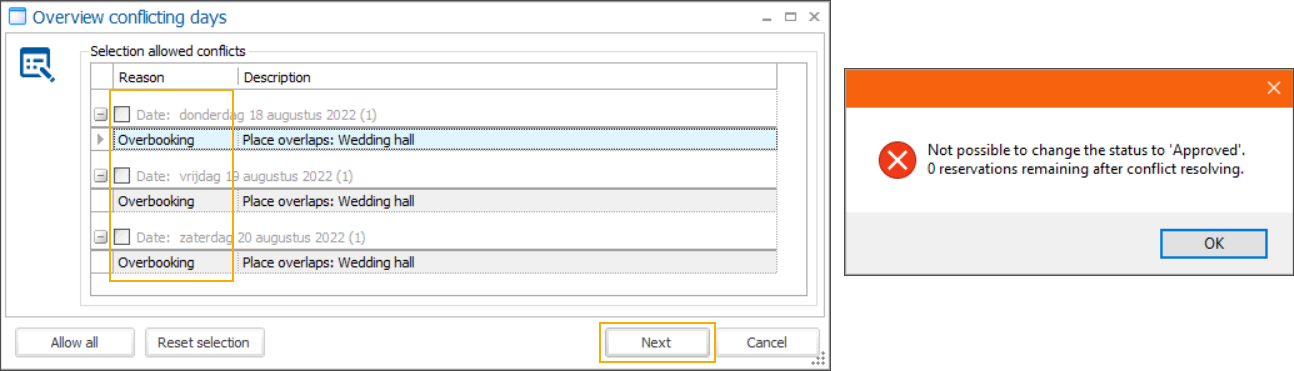
If no conflicts are found, the series and all bookings will be approved without additional notifications.
Season planning booking series becomes definitive and the bookings are now treated as regular bookings - they can be (pre)invoiced, cancelled, and so on.
Anmerkung
While a season planning booking series has a status other than Approved, the related booking series will not be visualized in the bookings overview, (pre)invoicing tool or at the POS and all record functions on the booking level will remain disabled.
This means it is not possible to record a sale, advance or deposit payments for the related bookings, cancel the bookings and print booking confirmations.
Declined
This status is definitive and cannot be reverted. It is however possible to copy a declined series to create a new proposal.
When declining a booking series, you can enter a reason (optional) before confirming the status. The reason will be included in the logging and visible to the customer on the webshop.
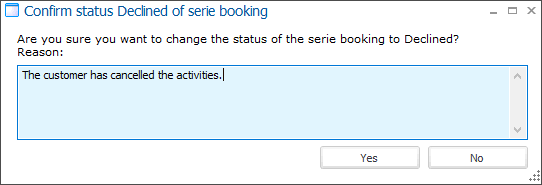
Consult the season planning status changes
In the Booking series screen, go to the tab Season planning > tab Logging.
The table overview shows the history of all status changes, including the date/time of the change, login, employee name (only if Recreatex user is linked to the employee) and a comment (can currently only be entered for the status Declined).
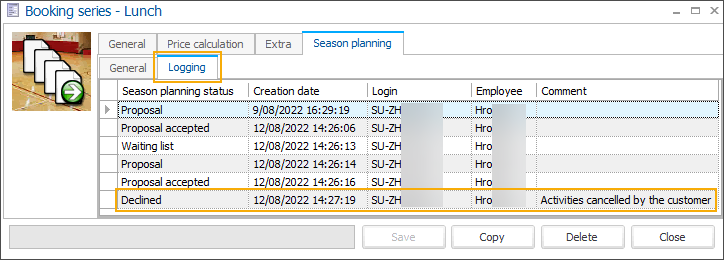
View the season planning status (read-only)
On booking series level: tab General
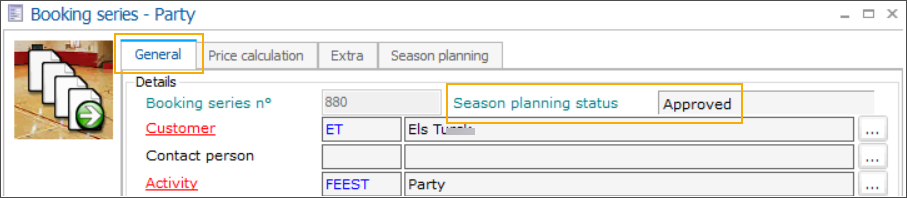
On booking level: tab Various