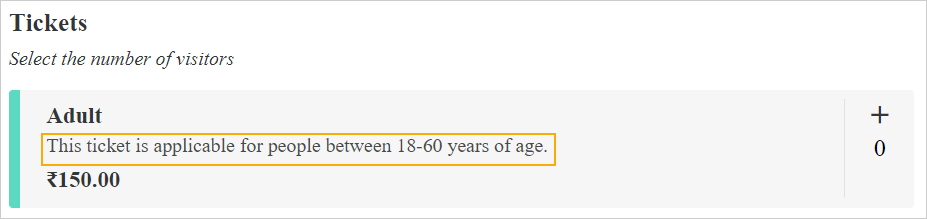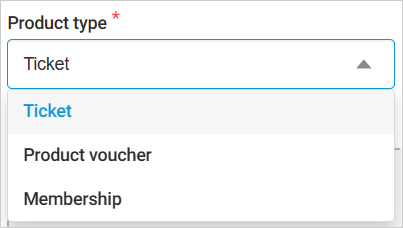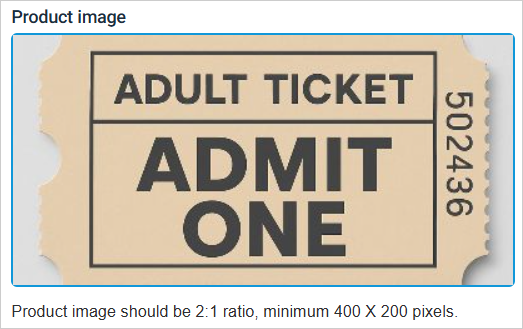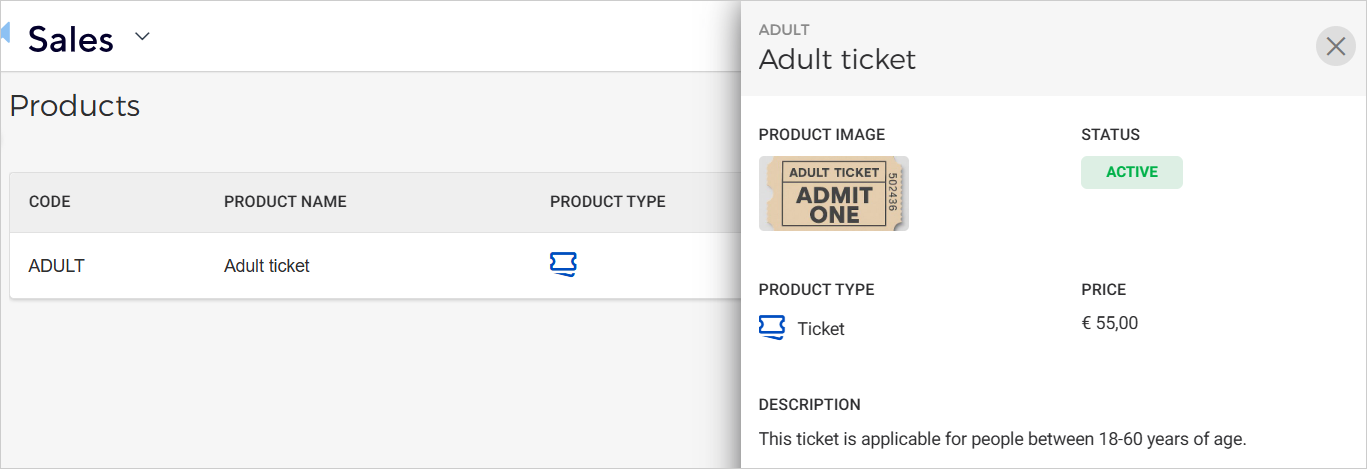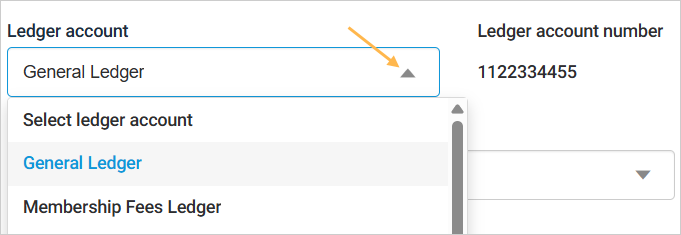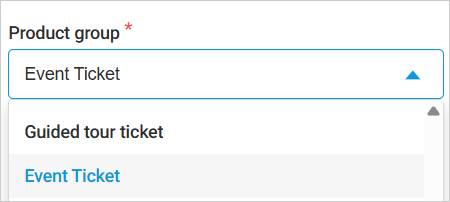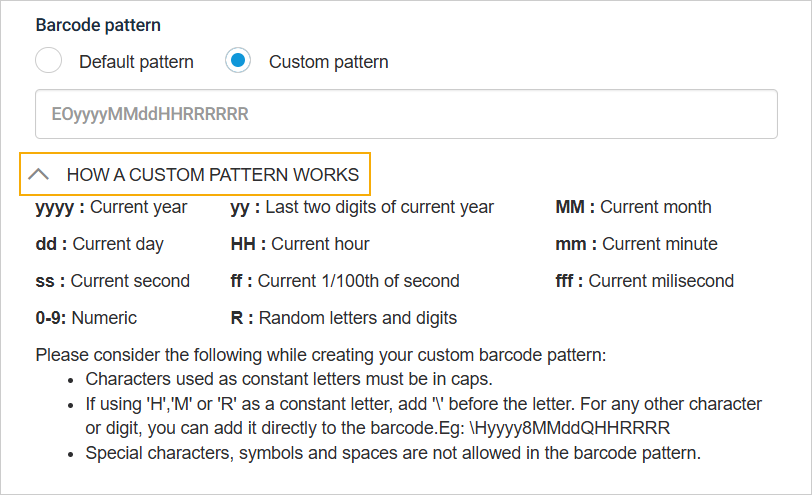Products
On the Products page, you can consult, create, edit , and archive products. The tickets synced from Receatex will also show on the Products page.
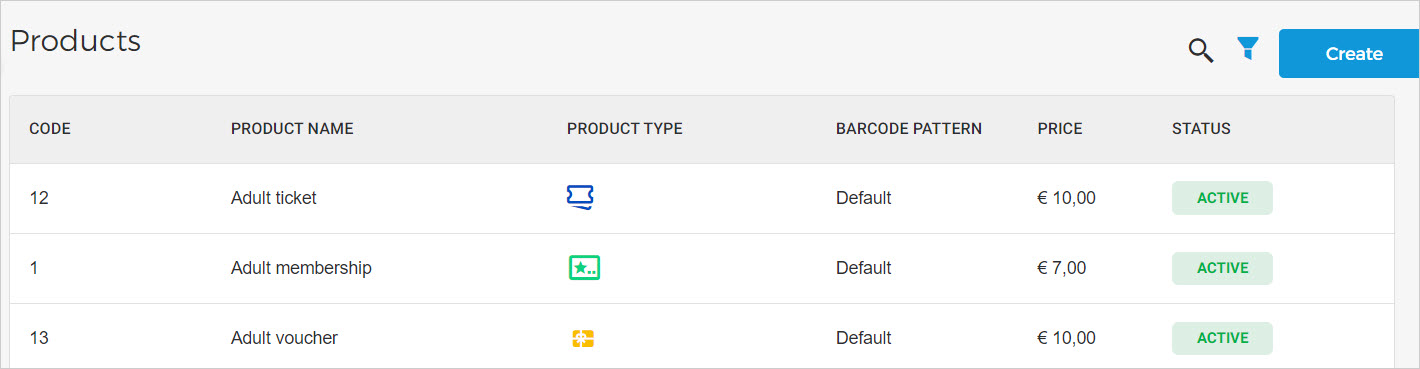 |
By default, products with an active and draft status will be shown. You can filter products as per their status or type using the filter icon in the top-right corner of the Products page.
Click on a product to view its details. At the bottom of the product details side menu, you can activate/deactive a product.
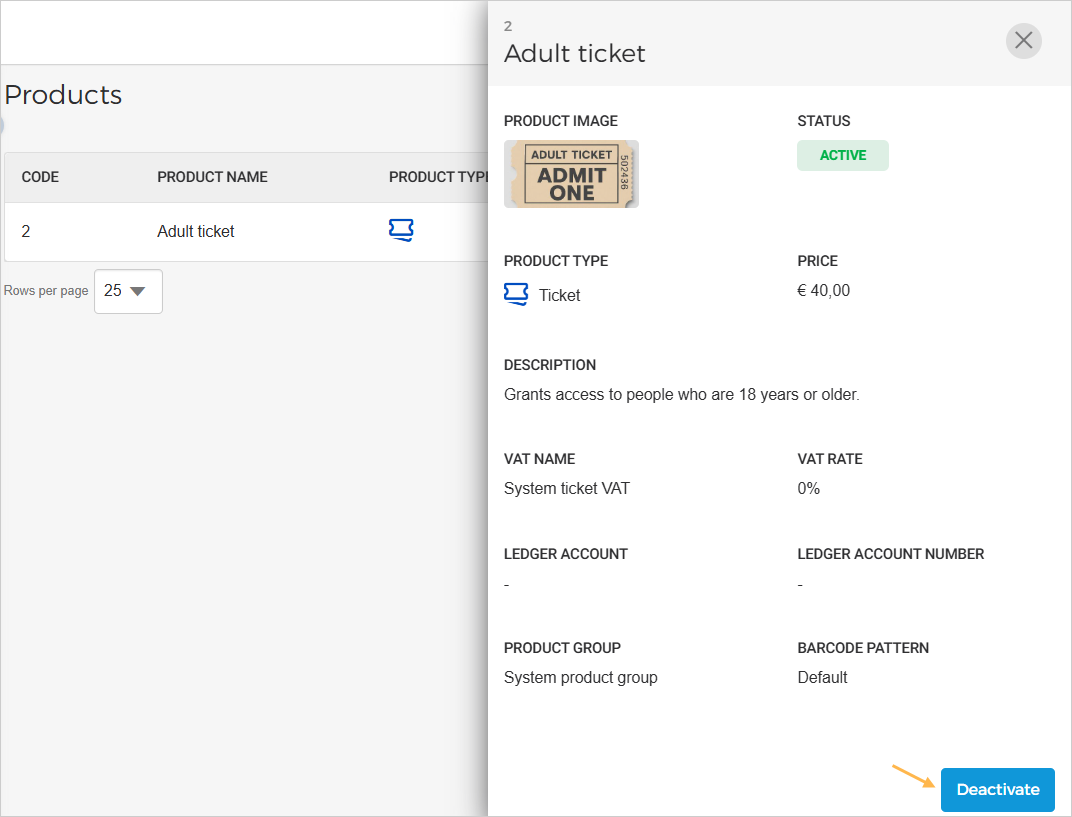 |
Create product
To create a product, click Create in the top-right corner of the Products page.
 |
On the Create product page, enter the product-related details.
Details
Product code | Enter the product code. | ||
Product name | Enter the name of the product. You can add the translation for the product name while creating/editing the offer. | ||
Price | Enter the product price. It is possible to edit the product price while creating/editing the offer. | ||
Description | Enter the product description.
| ||
Product type | You can select the product type as Ticket, Membership, or Product Voucher. These products can be used for creating offers of the respective types.
NoteYou can request Vintia support to enable using Membership offers for your venue. | ||
Product image | You can optionally add an image for the product. The product image should ideally be in a 2:1 ratio, with a minimum of 400x200 pixels.
The image will be visible in the product details.
|
Metadata
Configuration
VAT | VAT name and rate You can select from the system VAT or the created VAT rates for the product. The VAT name will be shown depending on the product type. The VAT rate displayed will depend on the chosen VAT name. 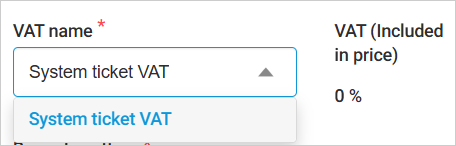 | ||
Ledger account | Select a ledger account Choose a ledger account to link to the product. This step is optional. You can easily add or remove ledger accounts from a product as needed.
Ledger account number The ledger account number will be displayed based on the selected ledger account.
NoteThe feature to use Ledger accounts is available only to specific venues. You can request Vintia support to enable this feature for your venue. | ||
Product group | You can select a product group and link it to a product. This step is mandatory if the feature 'product group' is enabled for your venue.
| ||
Barcode pattern | If the Default pattern is selected, the barcodes will be generated using Enviso's default barcode pattern. Whereas selecting the Custom pattern allows you to define a pattern in which barcodes will automatically be created. It is recommended to refer to the section How a custom pattern works before starting to create a custom barcode pattern.
|
Once you have entered the product-related details, you can save it as a draft. Later, you can activate the draft product from the more options menu. Alternatively, you can activate a draft offer from the product details side menu.
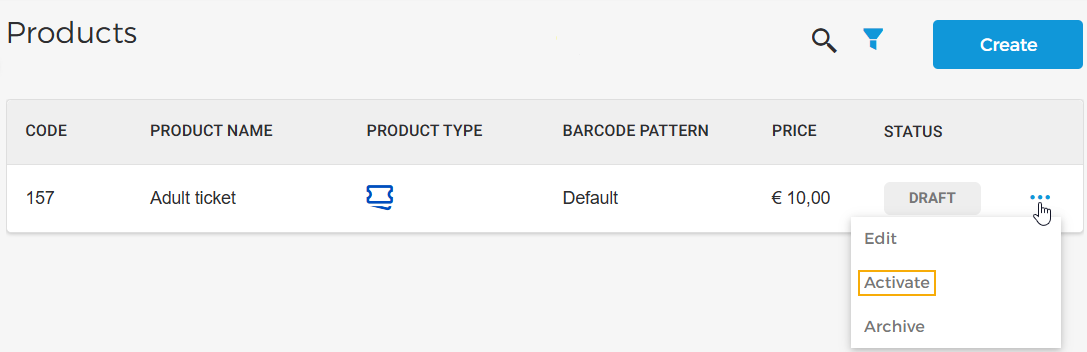 |
Note
The products created in Enviso do not sync back to Recreatex.
Edit product
On the Product page, select Edit from the drop-down menu of the product you wish to edit.
 |
On the resulting page, you can edit all the product details, except the Product type, VAT, ledger account, and product group.
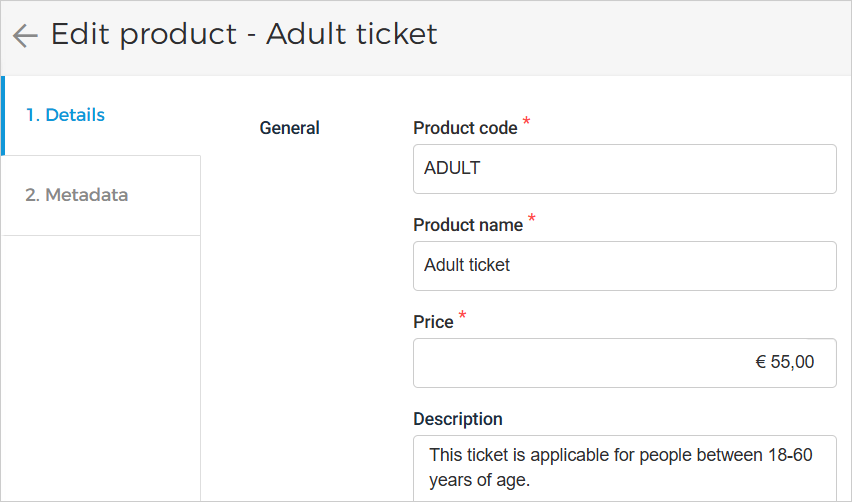 |
Important to know:
Draft and inactive products can be edited or archived.
Archive/Unarchive a product
Select Archive from the drop-down menu of the product you wish to discontinue.
 |
You can unarchive a product after it has been archived.
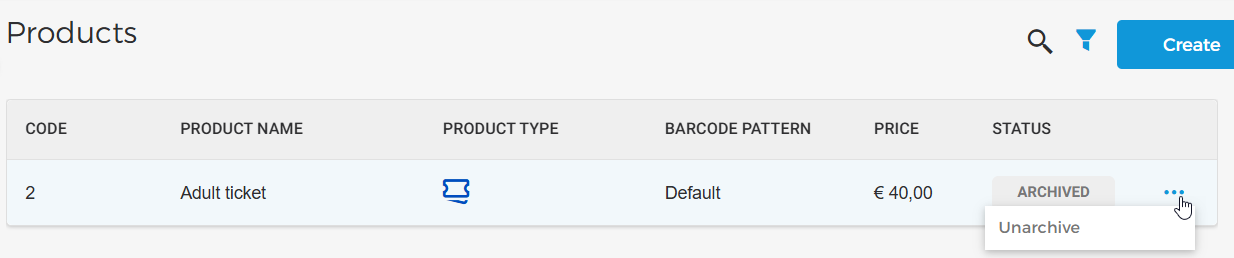 |
Once unarchived, the product will be automatically activated.
Important to know:
Once a product has been archived, it will no longer be available for offers that are created after archiving the product.
However, the archived product will continue to be available for sales for offers to which it has already been linked.
By default, draft and active products are shown on the Products page. However, using the filter icon, you can filter the products by status and product type.
Deactivate a product
Select Deactivatefrom the drop-down menu of the product you wish to deactivate. Alternatively, you can activate a draft offer from the product details side menu.
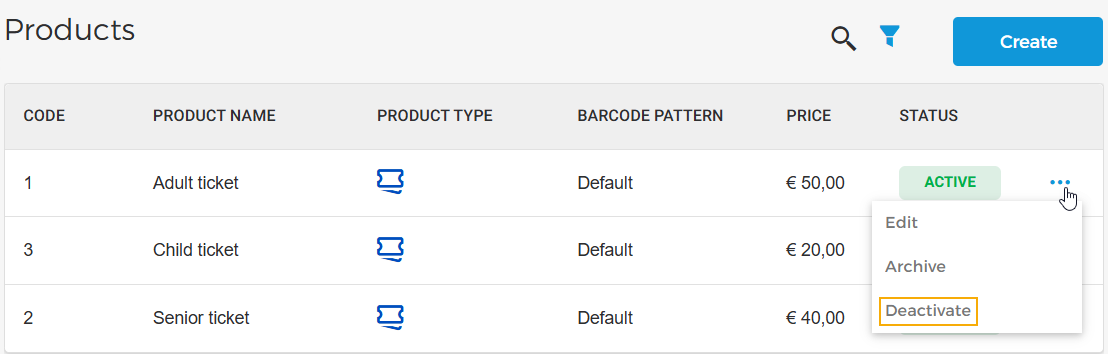 |
Important to know:
Once a product has been deactivated, it will no longer be available for offers that are created after deactivating the product.
However, the deactivated product will continue to be available for sales for offers to which it has already been linked.
By default, draft and active products are shown on the Products page. However, using the filter icon, you can filter the products by status and product type.
You can activate a product after it has been deactivated.
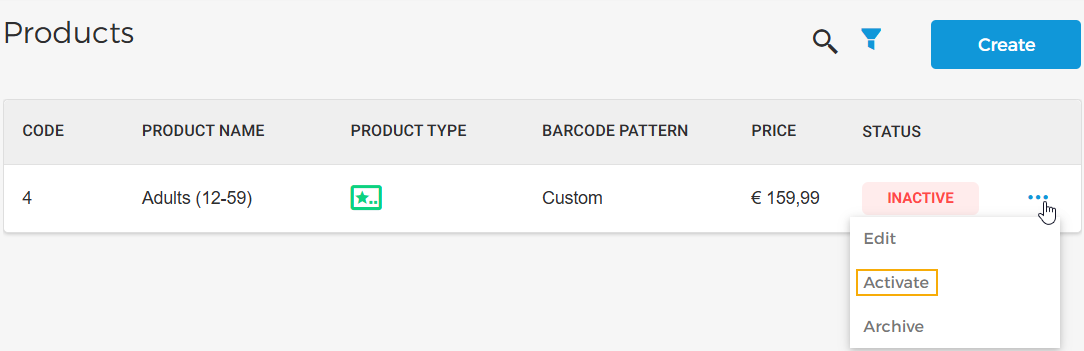
Reactivating inactive ticket products makes them available for sale. These products can then be used to place new orders.
Filter products
Using the filter option in the top-right corner of the Products page, you can filter products based on their status and type.
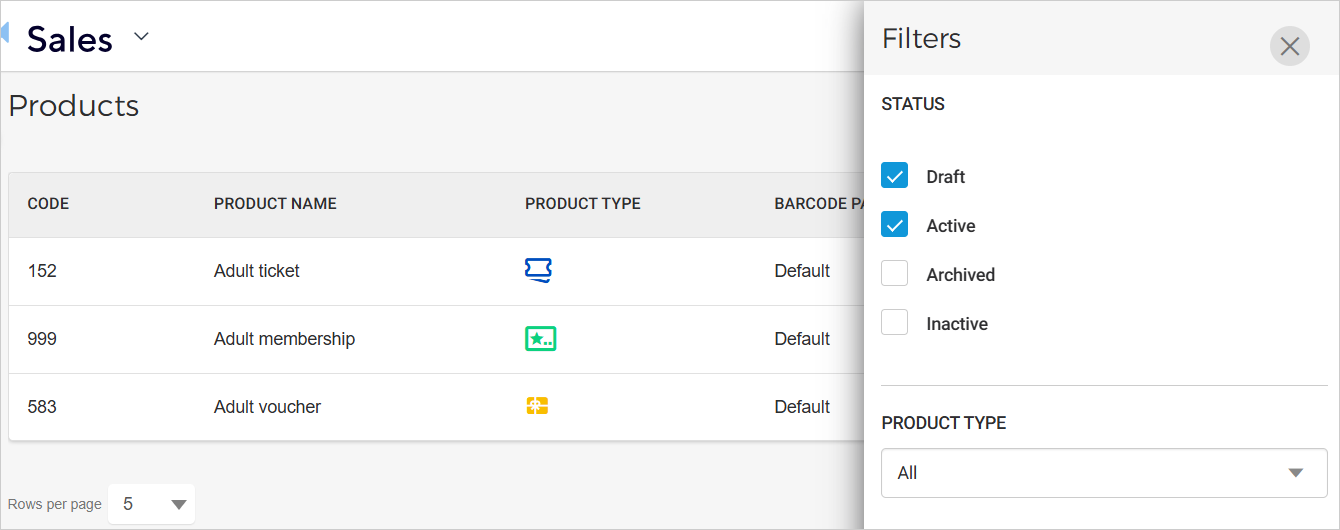 |