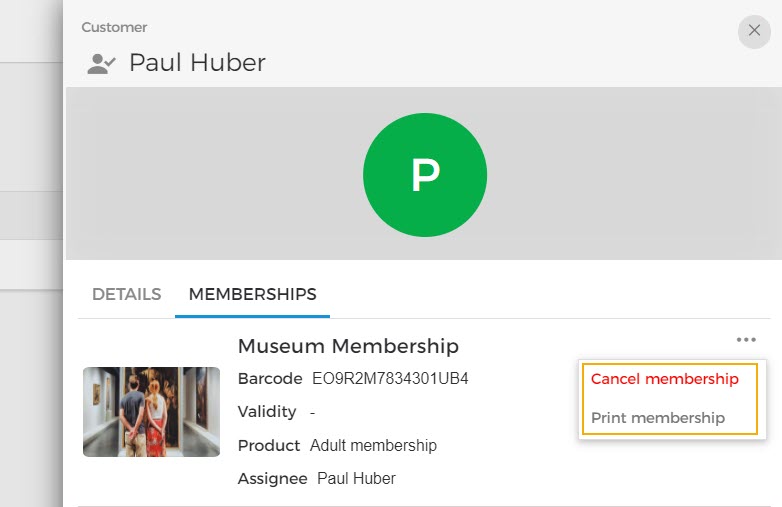Consult customer details
On the Customers page, click on the customer record to consult various details.
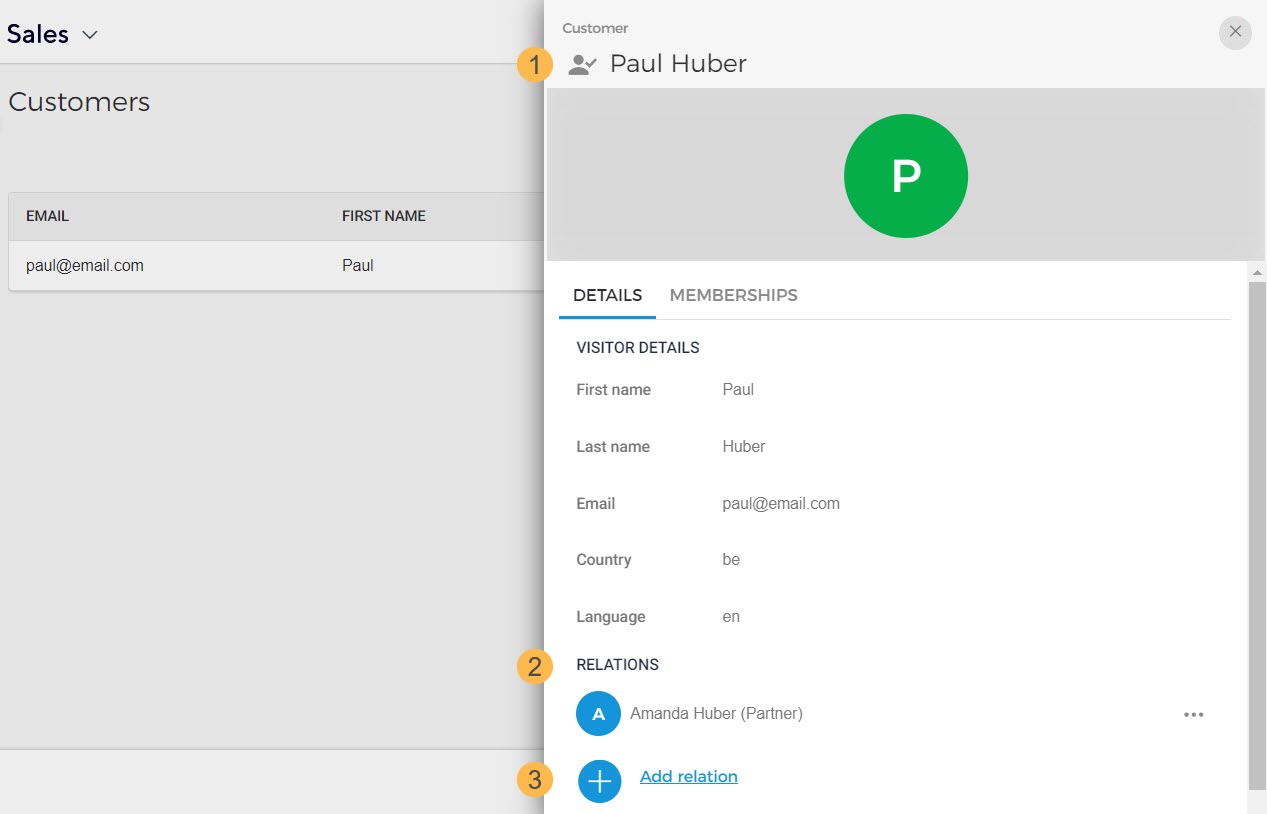
Details
The tab Details contain information such as the customer's name, email address, country code, and preferred language for email communications.
1. If the icon  shows next to the customer's name, it indicates that the customer has an account registred via the Enviso Ticketing widget.
shows next to the customer's name, it indicates that the customer has an account registred via the Enviso Ticketing widget.
2. If the customer has added relations to their visitor profile on the Enviso Ticketing widget, the linked relations will show in the section Relations.
3. Moreover, it is possible to add relations for the customer from the Details tab. Click the Add relation button.
In the resulting pop-up, add details regarding the relation and click Add.
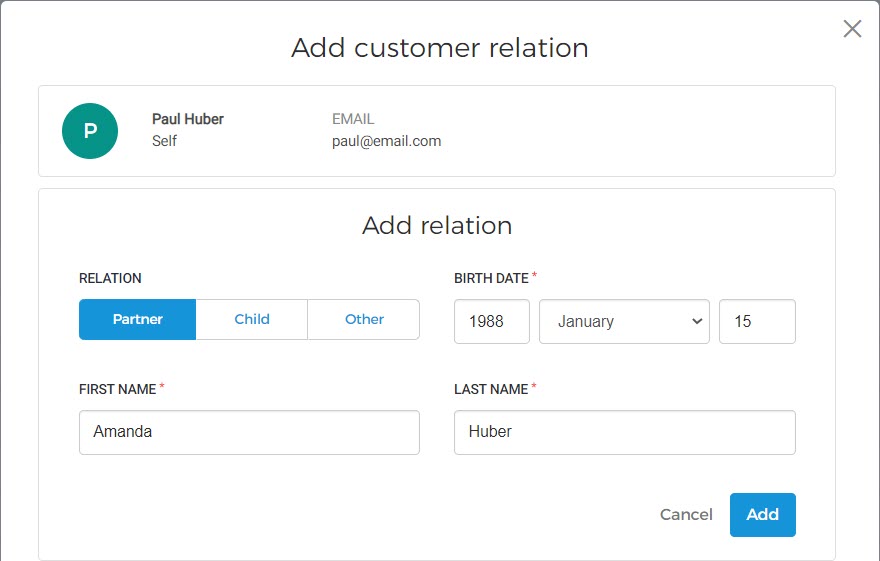
In the next screen, you will see the added relation and can add more relations as well.
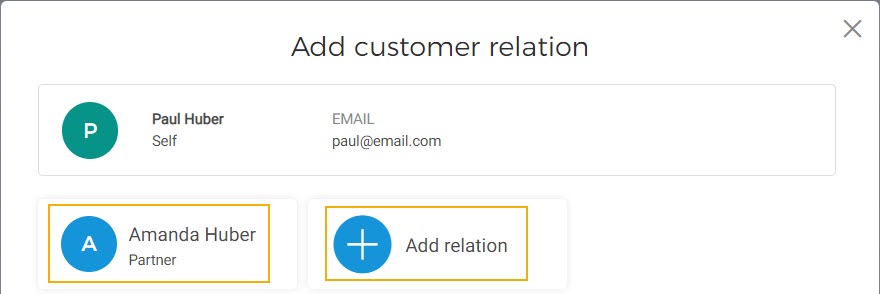
Once relations are added, the customer can assign memberships while purchasing them from the Ticketing widget or on the Offer shop.
It is possible to remove the added relations from the Details tab.
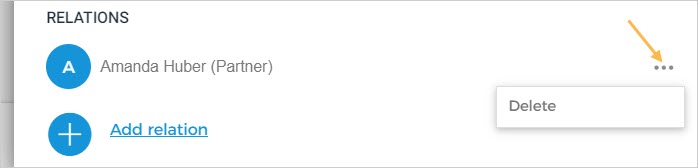
Memberships
The tab Memberships show all the memberships purchased by the customer and their details.
If the customer's membership validity shows blank, it means that the customer has bought the membership but the validity period will start when the customer will scan the membership for the first time at the Venue.
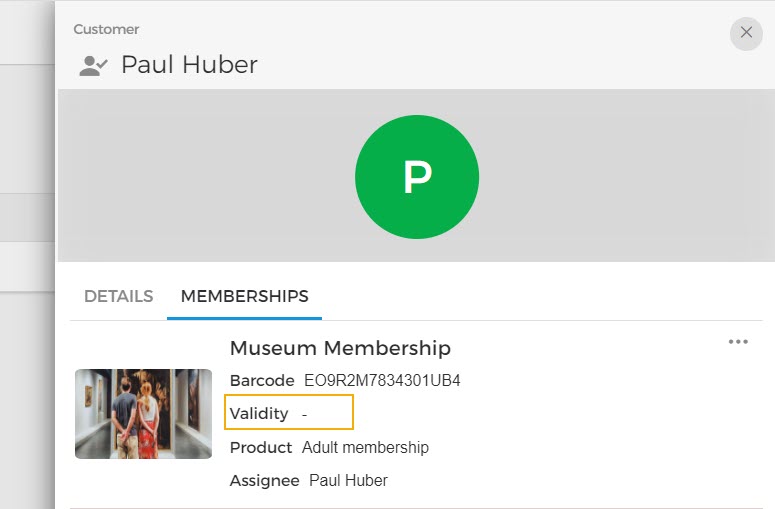
You can print or cancel a membership from the Memberships tab.