Consult orders
The Orders page provides an overview of the orders placed at various sales points (direct and indirect sales channels). Moreover, you can perform specific actions related to managing orders on the Orders page.
By default, the Orders page shows orders placed in the last 7 days.
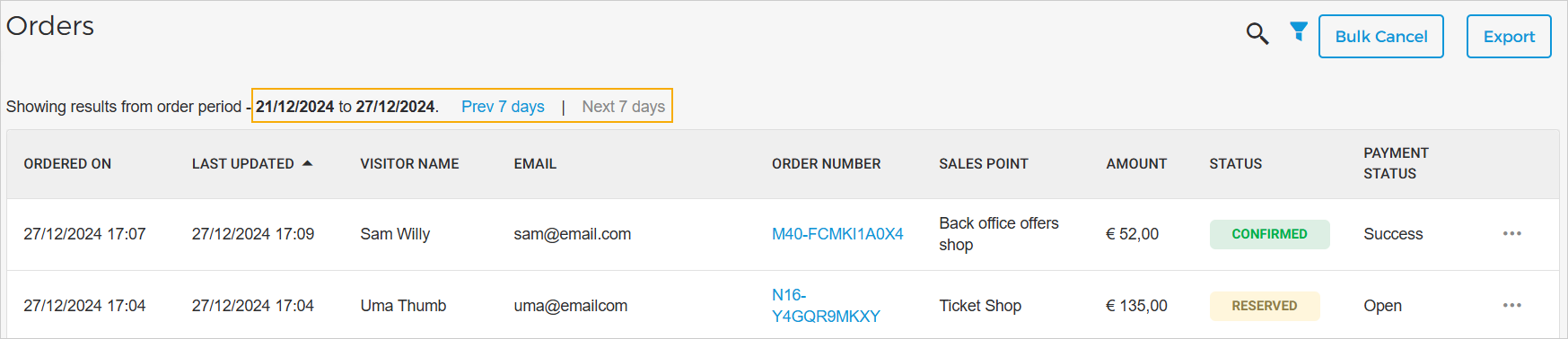
However, it is possible to filter orders for a specific date range using the filter option in the top-right corner of the page.
Order details
To consult the various details of an order, click on an order record. In the side panel that appears, the order information is categorised under the tabs Order, Customer, Payment and History.
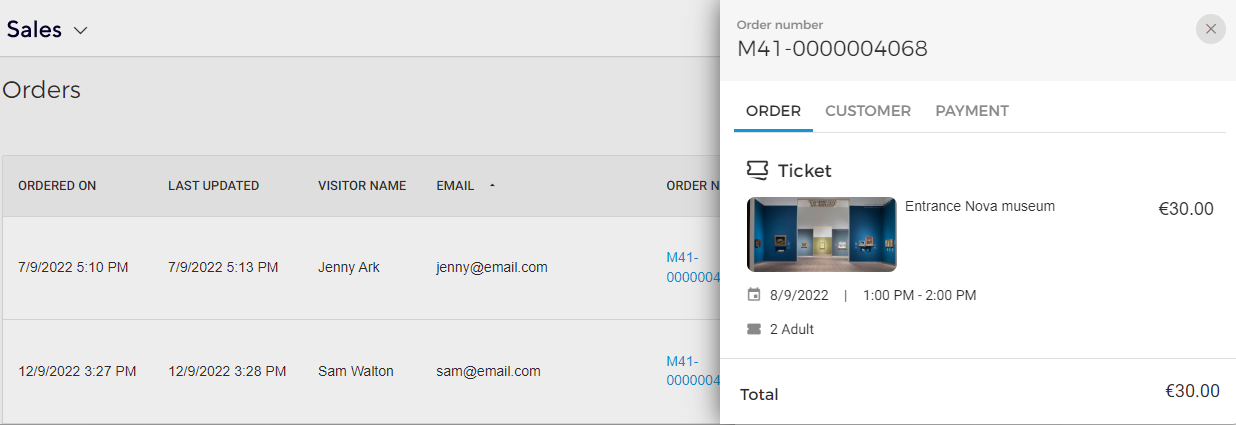
In the tab Order, you can also consult the discount and/or the service fee, if it was applied to the order. The service fee syncs from Enviso to Recreatex at the time of sale.
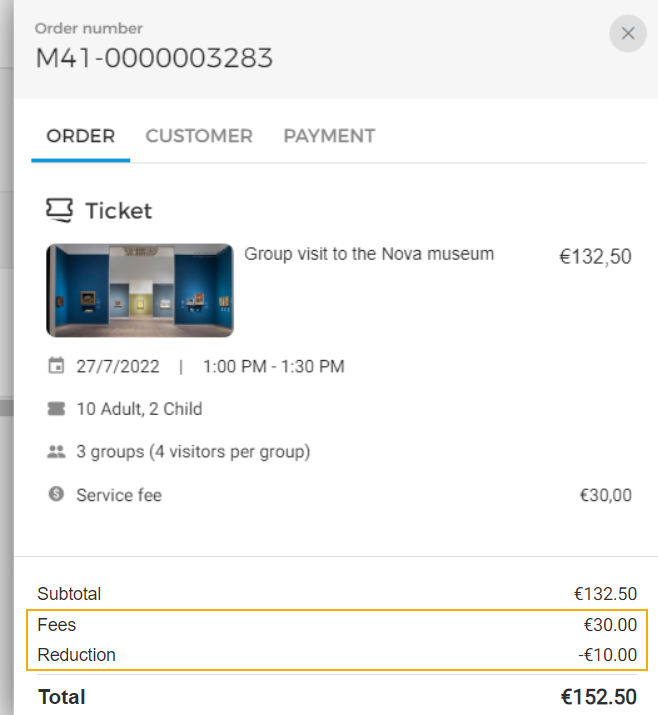
Order actions
Hover over an order record. Note the more options button appears (three dots). Click on the more options button.
Depending upon the order status, you will be able to Confirm the order, copy the payment link, download and resend the passes (Get pass), cancel the order completely or partially (Cancel and Cancel tickets) or rebook the order. For orders in Canceled status, no action can be performed.

Search an order
Using the search function on the Orders page, you can search orders using search options such as order number, email, visitor name, and external reference ID.
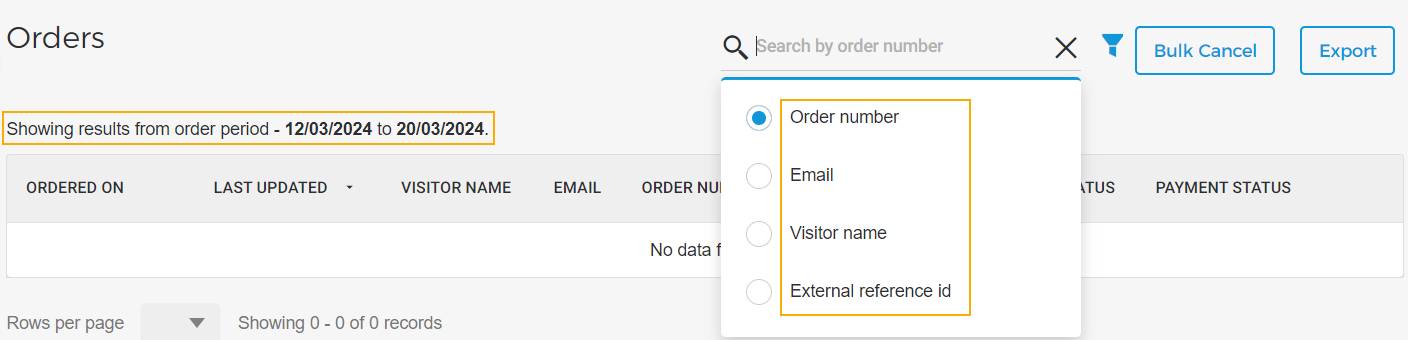
Search by Order number: When searching by order number, an exact search will be performed, irrespective of the filter duration applied.
Search by Email, Visitor name, and External reference ID: When searching by any of these search options, a Like search will be performed. This means that the system will show search results that contain the search term, and may or may not be the exact match of the search term.
Moreover, the search will be performed for the data filtered as per the applied filter duration. By default, the filter duration is 7 days.
The search query will be applied to all the orders and not just the filtered orders.
For example, you have applied the filter to show Confirmed orders, and the order that you are searching for is a Cancelled order. In the search result, you will see that order even though the filter for Confirmed order has been applied.
Order placed by reseller partners
The Orders page also lists orders placed by your reselling partners from their Enviso Trade account, Enviso Reselling API, or from any third-party tool used for creating orders.
When the reseller updates the order status from their Enviso Trade account, it will reflect on the venue's side as well.
The product price shown in the order detail is the venue's price defined in the Sales app, and not the price set by the reseller from their Enviso Trade account.
It is possible for the venue user to confirm an order placed by the reseller.
The venue user cannot cancel orders, rebook orders, or download/email passes for the orders that are placed by the reseller.
The venue user can consult and print the membership sold by a reseller. However, the venue will not be able to cancel such a membership.
If offers are synced from Recreatex, a negative sale will be generated in the Recreatex app when an order is cancelled.
External reference ID
When a reseller partner uses a third-party tool for creating orders, the ID generated for that order is synced back into Enviso as an external reference ID.
On the Orders page, you can search reseller orders using the external reference ID.
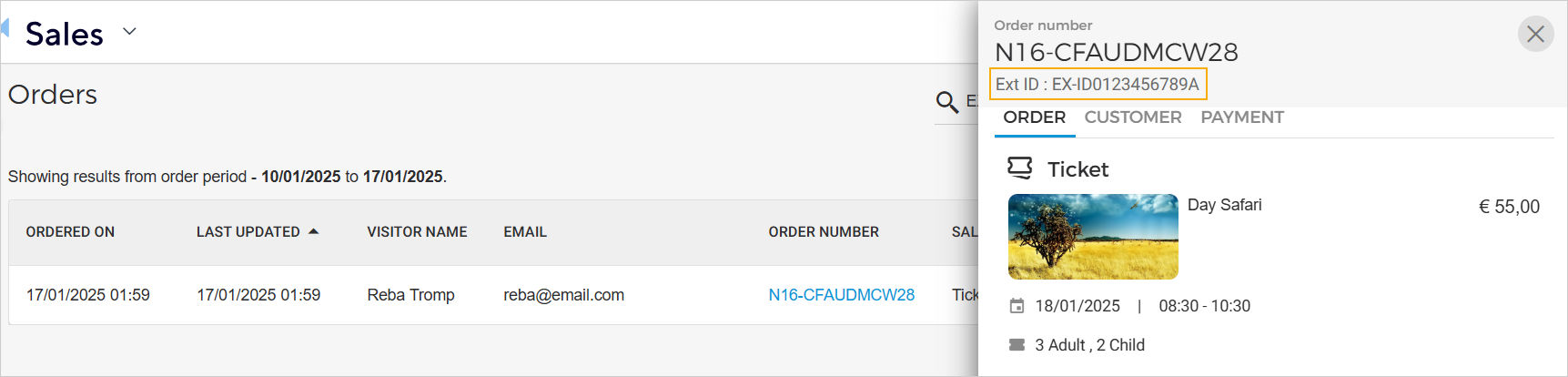
You can consult the External ID, which is up to 300 characters long, in the order details.
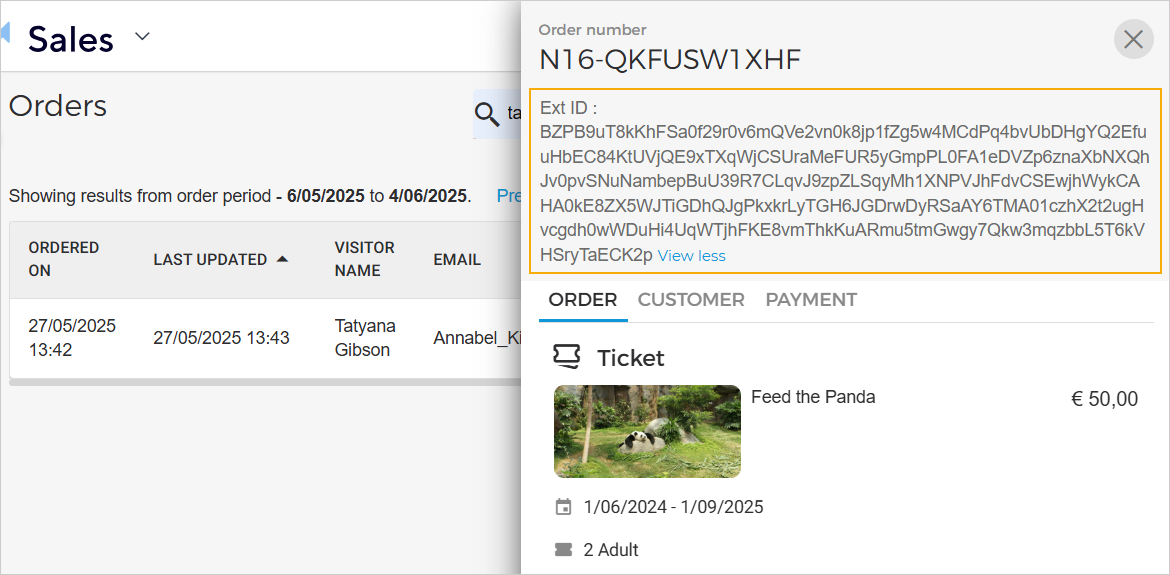
Filter orders
Using the filter icon in the top-left of the Orders page, it is possible to filter the orders view by the order period or the visit period, offer name, sales points, and order status.

Note
On the Orders page, the search query will be applied to all the orders and not just the filtered orders.
For example, you have applied the filter to show Confirmed orders, and the order that you are searching for is a Cancelled order. In the search result, you will see that order even though the filter for Confirmed order has been applied.
By period
Using the toggle button in the Filter orders panel, you can filter orders as per the order period or the visit period.
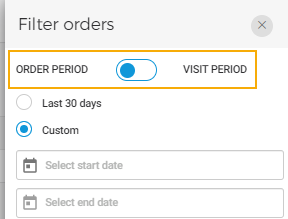 |
Order period: The maximum date range to filter orders by order period is 3 months.
Visit period: The maximum date range to filter orders by visit period is 3 months.
By offer name
You can filter orders for specific offers using the Offer name filter. Type in the offer name in the search bar, then click the + button next to a matching option to add it. You can select multiple offer names from this list.
The offers are categoried as 'active', 'inactive', and 'archived'.
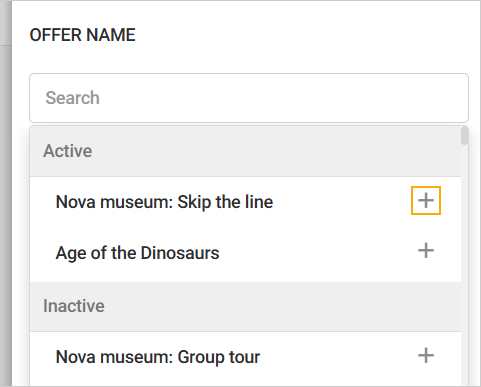 |
Once selected, the add icon will turn into a blue tick mark indicating it has been added. To deselect an option, click the blue tick mark again.
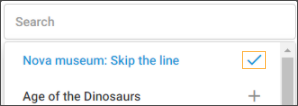 |
To remove a selected offer name, click the delete icon next to it.
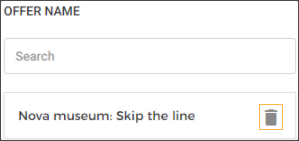 |
By visit time slot range
You can filter orders based on the event time slot.
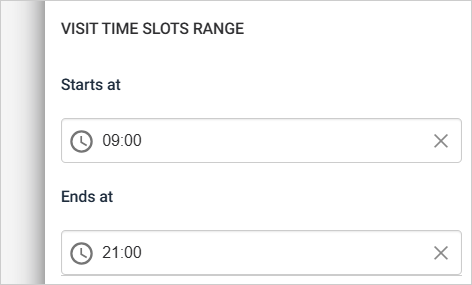 |
By sales point
You can filter orders by the sales points from which they were ordered.
Type in the sales point name in the search bar, then click the + button next to a matching option to add it. The sales points are categorised as 'Direct' and 'Indirect' sales points, as applicable. You can select multiple sales points from this list.
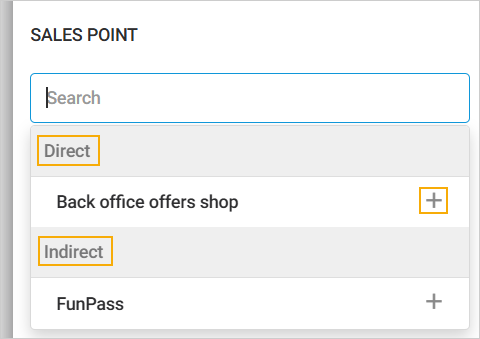 |
Once selected, the add icon will turn into a blue tick mark indicating it has been added. To deselect an option, click the blue tick mark again.
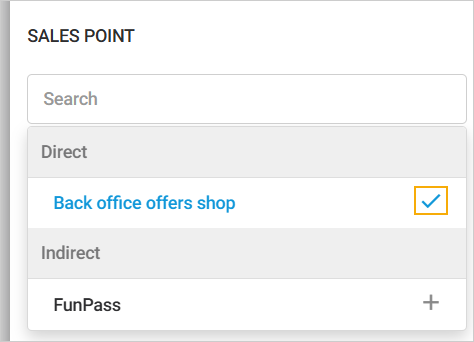 |
To remove a selected offer name, click the delete icon next to it.
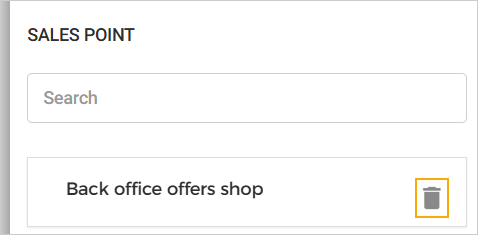 |
By order status
Select one or more options to filter orders by order status.
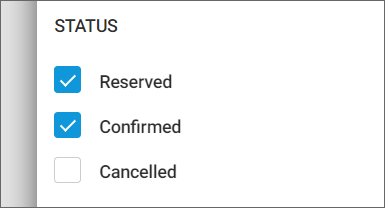 |
Click Apply to filter the order list as per the selected filtering criteria.
If you wish to remove all the selected filtering parameters and reset them to the original filtering criteria, click Reset.