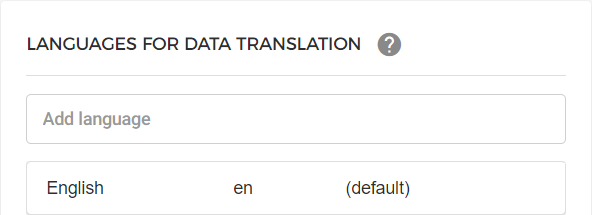Add translations
You can add translations for multiple languages, which have been previously added from the Admin app setting, Languages for data translation.
Note
Translations cannot be added for offers that are in archived state.
Add translation languages
In case translation languages are not already added, you can add them by using the option Configure languages (depending on your user permissions).
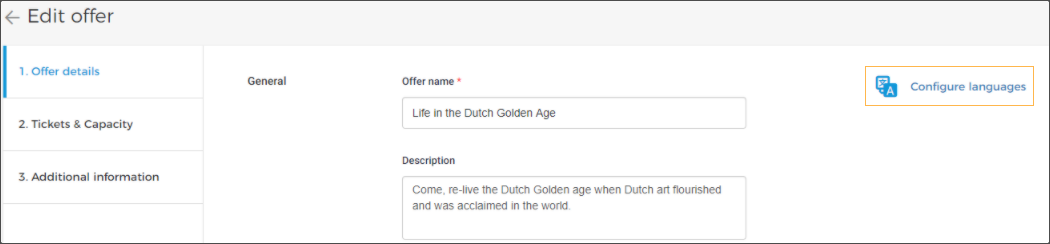 |
Adding translations for offer details
On the Create/Edit offer page, depending on the offer type, you can add translations for the offer name, and short/detailed description.
If translation languages are already added, you will have the option to add translations. Click Add translations.
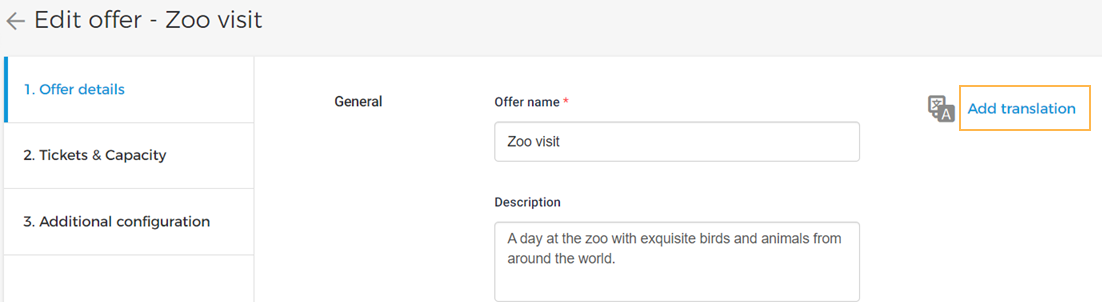
Next, a side panel with the translation languages will appear. Select the language for which you want to add translations.
Note that the text added in English will appear as a prompt text for translations.
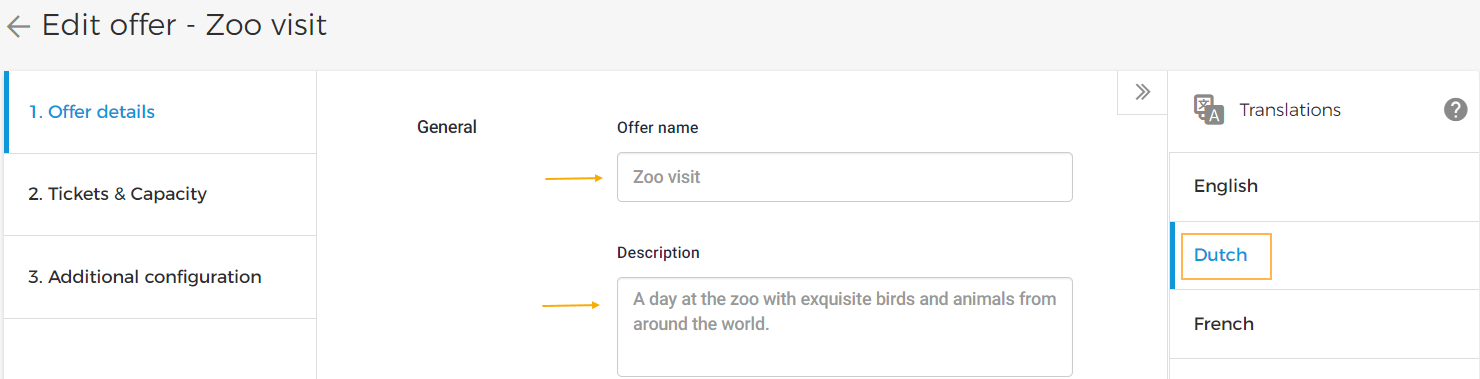
Note
In case of a missing translation for the offer name or description, it will be shown in English.
If all the translation fields are filled in and the translations are saved, a tick will appear next to the translation language. This is helpful to quickly identify for which languages translation is pending.
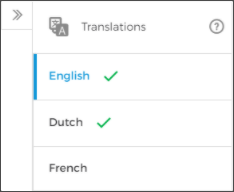 |
Warning
Translation for the field 'Offer name' must be added, otherwise, the overall translations will not be saved.
Adding translations for ticket name
On the Create/Edit offer page, tab Tickets & Capacity, you can add translations by clicking Add translations on the right side of the page. For this, translation languages should have been previously added from the Enviso Admin app.
It is possible to define Change ticket sequence separately for each language.